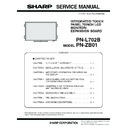Sharp PN-L702B (serv.man7) Service Manual ▷ View online
CHAPTER 2. INSTALLATION, ADJUSTMENT, SETTING
PN-L702B INSTALLATION, ADJUSTMENT, SETTING
2 – 22
2 - 5. SETTINGS AND ADJUSTMENTS
(Adjust with
e
and
d
.)
(Adjust with
e
and
d
.)
(Adjust with
e
and
d
.)
(Adjust with
e
and
d
.)
(Adjust with
e
and
d
.)
(Initialize with
d
.)
(Adjust with
e
and
d
.)
(Adjust with
e
and
d
.)
(Adjust with
e
and
d
.)
(Adjust with
e
and
d
.)
(Adjust with
e
and
d
.)
(Adjust with
e
and
d
.)
(Adjust with
e
and
d
.)
(Adjust with
e
and
d
.)
(Adjust with
d
.)
(Adjust with
e
and
d
.)
(Adjust with
e
and
d
.)
(Adjust with
e
and
d
.)
AUTO (PC D-SUB/PC RGB)
CLOCK (PC D-SUB/PC RGB)
PHASE (PC D-SUB/PC RGB)
H-POS
V-POS
(Adjust with
e
and
d
.)
(Adjust with
e
and
d
.)
(Adjust with
e
and
d
.)
(Adjust with
e
and
d
.)
H-SIZE
V-SIZE
H-RESOLUTION (PC D-SUB/PC RGB)
V-RESOLUTION (PC D-SUB/PC RGB)
ANALOG GAIN (PC D-SUB/PC RGB)
RESET
SCREEN
PICTURE
AUTO (PC D-SUB/PC RGB)
CONTRAST
(Adjust with
e
and
d
.)
ANALOG OFFSET (PC D-SUB/PC RGB)
(Adjust with
e
and
d
.)
BRIGHT
(Adjust with
e
and
d
.)
BLACK LEVEL
TINT
COLORS
SHARPNESS
(Adjust with
e
and
d
.)
RGB INPUT RANGE
(PC DVI-D/PC HDMI/PC D-SUB/
PC RGB/AV DVI-D/AV HDMI)
(PC DVI-D/PC HDMI/PC D-SUB/
PC RGB/AV DVI-D/AV HDMI)
ADVANCED (AV input)
COLOR MODE
WHITE BALANCE
(THRU /PRESET/USER)
(THRU /PRESET/USER)
R-CONTRAST
G-CONTRAST
B-CONTRAST
(Adjust with
e
and
d
.)
(Adjust with
e
and
d
.)
(Adjust with
e
and
d
.)
R-OFFSET
G-OFFSET
B-OFFSET
COPY TO USER
GAMMA
(Adjust with
e
and
d
.)
DISPLAY COLOR PATTERN
RESET
*1 sRGB is PC input only.
*2 For PC DVI-D/PC HDMI only
(Initialize with
d
.)
MENU
MENU
END
A
B
*2
*1
PRESET
(Adjust with
e
and
d
.)
AUDIO
TREBLE
BASS
BALANCE
RESET
(Adjust with
e
and
d
.)
(Adjust with
e
and
d
.)
(Adjust with
e
and
d
.)
(Initialize with
d
.)
CHAPTER 2. INSTALLATION, ADJUSTMENT, SETTING
PN-L702B INSTALLATION, ADJUSTMENT, SETTING
2 – 23
SETUP
OSD H-POSITION
OSD V-POSITION
SCREEN MOTION
MONAURAL AUDIO
LANGUAGE
HOT PLUG CONTROL
POWER ON DELAY
STANDBY MODE
OPTION
DATE/TIME SETTING
SCHEDULE
INPUT SELECT
(DVI/BNC/HDMI)
(DVI/BNC/HDMI)
AUDIO SELECT
SCAN MODE (AV input)
POWER MANAGEMENT
COLOR SYSTEM
(AV S-VIDEO/AV VIDEO)
(AV S-VIDEO/AV VIDEO)
SELF ADJUST
AUDIO OUTPUT(RCA)
AUDIO LEVEL(STEREO MINI)
AUTO INPUT CHANGE
(Adjust with
e
and
d
.)
(Adjust with
e
and
d
.)
(Adjust with
e
and
d
.)
MOTION TIME 1
(Adjust with
e
and
d
.)
MOTION TIME 2
(Adjust with
e
and
d
.)
(Adjust with
e
and
d
.)
(Adjust with
e
and
d
.)
(Adjust with
e
and
d
.)
(Adjust with
e
and
d
.)
OFF IF NO OPERATION
(Adjust with
e
and
d
.)
(Adjust with
e
and
d
.)
RS-232C/LAN SELECT
(Adjust with
e
and
d
.)
LOGO SCREEN
(Adjust with
e
and
d
.)
ID No. SET
BAUD RATE
LAN SETUP
SPEAKER SELECT
(Adjust with
e
and
d
.)
AUTO ASSIGN FIXED IP ADDR.
(Adjust with
e
and
d
.)
HDMI AUTO VIEW
(Adjust with
e
and
d
.)
COPY SETTING VALUE
(Adjust with
e
and
d
.)
(Adjust with
e
and
d
.)
(Adjust with
e
and
d
.)
(Adjust with
e
and
d
.)
AUTO ASSIGN ID No.
(Adjust with
e
and
d
.)
(Adjust with
e
and
d
.)
DAT E DISPLAY FORMAT
(Adjust with
e
and
d
.)
TIME DISPLAY FORMAT
(Adjust with
e
and
d
.)
(Adjust with
e
and
d
.)
(Adjust with
e
and
d
.)
(Adjust with
e
and
d
.)
(Adjust with
e
and
d
.)
(Adjust with
e
and
d
.)
(Adjust with
e
and
d
.)
(Adjust with
e
and
d
.)
(Adjust with
e
and
d
.)
(Adjust with
e
and
d
.)
(Adjust with
e
and
d
.)
(Adjust with
e
and
d
.)
TOUCH PANEL MODE(PC input)
(Adjust with
e
and
d
.)
A
INPUT SIGNAL
(PC D-SUB/PC RGB)
(480 LINES/768 LINES/
1050 LINES/ZOOM2 SPECIAL
SETTING)
(PC D-SUB/PC RGB)
(480 LINES/768 LINES/
1050 LINES/ZOOM2 SPECIAL
SETTING)
C
(Only when the unit is
equipped with PN-ZB01.)
equipped with PN-ZB01.)
(Only when the unit is
equipped with PN-ZB01.)
equipped with PN-ZB01.)
CHAPTER 2. INSTALLATION, ADJUSTMENT, SETTING
PN-L702B INSTALLATION, ADJUSTMENT, SETTING
2 – 24
PIP/PbyP
PIP SIZE
PIP H-POS
PIP V-POS
PIP BLEND
PIP SOURCE
SOUND CHANGE
MAIN POS
PbyP2 POS
AUTO OFF
PIP MODES
(Adjust with
e
and
d
.)
(Adjust with
e
and
d
.)
(Adjust with
e
and
d
.)
(Adjust with
e
and
d
.)
(Adjust with
e
and
d
.)
(Adjust with
e
and
d
.)
(Adjust with
e
and
d
.)
(Adjust with
e
and
d
.)
(Adjust with
e
and
d
.)
(Adjust with
e
and
d
.)
* The menu screen will close automatically if no operation is performed for about 15 seconds.
B
C
CHAPTER 2. INSTALLATION, ADJUSTMENT, SETTING
PN-L702B INSTALLATION, ADJUSTMENT, SETTING
2 – 25
3. SETTING UP THE PC (TOUCH PANEL DRIVER)
3 - 1. SYSTEM REQUIREMENTS
To use the touch panel, the touch panel must be connected to a computer, and the touch panel driver and Pen Software must be installed on the
computer from the provided CD-ROM. System requirements for each software program are as follows.
3 - 2. INSTALLING THE TOUCH PANEL DRIVER
The touch panel driver is a program that enables you to use to the touch panel to operate the PC that is connected to the touch panel. Settings for
touch panel operation can also be configured.
CAUTION
n
This can only be done by a user with administrator authority.
n
If an older version of the touch panel driver is installed, remove (uninstall) the old version before installing the touch panel driver.
3Refer to page 2 - 28 "3 - 4. UNINSTALLING THE DRIVER SOFTWARE".
3Refer to page 2 - 28 "3 - 4. UNINSTALLING THE DRIVER SOFTWARE".
n
If you are using a USB hub, use a self-powered hub (a hub capable of supplying a 500 mA current). The touch panel will not operate correctly
if a bus-powered USB is used.
n
Do not connect the USB cable until after you have installed the touch panel driver.
n
Do not touch the touch panel when connecting the USB cable. If you touch the touch panel, this may be detected as an element failure in the
infrared transmitter/receiver and malfunctioning will result. In this case, disconnect and then reconnect the USB cable.
1 ) Start your PC.
2 ) Exit all applications that are running.
3 ) Insert the supplied CD-ROM into the CD-ROM drive of your PC.
4 ) Open the CD-ROM drive in “Computer” or “My Computer”.
5 ) Double-click the “TouchPanel” folder.
6 ) Double-click the install file.
n
If you are using a 32-bit operating system, double-click
“TPdrvSetup_x86.msi”.
“TPdrvSetup_x86.msi”.
n
If you are using a 64-bit operating system, double-click
“TPdrvSetup_x64.msi”.
7 ) Click “Next”.
Follow the on-screen instructions to install the driver.
n
When the “User Account Control” screen appears, click “Yes” (or
“Allow”).
“Allow”).
n
If the “Windows Security” screen appears, click “Install this driver
software anyway”.
n
If the “Software Installation” screen appears, click “Continue
Anyway”.
8 ) When the installation finished screen appears, click “Finish”.
9 ) If a screen appears prompting you to restart your PC, click “Yes”.
10) After your PC starts, connect the USB cable for the touch panel to
the PC.
After it has been connected, the touch panel will be automatically
recognized and enabled for use.
This completes the installation of the touch panel driver.
Each time the PC is started, the touch panel driver will start automati-
cally to enable the touch panel to be used.
The first time you use the touch panel, perform calibration (position
The first time you use the touch panel, perform calibration (position
adjustment).
3Refer to page 2 - 26 "■ CALIBRATION".
3Refer to page 2 - 26 "■ CALIBRATION".
MEMO
n
The touch panel will not operate correctly unless the touch panel
driver is running.
n
If the touch panel driver is not running, it can be started by dou-
ble-clicking “SH_TPdrv.exe” in the folder where the touch panel
ble-clicking “SH_TPdrv.exe” in the folder where the touch panel
driver is installed. The touch panel driver is normally installed in
the following folder: C:\Program Files\SHARP\SH_TPdrv (when
the PC’ s startup drive is the C drive)
the PC’ s startup drive is the C drive)
Computer
PC/AT compatible computer with a USB 1.1 port and able to output a resolution of 1920 x 1080.
(CD-ROM drive required for software installation.)
OS
Windows XP (32-bit or 64-bit version), Windows Vista (32-bit or 64-bit version), Windows 7 (32-bit or 64-bit version),
Windows Server 2008 R2 (64-bit version)
CPU
Intel Celeron or AMD Sempron 1.6 GHz or faster
Intel Core 2 Duo or AMD Athlon II X2 2.8 GHz or faster recommended
Memory
At least 2 GB (at least 1 GB for Windows XP)
Free space on hard drive At least 100 MB (free space separately required for data storage)
USB cable (Supplied)
To the USB terminal
of the PC
USB port
Click on the first or last page to see other PN-L702B (serv.man7) service manuals if exist.