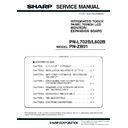Sharp PN-L602B (serv.man6) Service Manual ▷ View online
CHAPTER 1. OUTLINE OF THE PRODUCT
PN-L702B/L602B OUTLINE OF THE PRODUCT
1 – 5
1 - 8. LAYOUT OF TERMINAL PINS
■ PC/AV DVI-D INPUT TERMINAL PINS
■ RS-232C INPUT TERMINAL PINS
■ RS-232C OUTPUT TERMINAL PINS
■ PC D-SUB INPUT TERMINAL PINS
■ PC/AV DVI-D OUTPUT TERMINAL PINS
■ PC/AV HDMI INPUT TERMINAL PINS
No.
Function
No.
Function
1
TMDS data 2-
13
N.C.
2
TMDS data 2+
14
+5V
3
TMDS data 2/4 shield
15
GND
4
N.C.
16
Hot-plug detection
5
N.C.
17
TMDS data 0-
6
DDC clock
18
TMDS data 0+
7
DDC data
19
TMDS data 0/5 shield
8
N.C.
20
N.C.
9
TMDS data 1-
21
N.C.
10
TMDS data 1+
22
TMDS clock shield
11
TMDS data 1/3 shield
23
TMDS clock+
12
N.C.
24
TMDS clock-
No.
Function
No.
Function
1
N.C.
6
N.C.
2
Transmitted data
7
N.C.
3
Received data
8
N.C.
4
N.C.
9
N.C.
5
GND
No.
Function
No.
Function
1
N.C.
6
N.C.
2
Received data
7
N.C.
3
Transmitted data
8
N.C.
4
N.C.
9
N.C.
5
GND
(DVI-D 24 PIN)
(D-SUB 9 PIN)
(D-SUB 9 PIN)
No.
Function
No.
Function
1
Red video signal input
9
+5V
2
Green video signal input
10
GND
3
Blue video signal input
11
N.C.
4
N.C.
12
DDC data
5
GND
13
Hsync signal input
6
GND for red video signal
14
Vsync signal input
7
GND for green video signal
15
DDC clock
8
GND for blue video signal
No.
Function
No.
Function
1
TMDS data 2-
13
N.C.
2
TMDS data 2+
14
+5V
3
TMDS data 2/4 shield
15
GND
4
N.C.
16
Hot-plug detection
5
N.C.
17
TMDS data 0-
6
DDC clock
18
TMDS data 0+
7
DDC data
19
TMDS data 0/5 shield
8
N.C.
20
N.C.
9
TMDS data 1-
21
N.C.
10
TMDS data 1+
22
TMDS clock shield
11
TMDS data 1/3 shield
23
TMDS clock+
12
N.C.
24
TMDS clock-
No.
Function
No.
Function
1
TMDS data 2+
11
TMDS clock shield
2
TMDS data 2 shield
12
TMDS clock-
3
TMDS data 2-
13
CEC
4
TMDS data 1+
14
N.C.
5
TMDS data 1 shield
15
SCL
6
TMDS data 1-
16
SDA
7
TMDS data 0+
17
DDC/CEC GND
8
TMDS data 0 shield
18
+5V
9
TMDS data 0-
19
Hot-plug detection
10
TMDS clock+
(Mini D-SUB 15 PIN)
(DVI-D 24 PIN)
(HDMI CONNECTOR)
TM
CHAPTER 1. OUTLINE OF THE PRODUCT
PN-L702B/L602B OUTLINE OF THE PRODUCT
1 – 6
2. PART NAMES AND FUNCTION
2 - 1. DISPLAY
■ FRONT VIEW
<PN-L702B>
<PN-L602B>
REFERENCE CHART OF POWER LED8 LIGHTING STATUS
REFERENCE CHART OF TOUCH PANEL POWER LED5 LIGHTING
STATUS
CAUTION
n
When switching the main power switch or the POWER button off
and back on, always wait for at least 5 seconds.
A short interval may result in a malfunction.
A short interval may result in a malfunction.
n
When the touch panel power LED blinks orange or alternately
blinks green and orange, the touch panel is being initialized. Do
not touch the touch panel at this time.
Touching the touch panel may cause malfunctioning.
Touching the touch panel may cause malfunctioning.
MEMO
n
When the main power switch is off, the monitor cannot be turned
on.
n
If the monitor is in the input signal standby mode and you press
the POWER button on the remote control unit, the monitor enters
standby mode.
standby mode.
n
Setting the SCHEDULE flashes the power LED alternately in red
and orange in standby mode.
n
To disable the logo screen from displaying when turning the
power ON, set LOGO SCREEN to OFF on the SETUP menu.
1 Touch pen ultrasonic sensor
2 Infrared transmitter/receiver
3 Power button
4 Tray
5 Touch panel power LED
6 Remote control sensor
7 Input switch
8 Power LED
1
2
2
2
2
5
4
3
8
7
6
1
2
2
2
1
1
2
5
4
3
8
7
6
Lighting Status
Status Description
Green lamp is lit.
Power on
Green lamp is flashing.
Input signal waiting mode
Orange lamp is lit.
Power off (Standby mode)
Status
Status of the touch panel
Green lamp is lit.
Operating normally
Blinking orange
Alternately blinking green
Alternately blinking green
and orange
Initializing
Off
Touch panel off
(power not supplied, etc.)
CHAPTER 1. OUTLINE OF THE PRODUCT
PN-L702B/L602B OUTLINE OF THE PRODUCT
1 – 7
■ REAR VIEW
<PN-L702B>
<PN-L602B>
*
1
This section is used to connect optional attachments for function
expansion.
*
2
The connection terminals can be added by attaching the PN-
ZB01 expansion board (optional).
*
3
This terminal is used to connect optional parts for function
expansion.
expansion.
CAUTION
n
Consult your SHARP dealer for attachment/detachment of
optional parts.
optional parts.
n
Do not open the expansion terminal cover by yourself.
There are high voltage parts inside the cover which may cause
an electric shock.
WHEN THE PN-ZB01 (OPTIONAL) IS ATTACHED
When the PN-ZB01
(optional) is attached
(optional) is attached
1
L
M
N
O
P
Q
R
T
U
T
U
S
2
3
K
J
I
4
5
6
7
8
9
9
F
H
H
G
When the PN-ZB01
(optional) is attached
(optional) is attached
2
3
K
J
I
4
G
6
7
8
9
9
F
H
H
L
1
5
M
N
O
P
Q
R
T
U
T
U
S
1 Optional attachment section
*1
9 Audio output terminals
2 Handles
F RS-232C output terminal
3 Vents
G RS-232C input terminal
4 Speakers
H Optional terminal
*3
5 Expansion terminal cover
*2
I USB port
6 PC/AV HDMI input terminal
J AC input terminal
7 PC D-SUB input terminal
K Main power switch
8 Audio input terminal
L PC/AV DVI-D input terminal
Q Audio 2 input terminals
M PC/AV DVI-D output terminal
R PC RGB input terminals
N LAN terminal
S AV component input terminals
O External speaker terminals
T AV video input terminal
P Audio 1 input terminals
U AV S-video input terminal
CHAPTER 1. OUTLINE OF THE PRODUCT
PN-L702B/L602B OUTLINE OF THE PRODUCT
1 – 8
2 - 2. REMOTE CONTROL UNIT
1 Signal transmitter
2 POWER button
3 MUTE
button
Turns off the volume temporarily.
Press the [MUTE] button again to turn the
sound back to the previous level.
sound back to the previous level.
4 VOL +/-
button
(Volume
adjustment)
adjustment)
Pressing
or
displays the VOLUME
menu when the menu screen is not displayed.
Press
or
to adjust the volume of the
sound.
If you do not press any buttons for about 4 sec-
onds, the VOLUME menu automatically disap-
pears.
BRIGHT +/-
button
button
(Backlight
adjustment)
Pressing
or
displays the BRIGHT
menu when the menu screen is not displayed.
Press
or
to adjust the brightness.
If you do not press any buttons for about 4 sec-
onds, the BRIGHT menu automatically disap-
pears.
pears.
Cursor control (
S/ T/W /X) buttons
5 DISPLAY
button
Displays monitor information. When you press
this button again, the display disappears.
When the PN-ZB01 (optional) is attached, the
display changes from INFORMATION1
display changes from INFORMATION1
J
INFORMATION2
J clear display, and so on
every time you press this button.
n
The display disappears automatically after
about 15 seconds.
about 15 seconds.
n
is displayed during LAN communication.
n
If
is displayed in red, there is a duplicate
IP address.
6 MODE
button
(Color mode
selection)
selection)
Each time you press this button, the color
mode changes in the following order.
n
STD (Standard)
JVIVID J sRGB
J STD...
*
“sRGB” applies to PC input only.
sRGB is international standard of color
sRGB is international standard of color
representation specified by IEC (Interna-
tional Electrotechnical Commission).
Color conversion is made in taking account
Color conversion is made in taking account
of liquid crystal’s characteristics and repre-
sents color tone close to its original image.
1
2
3
4
5
6
9
8
7
LAN
LAN
7 INPUT
button
(Input mode
selection)
The menu is displayed. Press
or
to
select the input mode, and press
to enter.
You can select the input terminal by pressing
the INPUT switch of the monitor.
WHEN THE PN-ZB01 (OPTIONAL) IS ATTACHED
*
1
Select the terminal to be used in “HDMI”
of “INPUT SELECT”.
*
2
Select the terminal for “AUDIO SELECT”
which is used for audio input.
which is used for audio input.
*
3
Select the terminal to be used in “DVI” of
“INPUT SELECT”.
*
4
Select the terminal to be used in “BNC” of
“INPUT SELECT”.
*
5
Select the terminal to be used in “D-SUB”
of “INPUT SELECT”.
of “INPUT SELECT”.
8 MENU
button
Displays and turns off the menu screen.
9 SIZE button
The menu is displayed.
Press
or
to select the screen size.
Input mode
Video
Audio
*1
*1
PC D-SUB
PC D-SUB
input terminal
input terminal
Audio input
terminal
terminal
Audio input
terminal
terminal
PC HDMI
PC/AV HDMI
input terminal
input terminal
AV HDMI
PC/AV HDMI
input terminal
input terminal
*2
*5
AV
COMPONENT
COMPONENT
PC D-SUB input
terminal
terminal
AV VIDEO
Input mode
Video
Audio
*3
*1
*4
PC DVI-D
PC/AV DVI-D
input terminal
input terminal
*3
PC/AV DVI-D
input terminal
input terminal
PC HDMI
PC/AV HDMI
input terminal
input terminal
*1
PC/AV HDMI
input terminal
input terminal
PC D-SUB
PC D-SUB
input terminal
input terminal
PC RGB
PC RGB
input terminals
input terminals
*4
AV COMPONENT
input terminals
input terminals
AV DVI-D
AV HDMI
AV
COMPONENT
COMPONENT
AV S-VIDEO
AV S-video
input terminal
input terminal
AV VIDEO
AV video input
terminal
terminal
*2
Click on the first or last page to see other PN-L602B (serv.man6) service manuals if exist.