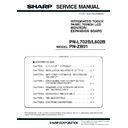Sharp PN-L602B (serv.man6) Service Manual ▷ View online
CHAPTER 2. INSTALLATION, ADJUSTMENT, SETTING
PN-L702B/L602B INSTALLATION, ADJUSTMENT, SETTING
2 – 6
■ CONTROLLING THE MONITOR WITH A PC
(LAN)
When the PN-ZB01 (optionel) is a attached, your monitor can be con-
nected to a LAN allowing you to control it from a PC on the LAN.
You can also configure the monitor to send e-mail notification when it
has a problem.
has a problem.
The connection requires a commercially available LAN cable (UTP
cable, Category 5, straight through).
MEMO
n
You must assign an IP address to the monitor by following the
procedures in “Settings to connect to a LAN”.
n
Your PC must be installed with Internet Explorer (version 7.0 or
later).
n
To control the monitor via LAN, set RS-232C/LAN SELECT to
LAN.
LAN.
n
You cannot use RS-232C and LAN control simultaneously.
CAUTION
INITIALIZING PERSONAL INFORMATION
n
When the PN-ZB01 (optional) is attached, personal information
such as e-mail addresses can be registered in the monitor.
Before transferring or disposing of the monitor, initialize all set-
tings by selecting “ALL RESET1”. Note that “ALL RESET2” will
tings by selecting “ALL RESET1”. Note that “ALL RESET2” will
not initialize e-mail addresses and other settings.
1 - 2.
CONNECTING THE POWER CORD
CAUTION
n
Do not use a power cord other than the one supplied with the
monitor.
1 ) Turn off the main power switch.
2 ) Plug the power cord (supplied) into the AC input terminal.
3 ) Plug the power cord (supplied) into the AC power outlet.
LAN terminal
LAN cable (commercially available, straight)
Network (LAN)
Hub
1
2
3
Main power switch
AC input
terminal
terminal
Power cord (Supplied)
For power
outlet
outlet
CHAPTER 2. INSTALLATION, ADJUSTMENT, SETTING
PN-L702B/L602B INSTALLATION, ADJUSTMENT, SETTING
2 – 7
1 - 3. BINDING CABLES
The cables connected to the terminals on the rear of the monitor can be
fastened with the cable clamp.
fastened with the cable clamp.
Insert the cable clamp into the cable clamp attachment on the rear of
the monitor and fasten the cables.
<PN-L702B>
<PN-L602B>
1 - 4. REMOVING THE HANDLES
n
The handles can be removed.
n
The installation position can be changed. (PN-L702B)
CAUTION
n
The removable handles and handle screws are for use with this
monitor. Do not use them for any other devices.
n
To attach handles, be sure to use the handles and handle screws
which were removed from the monitor.
which were removed from the monitor.
n
Be sure the handles are attached securely.
n
The handles can be removed.
Cable
Cable clamp
attachment
attachment
Cable clamp
Cable
Cable clamp
attachment
attachment
Cable clamp
Handle
Handle screws
The installation position can be changed. (PN-L702B)
CHAPTER 2. INSTALLATION, ADJUSTMENT, SETTING
PN-L702B/L602B INSTALLATION, ADJUSTMENT, SETTING
2 – 8
1 - 5. ATTACHING THE TRAY
1 ) Remove the cover from the back of the monitor.
2 ) Secure the tray mounting fitting.
Secure using the screw removed in step 1 and 2 M5 tray mounting
screws (supplied).
screws (supplied).
3 ) Secure the tray.
Insert the tray into the tray mounting fitting and secure with 2 M4
tray mounting screws (supplied).
3
2
1
M5 tray mounting
screws (supplied)
screws (supplied)
Tray mounting fitting
Screw removed in step 1)
Cover
(supplied)
(supplied)
Bracket
(supplied)
(supplied)
Tray
(supplied)
(supplied)
M4 tray mounting screws
(supplied)
(supplied)
CHAPTER 2. INSTALLATION, ADJUSTMENT, SETTING
PN-L702B/L602B INSTALLATION, ADJUSTMENT, SETTING
2 – 9
2. ADJUSTMENT
CAUTION
SCREEN DISPLAY FOR ADJUSTMENT
n
Before making adjustments in the SCREEN menu or PICTURE
menu, display an image to brighten the entire screen. If you are
using a Windows PC, use the adjustment pattern on the supplied
using a Windows PC, use the adjustment pattern on the supplied
CD-ROM.
OPENING THE ADJUSTMENT PATTERN
The following example is performed in Windows 7.
1 ) Load the supplied CD-ROM into the computer’s CD-ROM drive.
2 ) Open the CD-ROM in [My Computer].
In Windows XP, open [CD Drive] in [My Computer].
3 ) Double-click [Adj_uty.exe] in the [Monitor] folder.
The adjustment pattern will appear.
Adjust the screen automatically or manually.
4 ) When adjustment is finished, press the [Esc] on the computer’s
keyboard to quit the adjustment program.
5 ) Eject the CD-ROM from the CD-ROM drive.
MEMO
n
If the display mode on the computer you are using is 65,000 col-
ors, the color levels in the color pattern may appear differently or
grayscale may appear to be colored.
grayscale may appear to be colored.
(This is due to the specifications of the input signal and is not a
malfunction.)
2 - 1. AUTOMATIC ADJUSTMENT
When you use the PC D-SUB input terminal or PC RGB input terminals
to display a PC screen for the first time, or when you change the setting
to display a PC screen for the first time, or when you change the setting
of the PC, use the automatic screen adjustment.
1 ) Switch the input to PC D-SUB or to PC RGB and display the adjust-
ment pattern. (See the description above.)
2 ) Press
and use
or
to display the SCREEN menu.
3 ) Press
and select “AUTO”.
4 ) Press
.
The automatic adjustment is complete in several seconds.
5 ) Press
twice to close the menu screen.
MEMO
n
If the screen cannot be adjusted properly with one automatic
adjustment, repeat the automatic adjustment two or three times.
Try manual adjustment if necessary.
Try manual adjustment if necessary.
2 - 2. INITIALIZATION (RESET)/FUNC-
TIONAL RESTRICTION SETTING
THE MONITOR BUTTONS
Press
and
at the same time until “F” is displayed in the upper
left area of the screen, then while “F” is being displayed, press
and
at the same time.
THE REMOTE CONTROL UNIT
*
1
Resets all the settings to the factory default settings.
When the unit is without PN-ZB01(optional), “ALL RESET” is dis-
played.
played.
*
2
Returns all settings to the factory default settings except for the
following items.
LAN SETUP, RS-232C/LAN SELECT, ID No. SET, BAUD RATE,
LAN SETUP, RS-232C/LAN SELECT, ID No. SET, BAUD RATE,
NETWORK, MAIL, SERVICE & SUPPORT, and SNMP
When the unit is equipped with PN-ZB01 (optional), you can
make selections.
make selections.
*
3
Normally, you do not need to change this setting.
When using an optional part, if instruction appears, change the
setting accordingly.
setting accordingly.
CAUTION
NOTE FOR EXECUTING “ALL RESET 1”
n
Since the setting values related to LAN are initialized, do not use
in an environment with LAN.
n
When executing “ALL RESET 1” under the connected network
environment, be sure to disconnect the LAN cable before execu-
tion.
tion.
(This is because the operation is slowed and failed if there are
two or more sets of the initial state of IP address in a same net-
work.)
work.)
MENU
MENU
MENU
INPUT
MENU
SIZE
MENU
ADJUSTMENT LOCK
OSD DISPLAY
ALL RESET
(ALL RESET1
(ALL RESET1
*1
/
ALL RESET2
*2
)
TEMPERATURE ALERT
STATUS ALERT
LED
(Adjust with
e
and
d
.)
ADJUSTMENT LOCK TARGET
(Adjust with
e
and
d
.)
RS-232C/LAN
(Adjust with
e
and
d
.)
(Adjust with
e
and
d
.)
(Adjust with
e
and
d
.)
(Adjust with
e
and
d
.)
(Adjust with
e
and
d
.)
POWER BUTTON
(Adjust with
e
and
d
.)
CONTROLLER INPUT
*3
(Adjust with
e
and
d
.)
END
(Press about 5 seconds until "F" is displayed in the
upper left area of the screen.)
Click on the first or last page to see other PN-L602B (serv.man6) service manuals if exist.