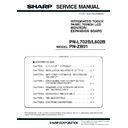Sharp PN-L602B (serv.man6) Service Manual ▷ View online
CHAPTER 1. OUTLINE OF THE PRODUCT
PN-L702B/L602B OUTLINE OF THE PRODUCT
1 – 13
3. SCREEN DISPLAY
3 - 1. DUAL SCREEN DISPLAY
You can display the screens of the PC input signal and AV input signal
simultaneously.
simultaneously.
Set this function with “PIP MODES” in the PIP/PbyP menu.
n
The currently selected input signal is displayed on the main screen.
n
You cannot simultaneously display the screens of signals of the same
type, such as two types of PC input signals or two types of AV input
signals.
signals.
n
The dual screen display cannot be used with the combination of PC
DVI-D and AV HDMI or of AV DVI-D and PC HDMI.
MEMO
n
You might infringe on a copyright of the author which is protected
by copyright law when you display the images of the computer
screen and television/VCR simultaneously for profit-making or to
screen and television/VCR simultaneously for profit-making or to
show the image to the public.
n
The screen size for dual-screen display is the same as the
screen size for single-screen display. The Dot by Dot screen is
displayed in “NORMAL” size except when it is set as the PIP
displayed in “NORMAL” size except when it is set as the PIP
main screen.
n
When dual-screen display is selected, the AUTO INPUT
CHANGE function is disabled.
n
When dual-screen display is selected, the “INPUT SELECT”
options cannot be set.
options cannot be set.
n
When an interlaced signal (1080i, 480i, video, S-Video) is input to
the sub screen, horizontal lines may flicker. If this happens, dis-
play the image on the main screen.
Mode
Screen display
PIP
A sub screen is displayed
inside a main screen.
inside a main screen.
PbyP
A main screen and a sub
screen are displayed in a
screen are displayed in a
line.
PbyP2
Displays a main screen
which measures 1280 pixels
in the longest direction and a
sub screen in a line.
sub screen in a line.
Main screen
Sub
screen
Main
screen
Sub
screen
Main screen
Sub
screen
CHAPTER 1. OUTLINE OF THE PRODUCT
PN-L702B/L602B OUTLINE OF THE PRODUCT
1 – 14
3 - 2. SWITCHING THE SCREEN SIZE
Even when the screen size is changed, the display may remain the same depending on the input signal.
MEMO
n
Using this monitor’s screen-size switching or dual-screen display functions to compress or expand the screen for commercial or public viewing
in establishments like cafes or hotels may infringe on the rights of the creators, as protected by Copyright Law, so please be careful.
in establishments like cafes or hotels may infringe on the rights of the creators, as protected by Copyright Law, so please be careful.
n
When dual-screen display is selected, the screen size cannot be changed.
n
The appearance of the original video may change if you select a screen size with a different aspect ratio than the original image (e.g. TV broad-
cast or video input from external equipment).
n
When an ordinary non-wide image (4:3) is viewed with the whole screen using the screen-size switching function of this monitor, the edge of
the image may be lost or appear distorted. If you wish to respect the creator’s intentions, set the screen size to “NORMAL”.
n
When playing commercial software, parts of the image (like subtitles) may be cropped. In this case select the optimal screen size using the
screen-size switching function of this monitor. With some software, there may be noise or distortion at the edges of the screen. This is due to
screen-size switching function of this monitor. With some software, there may be noise or distortion at the edges of the screen. This is due to
the characteristics of the software, and is not a malfunction.
n
Depending on the original image size, black bands may remain at the edges of the screen.
■ ZOOM2 SPECIAL SETTING
If you connect a laptop computer with any of the following screen resolutions and black bands appear around the screen, set “ZOOM2 SPECIAL SET-
TING” of “INPUT SIGNAL” on the OPTION menu to “ON” and then select “ZOOM2” in the SIZE setting.
This displays the area inside the black band.
*
1
This setting is effective only when the screen resolution, including the black band, is one of the resolutions listed above.
*
2
Use the automatic screen adjustment.
Mode
Screen display
PC input
AV input
WIDE
Displays image so it fills the entire screen.
An image with a 4:3 aspect ratio is stretched to fill
the entire screen.
ZOOM 1
An image with a 4:3 aspect ratio is enlarged to fill the entire screen without changing the aspect ratio.
The edges of the image may be cut off.
ZOOM 2
Use this size if ZOOM 1 cuts off the subtitles.
NORMAL
Displays image so it fills the screen without chang-
ing the aspect ratio of the input signals.
Displays the entire image of the aspect ratio of 4:3
without changing the aspect ratio.
Dot by Dot
Displays the dots of the signals input from the con-
nected PC as the corresponding dots on the
nected PC as the corresponding dots on the
screen.
Displays the dots of the input signals as the corre-
sponding dots on the screen.
sponding dots on the screen.
Laptop computer
resolution
Corresponding signal
*1
1280 x 800
1280 x 1024
1280 x 960
1400 x 1050
1400 x 1050
*2
1280 x 600
1280 x 720
1024 x 600
1024 x 768
CHAPTER 1. OUTLINE OF THE PRODUCT
PN-L702B/L602B OUTLINE OF THE PRODUCT
1 – 15
4. OPTION
4 - 1. PN-ZB01
■ SUPPLIED ACCESSORIES
n
Expansion Board: 1
n
Terminal label: 1
n
Mounting screws: 1
n
Operation manual: 1
n
Speaker cable core: 2
n
Installation Manual (instructions for SHARP dealers and service engineers): 1
■ INSTALLATION PROCEDURE
CAUTION
n
Do not touch the connectors of this product and LCD MONITOR. The static electricity in your body may cause breakdown.
n
Touch a grounded source to discharge the static electricity in your body before starting operation.
n
The illustrations in this manual are for explanatory purposes and may not exactly represent the actual product.
1 ) Set the main power switch of the monitor to “off” and disconnect
the power from the wall outlet.
2 ) Spread a thick and soft cloth (such as a blanket) on a level surface,
such as a table, and place the monitor on it with its LCD panel fac-
ing downward.
3 ) Remove the expansion terminal cover.
Remove 8 screws.
4 ) Remove the dummy plate.
Remove 2 screws.
Give the dummy plate to the customer and ask them to store it.
Always install the dummy plate after removing the expansion
board.
board.
5 ) Attach the expansion board.
Fully insert the connector.
6 ) Secure the expansion board.
Secure the board with the supplied mounting screw and the 2
screws removed in Step 4.
7 ) Attach the expansion terminal cover.
Secure the cover with the 8 screws removed in Step 3).
8 ) Affix the terminal label in the area indicated by (A) in the above
illustration.
Expansion terminal cover
Dummy plate
Connector
Connector
Supplied screws
(A)
PN-L702B/L602B INSTALLATION, ADJUSTMENT, SETTING
2 – 1
CHAPTER 2. INSTALLATION, ADJUSTMENT, SETTING
1. INSTALLATION
CAUTION
INSTALLING PRECAUTIONS
n
This product is for use indoors.
n
Since the monitor is heavy, consult your dealer before installing,
removing or moving the monitor.
n
When installing, removing or moving the monitor, ensure that this
is carried out by at least 4 people.
is carried out by at least 4 people.
n
A mounting bracket compliant with VESA specifications is required.
Do not use any screw holes other than VESA holes for installation.
n
To attach a VESA-compliant mounting bracket, use M6 screws
that are 5/16 inch (8 mm) to 3/8 inch (10 mm) longer than the
thickness of the mounting bracket.
n
When moving the monitor, be sure to hold it with the handles both
on the rear and the unit bottom. Do not hold the LCD panel. This
on the rear and the unit bottom. Do not hold the LCD panel. This
may cause product damage, failure, or injury.
n
This monitor cannot be used in vertical orientation.
n
Use the monitor with the surface perpendicular to a level surface.
If necessary, the monitor may be tilted up to 20 degrees upward.
n
Mounting the monitor on the wall requires special expertise and
the work must be performed by an authorized SHARP dealer.
the work must be performed by an authorized SHARP dealer.
You should never attempt to perform any of this work yourself.
Our company will bear no responsibility for accidents or injuries
caused by improper mounting or mishandling.
caused by improper mounting or mishandling.
n
This monitor should be used at an ambient temperature between
41°F (5°C) and 95°F (35°C). Provide enough space around the
monitor to prevent heat from accumulating inside.
n
If it is difficult to provide sufficient space for any reason such as
the installation of the monitor inside a housing, or if the ambient
temperature may be outside of the range of 41°F (5°C) to 95°F
temperature may be outside of the range of 41°F (5°C) to 95°F
(35°C), install a fan or take other measures to keep the ambient
temperature within the required range.
n
Temperature condition may change when using the display
together with the optional equipments recommended by SHARP.
together with the optional equipments recommended by SHARP.
In such cases, please check the temperature condition specified
by the optional equipments.
n
Do not use the product in locations where the unit is exposed to
direct sunlight or other strong light. Since this product operates
with infrared rays, such light may cause a malfunction.
with infrared rays, such light may cause a malfunction.
n
Do not block any ventilation openings. If the temperature inside
the monitor rises, this could lead to a malfunction.
n
After mounting, please carefully ensure the monitor is secure,
and not able to come loose from the wall or mount.
n
Do not place the monitor on a device which generates heat.
n
Be sure to use a wall-mount bracket designed or designated for
mounting the monitor.
mounting the monitor.
n
This monitor is designed to be installed on a concrete wall or pil-
lar. Reinforced work might be necessary for some materials such
as plaster / thin plastic board / wood before starting installation.
This monitor and bracket must be installed on a wall which can
This monitor and bracket must be installed on a wall which can
endure at least 4 times or more the weight of the monitor. Install
by the most suitable method for the material and the structure.
n
Fix the USB cable with the cable clamp (supplied).
1 Coil the cable into two loops approx. 1-9/16 inches (4cm) in
diameter at approx. 5-7/8 inches (15 cm) from the mini USB
connector.
2 Fix the loops to the fixing part above the USB port with the cable
clamp.
Unit: inch [cm]
7-7/8 [20]
2
[5]
2
[5]
2 [5]
1-7/16 [3.5]
2
1
Click on the first or last page to see other PN-L602B (serv.man6) service manuals if exist.