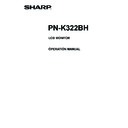Sharp PN-K322BH (serv.man6) User Manual / Operation Manual ▷ View online
29
E
Controlling the Monitor with a PC (RS-232C)
MONITOR menu
Function
Command Direction
Parameter
Reply
Control/Response contents
*
MONITOR
STDR
WR
0-1
0-1 0: LANDSCAPE, 1: PORTRAIT
○
STANDBY MODE
STBM
WR
0-1
0-1 0: STANDARD, 1: LOW POWER
○
OFF IF NO OPERATION
ATOF
WR
0-1
0-1 0: OFF, 1: ON
○
TOUCH MODE AT STARTUP
POTM
WR
0-1
0-1 0: RESET, 1: NO RESET
-
MARK DISPLAY
TOUCH MARK
DISPLAY
DISPLAY
TMDT
WR
0-1
0-1 0: ALWAYS, 1: 5 S
-
CHANGE DISPLAY
POSITION
POSITION
TPOS
WR
0-3
0-3 0: RIGHT, 1: BOTTOM, 2: LEFT, 3: TOP
-
OTHERS menu
Function
Command Direction
Parameter
Reply
Control/Response contents
*
SCREEN
MOTION
MOTION
PATTERN
SCSV
WR
0,2,3
0,2,3 0: OFF, 2: PATTERN1, 3: PATTERN2
○
MOTION TIME 1
MTIM
WR
0-20
0-20
MOTION TIME 2
MINT
WR
5-20
5-20 Per second
POWER MANAGEMENT
PMNG
WR
0-1
0-1 0: OFF, 1: ON
○
SIZE
WIDE
WR
1-3
1-3 1: WIDE, 2: NORMAL, 3: Dot by Dot
○
MUTE AUDIO
MUTE
WR
0-1
0-1 0: OFF, 1: ON
-
INFORMATION MODEL
INF1
R
Value
●
SERIAL NO
SRNO
R
Value
Initialization/Functional Restriction Setting (FUNCTION) menu
Function
Command Direction
Parameter
Reply
Control/Response contents
*
ALL RESET
RSET
W
0
-
ADJUSTMENT LOCK
ALCK
WR
0-2
0-2 0: OFF, 1:ON 1, 2:ON 2
○
OSD DISPLAY
LOSD
WR
0-2
0-2 0: ON 1, 1: OFF, 2: ON 2
○
LED
OFLD
WR
0-1
0-1 0: ON, 1: OFF
○
TEMPERATURE ALERT
TALT
WR
0-2
0-2 0: OFF, 1: OSD & LED, 2: LED
○
STATUS ALERT
SALT
WR
0-2
0-2 0: OFF, 1: OSD & LED, 2: LED
○
Others
Function
Command Direction
Parameter
Reply
Control/Response contents
*
VOLUME
VOLM
WR
0-31
0-31
○
BRIGHT
VLMP
WR
0-31
0-31
○
TEMPERATURE SENSOR
DSTA
R
0 Internal temperature normal
●
1 Internal temperature abnormal has occurred and the monitor is in
standby mode
2 Internal temperature abnormal occurred (To delete the information of
temperature abnormal, turn off the main power.)
3 Internal temperature abnormal has occurred and backlight brightness is
dimmed
4 Temperature sensor abnormal
TEMPERATURE ACQUISITION
ERRT
R
Value Returns the temperature of the temperature sensor.
Indicates a temperature sensor abnormality when “126” is returned.
○
CAUSE OF LAST STANDBY MODE
STCA
W
0
Initialization
●
R
0 No detectable error has occurred
1 Standby mode by POWER button
2 Main power off by the main power switch
3 Standby mode by RS-232C
4 Input signal waiting mode by No Signal
6 Standby mode by abnormal temperature
1 Standby mode by POWER button
2 Main power off by the main power switch
3 Standby mode by RS-232C
4 Input signal waiting mode by No Signal
6 Standby mode by abnormal temperature
20 Standby mode by OFF IF NO OPERATION setting
30
E
Troubleshooting
If you are experiencing any problem with your display, before
calling for service, please review the following troubleshooting
tips.
There is no picture or sound.
calling for service, please review the following troubleshooting
tips.
There is no picture or sound.
• Are the AC adapter and power cord properly connected?
(See page 13.)
• Is the main power switch off? (See page 15.)
• Is the monitor in standby mode (power lamp is off)? (See
• Is the monitor in standby mode (power lamp is off)? (See
page 15.)
• If any external equipment is connected, make sure the
equipment is operating (playing back).
Sound from left and right speakers is reversed.
Sound is heard from only one side.
• Are audio cables connected properly? (See page 12.)
There is a picture but no sound.
• Is the sound muted?
• Make sure the volume is not set to minimum.
• Are audio cables connected properly?
• Is the setting of AUDIO SELECT on the SETUP menu
• Make sure the volume is not set to minimum.
• Are audio cables connected properly?
• Is the setting of AUDIO SELECT on the SETUP menu
correct? (See page 23.)
• Is the headphone (etc.) cable connected to the headphone
terminal?
The sound crackles.
• Turn down the volume.
With some input devices, the sound may crackle at high
With some input devices, the sound may crackle at high
volume.
Unstable video.
• The signal may be incompatible.
The video from DisplayPort input terminal does not
appear properly.
• Is the cable a certified DisplayPort cable? Use the supplied
cable. The monitor will not work unless a standards-compliant
cable is used.
cable is used.
• Is the input signal compatible with this monitor? (See page
34.)
The video does not appear properly even after the
DisplayPort STREAM setting is changed.
• Try restarting the monitor and computer.
• Is the video card MST (Multi Stream) compatible? If not, set
• Is the video card MST (Multi Stream) compatible? If not, set
to SST (Single Stream).
The touch panel does not respond.
• Is the USB cable connected properly? (See page 12.)
• The touch panel may not work properly if the contact area
• The touch panel may not work properly if the contact area
is too large. (e.g. if the screen is touched with the palm of
your hand.) Try to only contact the touch screen with the
supplied pen or your fingertip.
your hand.) Try to only contact the touch screen with the
supplied pen or your fingertip.
• Is the monitor in pen-only mode? Touch action is disabled
in pen-only mode. (See page 18.)
• Is the monitor in finger-only mode? You cannot touch the screen
with the touch pen when in finger-only mode. (See page 18.)
• When there is no signal input to the LCD monitor, actions
on the touch panel are not possible. Please operate the PC
using the mouse and keyboard.
using the mouse and keyboard.
• If you are using Windows XP or Windows Vista, did you install
the touch panel driver? (Touch Panel Driver Operation Manual)
• When screen motion is enabled, touch operation is not
possible. In this case, turn the function off.
• When the computer is in sleep mode, wake-up by touch
operation may not be possible.
To enable wake-up by touch operation, settings must be
configured on the computer. For information on configuring
the settings, consult your dealer.
To enable wake-up by touch operation, settings must be
configured on the computer. For information on configuring
the settings, consult your dealer.
• Are you trying to operate at a place on the screen that has
been continuously touched?
In that case, remove your hand or touch pen from the
screen, and then try again.
In that case, remove your hand or touch pen from the
screen, and then try again.
The response of the touch screen is slow.
Some parts of the screen do not respond.
• When starting your computer or connecting the USB cable,
do not touch the touch panel.
• When starting the LCD monitor, do not touch the screen.
If the screen is touched, the monitor may not function
correctly. In this situation, turn off the LCD monitor power,
wait 5 seconds or longer, and then turn the power on again.
correctly. In this situation, turn off the LCD monitor power,
wait 5 seconds or longer, and then turn the power on again.
• While the touch mode icon is displayed, only touch actions
for the icon can be performed. To perform other actions,
first close the icon display.
first close the icon display.
• There may be no response if the supplied touch pen is
gripped in such a way that the tip is located near your palm.
In this situation, grip the pen so the tip is further extended
from the base of your hand.
In this situation, grip the pen so the tip is further extended
from the base of your hand.
Control buttons do not work.
There is no picture.
• Load noises from outside may be interfering with normal
operation. Turn off the power and turn it on after waiting at
least 5 seconds, and then check the operation.
least 5 seconds, and then check the operation.
• When you display the screen or clear the screen, the left
and right screen display timing may be slightly off; however,
this is not a problem.
this is not a problem.
Power LED flashes red.
“STATUS [xxxx]” appears in the corner of the screen.
• Hardware has a problem. Turn off the monitor and request
repair from your SHARP dealer.
(When STATUS ALERT is set to OSD & LED. This varies
depending on the setting.)
(When STATUS ALERT is set to OSD & LED. This varies
depending on the setting.)
31
E
Troubleshooting
When “AUTO DIMMING” is displayed.
• When the internal temperature of the monitor rises excessively,
the brightness of the backlight automatically decreases in
order to prevent a further temperature rise.
If you attempt to use brightness adjustment button ( /
order to prevent a further temperature rise.
If you attempt to use brightness adjustment button ( /
)
to adjust the brightness while the monitor is in this state, “AUTO
DIMMING” is displayed and you cannot change the brightness.
DIMMING” is displayed and you cannot change the brightness.
• Remove the cause of the excessive temperature rise.
The monitor makes a cracking sound.
• You may occasionally hear a cracking sound from the
monitor. This happens when the cabinet slightly expands
and contracts according to change in temperature. This
does not affect the monitor’s performance.
and contracts according to change in temperature. This
does not affect the monitor’s performance.
The Power LED is flashing in red and green alternately.
When “TEMPERATURE” is displayed in the corner of the
screen.
• When the internal temperature of the monitor rises
excessively, the brightness of the backlight decreases
automatically in order to prevent high-temperature-
related problems. When this occurs, “TEMPERATURE” is
displayed on the screen and the Power LED flashes red
and green alternately. (When TEMPERATURE ALERT is
set to OSD & LED. This varies depending on the setting.)
automatically in order to prevent high-temperature-
related problems. When this occurs, “TEMPERATURE” is
displayed on the screen and the Power LED flashes red
and green alternately. (When TEMPERATURE ALERT is
set to OSD & LED. This varies depending on the setting.)
• If the internal temperature rises further, the monitor
automatically enters standby mode. (The Power LED
continues flashing red and green alternately.)
continues flashing red and green alternately.)
• Remove the cause of the excessive temperature rise.
- If the monitor enters standby mode due to a rise in
temperature, to return to normal display, turn the power
switch off and then back on again. The monitor, however,
will enter standby mode again if the cause of the
temperature rise is not eliminated. (See page 15.)
switch off and then back on again. The monitor, however,
will enter standby mode again if the cause of the
temperature rise is not eliminated. (See page 15.)
- Check whether the monitor is placed at a location where
a quick rise in temperature is likely. Internal temperature
rises quickly if the vents on the monitor are blocked.
rises quickly if the vents on the monitor are blocked.
- Internal temperature rises quickly if dust accumulates
inside the monitor or around the vents. Remove dust if
possible. Ask SHARP dealer about removing internal dust.
possible. Ask SHARP dealer about removing internal dust.
A residual image has occurred.
After the image has changed, the previous image is faintly
visible.
• Displaying the same image for an extended time may
cause a residual image.
• To improve a residual image, keep the power off. With the
power off state, the residual image will gradually disappear
as time passes. If there is no improvement, display a full
white screen or an animated image.
as time passes. If there is no improvement, display a full
white screen or an animated image.
32
E
Specifications
n
Product Specifications
Model
PN-K322BH
LCD component
32" Class [31-35/64 inch (80.1cm) diagonal] TFT LCD
Max. resolution
(pixels)
3840 x 2160
Max. colors
Approx. 1.07 billion colors
Pixel pitch
0.182 mm (H) × 0.182 mm (V)
Viewing angle
176° right/left/up/down (contrast ratio ≥ 10)
Screen active area
inch (mm)
27-31/64 x 15-15/32 (697.9 x 392.6)
Response speed
8 ms (Gray to Gray, avg.)
Plug and play
VESA DDC2B
Power management
VESA DisplayPort
Input terminals
PC
DisplayPort x 1
Audio
3.5 mm mini stereo jack x 1
Serial (RS-232C)
3.5 mm mini jack x 1
Output terminals
Audio
3.5 mm mini stereo jack x 1
Speaker output
2 W + 2 W
Touch Panel
Touch screen system
Capacitive
USB (for touch panel
communication)
x1, USB (mini-B)
Maximum touch points
10 points
Power requirement
AC 100 V - 240 V, 50/60 Hz (when using the supplied AC adapter)
Operating temperature
41°F to 95°F (5°C to 35°C)
Operating humidity
20% to 80% (no condensation)
Power consumption
(input signal waiting mode / standby mode)
97 W *
1
(7.2 W / 7.2 W) *
2
(when using the supplied AC adapter)
Dimensions (excluding protrusions)
inch (mm)
Monitor only
Approx. 29-17/32(W) x 1-27/64(D) x 17-3/8(H) (750 x 36 x 441)
Monitor on supplied stand
• Monitor screen angle 90° (from horizontal)
Approx. 29-17/32(W) x 15-23/64(D) x 19-27/64(H) (750 x 390 x 493)
•
Monitor screen angle 25° (from horizontal)
Approx. 29-17/32(W) x 22-41/64(D) x 8-5/32(H) (750 x 575 x 207)
Weight
lbs. (kg)
Approx. 19.9 (9.0) (monitor only)
Approx. 35.3 (16.0) (monitor on supplied stand)
*1 When using the monitor in DC19.5 V : 91 W
*2 When STANDBY MODE is set to STANDARD. When STANDBY MODE is set to LOW POWER: (1.3 W / 0.7 W)
As a part of our policy of continuous improvement, SHARP reserves the right to make design and specification changes for product improvement
without prior notice. The performance specification figures indicated are nominal values of production units. There may be some deviations from
these values in individual units.
Click on the first or last page to see other PN-K322BH (serv.man6) service manuals if exist.