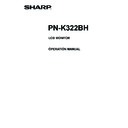Sharp PN-K322BH (serv.man6) User Manual / Operation Manual ▷ View online
21
E
Menu Items
Displaying the menu screen
Video adjustment and settings of various functions are
enabled. This section describes how to use the menu items.
See pages 22 to 24 for details of each menu items.
Caution
• Do not turn the main power switch off while the menu items
are being displayed. Doing so may initialize the settings.
n
Example of operation
(Adjusting CONTRAST in the PICTURE menu)
1. Press [MENU/ENTER] button to display the menu
1. Press [MENU/ENTER] button to display the menu
screen.
3 8 4 0 x 2 1 6 0
V: 30Hz H: 69.5kHz
BRIGHT
CONTRAST
BLACK LEVEL
TINT
TINT
COLORS
SHARPNESS
COLOR ADJUSTMENT
ADVANCED
SHARPNESS
COLOR ADJUSTMENT
ADVANCED
RESET
PICTURE
SETUP
MONITOR
OTHERS
30
31
30
30
30
12
30
12
PICTURE
END···[RETURN]
OK···[ENTER]
DisplayPort
2. Press [VOL+/ ]/[VOL-/ ] button to select PICTURE,
and press [MENU/ENTER] button.
3. Press [VOL+/ ]/[VOL-/ ] button to select
CONTRAST.
BRIGHT
BLACK LEVEL
TINT
TINT
COLORS
SHARPNESS
COLOR ADJUSTMENT
ADVANCED
SHARPNESS
COLOR ADJUSTMENT
ADVANCED
RESET
PICTURE
SETUP
MONITOR
OTHERS
31
30
30
30
12
30
12
PICTURE
BACK···[RETURN]
CONTRAST
30
3 8 4 0 x 2 1 6 0
V: 30Hz H: 69.5kHz
DisplayPort
4. Press brightness adjustment button ( / ) to adjust
the setting.
BRIGHT
BLACK LEVEL
TINT
TINT
COLORS
SHARPNESS
COLOR ADJUSTMENT
ADVANCED
SHARPNESS
COLOR ADJUSTMENT
ADVANCED
RESET
PICTURE
SETUP
MONITOR
OTHERS
31
30
30
30
12
30
12
PICTURE
BACK···[RETURN]
CONTRAST
40
3 8 4 0 x 2 1 6 0
V: 30Hz H: 69.5kHz
DisplayPort
For items that have
, press [MENU/ENTER] button and
then configure the settings.
5. Press [RETURN] button to close the menu screen.
TIPS
• The menu screen will close automatically if no operation is
performed for about 15 seconds.
n
Menu screen display
BRIGHT
BLACK LEVEL
TINT
TINT
COLORS
SHARPNESS
COLOR ADJUSTMENT
ADVANCED
SHARPNESS
COLOR ADJUSTMENT
ADVANCED
RESET
PICTURE
SETUP
MONITOR
OTHERS
31
30
30
30
12
30
12
PICTURE
BACK···[RETURN]
CONTRAST
30
1
2
3
4
3 8 4 0 x 2 1 6 0
V: 30Hz H: 69.5kHz
DisplayPort
1 Name of the menu
2 Input mode
3 An item being selected (highlighted)
4 Screen resolution of input signal, and other data.
TIPS
• Items that cannot be selected appear in gray.
(e.g. Function not supported by the current input signal)
• The menu screen is on the left side of the screen in the
landscape orientation, and at the bottom of the screen in
the portrait orientation.
22
E
Menu item details
n
PICTURE
BRIGHT
Adjusts the backlight brightness.
CONTRAST
Adjusts the difference between the bright and dark portions of the image.
BLACK LEVEL
Adjusts the entire brightness of the video signals.
TINT
Adjusts the hue. Selecting + changes the color towards green, and selecting - changes it towards magenta.
COLORS
Adjusts the color intensity.
SHARPNESS
Adjusts the sharpness of the image. Some settings and images may cause vertical lines to appear in the center of the screen.
COLOR ADJUSTMENT
COLOR MODE
Adjusts the backlight brightness.
CONTRAST
Adjusts the difference between the bright and dark portions of the image.
BLACK LEVEL
Adjusts the entire brightness of the video signals.
TINT
Adjusts the hue. Selecting + changes the color towards green, and selecting - changes it towards magenta.
COLORS
Adjusts the color intensity.
SHARPNESS
Adjusts the sharpness of the image. Some settings and images may cause vertical lines to appear in the center of the screen.
COLOR ADJUSTMENT
COLOR MODE
The color mode changes in the following order:
STD (Standard) → VIVID → sRGB → STD...
* sRGB is international standard of color representation specified by IEC (International Electrotechnical Commission). Color
conversion is made in taking account of liquid crystal’s characteristics and represents color tone close to its original image.
WHITE BALANCE
THRU .......... Displays the input signal level as is.
PRESET ...... Selects the color temperature using PRESET.
USER .......... Used for adjusting R-/G-/B-CONTRAST and R-/G-/B-OFFSET respectively.
PRESET
Selects the color temperature when the WHITE BALANCE is set to PRESET.
The setting values are shown for reference. The color temperature of the screen varies over time.
This function is not intended to keep the color temperature constant.
USER
Adjusts each item when the WHITE BALANCE is set to USER.
R-CONTRAST ..... Adjusts bright-toned red component.
G-CONTRAST .... Adjusts bright-toned green component.
B-CONTRAST ..... Adjusts bright-toned blue component.
R-OFFSET .......... Adjusts dark-toned red component.
G-OFFSET .......... Adjusts dark-toned green component.
B-OFFSET .......... Adjusts dark-toned blue component.
COPY TO USER
Copies the value of white set for PRESET to the USER setting.
Select “ON” and then press [MENU/ENTER] button.
(In the case other than white, color tone may differ from the PRESET.)
GAMMA
Selects the gamma.
ADVANCED
RGB INPUT RANGE
RGB INPUT RANGE
Sets the RGB input signal range. To set automatically, select AUTO. Use AUTO normally.
If the RGB input signal range cannot be set appropriately even when using AUTO, set according to the image. When the
setting is different, images will be displayed with washed out blacks and compressed gradients.
RESET
Resets the values of the PICTURE menu items to the factory preset values.
Resets the values of the PICTURE menu items to the factory preset values.
Select “ON” and then press [MENU/ENTER] button.
Menu Items
23
E
Menu Items
n
SETUP
LANGUAGE
Sets the display language for the menu screen.
AUDIO SELECT
Selects the terminal used to input audio signals.
AUDIO INPUT LEVEL
Selects the maximum audio input level of the audio input terminal.
BAUD RATE
Selects the communication speed used for RS-232C communication.
DisplayPort STREAM
When using a screen resolution of 3840 x 2160 (50Hz/60Hz), select MST (Multi-stream).
Sets the display language for the menu screen.
AUDIO SELECT
Selects the terminal used to input audio signals.
AUDIO INPUT LEVEL
Selects the maximum audio input level of the audio input terminal.
BAUD RATE
Selects the communication speed used for RS-232C communication.
DisplayPort STREAM
When using a screen resolution of 3840 x 2160 (50Hz/60Hz), select MST (Multi-stream).
Images may not be displayed properly with some video card combinations.
n
MONITOR
MONITOR
Select the installation direction of the monitor.
Select the installation direction of the monitor.
LANDSCAPE ............Landscape orientation
PORTRAIT ...............Portrait orientation
If the monitor is in a portrait orientation and a Windows PC is connected, set “Orientation” to “Portrait (Flipped)” in the “Screen
Resolution” settings.
If you are using a different operating system, refer to the manual for your operating system.
STANDBY MODE
When STANDARD is selected, startup time from standby mode is reduced. Note, however that, more power will be consumed
STANDBY MODE
When STANDARD is selected, startup time from standby mode is reduced. Note, however that, more power will be consumed
in standby mode.
When LOW POWER is selected, current consumption is reduced while the monitor is in standby mode. Note, however, that the
startup time from standby mode becomes longer.
If set to LOW POWER, certain RS-232C commands cannot be used in standby mode. (See page 28.)
OFF IF NO OPERATION
Determines whether or not to set the monitor go into standby mode when no monitor button or RS-232C command operations
OFF IF NO OPERATION
Determines whether or not to set the monitor go into standby mode when no monitor button or RS-232C command operations
are performed for over 4 hours.
TOUCH MODE AT STARTUP
Set the touch operation mode that will be in effect at startup.
TOUCH MODE AT STARTUP
Set the touch operation mode that will be in effect at startup.
RESET ......................“Finger/pen mode” at startup
NO RESET ...............Mode that was in effect when the power was last turned off.
MARK DISPLAY
TOUCH MARK DISPLAY
MARK DISPLAY
TOUCH MARK DISPLAY
Set the display time of the touch mark. (5 S, ALWAYS) *
* When touch operation is disabled, the mark does not appear regardless of the setting.
CHANGE DISPLAY POSITION
Set the display position of the touch mark. (RIGHT, BOTTOM, LEFT, TOP)
24
E
n
OTHERS
SCREEN MOTION
PATTERN
PATTERN
Residual images are reduced by moving the screen.
OFF ................. SCREEN MOTION function is disabled.
PATTERN1 ...... A black screen spreads from the bottom of the screen and then
shrinks to the bottom of the screen. If the monitor is installed in the
portrait orientation, a black screen spreads from the left end of the
screen and then shrinks to the left end of the screen.
PATTERN2 ...... A black bar moves from the left end to the right end of the screen.
If the monitor is installed in the portrait orientation, a black bar
moves from the top to the bottom of the screen.
MOTION TIME 1
Specify a time period (operating interval) until SCREEN MOTION starts.
MOTION TIME 2
Specify a time period during which SCREEN MOTION operates (time period during which the screen will move).
POWER MANAGEMENT
POWER MANAGEMENT determines whether or not to switch modes from no signal to the input signal standby mode.
SIZE
Changes the screen size. (See page 17.)
MUTE AUDIO
Temporarily mutes the sound. The sound is restored when OFF is selected.
POWER MANAGEMENT determines whether or not to switch modes from no signal to the input signal standby mode.
SIZE
Changes the screen size. (See page 17.)
MUTE AUDIO
Temporarily mutes the sound. The sound is restored when OFF is selected.
* If using the monitor buttons, hold both [MENU/ENTER] button and [VOL-/ ] button at the same time.
INFORMATION
Shows information about the monitor.
INFORMATION
Shows information about the monitor.
When a button other than [VOL+/ ]/[VOL-/ ] button, brightness adjustment button ( / ) is pressed, or if no action is
taken for 15 seconds, the display disappears.
TIPS
• When WHITE BALANCE is set to THRU, BLACK LEVEL, CONTRAST, TINT, COLORS, RGB INPUT RANGE, GAMMA,
PRESET, USER and COPY TO USER cannot be set.
• If COLOR MODE is set to sRGB, the following items cannot be set.
WHITE BALANCE, PRESET, USER, COPY TO USER, and GAMMA
• When the COLOR MODE is set to VIVID, GAMMA can not be adjusted.
PATTERN2
PATTERN1
Menu Items
Click on the first or last page to see other PN-K322BH (serv.man6) service manuals if exist.