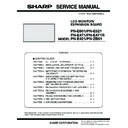Sharp PN-E471R (serv.man3) Service Manual ▷ View online
CHAPTER 5. SERVICE MENU/VARIOUS SETTING TOOL OPERATING PROCEDURES
PN-E Series SERVICE MENU/VARIOUS SETTING TOOL OPERATING PROCEDURES
5 – 28
16. NONDISCLOSURE SCREEN OF CONTROLLING THE MONITOR WITH PC (LAN)
CAUTION
n
The screens described in this chapter are not open to the public.
16 - 1. CUSTOM SETTING
For the custom setting, the following web access screen is provided.
■ SMTP-AUTH SETTING
This screen is displayed when the following URL is accessed with a
web browser.
web browser.
http://<IP Address>/custom_smtpauth.cgi
On this screen, the following item can be set.
■ ETHER SETTINGS
This screen is displayed when the following URL is accessed with a
web browser.
http://<IP Address>/custom_ether.cgi
On this screen, the following item can be set.
*
1
This is the factory setting.
16 - 2. SERVICE MENU
For the service menu, the following web access screen is provided.
This screen is displayed when the following URL is accessed with a
web browser.
http://<IP Address>/service.cgi
On this screen, the following item can be set.
Display when a command is sent from the edit box of “COMMAND”
When the command “POWR????” which reads the power status issent.
Example of the display when “1” (Power ON status) is sent back
from the display.
from the display.
Item
Set value range, remark
SMTP-AUTH
Setting to determine whether SMTP-AUTH is
displayed or not in “MAIL” - “ORIGNATOR-
AUTHENTICATION”.
The factory setting is “OFF”
displayed or not in “MAIL” - “ORIGNATOR-
AUTHENTICATION”.
The factory setting is “OFF”
Item
Set value range, remark
MODE
The communication speed of LAN is selected
from the following options:
n
Auto (Automatic setting)
*1
n
100M Full
n
100M Half
n
10M Full
n
10M Half
SMTP PORT
The port number of SMTP is set.
The default is “0”.
The default is “0”.
In this case, Port No. 25 is used.
If the port number of the SMTP server is other
than 25, make this setting.
than 25, make this setting.
Item
Set value range, remark
COMMAND
When [Send] button is clicked, the RS-232C
command entered to the edit box by the user
command entered to the edit box by the user
is sent to this machine.
The response of the command is displayed in
the lower section of the edit box.
the lower section of the edit box.
SYSTEM LOG
The system log file of this machine is
obtained.
obtained.
When the anchor is clicked, the file download
dialogue of the browser is displayed.
Follow the instructions of the dialogue.
Follow the instructions of the dialogue.
TEMPERATURE
LOG
LOG
The temperature log file of this machine is
obtained.
obtained.
When the anchor is clicked, the file download
dialogue of the browser is displayed. Follow
the instructions of the dialogue.
the instructions of the dialogue.
PN-E Series FIRMWARE UPDATA PROCEDURES/EDID WRITING PROCEDURES
6 – 1
CHAPTER 6. FIRMWARE UPDATA PROCEDURES/EDID WRIT-
ING PROCEDURES
There are two kinds of firmware provided in this model. When upgrading the firmware, first upgrade the main firmware (1. MAIN FIRMWARE
UPDATE PROCEDURE), then upgrade the sub firmware (2. SUB FIRMWARE UPDATE PROCEDURE) in this sequence.
1. MAIN FIRMWARE UPDATE PROCEDURE
1 - 1. OPERATING CONDITIONS OF FIRMWARE UPDATE
The operating conditions for firmware update of the information display
are as follows.
*
1
Very occasionally it takes more time to write the firmware.
The RS-232C cable required for update is as follows. Connect the COM
port of PC and the RS-232C input terminal of the display with the cable.
OS
n
Windows XP
n
Windows Vista
*1
Communication
port
RS-232C port recognized as a COM port
(Which allows communication in 115Kbps.)
RS-232C cable
Straight cable (D-SUB 9pin female - female)
CHAPTER 6. FIRMWARE UPDATA PROCEDURES/EDID WRITING PROCEDURES
PN-E Series FIRMWARE UPDATA PROCEDURES/EDID WRITING PROCEDURES
6 – 2
1 - 2. FIRMWARE UPDATE
1 ) Press [Main Firmware] button of the Service Tool Launcher.
The library (CGProbe5.3.0.1.dll) is registered, and the updater starts up.
2 ) Select the COM port to be used for communication.
(“COM1” on the above screen)
3 ) Set the batch file name as “.\isp_spi_ext_PNEXXX.txt”.
(It is set as the default. Do not change it.)
4 ) Press [BATCH] button, and the firmware writing is started.
For about 3 minutes and writing is completed. When “Firmware
version up completed” is displayed, the firmware update is com-
pleted.
MEMO
n
Very occasionally it takes about 8 minutes to write the firmware
on Windows Vista
on Windows Vista
5 )
The new version firmware can be operated by turning OFF and ON
the main power.
6 ) When [BATCH] button is pressed with the other model connected,
the following “ERROR !!! “Wrong Model Type”” message is dis-
played. Check to confirm the connected model of information mon-
itor.
itor.
■ WHEN UPDATING IS FAILED
First, turn OFF the main power and then turn it ON again. Then, press
[BATCH2] button to start writing the firmware. (Don’t press [BATCH3].)
In about 4 minutes, updating is completed and “Firmware update com-
pleted” is displayed. It is the end of firmware updating.
pleted” is displayed. It is the end of firmware updating.
MEMO
n
Very occasionally it takes about 8 minutes to write the firmware
on Windows Vista.
After completion of firmware updating, turn OFF and ON the main
power, and the new version firmware is operated.
CHAPTER 6. FIRMWARE UPDATA PROCEDURES/EDID WRITING PROCEDURES
PN-E Series FIRMWARE UPDATA PROCEDURES/EDID WRITING PROCEDURES
6 – 3
1 - 3. VERSION CHECK PROCEDURES
■ CHECK METHOD BY THE FIRMWARE
UPDATER
The current firmware version can be checked by pressing [VERSION]
button when the monitor power lamp is lighted in green.
The check sum can be also checked by pressing [CHECK SUM] button
similarly.
■ CHECK METHOD BY THE SERVICE MENU
With an image displayed on the screen, use the remote controller to dis-
play the SERVICE MENU1 screen. Check the firmware version.
(FIRM VERSION (MAIN)).
(FIRM VERSION (MAIN)).
To display the SERVICE MENU1 screen, press and hold [SIZE] button
on the remote controller for 5 sec, and press the buttons in the
sequence of [
1] [ 4 ] [3] and [ 2 ] button.
After checking the version, press [MENU] button of the remote control-
ler to close the SERVICE MENU1 screen.
DISPLAY
DISPLAY + EXPANSION BOARD
SERVICE1
SERVICE2
SERVICE3
MODEL
S/N
SERVICE MENU1
FIRM VERSION (MAIN)
CHECK SUM (MAIN)
1/1
: PN-XXXX
: XXXXXXXX
: OK Ver 0.16 (080101)
: OK 1234ABCDEF
DSD VERSION
USAGE TIME
: OK Ver 1.1.044
: 999999H
END
̖[MENU]
SERVICE1
SERVICE2
SERVICE3
MODEL
S/N
SERVICE MENU1
FIRM VERSION (MAIN)
CHECK SUM (MAIN)
FIRM VERSION (SUB)
CHECK SUM (SUB)
DSD VERSION
USAGE TIME
CHECK SUM (MAIN)
FIRM VERSION (SUB)
CHECK SUM (SUB)
DSD VERSION
USAGE TIME
1/1
: PN-XXXX
: XXXXXXXX
: OK Ver 0.16 (080101)
: OK 1234ABCDEF
: OK Ver 0.16 (080101)
: OK 1234ABCD
: OK Ver 1.1.044
: 999999H
: XXXXXXXX
: OK Ver 0.16 (080101)
: OK 1234ABCDEF
: OK Ver 0.16 (080101)
: OK 1234ABCD
: OK Ver 1.1.044
: 999999H
END
̖[MENU]
Click on the first or last page to see other PN-E471R (serv.man3) service manuals if exist.