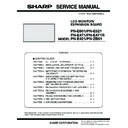Sharp PN-E471R (serv.man3) Service Manual ▷ View online
CHAPTER 6. FIRMWARE UPDATA PROCEDURES/EDID WRITING PROCEDURES
PN-E Series FIRMWARE UPDATA PROCEDURES/EDID WRITING PROCEDURES
6 – 8
3 - 3. SUPPLEMENTARY DESCRIPTIONS
■ SETTING THE PRINTER PORT I/O ADDRESS TO 378
<FOR WINDOWS XP>
1 ) Open the system of the control panel.
2 ) Open the hardware tag, and click the “Device manager” button.
3 ) Click “+” mark on the left of “Port (COM/LPT)”
Check to confirm that there is “ECP printer port (LPT1).”
4 ) Open the property of the printer port (LPT1), and open the resource tag.
5 ) Uncheck “Use automatic settings” and select “Current configuration.”
(If “I/O range” is already “0378 - 037F,” there is no need to change.)
<FOR WINDOWS VISTA>
1 ) Open the system of the Control Panel.
2 ) Open the System and Maintenance, and click the Device Manager.
3 ) Click the [Continue] button in User Account Control Dialog.
4 ) Click “+” mark on the left of “Port (COM/LPT)”.
Check to confirm that there is “ECP printer port (LPT1).”
5 ) Open the property of the printer port (LPT1), and open the resource tag.
6 ) Uncheck “Use automatic settings” and select “Current configuration.”
(If “I/O range” is already “0378 - 037F,” there is no need to change.)
MEMO
n
In the writing procedures, the copy destination of the files is spec-
ified as “c:\fg”. It may be changed to any folder on the hard disk
ified as “c:\fg”. It may be changed to any folder on the hard disk
as far as all the files are copied to that same folder.
Microsoft Windows
User Account Control
Windows needs your permission to continue
If you started this action, continue.
Microsoft Management Console
[Continue]
[Cancel]
CHAPTER 6. FIRMWARE UPDATA PROCEDURES/EDID WRITING PROCEDURES
PN-E Series FIRMWARE UPDATA PROCEDURES/EDID WRITING PROCEDURES
6 – 9
■ CANCELING WRITE-PROTECT OF EDID BY THE SERIAL COMMAND
CAUTION
n
When you use the serial command in Windows Vista, because the Hyper terminal is not equipped with in this model, use other software corre-
sponding to serial communication.
sponding to serial communication.
n
Connection method: Connect the serial port of PC with the RS-232C input pin of the monitor by using the straight cable.
1 ) Execute [START] - [Program] - [Accessory] - [Communication] -
[Hyper terminal].
The window below is displayed. Enter an optional name and press
The window below is displayed. Enter an optional name and press
[OK].
2 ) The window below is displayed. Select the number of COM con-
nected to the monitor and press [OK.]
3 ) The communication setting screen is displayed.
Set as shown below.
4 ) Set the local echo.
Select “Property” in the file menu.
5 ) Select [Settings] tab and press [ASCII Setup...].
6 ) Check “Send line ends with line feeds” and “Echo typed characters
locally” and press [OK].
7 ) Press [Enter] key once and check to confirm that “OK” is returned.
If “OK” is returned, the connection is proper.
8 ) Send the EDWP command.
Enter “EDPW1230” and press [Enter] key.
If “OK” is returned, the EDID write-protect is canceled.
MEMO
n
The write protect can be released in SERVICE MENU 2 as well.
3Refer to page 5 - 7 "6 - 1. EDID WRITE PROTECT RELEASE".
3Refer to page 5 - 7 "6 - 1. EDID WRITE PROTECT RELEASE".
CHAPTER 6. FIRMWARE UPDATA PROCEDURES/EDID WRITING PROCEDURES
PN-E Series FIRMWARE UPDATA PROCEDURES/EDID WRITING PROCEDURES
6 – 10
3 - 4. CONNECTION DIAGRAM OF EDID WRITING TOOL
■ VGA, HDMI
■ DVI (ONLY WHEN THE UNIT IS EQUIPPED WITH PN-ZB01.)
DIP switch setting
Parallel (EDID)
Serial (PROGRAM)
AUTO
MANUAL
1502A
T1620
1502A
T1620
Body rear
VGA
terminal
Connect to USB
port of PC
port of PC
Connect to printer port of PC
VGA cable
VGA
USB
Serial connector
Parallel
connector
connector
USB cable
No need to connect
the serial cable.
the serial cable.
DVI-D connector
DVI-D cable
SW1 :
SW2 :
SW3 :
SW4 :
SW2 :
SW3 :
SW4 :
Jig PWB (X1049MP-27)
Left, right, right, right with the parallel connector
on the upper side.
on the upper side.
HDMI
terminal
DIP switch setting
Parallel (EDID)
Serial (PROGRAM)
AUTO
MANUAL
1502A
T1620
1502A
T1620
Body rear
VGA
terminal
Connect to USB
port of PC
port of PC
Connect to printer port of PC
VGA
USB
Serial connector
Parallel
connector
connector
USB cable
No need to connect
the serial cable.
the serial cable.
DVI-D connector
DVI-HDMI cable
SW1 :
SW2 :
SW3 :
SW4 :
SW2 :
SW3 :
SW4 :
Jig PWB (X1049MP-27)
Left, right, right, right with the parallel connector
on the upper side.
on the upper side.
HDMI
terminal
DVI input
terminal
PN-ZB01
PN-E Series PN-E601/E521 DISASSEMBLY AND ASSEMBLY
7 – 1
CHAPTER 7. PN-E601/E521 DISASSEMBLY AND ASSEMBLY
CAUTION
n
Do not touch the PWBs which employ lead-free solder with bare hands. Always use gloves.
n
Use the earth band when performing the procedures.
1. PWB AND WIRING DIAGRAM
■ PN-E601
E
D
A
B
C
1
2
3
4
5
6
9
7
8
No.
Part name
Part code
A
I/F PWB
DUNT-1699MPZZ
B
Power unit
RDENC1014MPPZ
C
Key PWB
CPWBN1104MPE1
D
INVMAST PWB
RDENC1016MPZZ
E
INVSLAV PWB
RDENC1017MPZZ
No.
Cable name
Part code
1
INV cable 2
QCNW-1452MPQZ
2
Speaker cable
QCNW-1447MPQZ
3
INV cable 1
QCNW-1446MPQZ
4
INV interface harness
QCNWN2391TPZZ
5
LVDS cable
QCNW-1450MPQZ
6
Power cable 2
QCNW-1445MPQZ
7
Power cable 1
QCNW-1444MPQZ
8
Key cable FFC
QPWBM1103MPPZ
9
AC inlet cable
QCNW-1443MPQZ
Click on the first or last page to see other PN-E471R (serv.man3) service manuals if exist.