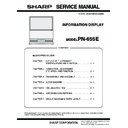Sharp PN-655E (serv.man3) Service Manual ▷ View online
PN-655E
CONNECTION, ADJUSTMENT, OPERATION, AND FUNCTION
2 – 9
3. PC OPERATION
3-1. COMMUNICATION PROCEDURE
Basic operation
<Command format>
When a command is sent from the PC to the monitor, the monitor oper-
ates according to the received command, and sends a response mes-
sage to the PC.
Example: VOLM0030
POWR
30 (“
” indicates a space.)
*Be sure to input 4 characters for the parameter.
Pad with spaces if necessary.
Wrong : VOLM30 [Enter]
Right : VOLM
30 [Enter]
(“
” indicates a space. [Enter] is the return code
(0DH, 0AH or 0DH).)
If a command has “R” listed for “DIRECTION” in the “RS-232C Com-
mand table”, the current value can be returned by using “?” as the
parameter.
Example :
1. If an ID number has not been set:
VOLM????
1 From PC to monitor
(How much is current volume setting?)
30
1 From monitor to PC (Current volume setting: 30)
2. If an ID number has been assigned (For example, ID number
=
1)
VOLM
?
1 From PC to monitor (“ ” indicates a space.)
30
001
1 From monitor to PC (“ ” indicates a space.)
<Response code format>
[SIZE]
(about 5
seconds)
4
[b]
4
[d ]
4
[c]
4
[e ]
FUNCTION
ALL RESET
Returns all settings to their factory preset values. After initializa-
tion (reset), turn the main power switch off and then back on.
tion (reset), turn the main power switch off and then back on.
ADJUSTMENT LOCK
LOCKED/UNLOCKED
Specifies whether to lock settings such as ADJUSTMENT and
WHITE BALANCE.
While locked, the remote control unit cannot perform operations
other than turning power on/off (POWER button) and displaying
the FUNCTION 1 screen.
WHITE BALANCE.
While locked, the remote control unit cannot perform operations
other than turning power on/off (POWER button) and displaying
the FUNCTION 1 screen.
LOCKED
: Locks the setting.
UNLOCKED : Unlocks the setting.
OSD DISPLAY
ON/OFF
Hides/shows menus. The FUNCTION 1 screen cannot be hidden.
ON : Displays the menus.
OFF : Hides the menus.
ON : Displays the menus.
OFF : Hides the menus.
LED
ON/OFF
Specifies whether to light LEDs.
ON : Lights LEDs.
OFF : Does not light LEDs.
ON : Lights LEDs.
OFF : Does not light LEDs.
RS-232C
LOCKED/UNLOCKED
Specifies whether to allow control via RS-232C.
LOCKED
LOCKED
: Disables control via RS232C.
UNLOCKED
: Enables control via RS-232C.
BUTTON
ITEM
ADJUSTMENT
DESCRIPTION
C1
C2
C3
C4
P1
P2
P3
P4
Return code
Command field
(4 prescribed
alphanumerical
characters)
Parameter field
(4 character string
comprised of:
0-9,
+
,
−
, space
, ?)
■ When a command has been executed correctly
This is returned when execution
of the command is finished.
of the command is finished.
■ When a command has not been executed correctly
*
* This is returned when there is
no such command, or when
the command cannot be
used in the current state of
the monitor (Example: When
“ADJUSTMENT” is used (a
command which is effective
when the input mode is
“ANALOG”), while video is
displayed (the input mode is
“VIDEO”)).
the command cannot be
used in the current state of
the monitor (Example: When
“ADJUSTMENT” is used (a
command which is effective
when the input mode is
“ANALOG”), while video is
displayed (the input mode is
“VIDEO”)).
* If there is a bad connection
between the PC and moni-
tor, or if communication has
not been established, nothing
is returned (not even ERR).
tor, or if communication has
not been established, nothing
is returned (not even ERR).
■ If execution of the command is taking some time
With some commands, “WAIT”
is returned as a return value.
Wait for a moment, and OK or
ERR will be returned. New
commands cannot be received
during this time, even if they are
sent.
is returned as a return value.
Wait for a moment, and OK or
ERR will be returned. New
commands cannot be received
during this time, even if they are
sent.
■ If RS-232C is locked
If RS-232C control has been
locked with the operation lock,
LOC KED is retur ned as th e
returned value.
locked with the operation lock,
LOC KED is retur ned as th e
returned value.
O
K
Return code (0D
H
, 0A
H
)
R
R
E
Return code (0D
H
, 0A
H
)
I
W
T
A
Return code (0D
H
, 0A
H
)
E
C
D
K
O
L
Return code (0D
H
, 0A
H
)
PN-655E
CONNECTION, ADJUSTMENT, OPERATION, AND FUNCTION
2 – 10
Advanced operation
This section explains commands for daisy chain connection. The basic
communication procedure is the same as in the “Basic operation” sec-
tion.
<ID numbers>
You can assign a unique ID number to each monitor. This allows you to
control a particular monitor in a daisy chain of monitors.
Up to about 20 monitors can be connected, depending on the length of
RS-232C cables and installation environment.
You can assign ID numbers either from the menu screen (using the
remote control) or from the PC using RS-232C cable.
[Example]
If monitors are connected as shown above, you can execute commands
like “Set the volume of the monitor with ID 4 to 20”.
When controlling monitors linked in a daisy chain by designating ID
numbers, you should basically avoid any duplication of ID numbers.
ID numbers do not have to be assigned in ascending order starting from
the PC. They can also be connected as shown below.
[Example]
<Commands for ID control>
The command examples shown on this page assume the following con-
nection and ID number set up.
IDST:
A monitor receiving this command sets its own ID number in the param-
eter field.
Example: IDST0001
OK_001
1 The ID number of this monitor is set to 1.
After linking monitors, you can automatically assign ID numbers by
using the IDST command with the Repeater control.
[Example]
If you connect monitors as shown above, and use the command
“IDST001
+
”, ID numbers will be set automatically, as shown below.
[Example]
IDST001
+
1 ID setting command with repeater control
WAIT
OK
001
1“OK” response from ID number : 1
OK
002
1“OK” response from ID number : 2
OK
003
1“OK” response from ID number : 3
OK
004
1“OK” response from ID number : 4 (End)
IDSL:
The parameter of this command sets the ID number of the monitor.
The monitor is subject to the next command.
Example:
IDLK:
The parameter of this command sets the ID number of the monitor.
The monitor is subject to all subsequent commands.
Example:
IDCK:
Provides screen display of the ID number currently assigned to a moni-
tor, and the ID number currently set for IDLK (if any).
PC
ID number: 1 ID number: 2 ID number: 3 ID number: 4
PC
ID number: 3 ID number: 2 ID number: 4
ID number: 1
PC
ID number: 1 ID number: 2 ID number: 3 ID number: 4
PC
Set 1
Set 2
Set 3
Set 4
IDSL0002
1 The next command is for the monitor
with ID number : 2.
WAIT
1 Searching for monitor with ID number : 2
OK_002
1 Found monitor with ID number : 2
VOLM0030
1 Sets volume of monitor with ID number : 2 to 30.
WAIT
1 Processing
OK_002
1 OK response from monitor with ID number : 2
VOLM0020
1 Sets volume to 20.
The IDSL command is
effective only once, for
the immediately suc-
ceeding command.
effective only once, for
the immediately suc-
ceeding command.
OK_001
1 The volume of the monitor
with ID number : 1
(the one directly connected
to the PC) is set to 20.
(the one directly connected
to the PC) is set to 20.
IDLK0002
1 Following commands are for the monitor whose ID
number is “2”.
WAIT
1 Searching for monitor with ID number : 2
OK_002
1 Found monitor with ID number : 2
VOLM0030
1 Sets volume of monitor
with ID number : 2 to 30.
T h e ID L K c o m m a n d
remains effective until it
is canceled, or power is
shut off.
remains effective until it
is canceled, or power is
shut off.
WAIT
1 Processing
OK_002
1
VOLM0020
1 Sets volume of monitor
with ID number : 2 to 20.
WAIT
1
OK_002
1
IDLK0000
1 Canceling ID number setting
WAIT
1 Canceling IDLK
OK_002
1 Cancellation complete
VOLM0010
1
OK_001
1 The volume of the monitor with ID number
=
1
(the one directly connected to the PC) is set to 10.
PC
ID number: 1 ID number: 2 ID number: 3 ID number: 4
PN-655E
CONNECTION, ADJUSTMENT, OPERATION, AND FUNCTION
2 – 11
Example:
(After executing IDLK0002)
<Repeater control>
This system has a function to allow setting of multiple monitors con-
nected in a daisy chain using a single command. This function is called
repeater control.
The number of connectable monitors varies depending on the length of
The number of connectable monitors varies depending on the length of
the cable used and the surrounding environment.
You can use Repeater control function without assigning ID numbers.
[Example]
If monitors are connected as shown above, you can execute a com-
mand like “Set all monitors input settings to INPUT1 (DVI: DIGITAL)”.
<Repeater control command>
Repeater control is achieved by setting the FOURTH CHARACTER of
the parameter to “
+
”.
Example:
In repeater control, responses are returned by all the connected moni-
tors.
If you want to determine that a value has been returned by a specific
set, assign ID numbers to each monitor in advance.
When some monitors do not return their responses, the probable cause
When some monitors do not return their responses, the probable cause
is that the monitors could not receive the command or command pro-
cessing is not complete. Do not send a new command.
Example:
(When 4 monitors are connected, and assigned ID numbers: 1 through 4)
Repeater control can also be used for reading settings.
Example:
Note: If repeater control is used during ID designation (IDSL, IDLK),
the ID designation is canceled.
<Response format in Advanced operation >
Normal response
■ When a command has been executed correctly
• Response when no ID number has been set
• Response when an ID number has been set
■ When a command has not been executed correctly
*
• Response when no ID number has been set
• Response when an ID number has been set
*This is returned when there is no such command, or when the com-
mand cannot be used in the current state of the monitor.
Example: When “ADJUSTMENT” is used (a command which is effec-
tive when the input mode is “ANALOG”), while video is dis-
played (the input mode is “VIDEO”).
*If communication has not been established for reasons like a bad
connection between the PC and the monitor, nothing is returned, not
even ERR.
*If no monitor has been assigned the designated ID number (e.g. if the
command IDSL0002 [Enter] key is used, but no monitor with ID num-
ber: 2 is found), no response is returned.
■ If execution of the command is taking some time
When the following commands are used, “WAIT” is returned. In this case,
a value will be returned if you wait a while. Do not send any command
during this period.
No ID number is attached to WAIT response.
• Commands which return WAIT:
• When repeater control is used
• When an IDSL or IDLK command is used
• When one of the following commands is used: RSET, INPS, ASNC,
WIDE, EMAG, EPOS, PXSL, POWR, AGIN, MWIN, MWIP, MWPP
■ When control via RS-232C is locked (to prevent use) using the
operation lock function
IDCK0000
1 (Parameter has no meaning.)
ID:001 IDLK:002
1 Returned response. The ID number is also dis-
played on the monitor screen.
IDCK000
+
1 Repeater control
(If a command is used with repeater control, ID
designation using IDSL or IDLK is canceled.)
designation using IDSL or IDLK is canceled.)
WAIT
ID:001 IDLK:002
ID:002 IDLK:002
ID:003 IDLK:002
ID:004 IDLK:002
VOLM030
+
1 Sets volume of all monitors to 30.
VOLM030
+
WAIT
OK_001
OK_002
OK_003
OK_004
1 If 4 monitors are connected in a chain, reliable opera-
tion can be ensured by sending a new command only
after a reply has been returned by 4th (last) monitor.
after a reply has been returned by 4th (last) monitor.
VOLM???
+
WAIT
10_001
Volume settings for all monitors are returned.
20_002
30_003
40_004
PC
Set 1
Set 2
Set 3
Set 4
A response is returned when exe-
cution of the pertinent command
is finished.
cution of the pertinent command
is finished.
O
K
Return code (0DH, 0AH)
O
K
SPC
0
0
1
ID number of responding monitor
Space (20H)
Return code (0DH, 0AH)
R
R
E
Return code (0DH, 0AH)
R
R
E
SPC
0
0
1
ID number
Space (20H)
Return code (0DH, 0AH)
I
W
T
A
Return code
(0DH, 0AH)
E
C
D
K
O
L
Return code (0DH, 0AH)
PN-655E
CONNECTION, ADJUSTMENT, OPERATION, AND FUNCTION
2 – 12
■ If the current parameter is read out using “?“ for the parameter
(for numerical values etc.)
• Response when no ID number has been set
Example:
• Response when an ID number has been set (In the example below:
ID number
=
1)
Example:
<Communication interval>
• After OK or ERR is returned, you must send the following commands.
To set a timeout for the command response, specify 10 seconds or
longer.
longer.
• Provide an interval of 100 ms or more between the command
response and the transmission of the next command.
3-2. RS-232C COMMAND TABLE
<How to read the command table>
*“Yes” indicates commands which can be used in power standby mode.
■ Power control/Input mode selection
* Can be used in stand by mode
■ Picture Adjustment (DIGITAL)
* Can be used in standby mode
VOLM????
10
10
VOLM????
10
10
001
VOLM0020
OK
OK
INPS0001
WAIT
OK
WAIT
OK
Interval of 100 ms or more
Command:
Command field
Direction:
W: When the “Parameter” is set in the parameter field, the command functions as described under “Control/Response Contents”.
R : The returned value indicated under “Reply” can be obtained by setting “????”, “___?” or “???
+
” (repeater control) in the parameter field.
Parameter:
Parameter field
Reply:
Response (Returned value)
Control item
Command
Direction
Parameter
Reply
Control / Response contents
*
POWER CONTROL
POWR
W
0
Switches to standby mode.
Yes
1
Returns from standby mode.
R
0
Standby mode
1
Normal mode
2
Input signal waiting mode
INPUT MODE SELECTION
INPS
W
0
Toggle change for input mode
Yes
1
PC digital RGB (DVI-D) (DIGITAL)
2
PC analog RGB (ANALOG)
3
Component (COMPONENT)
4
Video (VIDEO)
R
1
PC digital RGB (DVI-D) (DIGITAL)
2
PC analog RGB (ANALOG)
3
Component (COMPONENT)
4
Video (VIDEO)
Control item
Command
Direction
Parameter
Reply
Control/Response contents
*
WHITE
BALANCE
THRU
CTMP
WR
0
0
Yes
COOL
WR
1
1
•
WR
2
2
STD
WR
3
3
•
WR
4
4
WARM
WR
5
5
USER
WR
6
6
R-CONTRAST
CRTR
WR
0 - 255
0 - 255
G-CONTRAST
CRTG
WR
0 - 255
0 - 255
B-CONTRAST
CRTB
WR
0 - 255
0 - 255
RESOLUTION CHECK
PXCK
R
-
Returns current resolution in the form of hhh, vvv.
No
Click on the first or last page to see other PN-655E (serv.man3) service manuals if exist.