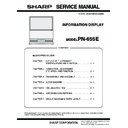Sharp PN-655E (serv.man3) Service Manual ▷ View online
PN-655E
CONNECTION, ADJUSTMENT, OPERATION, AND FUNCTION
2 – 5
2. ADJUSTMENT METHOD
2-1. Settings and Adjustments
MENU
MENU
MENU
MENU
ADJUSTMENT
GAIN CONTROL
(ANALOG)
WHITE BALANCE
(DIGITAL/ANALOG)
MODE SELECT 1
(Adjust with
e
and
d
.)
BLACK LEVEL
CONTRAST
MENU
THRU/COOL/
Ȇ/STD/Ȇ/WARM/USER
(Adjust with
e
and
d
.)
768 LINES (ANALOG)
MULTI ZOOM
ENLARGE POS
ENLARGE
VIDEO ADJUSTMENT
(COMPONENT/VIDEO)
(COMPONENT/VIDEO)
COPY to USER
BEZEL
480 LINES (ANALOG)
AUTO
MENU
MODE SELECT 2
OSD H-POSITION
ID-No. SET
(Adjust with
e
and
d
.)
(Adjust with
e
and
d
.)
(Adjust with
e
and
d
.)
(Adjust with
e
and
d
.)
(Adjust with
e
and
d
.)
(Adjust with
e
and
d
.)
(Adjust with
e
and
d
.)
(Adjust with
e
and
d
.)
(Adjust with
e
and
d
.)
OSD V-POSITION
(Adjust with
e
and
d
.)
OFF TIMER
LANGUAGE
(Adjust with
e
and
d
.)
c
MENU
MODE SELECT 3
End
PiP SIZE
PiP H-POS
(Adjust with
e
and
d
.)
(Adjust with
e
and
d
.)
(Adjust with
e
and
d
.)
PiP MODES
PiP V-POS
(Adjust with
e
and
d
.)
PiP BLEND
PinP SOURC
(Adjust with
e
and
d
.)
(Adjust with
e
and
d
.)
SOUND CHANGE
(Adjust with
e
and
d
.)
MAIN POS
PbyP2 POS
(Adjust with
e
and
d
.)
(Adjust with
e
and
d
.)
AUTO OFF
(Adjust with
e
and
d
.)
(Adjust with
e
and
d
.)
(Adjust with
e
and
d
.)
(Adjust with
e
and
d
.)
(Adjust with
e
and
d
.)
(Adjust with
e
and
d
.)
(Adjust with
e
and
d
.)
CONTRAST
BLACK LEVEL
TINT
COLORS
SHARPNESS
WHITE BALANCE
CLOCK
PHASE
AUTO
V-POS
RESET
H-POS
(Adjust with
e
and
d
.)
(Adjust with
e
and
d
.)
(Adjust with
e
and
d
.)
(Adjust with
e
and
d
.)
(Adjust with
e
and
d
.)
(Adjust with
e
and
d
.)
NFOV
* Press more than once to close the menu screen, or the menu screen will close
automatically if no operation is performed for about 15 seconds.
R-CONTRAST
(Adjust with
(Adjust with
e
and
d
.)
G-CONTRAST
(Adjust with
(Adjust with
e
and
d
.)
B-CONTRAST
(Adjust with
(Adjust with
e
and
d
.)
PN-655E
CONNECTION, ADJUSTMENT, OPERATION, AND FUNCTION
2 – 6
2-2. INITIALIZATION (RESET)/FUNCTIONAL RESTRICTION SETTING
2-2. ADJUSTMENT ITEM LIST
SIZE
c
c
c
c
c
c
c
c
c
ADJUSTMENT LOCK
OSD DISPLAY
ALL RESET
RS-232C
LED
MENU
MENU
(Adjust with
e
and
d
.)
(Adjust with
e
and
d
.)
(Adjust with
e
and
d
.)
(Adjust with
e
and
d
.)
END
*END=
(Press about 5 seconds.)
BUTTON
ITEM
ADJUSTMENT
DESCRIPTION
[MENU]
MENU 1:
ADJUSTMENT
(INPUT2)
ADJUSTMENT
(INPUT2)
MANUAL CLOCK
0~255
Adjusts frequency for sampling clock for applicable video.
Adjust when there is flickering in the form of vertical stripes.
When using the adjustment pattern, make adjustments so that no
vertical stripe noise appears in it.
Adjust when there is flickering in the form of vertical stripes.
When using the adjustment pattern, make adjustments so that no
vertical stripe noise appears in it.
[
+
] direction : Clock frequency increases.
[
−
] direction : Clock frequency decreases.
MENU 1
4
MENU 2
4
PHASE
0~255
Adjusts sampling clock phase for applicable video.
Useful when small characters appear with low contrast and/or there
are flickers at corners. When using the adjustment pattern, make
adjustments so that no horizontal stripe noise appears in it.
[
are flickers at corners. When using the adjustment pattern, make
adjustments so that no horizontal stripe noise appears in it.
[
+
] direction : Advances clock phase.
[
−
] direction : Delays clock phase.
H-POS
0~255
H-POS (horizontal positioning)
[
[
+
] direction : Image shifts right.
[
−
] direction : Image shifts left.
V-POS
0~255
V-POS (vertical positioning)
[
[
+
] direction : Image shifts up.
[
−
] direction : Image shifts down.
AUTO
Automatic screen adjustment
RESET
• / RESET
Resets the values of the ADJUSTMENT menu items to the factory
preset values.
preset values.
When [ d ] is pressed, the values are reset (initialized).
MENU 2:
GAIN CONTROL
(INPUT2)
GAIN CONTROL
(INPUT2)
MANUAL BLACK
LEVEL
0~31
Total screen brightness can be adjusted while watching the color
pattern.
pattern.
[
+
] direction : Brightens entire video signal.
[
−
] direction : Darkens entire video signal.
CONTRAST 0~31
CONTRAST:While watching the color pattern, adjustments can be
made so that all graduations appear.
made so that all graduations appear.
[
+
] direction : For more contrast
[
−
] direction : For less contrast
AUTO
GAIN CONTROL Menu
PN-655E
CONNECTION, ADJUSTMENT, OPERATION, AND FUNCTION
2 – 7
[MENU]
MENU 3
4
MENU 4
4
MENU 5
4
MENU 3:
WHITE BALANCE
WHITE BALANCE
T H R U / C O O L / • /
S T D / • / WA R M /
USER
S T D / • / WA R M /
USER
THRU • COOL •
STD • WARM
(6 levels),
USER R • G • B: 0~255
STD • WARM
(6 levels),
USER R • G • B: 0~255
WHITE BALANCE Menu
THRU
THRU
: Displays the input signal level as it is. This item is only
selectable for DIGITAL.
COOL : Color tone bluer than standard
•
: Color tone slightly bluer than standard
STD
: Color tone standard setting
•
: Color tone slightly redder than standard
WARM : Color tone redder than standard
USER
R-CONTRAST : [
+
] direction : Brightens red component.
[
−
] direction : Darkens red component.
G-CONTRAST : [
+
] direction : Brightens green component.
[
−
] direction : Darkens green component.
B-CONTRAST : [
+
] direction : Brightens blue component.
[
−
] direction : Darkens blue component.
COPY to USER
OFF / SET
Copies the values set for COOL / • / STD / • / WARM to USER
settings.
settings.
MENU 4:
VIDEO ADJUST-
MENT
(COMPONENT/
VIDEO)
VIDEO ADJUST-
MENT
(COMPONENT/
VIDEO)
CONTRAST
0~31
While watching the color pattern, adjustments can be made so
that all graduations appear.
[
that all graduations appear.
[
+
] direction : For more contrast
[
−
] direction : For less contrast
BLACK LEVEL
0~31
Total screen brightness can be adjusted while watching the color
pattern.
pattern.
[
+
] direction : Brightens entire video signal.
[
−
] direction : Darkens entire video signal.
TINT
0~31
Adjustment of TINT
[
+
] direction : Changes skin tone closer to magenta.
[
−
] direction : Changes skin tone closer to green.
COLORS
0~31
[
+
] direction : For more color intensity
[
−
] direction : For less color intensity (Monochrome at “0”)
SHAEPNESS
0~31
[
+
] direction : For more sharpness
[
−
] direction : For less sharpness
WHITE BRANCE
COOL • STD • WARM
WHITE BALANCE
COOL : Color tone bluer than standard
•
: Color tone slightly bluer than standard
STD
: Color tone standard setting
•
: Color tone slightly redder than standard
WARM : Color tone redder than standard
MENU 5:
MODE SELECT-1
MODE SELECT-1
480 LINES (ANALOG)
848/640
Manually selects input resolution.
768 LINES (ANALOG)
1360 / 1280 / 1024
Manually selects input resolution.
BEZEL
0 - 100
Sets the frame width of the LCD panel (V: Vertical width, H: Hori-
zontal width) when the enlargement function is used.
zontal width) when the enlargement function is used.
ENLARGE
OFF / 2
×
2 / 3
×
3 / 4
×
4 Sets the image enlargement ratio to be enlarged.
ENLARGE POS
Sets the part of the original image to be enlarged.
Adjustable range (2
Adjustable range (2
×
2) 0 - 3
Adjustable range (3
×
3) 0 - 8
Adjustable range (4
×
4) 0 - 15
Default 0
MULTI ZOOM
IMAGE ZOOM/
H-POS/V-POS
H-POS/V-POS
Adjusts the enlarged screen.
Pressing [ d ] displays the next menu.
IMAGE ZOOM : Adjusts the scale of enlargement.
H-POS
Pressing [ d ] displays the next menu.
IMAGE ZOOM : Adjusts the scale of enlargement.
H-POS
: Adjusts the horizontal position.
V-POS
: Adjusts the vertical position.
BUTTON
ITEM
ADJUSTMENT
DESCRIPTION
PN-655E
CONNECTION, ADJUSTMENT, OPERATION, AND FUNCTION
2 – 8
[MENU]
MENU 6
4
MENU 7
MENU 6:
MODE SELECT-2
MODE SELECT-2
OFF TIMER
0 ~ 23 (hours)
Specifies the remaining time before turning off the power (entering
standby mode)
standby mode)
OSD H-POSITION
Adjusts the horizontal display position of menu screen.
Use [e ] / [d ] to move menu screen.
Use [e ] / [d ] to move menu screen.
OSD V-POSITION
Adjusts the vertical display position of menu screen.
Use [e ] / [d ] to move menu screen.
Use [e ] / [d ] to move menu screen.
ID NO SET
0~255
Assigns ID numbers to monitors connected in a daisy chain,
using RS-232C cables.
using RS-232C cables.
* The numbers 1 to 255 are available for ID numbers.
(If “0” is set, the system regards this as the state where no ID
number is set.)
Although numbers up to 255 can be used for monitor IDs, the
Although numbers up to 255 can be used for monitor IDs, the
number of connectable monitors varies depending on the
length of RS-232C cables and the installation environment.
Use [e ] / [d ] to increase or decrease values.
LANGUAGE
5 countrys
ENGLISH / DEUTSCH
/ FRANÇAIS / ITAL-
IANO / ESPAÑOL
/ FRANÇAIS / ITAL-
IANO / ESPAÑOL
Switches the OSD language.
ENGLISH / DEUTSCH / FRANÇAIS / ITALIANO / ESPAÑOL
ENGLISH / DEUTSCH / FRANÇAIS / ITALIANO / ESPAÑOL
COLOR SYSTEM
AUTO/PAL/PAL-60/
SECAM/NTSC3.58
/NTSC4.43
SECAM/NTSC3.58
/NTSC4.43
Select the color system of the AV equipment which is connected to
the composite video input terminal. When AUTO is selected, the
color system is automatically set according to the input signal.
the composite video input terminal. When AUTO is selected, the
color system is automatically set according to the input signal.
MENU 7:
MODE SELECT-3
MODE SELECT-3
PiP MODES
OFF/PiP/PbyP/PbyP2
Sets the display method.
OFF
: Displays one screen.
PIP
: Displays a sub screen inside a main screen.
PbyP
: Displays a main screen and a sub screen side by side.
PbyP2
: Displays a main screen of the SXGA size (1280
×
1024) and a sub screen side by side.
PiP SIZE
SMALL/MEDIUM/
LARGE
Sets the size of the sub screen in PIP mode.
PiP H-POS
0~100
Adjusts the horizontal position of the sub screen in PIP mode.
PiP V-POS
0~100
Adjusts the vertical position of the sub screen in PIP mode.
PiP BLEND
0~15
Displays the sub screen transparently on the main screen in PIP
mode.
mode.
PiP SOURCE
PC / AV / Defailt
Selects the signal input of the sub screen in PIP (Picture in Pic-
ture), PbyP (Picture by Picture), or PbyP2 mode.
ture), PbyP (Picture by Picture), or PbyP2 mode.
Adjustable range (PC) : DIGITAL/ANALOG
Adjustable range (AV) : COMPONENT/VIDEO
Default
: DIGITAL(PC)/VIDEO(AV)
SOUND CHANGE
PC/AV
Outputs the specified sound in PIP, PbyP, or PbyP2 mode.
If the main screen is displayed as a full screen by the AUTO OFF
function, the sound for the main screen is output even when the
sound for the sub screen is specified.
function, the sound for the main screen is output even when the
sound for the sub screen is specified.
MAIN POS
LEFT/RIGHT
Specifies whether to display the main screen on the right or left in
PbyP or PbyP2 mode.
PbyP or PbyP2 mode.
PbyP2 POS
TOP/CENTER/
BOTTOM
BOTTOM
Sets the vertical position of the sub screen in PbyP2 mode.
AUTO OFF
MANUAL/AUTO
Sets whether to display the main screen as a full screen in PIP,
PbyP, or PbyP2 mode when there is no signal input for the sub
screen.
AUTO
PbyP, or PbyP2 mode when there is no signal input for the sub
screen.
AUTO
: Displays the main screen as a full screen when
there is no signal input for the sub screen.
MANUAL : Displays the sub screen in black when there is no
signal input for the sub screen.
BUTTON
ITEM
ADJUSTMENT
DESCRIPTION
Click on the first or last page to see other PN-655E (serv.man3) service manuals if exist.