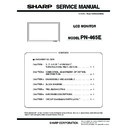Sharp PN-465E (serv.man3) Service Manual / Parts Guide ▷ View online
PN-465E
CONNECTION, ADJUSTMENT, OPERATION, AND FUNCTION
2 – 20
3) Enter the “SERVICE MENU 2” mode.
4) Select [CALIBRATION] with [
2 ] [ 4 ] buttons, and press [3] but-
ton. The CALIBRATION screen is displayed.
• CALIBRATION screen when PC2/PC3 ANALOG mode
• CALIBRATION screen when AV2 COMPONENT mode
• CALIBRATION screen when AV3 VIDEO mode
5) Select [AUTO CALIBRATION] with [
2 ] and [ 4 ] buttons and press
[
3] button. The calibration is executed and the data are saved to
the EEPROM.
The adjustment result is displayed on the ADC OFFSET1/ADC
OFFSET2/ADC GAIN items.
6) Select [OK] with [
2 ] [ 4 ] buttons, and press [MENU] button. The
CALIBRATION screen is closed.
3-3. FACTORY RESET
Resets the user adjustment value, USAGE TIME and the Operation log
to the factory preset values.
(Note)
When resetting is made, the operation logs are also deleted. If neces-
sary, save the operation logs before resetting.
1) Display the SERVICE MENU 2.
2) Select “FACTORY RESET” with [
2 ] [ 4 ] button, and press [3] but-
ton.
3) Select [ON] with [
1] [3] buttons, and press MENU button.
“RESETTING” is displayed. After completion of initialization, the unit
is booted in the PC1 (digital) mode.
4) Turn the main power switch off and then back on.
3-4. HARDWARE CHECK OPERATION
PROCEDURES
This machine is provided with the function to watch for any abnormality
in the hardware.
in the hardware.
When an abnormality occurs in the hardware (internal power voltage,
backlight, temperature), “SERVICE CALL” message is displayed on the
screen. The power lamp flashes in red.
When only a temperature abnormality occurs, “TEMPERATURE” mes-
sage is displayed on the screen. The power lamp flashes in red and
sage is displayed on the screen. The power lamp flashes in red and
green alternately.
The abnormal position can be located by two methods below.
[Method 1]
<Operating procedure>
1) SERVICE MENU 2 is displayed.
2) Select “HARDWARE CHECK” with [
2 ][ 4 ] buttons, and press [3]
button. “HARDWARE CHECK” menu is displayed.
3) The watch result and the current measurement value of the hard-
ware are displayed.
• Watch result:
OK or NG is displayed.
After turning ON the main power, if an abnor-
mality occurs to be NG once, the NG state is
kept until the main power is turned OFF.
kept until the main power is turned OFF.
• Measurement value: The measurement value at the time when
HARDWARE CHECK menu is displayed is
displayed.
The measurement value at the time when an
The measurement value at the time when an
abnormality occurred is saved in the log data.
*The measurement value of the internal voltage displayed is the A/D
conversion value. The normal range is as shown below.
4) For the countermeasures against NG positions, refer to “7. Hard-
ware check NG” in “CHAPTER 5. TROUBLESHOOTING.”
5) Press MENU button to return to the previous screen, and terminate
the operation.
[Method 2]
<Operating procedure>
1) Send “HTST0000” that is 232C command.
2) Result is returned.
CALIBRATION PC (ANALOG)
AUTO CALIBRATION
ADC OFFSET1
R : 511
B :
G : 511
511
ADC OFFSET2
R : 128
G :
B :
128
128
ADC GAIN
R : 511
511
511
G :
B :
OK
CANCEL
RESET
CALIBRATION COMPONENT
AUTO CALIBRATION
ADC OFFSET1
Y : 511
Cr :
Cb : 511
511
ADC OFFSET2
Y : 128
Cb :
Cr :
128
128
ADC GAIN
Y : 511
511
511
Cb :
Cr :
OK
CANCEL
RESET
CALIBRATION COMPONENT
AUTO CALIBRATION
ADC OFFSET1
: 511
ADC OFFSET2
: 128
ADC GAIN
: 511
OK
CANCEL
RESET
LCD 12V
: Measurement value
174~190
VIDEO 5V
: Measurement value
171~208
AMP 3.3V
: Measurement value
187~213
AMP 9V
: Measurement value
173~190
OK...[MENU]
HARDWARE CHECK
LCD 12V
:
OK
XXX
OK
XXX
VIDEO 5V
:
OK
XXX
AMP 3.3V
:
OK
XXX
AMP 9V
:
OK
XXX
BACKLIGHT
:
OK
XXX
THERMAL1
:
OK
XXX
THERMAL2
:
OK
XXX
THERMAL3
:
SERVICE2
SERVICE1
Watch result
Measurement value
PN-465E
CONNECTION, ADJUSTMENT, OPERATION, AND FUNCTION
2 – 21
3-5. WHITE BALANCE SETTING PROCEDURES
(1) When replacing the PWB
(1)-1. White Balance setting information read
The White Balance setting information of the information display before
replacement is read. There are two methods to read the White Balance
setting information as follows.
• Method 1: The setting information is read from the SERVICE MENU.
• Method 2: Use the White Balance setting read tool.
Use either way to read the White Balance setting information.
The White Balance is set individually for the PC system input mode and
the AV system input mode. Reading must be made for each setting
data.
[Method 1]
The setting information is read from the SERVICE MENU.
[Operating procedures]
1) Press [INPUT] button to select the input mode to read the setting
data.
• To read the setting data of the PC system input mode, select
either of PC1 DIGITAL, PC2 ANALOG, or PC3 ANALOG mode.
• To read the setting data of the AV system input mode, select
either of AV1 DIGITAL, AV2 COMPONENT, or AV3 VIDEO mode.
2) Any image is displayed on the screen.
3) SERVICE MENU2 is displayed.
4) Select “WHITE BALANCE SETTING” with [
2 ] [ 4 ] buttons, and
press [
3] button.
The WHITE BALANCE SETTING menu is displayed.
In the PC system input mode, “(PC)” is displayed as the menu title.
In the AV system input mode, “(AV)” is displayed.
In the AV system input mode, “(AV)” is displayed.
5) Check to confirm that the PATTERN is “9000K”.
If it is “6500K”, select “PATTERN” with [
2 ] [ 4 ] buttons and press
[
3] button to set to “9000K”.
6) Write down all the displayed set values of R, G, and B in L1 - L6.
7) Select “LEVEL” with [
2 ] [ 4 ] buttons and press [3] button. The
LEVEL menu is displayed.
8) Write down the set values of LEVEL1 ~ LEVEL6.
9) Select “CANCEL” with [
2 ] [ 4 ] [1] [3] buttons and press [MENU]
button.
The display returns to the WHITE BALANCE SETTING menu.
10) Select “CANCEL” with [
2 ] [ 4 ] [1] [3] buttons and press [MENU]
button.
The WHITE BALANCE SETTING menu is terminated.
*Read the set values of the PC system input mode and the AV system
input mode, and write them down.
[Method 2]
Use the White Balance setting read tool.
For detailed operation procedures of the tool, refer to the separate
sheet (3-6. WHITEBALANCE SETTING READ TOOL OPERATING
sheet (3-6. WHITEBALANCE SETTING READ TOOL OPERATING
PROCEDURE).
[Operating procedures]
1) Connect the information display and the PC with the RS-232C
straight cable.
2) Boot the tool, “InfoDispWhiteBalance.exe”.
3) Turn ON the power of the information display.
4) Press [READ] button of the tool.
5) When data reading is normally completed, write down the setting
values of the PC and AV. (Refer to the figure below.)
(1)-2. White Balance setting value write
The White Balance setting values are written in the following proce-
dures.
dures.
Since White Balance is set individually for the PC system input mode
and the AV system input mode, write the set data to each of them.
[Operating procedures]
1) Press [INPUT] button to select the input mode to write the setting
data.
• To write the setting data of the PC system input mode, select
either of PC1 DIGITAL, PC2 ANALOG, or PC3 ANALOG mode.
• To write the setting data of the AV system input mode, select
either of AV1 DIGITAL, AV2 COMPONENT, or AV3 VIDEO mode.
2) Any image is displayed on the screen.
3) SERVICE MENU2 is displayed.
4) Select “WHITE BALANCE SETTING” with [
2 ] [ 4 ] buttons, and
press [
3] button.
The WHITE BALANCE SETTING menu is displayed.
In the PC system input mode, “(PC)” is displayed as the menu title.
In the AV system input mode, “(AV)” is displayed.
5) Check to confirm that the PATTERN is “9000K”.
If it is “6500K”, select “PATTERN” with [
2 ] [ 4 ] buttons and press
[
3] button to set to “9000K”.
WHITE BALANCE SETTING (PC)
PATTERN < 9000 K >
LEVEL =>
LEVEL =>
L1 R: 208 G: 230 B: 210
L2 R: 209 G: 230 B: 214
L3 R: 210 G: 230 B: 216
L4 R: 212 G: 230 B: 217
L5 R: 213 G: 230 B: 219
L6 R: 242 G: 255 B: 248
OK
CANCEL
RESET
LEVEL SETTING (PC)
LEVEL1
LEVEL2
LEVEL3
LEVEL4
LEVEL5
LEVEL6
< 48 >
< 88 >
< 132 >
<
164 >
< 200 >
< 255 >
OK
CANCEL
RESET
PN-465E
CONNECTION, ADJUSTMENT, OPERATION, AND FUNCTION
2 – 22
6) Select “LEVEL” with [
2 ] [ 4 ] buttons and press [3] button. The
LEVEL menu is displayed.
7) Set the data written down previously. Select LEVEL1 ~ LEVEL6
with [
2 ] [ 4 ] buttons and adjust the value with [1] [3] buttons.
8) Check to confirm that the set values of LEVEL1 - LEVEL6 are prop-
erly adjusted.
9) Select “OK” with [
2 ] [ 4 ] buttons, and press [MENU] button.
The setting is saved and the display returns to the WHITE BAL-
ANCE SETTING menu.
10) Set the values L1 - L6 of R, L1 - L6 of G, and L1 - L6 of B to the val-
ues previously written down. Select L1 - L6 with [
2 ] [ 4 ] buttons,
select R/G/B with [
1] [3] buttons, and adjust the set values with
[
2 ] [ 4 ] buttons.
11) Select “L*” at the left end with [
1] [3] buttons, and repeat the
operation.
12) Check to confirm that all the set values are set properly.
13) Select “OK” with [
2 ] [ 4 ] buttons, and press [MENU] button.
The set data are saved and the WHITE BALANCE SETTING menu
is terminated.
* Since White Balance is set individually for the PC system input
mode and the AV system input mode, write the set data to each
of them.
of them.
14) Read the set data of WHITE BALANCE and check to confirm that
all the values are properly set.
(2) When replacing the panel or when an old PWB does
not operate
Reset the setting to return to the initial state by executing the following
procedures.
procedures.
Since White Balance is set individually for the PC system input mode
and the AV system input mode, reset to each the set data .
[Operating procedures]
1) Press [INPUT] button to select the input mode to reset the setting
data.
• To reset the setting data of the PC system input mode, select
either of PC1 DIGITAL, PC2 ANALOG, or PC3 ANALOG mode.
• To reset the setting data of the AV system input mode, select
either of AV1 DIGITAL, AV2 COMPONENT, or AV3 VIDEO mode.
2) Any image is displayed on the screen.
3) SERVICE MENU2 is displayed.
4) Select “WHITE BALANCE SETTING” with [
2 ] [ 4 ] buttons, and
press [
3] button.
The WHITE BALANCE SETTING menu is displayed.
In the PC system input mode, “(PC)” is displayed as the menu title.
In the AV system input mode, “(AV)” is displayed.
In the AV system input mode, “(AV)” is displayed.
5) Check to confirm that the PATTERN is “9000K”.
If it is “6500K”, select “PATTERN” with [
2 ] [ 4 ] buttons and press
[
3] button to set to “9000K”.
6) Select “LEVEL” with [
2 ] [ 4 ] buttons and press [3] button. The
LEVEL menu is displayed.
7) Select “RESET” with [
2 ] [ 4 ] [1] [3] buttons and press [MENU]
button.
8) Check to confirm that the set value is changed as shown below.
• Initial values of the PC system input mode
• Initial values of the AV system input mode
9) Select “OK” with [
1] [3] buttons, and press [MENU] button.
The display returns to the WHITE BALANCE SETTING menu.
10) Select “RESET” with [
2 ] [ 4 ] [1] [3] buttons and press [MENU]
button.
11) Check to confirm that all the set value is changed as shown below.
• Initial values of the PC system input mode
• Initial values of the AV system input mode
12) Select “OK” with [
1] [3] buttons, and press [MENU] button.
The WHITE BALANCE SETTING menu is terminated.
13) Perform the WHITE BALANCE setting read procedures to check
that all settings have been properly changed.
LEVEL (PC)
LEVEL1
LEVEL2
LEVEL3
LEVEL4
LEVEL5
LEVEL6
< 48 >
< 88 >
< 132 >
<
164 >
< 200 >
< 255 >
OK
CANCEL
RESET
LEVEL (AV)
LEVEL1
LEVEL2
LEVEL3
LEVEL4
LEVEL5
LEVEL6
< 48 >
< 85 >
< 128 >
<
160 >
< 196 >
< 255 >
OK
CANCEL
RESET
WHITE BALANCE SETTING (PC)
PATTERN < 9000 K >
LEVEL =>
LEVEL =>
L1 R: 208 G: 230 B: 210
L2 R: 209 G: 230 B: 214
L3 R: 210 G: 230 B: 216
L4 R: 212 G: 230 B: 217
L5 R: 213 G: 230 B: 219
L6 R: 242 G: 255 B: 248
OK
CANCEL
RESET
WHITE BALANCE SETTING (AV)
PATTERN < 9000 K >
LEVEL =>
LEVEL =>
L1 R: 205 G: 230 B: 209
L2 R: 208 G: 230 B: 212
L3 R: 211 G: 230 B: 215
L4 R: 212 G: 230 B: 217
L5 R: 211 G: 230 B: 218
L6 R: 241 G: 255 B: 246
OK
CANCEL
RESET
PN-465E
CONNECTION, ADJUSTMENT, OPERATION, AND FUNCTION
2 – 23
3-6. WHITE BALANCE SETTING READ TOOL
OPERATING PROCEDURE
(1) White Balance setting read tool operating conditions
The operating conditions of the White balance setting read tool of the
information display are as follows.
The required RS-232C cable is as shown below. Connect the PC’s
COM port and the RS-232C input terminal of the display.
RS-232C cable: Straight cable (D-Sub 9 pin female - female)
(2) Installing the White Balance setting read tool
The White Balance setting read tool is provided as the compression file
of “PN465_InfoDispWhiteBalance.zip.”
Decompress “PNXXXXX_InfoDispWhiteBalance.zip,” and the execu-
tion file of “InfoDispWhiteBalance.exe” and “InfoDispWhiteBalance.ini”
is generates. Copy “InfoDispWhiteBalance.exe” and “InfoDispWhiteBal-
ance.ini” to an optional directory and execute “InfoDispWhiteBal-
ance.ini” to an optional directory and execute “InfoDispWhiteBal-
ance.exe”.
(3) White Balance setting read tool operating procedures
The procedures to read the White Balance setting by using the White
Balance setting read tool are as follows:
Balance setting read tool are as follows:
1) Select “PNXXXXX Series” on the column of Model Name.
2) Select a COM port to be used on the column of COM port.
3) Turn on the power of the LCD monitor.
4) Press
[READ]
button.
5) When reading of all the setting items is completed, the set value is
displayed.
The data acquisition log is displayed on the left lower section of the
tool.
When “OK” is indicated for all the items as shown below, data acqui-
When “OK” is indicated for all the items as shown below, data acqui-
sition is successfully completed.
• When “Power On ... NG” is displayed:
Check the power status of the connected information display.
When “READ” is executed in the power standby state, the operation
When “READ” is executed in the power standby state, the operation
may fail sometimes. Turn ON the power, and press [READ] button
again to read the setting value.
• When “Command Sending Retry Error”, “Nothing Received” is
displayed:
Check to confirm that the PC and the information display are con-
Check to confirm that the PC and the information display are con-
nected with a proper RS-232C cable.
• When “COM Port Open Error” is displayed:
Check to confirm that the COM port is not used by another tool. If the
COM port is used by another tool, terminate the tool and press
COM port is used by another tool, terminate the tool and press
[READ] button again to read the setting value.
(4) White Balance setting read tool version check
To check the version of the White Balance setting read tool, display the
property of “InfoDispWhiteBalance.exe” and check the production ver-
sion item.
sion item.
OS
: Windows98SE, Windows2000, WindowsXP
Communication port : RS-232C port recognized as a COM port
(Which allows communication in 9600bps.)
Power On … OK
Change Input to PC … OK
Change Input to PC … OK
Read PC Level Data … OK
Read PC Red Gain Data … OK
Read PC Green Gain Data … OK
Read PC Blue Gain Data … OK
Change Input to AV … OK
Read AV Level Data … OK
Read AV Red Gain Data … OK
Read AV Green Gain Data … OK
Read AV Blue Gain Data … OK
Click on the first or last page to see other PN-465E (serv.man3) service manuals if exist.