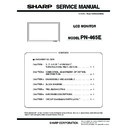Sharp PN-465E (serv.man3) Service Manual / Parts Guide ▷ View online
PN-465E
OUTLINE OF THE PRODUCT, NOMENCLATURE AND FUNCTION
1 – 7
Caution:
• Do not switch off the main power after setting the SCHEDULE.
• Specify the correct date and time.
SCHEDULE does not function unless the date and time are specified.
• Check regularly that the set date and time are correct.
Note:
• Up to 8 SCHEDULE items can be registered.
• Setting the SCHEDULE flashes the power LED alternately in red and
orange in standby mode.
• A SCHEDULE that has a large number has precedence over that of a
small number when schedules overlap.
■ ADVANCED items (AV input)
FLESH TONE
Adjust the hue control.
3D-NR
Reduce the noise of playback images on video.
Setting a higher level reduces more noise. However, it may cause blur-
Setting a higher level reduces more noise. However, it may cause blur-
ring on an image.
MPEG-NR
Reduce block noise caused by digital compression.
3D-Y/C (AV3)
Specify whether to perform 3-dimension Y/C separation.
If dot interference or cross-color is occurring in fast-motion scenes,
selecting “OFF” may improve the image quality.
selecting “OFF” may improve the image quality.
PN-465E
CONNECTION, ADJUSTMENT, OPERATION, AND FUNCTION
2 – 1
CHAPTER 2. CONNECTION, ADJUSTMENT, OPERATION, AND FUNCTION
1. CONNECTION
1-1. CONNECTING PERIPHERAL EQUIPMENT
Caution:
• Be sure to turn off the main power switch and disconnect the plug
from the power outlet before connecting/disconnecting cables.
Also, read the manual of the equipment to be connected.
• Be careful not to mix up the input terminal with the output terminal
when connecting cables. Mixing up the input and output terminals
may cause malfunctions and the other problems.
(1) Connection with a PC
• Use a commercially available signal cable (DVI-D 24 pin) for the PC1
input terminal. Set DVI SELECT on the OPTION menu to PC (DIGI-
TAL) when using the PC1 input terminal.
• Use a commercially available signal cable (Mini D-sub 15 pin) for the
PC2 input terminal.
• Use a commercially available signal cable (BNC) for the PC3 input
terminals. Set BNC SELECT on the OPTION menu to PC (ANALOG)
when using the PC3 input terminals.
• Use a commercially available audio cable (mini stereo jack) for the
PC audio input terminal. Use an audio cable without resistance.
Note:
• Images may not be displayed properly depending on the computer
(graphics board) to be connected.
• A screen with 1920
×
1080 resolution may not be displayed cor-
rectly on PC3 (BNC). In this case, check the settings of your com-
puter (graphics board) to verify that input signals conform to
specifications of this monitor (Hsync: 66.3 kHz, Vsync: 60 Hz, and
Dot frequency: 148.5 MHz).
• If there is a check box to disable EDID in display control panel,
check it when using PC3 (BNC).
• Use the automatic screen adjustment when a PC screen is dis-
played for the first time using PC2 or PC3, or when the setting of
the PC is changed.
• The screen is adjusted automatically when SELF ADJUST in the
OPTION menu is set to “ON”.
(2) Connection with AV equipment
• Use a commercially available signal cable (DVI-D 24 pin) for the AV1
input terminal. Set DVI SELECT on the OPTION menu to AV (DIGI-
TAL) when using the AV1 input terminal.
• Use a commercially available component cable (BNC) for the AV2
input terminals. Set BNC SELECT on the OPTION menu to AV
(COMPONENT) when using the AV2 input terminals.
(COMPONENT) when using the AV2 input terminals.
• Use a commercially available video cable (BNC) for the AV3 input ter-
minal.
• Use a commercially available audio cable (RCA) for the AV audio
input terminals.
• The AV1 input terminal is compatible with the video signals below:
1920
×
1080p @ 50/59.94/60Hz
1920
×
1080i @ 50/59.94/60Hz
1280
×
720p @ 50/59.94/60Hz
720
×
576p @ 50Hz
720
×
480p @ 59.94/60Hz
640
×
480p @ 59.94/60Hz
• The AV2 input terminals are compatible with the video signals below:
1080i (1125i)/50, 1080i (1125i)/60, 720p (750p)/50,
720p (750p)/60, 576p (625p), 576i (625i), 480p (525p),
480i (525i)
PC1 input terminal
PC audio input terminal
PC2 input terminal
PC3 input terminals
H
V
R
G
B
AV1 input terminal
AV audio input terminals
AV2 input terminals
AV3 input terminal
Cr/Pr
Y
Cb/Pb
PN-465E
CONNECTION, ADJUSTMENT, OPERATION, AND FUNCTION
2 – 2
(3) Other terminals
[PC/AV audio output terminals]
• Audio from the equipment connected to the AV audio input terminals
or PC audio input terminal is output. Connect to the audio input termi-
nals of the connected equipment using a commercially available
nals of the connected equipment using a commercially available
audio cable (RCA).
• The audio output varies depending on the input mode selection.
• The volume level can be adjusted using the volume adjustment.
• Selecting FIXED of “AUDIO OUTPUT” from the OPTION menu fixes
the volume of sound output from the audio output terminals.
• Audio signals output from the PC/AV audio output terminals cannot
be adjusted using the AUDIO menu.
[PC/AV output terminals]
Video signals from PC1 and AV1 can be output to HDCP-compatible
external device. Use this terminal when you connect multiple moni-
external device. Use this terminal when you connect multiple moni-
tors in a daisy chain via DVI cable (commercially available).
Images cannot be output to device that is not HDCP-compatible.
[RS-232C input/output terminals]
You can control the monitor from a PC by connecting a commercially
available RS-232C straight cable between this terminal and the PC.
1-2. CONNECTING EXTERNAL SPEAKERS
Be sure to use external speakers with an impedance of 6
Ω and a rated
input of at least 7W.
1) While pushing the tab, insert the tip of the cable.
2) Release the tab.
Note:
• Be sure to connect the
+
and
−
terminals and the left and right
speakers properly.
• Avoid short circuiting the
+
and
−
terminals.
1-3. CONNECTING MULTIPLE MONITORS
You can connect multiple monitors (up to 5 monitors) in a daisy chain by
using the PC1/AV1 input terminals and PC/AV output terminals of this
monitor.
monitor.
[Connection example]
Note:
• The length of the signal cables or surrounding environment may
affect the image quality.
• The screen may not display properly when using terminals other
than PC1/AV1 for the input mode. In this case, turn off the power to
all the monitors connected in a daisy chain and then turn the power
on again.
on again.
1
2
First monitor
Second monitor
PC/AV output
terminal
terminal
PC1/AV1 input terminals
Digital signal (DVI) cables
(commercially available)
(commercially available)
To PC digital RGB output terminal
shows the signal flow
PN-465E
CONNECTION, ADJUSTMENT, OPERATION, AND FUNCTION
2 – 3
1-4. CONTROLLING THE MONITOR WITH A PC
You can control this monitor from a PC via RS-232C (COM port) on the
PC. You can also connect multiple monitors via a daisy chain by using a
PC. By assigning ID numbers to each monitor, you can make input
PC. By assigning ID numbers to each monitor, you can make input
mode selection/adjustment or can check the status of a specific monitor.
■ PC connection
One-to-one connection with a PC
Connect with RS-232C straight cable between the PC’s COM port
(RS-232C connector) and the RS-232C input terminal on the rear of the
monitor.
monitor.
Daisy chain connection from a single PC (Advanced operation)
Connect with RS-232C straight cable between the PC’s COM port
(RS-232C connector) and the RS-232C input terminal on the rear of the
first monitor.
first monitor.
Next, connect RS-232C straight cable to the first monitor’s RS-232C
output terminal and to the second monitor’s RS-232C input terminal.
Connect in the same way to the third and subsequent monitors.
Connect in the same way to the third and subsequent monitors.
Up to 25 monitors can be connected. (Depending on thelength of the
cable used and the surrounding environment.)
■ Communication conditions
Set the RS-232C communication settings on the PC to match the
monitor’s communication settings as follows:
Baud rate
9,600bps
Data length
8bits
RS-232C input terminal
RS-232C straight cable
(commercially available)
(commercially available)
To COM port
PC
RS-232C
input
terminal
input
terminal
RS-232C
output
terminal
output
terminal
PC
To COM port
RS-232C straight cables
(commercially available)
(commercially available)
First monitor
Second monitor
Parity bit
None
Stop bit
1bit
Flow control
None
Click on the first or last page to see other PN-465E (serv.man3) service manuals if exist.