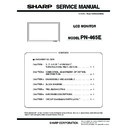Sharp PN-465E (serv.man3) Service Manual / Parts Guide ▷ View online
PN-465E
CONNECTION, ADJUSTMENT, OPERATION, AND FUNCTION
2 – 32
8-2. INSTALLING THE MODEL NAME SETTING
TOOL
The model name setting tool is provided as a compression file,
“PNXXXXX_InfoDispSetMN.zip”.
When “PNXXXXX_InfoDispSetMN.zip” is decompressed, two files are
When “PNXXXXX_InfoDispSetMN.zip” is decompressed, two files are
generated; “InfoDispSetMN.exe” and “InfoDispSetMN.ini”.
Copy “InfoDispSetMN.exe” and “InfoDispSetMN.ini” to any desired
folder, and execute “InfoDispSetMN.exe”.
folder, and execute “InfoDispSetMN.exe”.
8-3. MODEL
NAME
SETTING
To set the model name with the model name setting tool, follow the pro-
cedures below.
cedures below.
1) Select the model name in the column of Model Name.
• When the model is the “PN-465”
3 select “PN-465”.
• When the model is the “PN-465U”
3 select “PN-465U”.
• When the model is the “PN-465E”
3 select “PN-465E”.
2) Select the COM port to be used in communication in the column of
COM port.
3) Press [Model Name Write] button.
4) Check to confirm that “OK” is displayed on the lower display.
5) Press [Read] button, and check to confirm that the set model name
is displayed on the lower display.
Note: To set a model name other than the listed above, select “Other”
on the Model Name column, describe your desired model name
on the Set Model Name column, and perform procedures 2 to 5.
(This step is not required in normal cases.)
8-4. MODEL NAME CHECK METHOD
Press [DISPLAY] button on the remote controller to indicate the display
information, and check the model name.
8-5. MODEL NAME SETTING TOOL VERSION CHECK
Display the property of “InfoDispSetMN.exe” with Explorer and check
the production version item to check the model name setting tool ver-
sion.
the production version item to check the model name setting tool ver-
sion.
9. TEMPERATURE MONITOR SETTING
PROCEDURES
Temperature watch setting tool
Various temperature watch data are saved in the machine.
This tool can read the various temperature watch data and reset the data.
This tool can read the various temperature watch data and reset the data.
9-1. TEMPERATURE MONITOR SETTING TOOL
INTRODUCTION PROCEDURES
(1) Operating conditions of the temperature monitor set-
ting tool
The operating conditions of the temperature monitor setting tool for the
information display are as follows:
The RS-232C cable required for communication is as stated below.
Connect the COM port of PC and the RS-232C input pin of the display
with the cable.
Connect the COM port of PC and the RS-232C input pin of the display
with the cable.
RS-232C cable : Straight cable (D-Sub 9 pin female-female)
OS
: Windows98SE, Windows2000, WindowsXP
Communication port : RS-232C port recognized as a COM port
(Which allows communication in 9600bps.)
PN-465E
CONNECTION, ADJUSTMENT, OPERATION, AND FUNCTION
2 – 33
(2) Temperature monitor setting tool installation
The temperature monitor setting tool is provided as a compression file
name “PNXXXXX_TempWatchData.zip”. When “TempWatchLaunch.exe”
name “PNXXXXX_TempWatchData.zip”. When “TempWatchLaunch.exe”
“PNXXXXX_Temp-WatchData.zip” is decompressed, the execution file
named “TempWatchLaunch.exe” “[PNXXXXX]TempWatchData.exe”
“TempWatchL- aunch.ini” is generated.
“TempWatchL- aunch.ini” is generated.
Copy “TempWatchLaunch.exe”, “[PNXXXXX]TempWatchData.exe”,
“TempWatchLaunch.ini” to any desired folder and execute it.
(3) Temperature monitor setting tool version check
To check the temperature monitor setting tool version, use Explorer to
display the property of “[PNXXXXX]TempWatchData.exe”and check
display the property of “[PNXXXXX]TempWatchData.exe”and check
the product version item.
9-2. OPERATING PROCEDURE
(1) Temperature watch setting data read
To read the temperature watch setting data, execute the following pro-
cedures.
1) Connect the information display and the PC with the RS-232C
cable, and turn on the power of the information display.
2) Execute the temperature monitor setting tool, “TemperatureWatch
Launch.exe”, installed in the “Temperature monitor setting tool intro-
duction”.
3) Check to confirm that “PNXXXXX” is selected in the Combo box.
4) Click [RUN] button and check to confirm that “PNXXXXX Tempera-
ture” is booted.
5) Select the connected port with “COM Port”.
6) Click [READ & SAVE] button.
7) Set the save folder and the file name. (When the cancel button is
pressed in “Save As” dialog box, no information is saved to the file
and reading is performed.)
8) When reading is normally completed, the following message is dis-
played. Check to confirm that there is no “ERR” displayed in any tab
items. If there is any “ERR” item, perform reading again.
items. If there is any “ERR” item, perform reading again.
PN-465E
CONNECTION, ADJUSTMENT, OPERATION, AND FUNCTION
2 – 34
9) If the following message is displayed, reading has been failed. Per-
form procedures 6) ~ 8) to execute reading again.
(1)-2. Temperature watch setting data reset
In the following cases, reset the temperature watch setting data as fol-
lows:
• When the previous temperature watch setting data are remained
when replacing the PWB.
• When USAGE TIME is reset for replacement of the panel.
(The temperature watch setting data include USAGE TIME of the
machine as basic data.)
1) Connect the information display and the PC with the RS-232C
cable, and turn on the power of the information display.
2) Execute the temperature monitor setting tool, “TempWatchLaunch.e-
xe”, installed in the “Temperature monitor setting tool introduction”.
3) Check to confirm that “PNXXXXX” is selected in the Combo box.
4) Click [RUN] button and check to confirm that “PNXXXXX Tempera-
ture” is booted.
5) Select the connected port with “COM Port”.
6) Click [RESET] button to execute resetting.
PN-465E
CONNECTION, ADJUSTMENT, OPERATION, AND FUNCTION
2 – 35
7) Resetting is completed after a while. Check to confirm that all tab
items are as shown in the figure below. If there is any “ERR” item,
press [RESET] button to execute resetting.
9-3. NOTE FOR USING THE TEMPERATURE MONI-
TOR SETTING TOOL
When an error massage is indicated on the display, check the following
items.
• When “Command Sending Retry Error” and “Nothing Received” are
displayed:
Check to confirm that the PC and the information display are prop-
erly connected with the RS-232C cable.
• When “COM Port Open Error” is displayed:
Check to confirm that the set COM Port is not used by another tool. If it
is used by another tool, terminate the tool, and execute the procedures
is used by another tool, terminate the tool, and execute the procedures
again.
Temperature monitor might not operate for some reason if other appli-
cation is active.
Please use this tool while activated as much as possible.
Please use this tool while activated as much as possible.
Click on the first or last page to see other PN-465E (serv.man3) service manuals if exist.