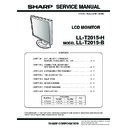Sharp LL-T2015 Service Manual ▷ View online
LL-T2015-B/H
CONNECTION, ADJUSTMENT, OPERATION, AND FUNCTIONS
2 – 5
2. ADJUSTMENT
2-1. ADJUSTMENT METHOD
MENU
MENU
MENU
MENU ADJUSTMENT
AUTO
CLOCK
PHASE
H-POS
V-POS
GAMMA
MENU
GAIN
CONTROL
CONTROL
AUTO
BLACK LEVEL
CONTRAST
MENU
COLOR
CONTROL
CONTROL
COOL STD WARM USER
R-CONTRAST
G-CONTRAST
B-CONTRAST
MENU MODE SELECT-2
INFOMATION
MENU
MENU
MENU
MENU MODE SELECT-1
OSD H-POSITION
1) Resetting all adjustment values.
7) SET/RESET of Usage Time
2) ADJUSTMENT menu reset (Analog only)
4) Adjusting the backlight
5) Checking product information
8) Display adjustment
3) Adjustment lock and lock release
While pressing
+
, turn on the power.
, turn on the power.
6) Aging
While pressing
+
, turn on the power.
simultaneously.
Press
+
While pressing
While pressing
While pressing
, turn on the power.
Adjust with
and
While pressing
, turn on the power.
(Analog only)
(Analog only)
(Adjust with
.)
and
(Adjust with
.)
and
(Adjust with
.)
and
(Adjust with
.)
and
(Adjust with
.)
and
(Adjust with
.)
and
(Adjust with
.)
and
(Adjust with
.)
and
(Adjust with
.)
and
(Adjust with
.)
and
(Adjust with
.)
and
(Adjust with
.)
and
(Adjust with
.)
and
(Adjust with
.)
and
(Adjust with
.)
and
(Adjust with
.)
and
(Adjust with
.)
and
x 10000
RESET
x 1000
x 100
x 10
x 1
SET/RESET USAGE TIME
USAGE TIME
ȿ
10000
ȿ
1000
ȿ
100
ȿ
10
ȿ
1
0
0
0
0
0
0
0
0
0
MANUAL
RESET
INPUT
/MODE
/MODE
/MODE
/MODE
/MODE
/MODE
/MODE
/MODE
/MODE
/MODE
/MODE
/MODE
/MODE
/MODE
/MODE
/MODE
HUE
(Impossible except display mode
"STD" "OFFICE")
"STD" "OFFICE")
(Impossible except display mode
"STD" "OFFICE")
"STD" "OFFICE")
OSD V-POSITION
OSD PIVOT
(Adjust with
.)
and
(Adjust with
.)
and
/MODE
/MODE
SCALING
400 LINES
(Analog only)
(Adjust with
.)
and
(Adjust with
.)
and
/MODE
/MODE
OSD LANGUAGE
(Select with
.)
/MODE
MENU
(Display)
END
MENU
OFF TIMER
INPUT-2
(Adjust with
.)
and
(Adjust with
.)
and
(When ON, Adjust with
.)
and
/MODE
/MODE
/MODE
LL-T2015-B/H
CONNECTION, ADJUSTMENT, OPERATION, AND FUNCTIONS
2 – 6
2-2. ADJUSTMENT ITEM LIST
BUTTON
ITEM
ADJUSTMENT
DESCRIPTION
MENU
MENU 1:
ADJUSTMENT
ADJUSTMENT
MANUAL
CLOCK
0~255
CLOCK:
The figure below demonstrates how to adjust so that vertical
flicker noise is not emitted. (
flicker noise is not emitted. (
e d
buttons)
MENU 1
4
MENU 2
4
MENU 3
4
MENU 4
4
MENU 5
4
MENU END
PHASE
0~31
PHASE:
The figure below demonstrates how to adjust so that horizontal
flicker noise is not emitted. (
flicker noise is not emitted. (
e d
buttons)
H-POS
0~
H-POS (horizontal positioning) and
V-POS (vertical positioning)
V-POS (vertical positioning)
To center the screen image within the boundaries of the screen, adjust
the left-right (H-POS) values and the up-down (V-POS) values. (
the left-right (H-POS) values and the up-down (V-POS) values. (
e d
but-
tons)
V-POS
0~
AUTO
Automatic screen adjustment
MENU 2:
GAIN CONTROL
GAIN CONTROL
MANUAL
B L A C K
LEVEL
LEVEL
0~100
BLACK LEVEL: Total screen brightness can be adjusted while watching
the color pattern.
C O N -
TRAST
TRAST
0~100
CONTRAST: While watching the color pattern, adjustments can be made
so that all graduations appear.
AUTO
GAIN CONTROL Menu
MENU 3:
COLOR CONTROL
COLOR CONTROL
COLOR MODE
sRGB, STD, VIVID
COOL • STD • WARM
(5 levels),
USER R • G • B:
0~255
COOL • STD • WARM
(5 levels),
USER R • G • B:
0~255
STD:
Displays image with the color tone results from original scheme of
liquid crystal panel.
liquid crystal panel.
sRGB: sRGB is international standard of color representation specified by
IEC (International Electrotechnical Commission). Color conversion
is made in taking account of liquid crystals characteristics and rep-
resents color tone close to it original image.
is made in taking account of liquid crystals characteristics and rep-
resents color tone close to it original image.
VIVID: Displays an image with dynamic and VIVID primary colors.
WHITE BALANCE Menu
WHITE BALANCE Menu
COOL
: Color tone bluer than standard
•
: Color tone slightly bluer than standard
STD
: Color tone standard setting
•
: Color tone slightly redder than standard
WARM
: Color tone redder than standard
USER
R-CONTRAST
:
e
button for blue-green
d
button for red
G-CONTRAST
:
e
button for purple
d
button for green
B-CONTRAST
:
e
button for yellow
d
button for blue
GAMMA
-10~10
Adjust so that dark and bright images are easy to see. If the screen is dark
and hard to see, increase the numerical value. If it is bright and hard to see,
lower the numerical value. (
and hard to see, increase the numerical value. If it is bright and hard to see,
lower the numerical value. (
e d
buttons)
MENU 4:
MODE SELECT-1
MODE SELECT-1
OSD H-POSITION
OSD H-POSITION (OSD horizontal position)
The position of the OSD display can be moved to the left and right.
(
(
e d
buttons)
OSD V-POSITION
OSD V-POSITION (OSD vertical position)
The position of the OSD display can be moved up and down. (
e d
buttons)
OSD PIVOT
OFF (landscape) •
ON (portrait )
ON (portrait )
The orientation of the OSD display can be changed.
LANGUAGE
8 countrys
DEUTSCH, ENGLISH,
ESPANOL,
FRANCAIS, ITAL-
IANO, NETHER-
LAND, SVENSKA
Japanese
DEUTSCH, ENGLISH,
ESPANOL,
FRANCAIS, ITAL-
IANO, NETHER-
LAND, SVENSKA
Japanese
LANGUAGE
Messages displayed on the screen and OSD Menu contents can be
changed to the following languages.
changed to the following languages.
Dutch, English, French, German, Spanish, Italian, Swedish.
SCALING
0~4
SCALING (Level of scaling)
The sharpness of the image can be adjusted. (
e d
buttons)
400 LINES
640 • 720
400 LINES (degree of resolution)
You can specify the horizontal resolution of a 400-line screen when
using US text, etc.(
using US text, etc.(
e d
buttons)
640: 640
u
400 dot mode
720: 720
u
400 dot mode (US text etc.)
MENU 5:
MODE SELECT-2
MODE SELECT-2
IINFORMATION
A model name (MODEL), a serial no. (S/N), and usage time (USAGE
TIME) of the display can be checked.
TIME) of the display can be checked.
OFF TIMER
ON (1 - 23 hours) • OFF
Power is automatically shut off when the set time elapses.
INPUT-1
1LINE • 2LINES
Set [1 LINE] when connecting digital or analog signal cables to a DVI-I
input terminal (INPUT-2) on the display.
Set [2LINES] when connecting a 2-input cable.
input terminal (INPUT-2) on the display.
Set [2LINES] when connecting a 2-input cable.
INPUT-2
1LINE • 2LINES
c
/MODE
STD, OFFICE,sRGB,
VIVID
VIVID
Setting color mode when the ADJUSTMENT Menu is not displayed.
STD
STD
: Displays image with the color tone results from original scheme of
liquid crystal panel.
OFFICE: Display brightness is lowered. The brightness is set to a level that
is easier on the eyes than with other modes and saves power.
sRGB : sRGB is international standard of color repre- sentation specified
by IEC (International Elec- trotechnical Commission). Color con-
version is made in taking account of liquid crystals char-acteris-
tics and represents color tone close to it original image.
version is made in taking account of liquid crystals char-acteris-
tics and represents color tone close to it original image.
VIVID : Displays an image with dynamic and VIVID primary colors.
e d
0~31
Adjusting the backlight
POWER
ON, OFF
LL-T2015-B/H
DISASSEMBLY AND ASSEMBLY
3 – 1
CHAPTER 3. DISASSEMBLY AND ASSEMBLY
1. STAND UNIT REMOVEL
1. Remove the screws
A
, and separate the display unit
1
from the stand
unit
2
.
2. LCD MODULE REMOVAL
1. Remove
the
screws
1
and then remove the rear cabinet.
2. Remove the screw and then remove the support angle
5
.
Remove the connector
4
from the LCD module, and then remove the
LCD module
6
from the upper cabinet
3
.
3. INV PWB REMOVAL
1. Remove
the
screws
1
,
and remove the shild plate B
2
.
2.
Remove the screws
3
and then remove the connector locking tape
4
. Remove the connectors and then remove the INV PWB
5
.
4. MAIN PWB AND POWER SUPPLY PWB
REMOVAL
1. Remove the screws
1
and then remove the metalplate unit
2
.
2. Remove the screws
3
and the connectors, and then remove the main-
PWB
4
and power supply PWB
5
.
5. LCD UNIT REMOVAL
1. Remove the INV PWB.
2. Remove the Screws
1
, and then remove the upper & lower LCD
angle
2
and left & light LCD angle
3
.
3.
Remove the connector and then remove the LCD unit
4
.
A
1
2
A
1
1
1
1
2
3
4
5
6
1
2
3
3
4
4
5
1
1
1
2
3
3
3
3
3
3
3
3
3
4
5
1
1
1
1
1
1
2
2
3
3
4
LL-T2015-B/H
TROUBLESHOOTING
4 – 1
CHAPTER 4. TROUBLESHOOTING
(Yes)
(Yes)
(Yes)
(Yes)
(Yes)
Green LED comes on when the power button is
pressed?
pressed?
The screen is displayed properly in each video
mode?
mode?
AC cable is connected to the power supply
unit?
unit?
Input signal port is the one to which analog
signal cable is connected?
signal cable is connected?
Test terminals LD405, LD406, and LD407 are
DC+3.3V?
DC+3.3V?
Test terminal LD515 changes its level when
POWER switch is turned on and off?
POWER switch is turned on and off?
Press INPUT key to switch over to the
correct input signal port.
correct input signal port.
Check DC+5V power supply line (DV5) and
POWER_CTL1 signal and circuits around
Q804.
POWER_CTL1 signal and circuits around
Q804.
Check the connection line of LD515, and
check the CN501, SW PWB and cable.
check the CN501, SW PWB and cable.
Remove the analog signal cable. After a short
while time, the LED color changes form green
to orange.
while time, the LED color changes form green
to orange.
(Yes)
(Yes)
(No)
(No)
(Yes)
(Yes)
(No)
(No)
(No)
(Yes)
(Yes)
(No)
(No)
(No)
(No)
(No)
(Yes)
(No)
(Yes)
(Yes)
(No)
(No)
(No)
Perform 1
B/L is lit?
No error.
Check AC cable connection.
Check power supply unit switch.
Check circuits around IC503.
Check circuits around IC802.
Check circuits around IC401.
Check RESET circuit around IC505.
Check IC502 and clock circuit around X501.
The power supply unit is switched on?
Test terminal LD808 is DC+5V?
Test terminal LD809 is DC+5V?
4th pin of IC505 is in H level (DC+3.3 V)?
C504-side terminal signal of X501 is normal?
Test terminal LD533 is DC+3.3V?
(Yes)
(No)
Check circuits around IC803.
Test terminal LD811 is DC+3.3V?
1
Perform 2
Perform 3
Perform 4
Check whether the following cables are connected correctly.
In addition, check whether the PCs video mode is properly set to the signal timing which meets this machine.
In addition, check whether the PCs video mode is properly set to the signal timing which meets this machine.
Attached cables
Dedicated AC adapter
Dedicated analog signal cable (D-sub15 pin or DVI-A cable use.)
Dedicated digital signal cable (DVI-D cable)
Dedicated AC adapter
Dedicated analog signal cable (D-sub15 pin or DVI-A cable use.)
Dedicated digital signal cable (DVI-D cable)
The display does not work. (D-sub 15 pin or DVI-A cable use)
Click on the first or last page to see other LL-T2015 service manuals if exist.