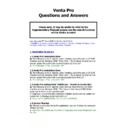Sharp VENTA PRO V3 (serv.man13) FAQ ▷ View online
I then imported the converted script using the ‘Database Script’
option within Data Transfer wizard in VPM. This works fine.
But when I check my colour palette the colours have changed.
option within Data Transfer wizard in VPM. This works fine.
But when I check my colour palette the colours have changed.
A. This is due to the Colour Palette being over written during the
conversion/import. To change the colours back to the Sharp default
colour palette.
You need to import the ‘Colours.sql’ file. This can be downloaded
from the Sharp website. Under VentaPro - Drivers & Updates.
conversion/import. To change the colours back to the Sharp default
colour palette.
You need to import the ‘Colours.sql’ file. This can be downloaded
from the Sharp website. Under VentaPro - Drivers & Updates.
The file should then be imported using the ‘Database Script’
option within Data Transfer wizard in VPM.
option within Data Transfer wizard in VPM.
4.2 Data transfer wizard
Q. I am trying to restore a VentaPro backup SQL file using
the ‘Database Script’ option within the Data Transfer wizard in VPM.
But the changes are not appearing within VPM.
Q. I am trying to restore a VentaPro backup SQL file using
the ‘Database Script’ option within the Data Transfer wizard in VPM.
But the changes are not appearing within VPM.
A. Always ensure that the VentaPro application is closed before restoring any
backup sql files, And always ensure that you have selected the correct
database before restoring any backup sql files.
backup sql files, And always ensure that you have selected the correct
database before restoring any backup sql files.
4.3 Program Backup
Q. How do I carry out a complete SQL back up of my program data.
Q. How do I carry out a complete SQL back up of my program data.
A. 1. Run VPM5
2. Select File
3. Select Data Transfer Wizard
4. Select database
5. Click Next
6. Use the browse or type in the file name and location where you want the
backup to be stored.
2. Select File
3. Select Data Transfer Wizard
4. Select database
5. Click Next
6. Use the browse or type in the file name and location where you want the
backup to be stored.
4.4 Selective backup
Q. Is it possible to back up only the Products
Q. Is it possible to back up only the Products
A. Yes, there are a number of options that can be selected as part of the
backup.
backup.
5. Error messages
5.1 Fatel Error
Q. I have VPM running on the till but when I start VentaPos I get the
following error.
Q. I have VPM running on the till but when I start VentaPos I get the
following error.
S2005 “Terminating. Fatel error -10 Reason: anet_init failed 10048 fatel exit.
A.
This error occurs when you have VPM running and then try and Start
VentaPos on the same machine. You must close VPM and then run VentaPos
first before starting VPM.
first before starting VPM.
5.2 Upgrade
Q. I am upgrading my VentaPro software to the latest version.
But when I run Setup.bat I get the message “Remove old venta and try again”
Q. I am upgrading my VentaPro software to the latest version.
But when I run Setup.bat I get the message “Remove old venta and try again”
A. This message occurs when you have old venta running on the same
machine.The Setup.bat file looks for the c:\sapp folder and if it exists the
“Remove old venta and try again” message appears and the Upgrade is
aborted. To solve this Remove Old Venta!
machine.The Setup.bat file looks for the c:\sapp folder and if it exists the
“Remove old venta and try again” message appears and the Upgrade is
aborted. To solve this Remove Old Venta!
5.3 Promotions, Discounts
Q. The message “DP Check – Decimal point not allowed here!” appears when
I try and perform a discount.
Q. The message “DP Check – Decimal point not allowed here!” appears when
I try and perform a discount.
A. This is because the Discount button is being pressed within the payment
screen. All promotions must be performed before Subtotal.
screen. All promotions must be performed before Subtotal.
5.4 Till 2 not in configured range.
Q. When loading VentaPro on terminal 2 the message
Q. When loading VentaPro on terminal 2 the message
“Till 2 not in
configured range”.
A. This was caused by a change in the SYSTEM Configuration on the Master
terminal, it had been changed to number of tills = 1
(Therefore the other terminals can no longer exist, they can not see anything)
The solution was to go to
terminal, it had been changed to number of tills = 1
(Therefore the other terminals can no longer exist, they can not see anything)
The solution was to go to
DATABASE
select
Connect to Server System
select
each node in the network.
Then the System Configuration should be set for the maximum number of
tills on the network.
Then the System Configuration should be set for the maximum number of
tills on the network.
5.5 X200 Venta + “TABLE NOT OPENED BY THIS DEVICE”
Q. Occasionally the message “TABLE NOT OPENED BY THIS DEVICE” appears
on the X200, why is this?
Q. Occasionally the message “TABLE NOT OPENED BY THIS DEVICE” appears
on the X200, why is this?
A. To reproduce this message; you only need 1 HH and the till. On HH, open
table 1 and sell some items if empty (send and reopen)
table 1 and sell some items if empty (send and reopen)
Leave HH with table open On till, open the table - this will require entry of
authorized server, then lay it away.
On HH sell more items, and send
You now get the message "TABLE NOT OPENED BY THIS DEVICE"
This can occur if the HH goes out of range so that they go the till and open
the table there.
When this occurs and they use the HH again, they should back up to the
point where they have to re-enter the table number.
This is deliberate protection, because in this case the HH may not have the
latest contents of the order, if something was sold at the till.
authorized server, then lay it away.
On HH sell more items, and send
You now get the message "TABLE NOT OPENED BY THIS DEVICE"
This can occur if the HH goes out of range so that they go the till and open
the table there.
When this occurs and they use the HH again, they should back up to the
point where they have to re-enter the table number.
This is deliberate protection, because in this case the HH may not have the
latest contents of the order, if something was sold at the till.
6. Hardware
6.1 Bios
Q. How do I perform a CMOS initialise on the UP-X500
Q. How do I perform a CMOS initialise on the UP-X500
A.
1. Connect a keyboard to the UP-X500.
2. Power on the
2. Power on the
UP-X500 and ensure that Num Lock is on.
3. When the message SETUP AVAILABLE appears on the bottom
of the screen press the . Key and the numeric 8 key twice.
4. The SETUP AVAILABLE message will now change to ENTERING
SETUP.
5. The following message will then appear.
CMOS Initialize Complete - Please Restart
4. The SETUP AVAILABLE message will now change to ENTERING
SETUP.
5. The following message will then appear.
CMOS Initialize Complete - Please Restart
6.2 Bios
Q.
Q.
How do I get into the Bios on the UP-X500
A. To get into the Bios on the UP-X500 perform the following you will need a
full size keyboard
full size keyboard
1.
Power on the machine when the message "SETUP available" is
displayed at the bottom of the screen press the . key on the
numeric keypad.
displayed at the bottom of the screen press the . key on the
numeric keypad.
2.
The message Entering setup is displayed.
3.
When the message "Waiting Setup Entry Key.." is displayed. On
the Numeric pad press the 7 and . key together
6
6
.
.
3
3
L
L
o
o
o
o
p
p
b
b
a
a
c
c
k
k
Q
Q
.
.
What is the Specification for a network loopback connector for Windows
XP & Windows 2000 that enables standalone usage.
A
A
.
.
6
6
.
.
4
4
D
D
i
i
p
p
S
S
w
w
i
i
t
t
c
c
h
h
s
s
e
e
t
t
t
t
i
i
n
n
g
g
s
s
Q
Q
.
.
What are the dip switch settings for the Star TSP650 printer when using it
with Venta Pro.
A
A
.
.
7. Printing
7.1 After transaction table receipt.
Q. I am using tables and would like to print an after transaction receipt. How
can I do this?
Q. I am using tables and would like to print an after transaction receipt. How
can I do this?
A. You can use the following macro F2,1XE,F6,C10. All you need to do is
enter the table number then press the macro button. You can only print the
last table receipt for that table. If the table has been used try using
transaction history.
enter the table number then press the macro button. You can only print the
last table receipt for that table. If the table has been used try using
transaction history.
7.2 Graphical logo print.
Q. How do i stop the graphical logo printing on the TM88 receipt printer
Q. How do i stop the graphical logo printing on the TM88 receipt printer
A. Change the printer type to be TM-T88-R.
8. Functions
8.1 Discounts
Click on the first or last page to see other VENTA PRO V3 (serv.man13) service manuals if exist.