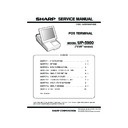Sharp UP-5900 (serv.man8) Service Manual ▷ View online
UP-5900VS
HDI RECOVERY PROCEDURES (For VK version)
7 – 3
(3) When the Recovery CD Utility program is executed, all data in the
hard disk will be deleted. Be sure to save the necessary files to
other media before execution of recovery procedure. Press Enter
key to start recovery procedure. Reconfirmation message shown
below is displayed.
below is displayed.
(4) Press [Y] key to start the recovery procedure.
When [Y] key is pressed, following messages are displayed and
procedures are executed automatically in sequence.
1. Recovering the master boot sector
2. Recovering
FAT
3. Checking
free
clusters
4. Recovering the DOS partition
There is no “suspend to disk partition” in UP-5900 HDI, so “5.
Recovering the suspend to disk partition” will be skipped.
(5) When the Recovery CD Utility program is completed, following
message as shown below is displayed.
[FD boot recovery]
Remove the UP-5900 Product Recovery CD-ROM from CD
drive, and press Enter key to reboot from boot FD. (In the follow-
ing steps, use only bootable FD and do not use UP-5900 Product
Recovery CD-ROM.)
Recovery CD-ROM.)
[CD boot recovery]
Press Enter key to reboot from CD.
(6) The recovery menu is displayed.
Use [
2
] [
4
] keys to select “(2) fdisk.exe” and press Enter key.
(7) “Fdisk.exe” is executed and menu shown below is displayed.
To enable large-capacity disk support, confirm that [Y] is selected
and press Enter key.
(8) “Fdisk Options” are displayed.
Select “1. Create DOS Partition or Logical DOS Drive” and press
Enter key.
UP-5900VS
HDI RECOVERY PROCEDURES (For VK version)
7 – 4
(9) Select “2.Create Extended DOS Partition” and press Enter key.
(10) Enter the extended DOS partition size. For 15GB HDD, enter
“7138” and press Enter key to return to the factory default size.
(11) Press ESC key to proceed, and create the logical drive.
Enter the logical drive size and press Enter key. Logical drive will
be created.
be created.
(12) After creating the logical drive (D:), press ESC key 3 times to exit
from “fdisk.exe” command. After exiting from “fdisk.exe” com-
mand, press [Ctrl]{[Alt]{[Del] keys or turn UP-5900 power switch
mand, press [Ctrl]{[Alt]{[Del] keys or turn UP-5900 power switch
on/off to reboot.
(Since Fdisk.exe program from Windows98 is used, following mes-
sage will be displayed, but please ignore the message.
Shut down Windows before restarting)
Shut down Windows before restarting)
(13) When the machine is booted from boot FD or CD, the recovery
menu is displayed. Use [
2
] [
4
] keys to select “(3) EXIT” and press
Enter key to go back to DOS prompt. Format the logical drive (D:)
created in the previous step.
Example: E\format D:
(14) After completion of formatting, turn off power for the UP-5900 and
connected devices, and remove USB-CD or SCSI card/CD-ROM
drive.
The hard disk recovery is now completed.
UP-5900VS
ABOUT UTILITY SOFTWARE
8 – 1
CHAPTER 8. ABOUT UTILITY SOFTWARE
The UP-5900’s utility softwere are provided by SHARP.
1. TOUCH PANEL CALIBRATION UTILITY PROGRAM
2. DOUBLE TAP SETUP UTILITY PROGRAM
3. STAMP LOGO REGISTER UTILITY PROGRAM FOR POS PRINTER
[File name] :
CALWINR. EXE
[Out line] :
This utility is for aligning press position and display position.
This utility should be used to calibrate when following case is occurred.
When touch panel driver was set up.
When touch panel device was exchanged in case like service.
Calibration data are written in “EEPROM”.
This utility is composed from the following screens.
The calibration screen which does calibration operation.
The drawing test screen which confirms a pressing position and displaying position in touch panel after calibration is finished.
CAUTION :
A full keyboard is necessary to operate this utility.
Touch panel driver must be set up in order to run this utility.
[Function] :
The position calibration for the touch panel.
To adjust it, use the touch pen of K-PAD (Keyboard enhanced Personal Digital Assistant).
PARTS CODE
PARTS NAME
MODEL
CPENP1004PCN5
Touch pen
K-PDA ZR-xxxx series
[File name] :
DBLTAP.EXE
[Out line] :
Double tap setup utility DBLTAP.EXE (will call utility onward) is used to improve double tap control over touch panel.
This utility can visually customize double tap recognition speed and tolerance area.
Customized value will be saved independently to each user, and automatically reflected to touch panel operation.
[Function] :
Configures tolerance distance for first tap and second tap upon double tap operation. (Area :Wide - Narrow)
Configures tolerance for time difference between first tap and second tap upon double tap operation. (Speed:Slow - Fast)
[File name] :
PRTUTIL.EXE
[Out line] :
This utility registers stamp logo image to POS printer.
Supported printers are 2 types, UP-T80BP and ER-01PU.
[Function] :
Registration of 2 types of logo image and test print for UP-T80BP.
Registration of 1 type of logo image and test print for ER-01PU.
UP-5900VS
CIRCUIT DIAGRAM
9 – 1
A
B
C
D
876
5
4
3
21
1
2
3
4
5
6
7
8
D
C
B
A
1. MAIN PWB
1-1-1 POWER SUPPLY I/F
From CPU
ToCPU(2.5V)
ToNorth,South,LAN(+3B)
VCC2.5
+3B
VCC
VID0
VID1
VID2
VID3
12vdd
VID[0..3]
6
CPU_PWROK
5
PWROK
11,14
PWRGOOD
26
VTT
VCC3
VCC2.5
VCC
+3B
VCC2.5
VCC2.5
VCC3
+3B
VCC
VCC3
VCC
+12V
VCC5
VCC3
VCC5
VBAT
VCC
VCC
VCC3
+3B
VPRN
VCC2.5
VCC2.5
VCC2.5
+3B
+3B
+3B
VCC
VCC
VCC
VCC_CPU_CORE
D19
RB081L20
IC40A
74LVA08(TSSOP)
1
2
3
7
14
R337
0.033F
C3
220PF
2
1
FB1
BLM21P300S
1
2
F
B
C35
0.047UF
2
1
IC4
S-80929ANMP-DDS-T2
1
2
3
4
5
OUT
VDD
VSS
N
C
Cd
L1
2UH(HK-15EER-12A02)
3
4
2
1
C2
0.47UF 2
1
R7
10(2125)
1
2
C500
?
2
1
R10
6.8(2125)
1
2
+
C497
120UF/10V OS
D3
RB081L20
R365
0
1
2
C36
0.022UF
2
1
R24
10K
1
2
C37
0.1UF
2
1
R1
0.033F
IC6A
74LVA08(TSSOP)
1
2
3
7
14
IC3
RX5RE
2
3
1
IN
OUT
GND
C466
?
2
1
R5
15KF
+
C8
1500UF/10V(rubycon-ZL)
+
C5
1500/10V(rubycon-ZL)
+
C14
220UF/10V
C30
0.1UF
1
2
IC40B
74LVA08(TSSOP)
4
5
6
7
14
IC40C
74LVA08(TSSOP)
9
10
8
7
14
IC40D
74LVA08(TSSOP)
12
13
11
7
14
C498
0.1UF
2
1
+
C465
120UF/10V OS
R19
0
1
2
+
C456
330UF/6.3V OS
Q1
MTB50P03HDL
G
D
S
IC5B
74LVA08(TSSOP)
4
5
6
14
7
R338
0.033F
R14
82K
1
2
IC5C
74LVA08(TSSOP)
9
10
8
14
7
Q3
2SD2444K
B
E
C
IC5D
74LVA08(TSSOP)
12
13
11
14
7
F1
S2
R8
200
1
2
C28 220PF
2
1
C34
0.1UF(2125)
2
1
C38
0.1UF
2
1
+
C457
220UF/10V OS
R17
5.1K
1
2
R15
56
1
2
C31
0.022UF
2
1
C33
820PF
2
1
R16
82K
1
2
C12
1UF(2125)
2
1
D4
SFPB54
+
C1
270UF/10V OS
C13
1UF(2125)
2
1
L3
2UH(HK-15EER-20A01NC)
3
4
2
1
D1
1SS355
A
K
IC6B
74LVA08(TSSOP)
4
5
6
7
14
R9
22(2125)
1
2
C7
0.1UF(2125)
2
1
R2 10
1
2
IC6C
74LVA08(TSSOP)
9
10
8
7
14
C11 0.47UF(2125)
2
1
R340
1/2W 13
1
2
R6 2.4K
1
2
IC6D
74LVA08(TSSOP)
12
13
11
7
14
R3
24KF
1
2
C24
1UF
1
2
C29
0.1UF(2125)
2
1
C4
0.1UF
R4 10(2125)
1
2
+
C15
1500UF/10V(rubycon-ZL)
+
C6
56UF/10V(rubycon-ZAV)
+
C19
56UF/10V(rubycon-ZAV)
+
C16
56UF/10V(rubycon-ZAV)
C23
1UF
1
2
+
C20
1500UF/10V(rubycon-ZL)
+
C455
330UF/6.3V OS
+
C17
56UF/10V(rubycon-ZAV)
C32
0.1UF(2125)
2
1
+
C21
1500UF/10V(rubycon-ZL)
+
C18
56UF/10V(rubycon-ZAV)
+
C25
56UF/10V(rubycon-ZAV)
+
C26
56UF/10V(rubycon-ZAV)
Q5
2SK3404-Z
G
D
S
+
C22
56UF/10V(rubycon-ZAV)
L2
2.4uH
1
2
R341
1/2W 13
1
2
CN32
5267-02A
1
2
+
C27
56UF/10V(rubycon-ZAV)
IC2
LM2637
17
1
18
2
19
3
20
4
21
5
22
6
23
7
24
8
9
10
11
12
13
14
16
15
VID3
LG
VID2
PGND
VID1
VDD
VID0
SNS2
G3
G2
SNS3
SGND
EN
VCC
HG
SNS1
CS+
CS-
OVP
FREQ
EAO
FB
VID4
PWGD
Q4
2SK3404-Z
G
D
S
R25 4.7K
1
2
IC1
MAX1627
3
4
2
8
5
6
7
1
SHDN
REF
FB
GND
V+
CS
EXT
OUT
R20
10K
1
2
Q2
2SK2329S
G
D
S
IC5A
74LVA08(TSSOP)
1
2
3
14
7
R23 1K
1
2
R22 330
1
2
CHA
PT
ER
9. CIRC
UIT DIA
G
R
A
M
Click on the first or last page to see other UP-5900 (serv.man8) service manuals if exist.