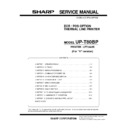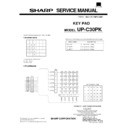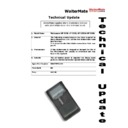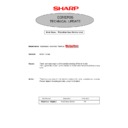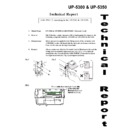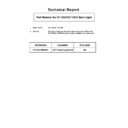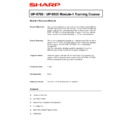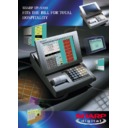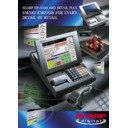Sharp UP-5300 (serv.man4) Service Manual ▷ View online
Precautions
•
Before installation, be sure to turn off the power.
•
Use gloves to protect your hand from being cut by the angle
and the chassis.
and the chassis.
•
Connect all the cables securely. When connecting or
disconnecting the cables, be careful not to apply stress to the
cables. (It may cause disconnection.)
disconnecting the cables, be careful not to apply stress to the
cables. (It may cause disconnection.)
•
Ground the human body to prevent against troubles and dust
adhesion to the LCD by static electricity. When assembling the
LCD, use a discharge blower to prevent against dust intrusion.
adhesion to the LCD by static electricity. When assembling the
LCD, use a discharge blower to prevent against dust intrusion.
•
Be careful to the high voltage of the invertor PWB transformer.
•
About placing top cabinet with LCD panel side down, Please
use a clean dust free clothe to protect the touch panel and LCD
area.
use a clean dust free clothe to protect the touch panel and LCD
area.
1. Removing the Rear display filter
1) Remove the two Screws
1
.
2) Remove the Rear display filter
2
.
2. Replacing the Rear display filter
Install the Rear display filter in the reverse order of removing.
3. Removing the Top cabinet
1) Remove the two Screws
1
.
2) Remove the Side cabinet
7
.
2) Remove the Screw
2
.
3) Remove the Printer cover
3
.
4) Remove the Screw
4
.
5) Remove the Top cabinet
8
.
a) Release the latches
a
,
b
and
c
in that order. Slide the
upper cabinet to the right and release the latch on the right.
b) Lift the top cabinet and put it straight in the direction of arrow
A. ( Be careful not to pull the cable between the LCD I/F PWB
of the top cabinet and the MAIN PWB of the Bottom cabinet.)
of the top cabinet and the MAIN PWB of the Bottom cabinet.)
c) Pull and remove the following cables between the LCD I/F
PWB of the top cabinet and the MAIN PWB of the Bottom
cabinet.
cabinet.
•
LCD Cable
5
: MAIN PWB : CN11
•
Earth wire
6
.
4. Replacing the Top cabinet
Install the top cabinet in the reverse order of removing. Before install-
ing, make sure that each connector is connected securely.
ing, make sure that each connector is connected securely.
1
2
A
1
7
3
5
2
6
4
1
8
9
a
b
c
UP-5300VI
– 1 –
5. Removing the power supply unit
and AC cord
1) Remove the two screws
1
.
2) Remove the AC cord cover
2
.
3) Remove the four screws
8
.
4) Remove the P/S cover
7
.
5) Use a minus screwdriver
A
to loosen the AC cord fixing screws (2
pcs.) of the power supply unit.
6) Remove the screw
4
and the earth wire
5
from the AC cord.
Remove the screw
8
of the holder securing the earth wire of the
AC cord.
7) Remove the power supply cable
6
.
8) Remove the three screws
3
.
6. Replacing the power supply unit
and AC cord
Install the in the power supply unit and AC cord in the reverse order
of removing.
of removing.
Before installing, make sure that each connector is connected secure-
ly.
ly.
*
When connecting the AC cord to the power supply unit in
assembly, tighten with the torque of 3 kg/cm
assembly, tighten with the torque of 3 kg/cm
±
1 kg/cm.
7. Removing the LCD unit
1) Remove the LCD unit
1
.
a) Remove the three Screws
2
.
2) Remove the LCD rear cabinet
3
.
a) Remove the two Screws
4
.
b) Remove the pawls
a
to
1
of the LCD rear cabinet
3
in that
order.
Caution:
Please do not place the LCD unit on hard surfaces, Please take
special care not to place the LCD unit on any surface that may cause
damage to the unit.
special care not to place the LCD unit on any surface that may cause
damage to the unit.
3
4
5
3
3
6
7
1
2
A
8
8
8
1
2
2
a
b
c
d
e
f
g
h
i
j
k
4
3
UP-5300VI
– 2 –
3) Remove the Inverter PWB
5
.
a) Remove the Inverter cable
6
.
b) Remove the CCFT cable
7
.
c) Remove the two screws
8
.
d) Remove the Inverter cover
9
.
4) Remove the Touch panel PWB unit
F
.
a) Remove the LCD cable(40P)
G
.
b) Remove the LCD cable(30P)
H
.
c) Remove the Inverter cable
I
.
d) Remove the two Screws
J
and the two Earth wire
K
.
e) Remove the Screw
L
.
5) Remove the LCD
M
.
a) Remove the five Screws
N
.
b) Remove the LCD plate
O
.
c) Remove the LCD PWB unit
P
.
8. Replacing the LCD unit
Install the LCD unit in the reverse order of removing.
Before installing, make sure that each cables are connected securely.
9. PS-RAM DISK: UP-P02MB
Make sure to save data before installing this option.
1) Remove the Rear display filter.
2) Install the option RAM disk
1
to the Option ROM/RAM connector
CN15
2
on the Main PWB.
a) Insert the RAM disk aslant into the option ROM/RAM connec-
tor .
b) Push the RAM disk until the RAM disk is locked by the arms of
option ROM/RAM connector.
*
It is possible to install one UP-P02MB.
*
Be careful of the direction of RAM disk to be installed. Install
the RAM disk with the notch part of the PWB (Figure A) come
right. Installing the RAM disk in the wrong direction may
damage the connector part or make the machine out of order.
the RAM disk with the notch part of the PWB (Figure A) come
right. Installing the RAM disk in the wrong direction may
damage the connector part or make the machine out of order.
7
8
6
5
9
1 0
L o c k
U n l o c k
L o c k
U n l o c k
L o c k
U n l o c k
1 0
1 1
1 2
1 3
1 4
1 5
1 6
1 5
17
20
18
19
Touch panel
18
18
18
UP-5300VI
– 3 –
3) Removing the option RAM disk.
a) Open the arms of option ROM/RAM connector right and left.
b) The RAM disk will be lifted automatically.
10. F-ROM DISK: UP-F04RB
Make sure to save data before installing this option.
1) Remove the Rear display filter.
2) Install the option ROM disk
1
to the Option ROM/RAM connector
CN15
2
on the Main PWB.
a) Insert the ROM disk at a slant into the option ROM/RAM con-
nector.
b) Push the ROM disk until the ROM disk is locked by the arms of
option ROM/RAM connector.
*
It is possible to install one UP-F04RB.
*
Be careful of the direction of ROM disk to be installed. Install
the ROM disk with the notch part of the PWB (Figure A) come
right. Installing the ROM disk in the wrong direction may
damage the connector part or make the machine out of order.
the ROM disk with the notch part of the PWB (Figure A) come
right. Installing the ROM disk in the wrong direction may
damage the connector part or make the machine out of order.
3) Remove the option ROM disk.
a) Open the arms of option ROM/RAM connector right and left.
b) The ROM disk will be lifted automatically.
11. Cautions for UP-F04RB and
UP-P02MB
Caution 1
Back up all data in the standard RAM disk (PS-RAM) before installing
the UP-F04RB/UP-P02MB.
the UP-F04RB/UP-P02MB.
Caution 2
Do not insert the UP-F04RB/UP-P02MB upside down into the con-
nector on the UP-5300 main PWB.
If you try to insert the UP-F04RB/UP-P02MB upside down, the UP-
F04RB/UP-P02MB can only be inserted halfway.
The RAM disk on the UP-5300 may be broken.
nector on the UP-5300 main PWB.
If you try to insert the UP-F04RB/UP-P02MB upside down, the UP-
F04RB/UP-P02MB can only be inserted halfway.
The RAM disk on the UP-5300 may be broken.
A
i n s t a l l i n g o n e R A M
d i s k o n t h e u p p e r
s l o t .
i n s t a l l i n g o n e R A M
d i s k o n t h e l o w e r
s l o t .
1
2
A
i n s t a l l i n g o n e R O M
d i s k o n t h e u p p e r
s l o t .
i n s t a l l i n g o n e R O M
d i s k o n t h e l o w e r
s l o t .
1
2
UP-5300VI
– 4 –