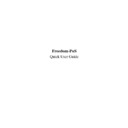Sharp RETAIL PLUS (serv.man3) User Manual / Operation Manual ▷ View online
Freedom-PoS Quick User Guide
Page 9 of 33
Sh\rp Electronics (UK) Ltd
1999
3.1
Scanning an Item
3.1.1
To Scan a Known Item
Pick up the barcoded item.
If you have a hand held scanner, hold the barcode on the item up to the “mouth”
of the scanner.
If you have the upright scanner, hold the barcode on the item anywhere in front
of the scanner.
When the barcode registers, you will hear a BLEEP.
You will also see the description of the item and price appear on the till screen.
Freedom-PoS Quick User Guide
Page 10 of 33
Sh\rp Electronics (UK) Ltd
1999
3.1.2
To Scan an Item with No Price
Pick up the barcoded item.
If you have a hand held scanner, hold the barcode on the item up to the “mouth”
of the scanner.
If you have the upright scanner, hold the barcode on the item anywhere in front
of the scanner.
When the barcode registers, you will hear a BLEEP. Then the user prompt will
display ‘Price Required’. TYPE in the price with the number keys. For 60
pence TYPE 60 then press ENTER, for £6.00, you would TYPE in 600 then
press ENTER.
The till screen will then show the priced item as before.
Freedom-PoS Quick User Guide
Page 11 of 33
Sh\rp Electronics (UK) Ltd
1999
3.1.3
Manually Inputting a Barcode
If you have a barcode that is “bad” and the scanner does not pick it up, look on
the item in question, under the barcode is a number. With the NUMBER
KEYS, TYPE in that number and PRESS ENTER.
The system will then show the priced item as before.
Freedom-PoS Quick User Guide
Page 12 of 33
Sh\rp Electronics (UK) Ltd
1999
3.1.4
Inputting an Item that is Not Found
When an item doesn’t register when you scan it, you can still sell it through the
till there and then.
The display states ‘Enter to add, Clear to cancel’. Press ENTER to add the
product.
TYPE in the PRICE of the item using the NUMBER KEYS.
TYPE in a brief description of the ITEM.
CHOOSE a CATEGORY if you know it, if not, don’t worry, it can be done
later.
Press Tab until ‘Add Item’ is highlighted, then press enter.
The system will then show the priced item as before.
Click on the first or last page to see other RETAIL PLUS (serv.man3) service manuals if exist.