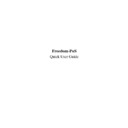Sharp RETAIL PLUS (serv.man3) User Manual / Operation Manual ▷ View online
Freedom-PoS Quick User Guide
Page 25 of 33
Sh\rp Electronics (UK) Ltd
1999
4.
PAYMENT
When you reach the end of a transaction and wish to accept payment for the
items sold, you must first PRESS the SUBTOTAL KEY on the bottom right
hand corner of your keyboard.
On the till screen, you will see the value of the transaction.
Freedom-PoS Quick User Guide
Page 26 of 33
Sh\rp Electronics (UK) Ltd
1999
4.1
Payment Types
4.1.1
Cash
If the customer is paying by cash, and it is the exact amount, PRESS the
‘CASH’ button on the right hand side of the screen.
If it is not the exact amount, first TYPE in the amount using the number
buttons, then PRESS ENTER. For 60 pence TYPE 60 then PRESS ENTER,
for £6.00, you would TYPE in 600 then ENTER.
You will then see how much CHANGE to give the customer on the till screen.
Freedom-PoS Quick User Guide
Page 27 of 33
Sh\rp Electronics (UK) Ltd
1999
4.1.2
Cheque
If the customer is paying by CHEQUE, PRESS the SUBTOTAL KEY on the
keyboard then the ‘CHEQUE’ button on the screen.
The system will then tell you to SWIPE CARD OR ENTER NUMBER.
To SWIPE the CARD, HOLD the CARD with the BLACK STRIP DOWN
and to the RIGHT, and SWIPE it through the reader on the side of the
keyboard, from TOP to BOTTOM.
When the numbers are read, you will see them appear at the top of the screen.
If you are TYPING in the NUMBER, TYPE using the NUMBER KEYS on
the keyboard, and then press ENTER.
You will be prompted to INSERT CHEQUE FACE UP AND PRESS
ENTER. Doing this will print the Account Payee and the amount the cheque is
made out for on the front of the cheque.
PASS the cheque to the customer to sign. CHECK the signature.
If the signature is accepted you will be prompted to INSERT CHEQUE FACE
DOWN AND PRESS ENTER. Doing this will print the cheque guarantee card
details on the back of the cheque and will open the cash drawer, completing the
transaction.
Freedom-PoS Quick User Guide
Page 28 of 33
Sh\rp Electronics (UK) Ltd
1999
4.1.3
Debit and Credit Cards
If the customer is paying by DEBIT or CREDIT CARD, PRESS the
SUBTOTAL KEY on your keyboard, then the ‘CREDIT CARD’ button.
The system will then tell you to SWIPE CARD OR INSERT NUMBER –
PRESS ENTER.
To SWIPE the CARD, HOLD the CARD with the BLACK STRIP DOWN
and to the RIGHT, and SWIPE it through the reader on the side of the
keyboard, from TOP to BOTTOM.
When the numbers are read, you will see them appear at the top of the screen.
If the swipe does not pick up the card’s details TYPE in the number on the card
using the number keys on the keyboard, you will see them appear at the top of
the screen. When you have entered the card’s number PRESS ENTER. The
system will then prompt you for other card details such as the expiry date.
TYPE in the correct values and PRESS ENTER after each value, carefully
following the on-screen prompts.
The system will print you an authorisation receipt that the customer must sign,
and you will see the message CHECK SIGNATURE – PRESS ENTER.
If the signature is valid PRESS ENTER. This will then open the cash drawer,
completing the transaction.
Click on the first or last page to see other RETAIL PLUS (serv.man3) service manuals if exist.