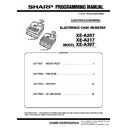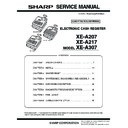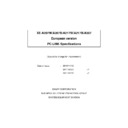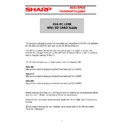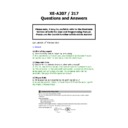Sharp XE-A207 (serv.man6) User Manual / Operation Manual ▷ View online
125
4.
Feed the end of the paper along with the paper positioning
guides as per the diagram.
5.
While holding down the paper, slowly close the print roller
arm.
NOTE
If the print roller arm is not securely locked, printing
is not done right. If this problem occurs, open the
arm, and close the arm as instructed above.
is not done right. If this problem occurs, open the
arm, and close the arm as instructed above.
6.
Cut off the excess paper and replace the printer cover.
7.
Press the
r
key to make sure the paper end comes
out of the printer cover and clean paper appears.
NOTE
If the paper end does not come out, open the
printer cover, and pass the paper end between
the paper cutter and the paper guide of the printer
cover, and replace the printer cover.
printer cover, and pass the paper end between
the paper cutter and the paper guide of the printer
cover, and replace the printer cover.
Paper positioning guides
126
■
Removing the receipt paper roll
When colored dye appears on the edges of the paper roll, it is time to replace the paper roll. Use paper of
57.5 ± 0.5 mm in width. To prevent jamming be sure to use paper specified by SHARP.
57.5 ± 0.5 mm in width. To prevent jamming be sure to use paper specified by SHARP.
1.
Confirm that the REG mode has been selected.
2.
Remove the printer cover.
3.
Lift up the print roller arm.
4.
Remove the remaining paper roll from the paper roll cradle.
5.
Install a new paper roll correctly by following the steps in “Installing the Paper Roll.”
Print roller arm
■
Removing the Paper Jam
Caution: The paper cutter is mounted on the printer cover. Be careful not to cut yourself. Never
touch the printer head immediately after printing, as the head may still be hot.
1.
Remove the printer cover.
2.
Lift up the print roller arm.
3.
Remove the paper jam. Check for and remove any shreds of paper that may remain in the printer.
4.
Reset the paper roll correctly by following the steps in “Installing the Paper Roll.”
Print roller arm
127
Cleaning the Printer (Printer Head/Sensor/Roller)
When the printed text is getting dark or faint, paper dust may be stuck to the printer head, sensor and/or
roller. Clean them as follows:
roller. Clean them as follows:
Caution: Never touch the printer head with a tool or anything hard as it may damage the head.
The paper cutter is mounted on the printer cover. Be careful not to cut yourself.
1.
Select the OFF mode.
2.
Remove the printer cover.
3.
Lift up the print roller arm.
4.
Remove the paper roll referring to the “Removing the
paper roll” section.
5.
Clean the printer head with a cotton swab or soft rag
moistened with ethyl alcohol or isopropyl alcohol.
Clean the roller and the sensor in the same manner.
Clean the roller and the sensor in the same manner.
6.
Reset the paper roll correctly by following the steps in
“Installing the paper roll.”
Printer head
Print roller arm
Sensor
Roller
128
Removing the Till and the Drawer
The till in the register is detachable. After closing your business for the day, remove the till from the drawer
and keep the drawer open. The coin case is also detachable from the till. To detach the drawer, pull it
forward fully with the till removed, and remove it by lifting it up.
and keep the drawer open. The coin case is also detachable from the till. To detach the drawer, pull it
forward fully with the till removed, and remove it by lifting it up.
Drawer
Till
Coin case
Opening the Drawer by Hand
The drawer automatically opens in the usual way. However, when power failure is encountered or the
machine becomes out of order, slide the lever located on the bottom of the machine in the direction of the
arrow. (See the figure below.) The drawer will not open, if it is locked with a drawer lock key.
machine becomes out of order, slide the lever located on the bottom of the machine in the direction of the
arrow. (See the figure below.) The drawer will not open, if it is locked with a drawer lock key.
Drawer Lock Key
This key locks and unlocks the drawer.
To lock it, turn 90 degrees counterclockwise.
To unlock it, turn 90 degrees clockwise.
To lock it, turn 90 degrees counterclockwise.
To unlock it, turn 90 degrees clockwise.
TL-1