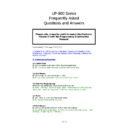Sharp UP-800 (serv.man35) FAQ ▷ View online
5 of 14
2.7 Logo Utility
Q. What cable is required when connecting the PC running the UP-810 logo utility
Q. What cable is required when connecting the PC running the UP-810 logo utility
software to the ECR
A. APLD cable connected to COM 2
2.8 Realtime printing
Q. Can I set a PLU to print realtime in the Kitchen
A. Yes – Set the Sortgroup to 0 for the required PLU
2.9 Dotted lines
Q. Can I remove the dotted line under the product on the receipt.
A. Yes set Service line 929A=0
2.10 Single line item print on the receipt. (Recapitulation)
Q. Can I set the receipt printer to print the same items on individual lines.
A. Yes.Set the “Editing Print” to “No” option in PGM2 – Setting – Optional – Print
Select1.
If you enter the items as follows, they will appear on the receipt on individual lines.
Stella
Stella
Stella
2.11. Condiment Printing
Q. When I sell a Steak and then choose a condiment How Cooked both items
Q. When I sell a Steak and then choose a condiment How Cooked both items
print in the kitchen If I sell the steak and then select cancel before selecting
the cooking instruction nothing prints on the KP
the cooking instruction nothing prints on the KP
A. Set 981-B=4
2.12. Condiment Printing
Q. If I void an item with a condiment assigned to it i.e. Steak and Well done
only the Well done void prints on the KP
only the Well done void prints on the KP
A. Set 981-B=4
2.13. Condiment Printing
Q. After performing General Z report at a slave you like to continue to use the
slave machine.
A.
A) Set up service job code 925-B to "3" at all machines.
B) Set up the Inline system with Master and Slave but select during inline set
up that " Save files" exist. (Other save files or Save files except PLU)
A) Set up service job code 925-B to "3" at all machines.
B) Set up the Inline system with Master and Slave but select during inline set
up that " Save files" exist. (Other save files or Save files except PLU)
But it is important that you set up the "Inline system" after changing the SRV
925-B to "3" and you need "Save files" so that you can continue operation at
a slave after a Z-Report.
6 of 14
2.14. QTY Printing
Q. Can I have the item Quantity Total printed on the receipt
Q. Can I have the item Quantity Total printed on the receipt
A. Yes set PGM 2 - Setting - Optional - Print Select 1 - Purchase no = yes
3. Functions
3.1 No Sale’s
Q. Can you set an Authority level against the NO SALE key.
A.
You need to add the NO SALE key to the to an Auto Key Menu and
Then set an authority level against the Auto key Menu within PGM2 – SETTINGS –
PERSONEL.
3.2 Opened GLU’s
Q. Can you set the OPENED GLU List to be touch and order.
A. No
3.3 Opened GLU’s
Q. Can you set the OPENED GLU LIST to appear when the clerk signs on.
A. Yes. PGM2 – SETTING – OPTIONAL – FUNCTION PROHIBIT – OPENED GLU
DISPLAY.
3.4 Free Text
Q. How do you set the FREE TEXT entry to be after the PLU
A. 988 B=4
3.5 Manager Voids
Q. How do you perform a MANAGER VOID
A. To enter manager mode assign the MGR# button to the keyboard.
3.6 Free Text
Q. Can you have individual FREE TEXT.
A. No.
3.7 Authority
Q. Is it possible to set an authority against the MGR# button
A. You need to add the MGR# key to the to an Auto Key Menu and
Then set an authority level against the Auto key Menu within PGM2 – SETTINGS –
PERSONEL.
3.8 Freetext
Q. How do I setup Freetext
A. PGM2 – Setting – Function Key
3.9 Auto Key
Q. Can I allocate an Auto key to a function menu
A. No
3.10 Auto Key
Q. Can I allocate a function key to an auto key menu
A. Yes you must include the function key within an Auto key then assign the Auto
key to the auto key menu.
7 of 14
3.11 Auto Key
Q. How many key depressions are available for an Auto key sequence
Q. How many key depressions are available for an Auto key sequence
A. 25
3.12
Q. Can you call an AUTO key menu from within an Auto key sequence
A. No
3.13
Q. Can I correct a CCD amount after it has been entered.
A. Yes this is possible, if you are in the CASH IS screen you simply touch the
denomination and re enter the correct amount.
3.14
Q. Can I correct a CCD amount after it has been entered as a Total Amount.
A. Yes this is possible, you will have go to the CASH IS screen and enter the total
amount declared via the 1P denomination (E.g. £525.50 enter 52550 for the 1P entry
and press the VOID key, you now have to re enter the individual lines correctly.
3.15
Q. Where can I set the text of the CCD denomination amounts from 1 CENT to 1
PENCE.
A. PGM2/SETTINGS/MEDIA/CURRENCY MONEY/MONEY1 text change.
3.16
Employee Z2 Reset Reports when using “Time In” Compulsory
Q. My system is set up for compulsory Time in for employee‟s however I also need to
perform an Employee Z2 Reset report but it is not possible to take this report if the
Employee is Timed In. Also if the employee is timed out it is not possible to enter the
X2/Z2 mode, what is the way around this?
A. Please follow the procedure below:
1. Create a new Employee 9999 (This will be the person who tales X2/Z2
Employee reset report)
2. Time in with this Employee and select a Clerk who can perform X2/Z2
reporting.
3. Employee 9999 linked to Clerk is now signed on
4. Take the X2/Z2 Employee reset report but do not include employee
4. Take the X2/Z2 Employee reset report but do not include employee
9999 (i.e range 1 to 999)
5. If you do need to reset the employee 9999 take the report again but
“Time in” as another employee/Clerk and select only to reset 9999.
3.17 Last Void Item Only
Q. Is it possible to void only the very last entry and prohibit voiding other items by
the operator?
A. Yes, please carry out the settings within PGM2/ OPTIONAL/FUNC PROHIBIT/ set
NO ISSUE VOID to Public and limit the other void settings then change SRV line 922-
A = 6
8 of 14
3.18 Name Search Feature (Customer Accounts)
Q. I have programmed my UP800, but I cannot see the Customers Names when I
Q. I have programmed my UP800, but I cannot see the Customers Names when I
use the NAME SEARCH feature
A. Please follow the program steps below:
1. In SRV mode delete Customer File Records (Group 111)
2. Recreate Customer File records (Group 111) Example set to 100 records
3. Recreate Customer Sales Records (Group112) Example set to 100/1000
records
4. In PGM2 mode go to Customer and create Customer name and address
details
5.
In Registration mode press the Customer Key followed by Name Search key
then Enter key and all the programmed names will appear
then Enter key and all the programmed names will appear
.
3.19 CCD (All Clerk)
Q. Q. My CCD is not working on the UP-800 when I select 988-D=1 then take my
Q. Q. My CCD is not working on the UP-800 when I select 988-D=1 then take my
ALL clerk report within X1/Z1 I get entry error.
A. This is because the 800 only allows ccd on individual clerks not all clerks, the All
clerks has been replaced by new setting 'TERMINAL CCD' 988-D=2
3.20 Press codes – newspapers / magazines
Q. When I scan a newspaper on a Monday the product is learnt by the till if I scan
the same newspaper a week later the till does not recognise the barcode and tries to
learn it again. How can I stop this from happening.
A. Newspapers have a 2 digit add on or press code that is used as a reference for
the week number.
Example:
The daily mail issued on Monday the 13/02/2012 which is (week 07) has the barcode
9770307757815 07
The daily mail issued on Monday the 20/02/2012 which is (week 08) has the barcode
9770307757815 08
9770307757815 08
So the main body of the barcode does not change, only the 2 digit press or add-on
code changes.
In order to program the machines to ignore the 2 digit add-on code and therefore
you only need to have one EAN for the daily mail, program the following.
PGM 2 – Setting - Optional – Function select 2 – ISBN PRICE = INHIBIT
PGM 2 – Setting – Article – Press Code – UK
Type of Code = Press code
Price = Preset
Label = Article
4. Device Configuration
4.1 Pole Display
Q. How do I set the Pole display scroll message.
A. PGM2 – SETTING – MESSAGE – POLE DISPLAY
4.2 Pole Display
Q. The pole display is not displaying any information
A. Change the Pole display waiting time within Device Config – 17 Pole Display.
Click on the first or last page to see other UP-800 (serv.man35) service manuals if exist.