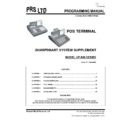Sharp PRS PRODUCTS Service Manual ▷ View online
UP-600/UP-700VPS
45
:
The ECR asks the operator to verify the customers
age. In this case the customer is over 18, so YES is
selected, and the item is registered :
If the operator selects NO (The customer is under 18)
An “ITEM PROHIBITED” error is generated.
By default, the ECR is set to only ask for age
confirmation when the customers age is unknown. This
means that it will only ask the operator for age
verification once for each age group. For example, if
we scan 3 bottles of Whiskey and 1 bottle of Vodka,
the ECR will only ask for age confirmation when the
first item is scanned. If some items are set to minimum
age 16, and some to minimum age 18 and a
transaction occurs where the “age 16” item is scanned
first, the ECR will ask for verification of “Is Customer
16?”. Then when the “age 18” item is scanned, it will
ask for verification of “Is Customer 18 ?”.
If however, the items are scanned in the reverse order,
the ECR will request verification of “Is Customer 18 ?”
when the first item is scanned. When the second item
(Min Age 16) is scanned, the ECR will NOT ask for
verification, because it already knows the customer is
18 or over.
This default behaviour can be disabled, so that age
verification is repeated for all items in the transaction.
This is done in SRV mode, Setting, Enhancements, as
follows :
46
The value 1 in digit A instructs the ECR to “Always
prompt for age”.
UP-600/UP-700VPS
47
CHAPTER 6 : OCIUS CHIP &
PIN
PIN
This feature requires the “OCIUS” licence.
Configuration
SRV Mode
– Enable “OCIUS” licence.
At this point, the licence ID code will be displayed (not
shown here). This must be passed to PRS in order to
obtain an AUTH code, which must be entered into the
ECR.
After inputting the AUTH code, save the licence.
48
DEVICE ASSIGNMENT
In SRV mode, under the DEVICE CONFIG menu
select the OCIUS option.
select the OCIUS option.
Here you can set EITHER a terminal number (if the
Ocius terminal is to be connected via the IP network),
or a channel number (if the Ocius terminal is to be
connected via a RS232 connection).
In this example we will use an IP connection. The
terminal number you enter here is the last octet of the
IP address assigned to the Ocius terminal.
PGM Mode
Set the appropriate payment buttons to use the Ocius
terminal.
Here the EFT type has been set to “OCIUS”.
The appropriate OCIUS account number can be set for
the payment button.
Click on the first or last page to see other PRS PRODUCTS service manuals if exist.