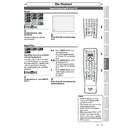Sharp DV-RW360H (serv.man6) User Manual / Operation Manual ▷ View online
67
EN
Recording
Disc Playback
Editing
Before you start
Connections
Getting started
Changing the
Setup menu
Others
VCR functions
Editing
Adding or deleting chapter marks
1
2
3
6
5
4
7
0
8
9
AUDIO
REPEAT
PAUSE
SEARCH
SLOW
MENU LIST
TOP MENU
STOP
PLAY
FWD
REV
SKIP
PROG.
CLEAR/C-RESET
VCR
REC/OTR
DVD
REC/OTR
PQRS
TUV
WXYZ
GHI
JKL
MNO
.@/:
ABC
DEF
SPACE
DISPLAY
ENTER
ZOOM
REC MODE
VCR
RAPID PLAY
DVD
CM SKIP
SETUP
T-SET
OPEN/CLOSE
EJECT
TIMER PROG.
DUBBING
VCR/DVD RECORDER
COMBINATION
NB203ED
RETURN
OPERATE
Original
Playlist
You can add chapter marks to a
title. After a title is marked with
chapters, you can use the chapter
search feature.
You can set a chapter mark
anywhere you want. You cannot
set more than 999 chapter marks
in the Playlist.
title. After a title is marked with
chapters, you can use the chapter
search feature.
You can set a chapter mark
anywhere you want. You cannot
set more than 999 chapter marks
in the Playlist.
VCR/DVD COMBINATION
NA527AD
1
2
3
6
5
4
7
0
+10
8
9
STOP
PLAY
VCR
DVD
Press first.
1
Follow the steps 1 to 3 on page
64 to display the Edit menu.
64 to display the Edit menu.
2
Select “Chapter Mark” using
[Cursor K / L], then press
[ENTER].
Option window will appear.
[Cursor K / L], then press
[ENTER].
Option window will appear.
<e.g. DVD-RW VR mode Playlist>
Playlist - Chapter Mark
Delete
Add
15/04/06 19:00 P12 XP
0:00:59
3
Chapter 2/ 2
3
Use [SKIP H / G],
[REV E / r], [FWD D / q],
[PLAY B] and [PAUSE F] to
find the point where you will
create a new chapter mark.
Or, use [SKIP H / G] to find
a chapter mark that you wish
to delete.
[REV E / r], [FWD D / q],
[PLAY B] and [PAUSE F] to
find the point where you will
create a new chapter mark.
Or, use [SKIP H / G] to find
a chapter mark that you wish
to delete.
4
Select “Add” or “Delete”
accordingly using [Cursor
K
accordingly using [Cursor
K
/ L], then press [ENTER].
Confirmation window will appear.
<e.g. :Add>
Playlist - Chapter Mark - Add
No
Yes
15/04/06 19:00 P12 XP
0:00:59
3
Chapter 2/ 2
F
<e.g. :Delete>
Palylist - Chapter Mark - Delete
No
Yes
15/04/06 19:00 P12 XP
0:00:59
3
Chapter 2/ 2
F
• You cannot delete the first
chapter of a title.
Editing discs (cont’d)
2
3
4
Note
• When the number of chapter
marks in the Playlist comes to
999 in total, you cannot add
any more chapter mark.
999 in total, you cannot add
any more chapter mark.
68
EN
Editing
1
2
3
6
5
4
7
0
8
9
AUDIO
REPEAT
PAUSE
SEARCH
SLOW
MENU LIST
TOP MENU
STOP
PLAY
FWD
REV
SKIP
PROG.
CLEAR/C-RESET
VCR
REC/OTR
DVD
REC/OTR
PQRS
TUV
WXYZ
GHI
JKL
MNO
.@/:
ABC
DEF
SPACE
DISPLAY
ENTER
ZOOM
REC MODE
VCR
RAPID PLAY
DVD
CM SKIP
SETUP
T-SET
OPEN/CLOSE
EJECT
TIMER PROG.
DUBBING
VCR/DVD RECORDER
COMBINATION
NB203ED
RETURN
OPERATE
Editing discs (cont’d)
5
Select “Yes” using [Cursor
K
K
/ L], then press [ENTER].
Adding a chapter mark:
If you select “Add” at step 4, a
new chapter mark is created at
the point you specified.
If you select “Add” at step 4, a
new chapter mark is created at
the point you specified.
<e.g. :Add>
Chapter 2/ 2
Playlist - Chapter Mark - Add
No
Yes
15/04/06 19:00 P12 XP
Wait for a moment.
3
A chapter mark is added.
Deleting a chapter mark:
If you select “Delete” at step 4,
the chapter mark you selected is
deleted.
<e.g. :Delete>
the chapter mark you selected is
deleted.
<e.g. :Delete>
Chapter 2/ 2
Playlist - Chapter Mark - Delete
No
Yes
15/04/06 19:00 P12 XP
Wait for a moment.
3
A chapter mark is deleted.
6
Press [RETURN
].
7
Press [RETURN
] again and
then [RETURN
] or [STOP C]
to exit.
Writing on the disc starts.
It may take a while to write the
data on a disc.
Writing on the disc starts.
It may take a while to write the
data on a disc.
5
7
6
7
7
69
EN
Recording
Disc Playback
Editing
Before you start
Connections
Getting started
Changing the
Setup menu
Others
VCR functions
Editing
Setting pictures for thumbnails
Original
Playlist
You can set a picture as a
thumbnail for each title. This
helps you to remember the
content of the title without
having to play it back. The first
picture of the title is selected as
the default.
thumbnail for each title. This
helps you to remember the
content of the title without
having to play it back. The first
picture of the title is selected as
the default.
VCR/DVD COMBINATION
NA527AD
1
2
3
6
5
4
7
0
+10
8
9
STOP
PLAY
VCR
DVD
Press first.
1
Follow the steps 1 to 3 on page
64 to display the Edit menu.
64 to display the Edit menu.
2
Use [SKIP H / G],
[REV E / r], [FWD D / q],
[PLAY B] and [PAUSE F] to
find the picture you want to set
as a thumbnail.
[REV E / r], [FWD D / q],
[PLAY B] and [PAUSE F] to
find the picture you want to set
as a thumbnail.
3
Select “Index Picture” using
[Cursor K / L], then press
[ENTER].
Confirmation window will appear.
[Cursor K / L], then press
[ENTER].
Confirmation window will appear.
<e.g. DVD-RW VR mode Playlist>
Playlist - Index Picture
No
Yes
15/04/06 19:00 P12 XP
0:00:59
3
F
4
Select “Yes” using [Cursor
K
K
/ L], then press [ENTER].
The picture is set as the thumbnail.
Playlist - Index Picture
No
Yes
15/04/06 19:00 P12 XP
Wait for a moment.
3
F
5
Press [RETURN
] and then
[RETURN
] or [STOP C] to
exit.
Writing on the disc starts.
It may take a while to write the
data on a disc.
Writing on the disc starts.
It may take a while to write the
data on a disc.
1
2
3
6
5
4
7
0
8
9
AUDIO
REPEAT
PAUSE
SEARCH
SLOW
MENU LIST
TOP MENU
STOP
PLAY
FWD
REV
SKIP
PROG.
CLEAR/C-RESET
VCR
REC/OTR
DVD
REC/OTR
PQRS
TUV
WXYZ
GHI
JKL
MNO
.@/:
ABC
DEF
SPACE
DISPLAY
ENTER
ZOOM
REC MODE
VCR
RAPID PLAY
DVD
CM SKIP
SETUP
T-SET
OPEN/CLOSE
EJECT
TIMER PROG.
DUBBING
VCR/DVD RECORDER
COMBINATION
NB203ED
RETURN
OPERATE
Note
• If a picture selected as a
thumbnail is deleted by
deleting a part of a title, the
default picture is selected.
deleting a part of a title, the
default picture is selected.
Editing discs (cont’d)
3
2
4
5
70
EN
Editing
1
2
3
6
5
4
7
0
8
9
AUDIO
REPEAT
PAUSE
SEARCH
SLOW
MENU LIST
TOP MENU
STOP
PLAY
FWD
REV
SKIP
PROG.
CLEAR/C-RESET
VCR
REC/OTR
DVD
REC/OTR
PQRS
TUV
WXYZ
GHI
JKL
MNO
.@/:
ABC
DEF
SPACE
DISPLAY
ENTER
ZOOM
REC MODE
VCR
RAPID PLAY
DVD
CM SKIP
SETUP
T-SET
OPEN/CLOSE
EJECT
TIMER PROG.
DUBBING
VCR/DVD RECORDER
COMBINATION
NB203ED
RETURN
OPERATE
Deleting a part of a title
Original
Playlist
You can delete a specific part of
a title.
Even when parts of title are
deleted from the Playlist, the
original title will remain as it is.
a title.
Even when parts of title are
deleted from the Playlist, the
original title will remain as it is.
VCR/DVD COMBINATION
NA527AD
1
2
3
6
5
4
7
0
+10
8
9
STOP
PLAY
VCR
DVD
Press first.
1
Follow the steps 1 to 3 on page
64 to display the Edit menu.
64 to display the Edit menu.
2
Select “Scene Delete” using
[Cursor K / L], then press
[ENTER].
Option window will appear.
[Cursor K / L], then press
[ENTER].
Option window will appear.
<e.g. DVD-RW VR mode Playlist>
Playlist - Scene Delete
End
Start
Preview
Delete
15/04/06 19:00 P12 XP
0:00:59
3
3
Use [SKIP H / G],
[REV E / r], [FWD D / q],
[PLAY B] and [PAUSE F] to
find the start point, then press
[ENTER].
[REV E / r], [FWD D / q],
[PLAY B] and [PAUSE F] to
find the start point, then press
[ENTER].
Playlist - Scene Delete
End
Start
Preview
Delete
15/04/06 19:00 P12 XP
0:00:59
3
Then use [SKIP H / G],
[REV E / r], [FWD D / q],
[PLAY B] and [PAUSE F] again
to move to the end point, and
press [ENTER].
[REV E / r], [FWD D / q],
[PLAY B] and [PAUSE F] again
to move to the end point, and
press [ENTER].
Playlist - Scene Delete
End
Start
Preview
Delete
15/04/06 19:00 P12 XP
0:00:59
3
The cursor will move to “Preview”.
You can check the preview by
pressing [ENTER].
The bar at the bottom of the
screen indicates the total and
the elapsed time of the title, and
the area selected for deletion
is indicated in red during the
preview.
You can check the preview by
pressing [ENTER].
The bar at the bottom of the
screen indicates the total and
the elapsed time of the title, and
the area selected for deletion
is indicated in red during the
preview.
Before
editing
editing
<Preview>
Edited
Start point End point
Editing discs (cont’d)
2
3
3
Click on the first or last page to see other DV-RW360H (serv.man6) service manuals if exist.