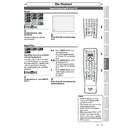Sharp DV-RW360H (serv.man6) User Manual / Operation Manual ▷ View online
59
EN
Recording
Disc Playback
Editing
Before you start
Connections
Getting started
Changing the
Setup menu
Others
VCR functions
Disc Playback
Selecting the format of audio and video
You can select the format of audio and video to suit the content of the
disc you are playing back.
disc you are playing back.
DivX® VOD
Repeat/Random/Programme playback / Slide Show (cont’d)
Note
• With some discs it is only
possible to change the
subtitle language from the
disc menu. Press [TOP MENU]
or [MENU LIST] to display the
disc menu.
subtitle language from the
disc menu. Press [TOP MENU]
or [MENU LIST] to display the
disc menu.
• If a 4-digit language code
appears in the subtitle
menu at step 3, refer to the
“Language code” on page 95.
menu at step 3, refer to the
“Language code” on page 95.
• For discs with DivX® files,
the screen only displays the
number of subtitle languages.
number of subtitle languages.
Switching subtitles
Many DVD-Videos have subtitles
in one or more languages. The
available languages are usually
printed on the disc case. You can
switch subtitle languages at any
time during playback.
in one or more languages. The
available languages are usually
printed on the disc case. You can
switch subtitle languages at any
time during playback.
VCR/DVD COMBINATION
NA527AD
1
2
3
6
5
4
7
0
+10
8
9
STOP
PLAY
VCR
DVD
Press first.
1
During playback, press
[DISPLAY].
[DISPLAY].
2
Select the
icon using
[Cursor { / B], then press
[ENTER].
[ENTER].
OFF
1.English
2.Japanese
DVD-Video
1
1
0:00:00
3
Select the desired subtitle
language using [Cursor K / L],
then press [ENTER].
Subtitles are displayed in the
selected language.
If you select “OFF”, subtitles will
disappear.
language using [Cursor K / L],
then press [ENTER].
Subtitles are displayed in the
selected language.
If you select “OFF”, subtitles will
disappear.
1
2
3
6
5
4
7
0
8
9
MENU LIST
TOP MENU
SKIP
PROG.
CLEAR/C-RESET
PQRS
TUV
WXYZ
GHI
JKL
MNO
.@/:
ABC
DEF
SPACE
DISPLAY
ENTER
ZOOM
REC MODE
VCR
RAPID PLAY
DVD
CM SKIP
SETUP
T-SET
OPEN/CLOSE
EJECT
TIMER PROG.
DUBBING
RETURN
OPERATE
1
2
3
3
1
2
3
6
5
4
MENU LIST
TOP MENU
PROG.
GHI
JKL
MNO
.@/:
ABC
DEF
ENTER
ZOOM
REC MODE
VCR
RAPID PLAY
DVD
CM SKIP
SETUP
T-SET
OPEN/CLOSE
EJECT
TIMER PROG.
DUBBING
RETURN
OPERATE
2
3
3
This unit allows you to play back
the files purchased or rented
from DivX® Video-On-Demand
(VOD) services. The files are
available on the internet. When
you purchase or rent DivX® VOD
files on the internet, you will
be asked to enter a registration
code. This menu item provides
you with the registration code.
the files purchased or rented
from DivX® Video-On-Demand
(VOD) services. The files are
available on the internet. When
you purchase or rent DivX® VOD
files on the internet, you will
be asked to enter a registration
code. This menu item provides
you with the registration code.
VCR/DVD COMBINATION
NA527AD
1
2
3
6
5
4
7
0
+10
8
9
STOP
PLAY
VCR
DVD
Press first.
1
In stop mode, press [SETUP].
2
Select “Playback” using [Cursor
K
K
/ L], then press [ENTER].
Playback menu will appear.
Playback
Parental Lock
All
Language
Video
Audio
DivX® VOD
DVD
3
Select “DivX® VOD” using
[Cursor K / L], then press
[ENTER].
Your registration code will appear.
[Cursor K / L], then press
[ENTER].
Your registration code will appear.
DivX® VOD
DivX® VOD
Your registration code is :
٤٤٤٤٤٤٤٤
To learn more visit
www.divx.com/vod
DVD
Note
• One registration code is only
valid for one DivX® VOD file.
• You must first download the
file from the internet and play
it back on this unit before you
are able to get another code.
it back on this unit before you
are able to get another code.
• You must follow the steps 1 to
3 every time you purchase or
rent a DivX® VOD file from the
internet.
rent a DivX® VOD file from the
internet.
• For more information for
DivX®, please visit
http://www.divx.com/vod.
http://www.divx.com/vod.
1
60
EN
Disc Playback
Selecting the format of audio and video (cont’d)
Note
• With some discs it is only
possible to change the
soundtrack from the disc
menu. Press [TOP MENU] or
[MENU LIST] to display the
disc menu.
soundtrack from the disc
menu. Press [TOP MENU] or
[MENU LIST] to display the
disc menu.
Switching audio soundtrack
When playing back a DVD-Videos
recorded with two or more
soundtracks (often in different
languages), you can switch among
them during playback.
When playing back DVD-RW discs
recorded in VR mode, you can
switch to main audio (L), sub audio
(R) or a combination of both (L / R).
When playing back Audio CDs,
Video CDs or DivX® files, you can
switch among the left, the right
channel, and stereo.
recorded with two or more
soundtracks (often in different
languages), you can switch among
them during playback.
When playing back DVD-RW discs
recorded in VR mode, you can
switch to main audio (L), sub audio
(R) or a combination of both (L / R).
When playing back Audio CDs,
Video CDs or DivX® files, you can
switch among the left, the right
channel, and stereo.
VCR/DVD COMBINATION
NA527AD
1
2
3
6
5
4
7
0
+10
8
9
STOP
PLAY
VCR
DVD
Press first.
1
During playback, press
[DISPLAY].
Press [AUDIO] during playback,
and follow from step 3.
[DISPLAY].
Press [AUDIO] during playback,
and follow from step 3.
2
Select the
icon using
[Cursor { / B], then press
[ENTER].
[ENTER].
3
Select a desired audio sound-
track or audio channel using
[Cursor K / L], then press
[ENTER].
With a DVD Video:
Audio soundtrack will switch.
Example:
English
track or audio channel using
[Cursor K / L], then press
[ENTER].
With a DVD Video:
Audio soundtrack will switch.
Example:
English
→ Spanish → French
With a DVD-RW in VR mode:
Audio channel menu will appear.
Follow the step 4.
Audio channel menu will appear.
Follow the step 4.
With an Audio CD, Video CD or
DivX® files:
The Audio channel will switch.
Example:
STEREO
DivX® files:
The Audio channel will switch.
Example:
STEREO
→ L-ch → R-ch
4
Select the desired audio chan-
nel using [Cursor K / L], then
press [ENTER].
The Audio channel will switch.
nel using [Cursor K / L], then
press [ENTER].
The Audio channel will switch.
1
2
3
6
5
4
7
0
8
9
AUDIO
REPEAT
PAUSE
SEARCH
SLOW
MENU LIST
TOP MENU
STOP
PLAY
FWD
REV
SKIP
PROG.
CLEAR/C-RESET
VCR
REC/OTR
DVD
REC/OTR
PQRS
TUV
WXYZ
GHI
JKL
MNO
.@/:
ABC
DEF
SPACE
DISPLAY
ENTER
ZOOM
REC MODE
VCR
RAPID PLAY
DVD
CM SKIP
SETUP
T-SET
OPEN/CLOSE
EJECT
TIMER PROG.
DUBBING
RETURN
OPERATE
1
2
3
4
3
4
Switching virtual surround system
Note
• Select Virtual Surround “OFF”
in a case sound is distorted.
• The setting will be kept “OFF”
when the unit is turned off.
You can enjoy stereophonic
virtual space through your
exciting 2 channel stereo system.
virtual space through your
exciting 2 channel stereo system.
VCR/DVD COMBINATION
NA527AD
1
2
3
6
5
4
7
0
+10
8
9
STOP
PLAY
VCR
DVD
Press first.
1
During playback, press
[DISPLAY].
Display menu will appear.
[DISPLAY].
Display menu will appear.
2
Select the
icon using
[Cursor { / B], then press
[ENTER].
Virtual Surround menu will appear.
<DVD-Video>
[ENTER].
Virtual Surround menu will appear.
<DVD-Video>
OFF
Type 1
Type 2
DVD-Video
1
1
0:00:00
<DVD-RW VR mode>
OFF
Type 1
Type 2
DVD-RW
VR Playlist
1
1
0:00:00
<Audio CD>
OFF
Type 1
Type 2
Audio CD
1
0:00:00
<MP3 files>
OFF
Type 1
Type 2
MP3
1
0:00:00
3
Select “OFF”, “Type 1” or
“Type 2” using [Cursor K / L],
then press [ENTER].
• OFF:
“Type 2” using [Cursor K / L],
then press [ENTER].
• OFF:
No effect
• Type 1: Natural effect
• Type 2: Emphasised effect
• Type 2: Emphasised effect
1
2
3
6
5
4
7
0
8
9
AUDIO
REPEAT
PAUSE
SEARCH
SLOW
MENU LIST
TOP MENU
STOP
PLAY
FWD
REV
SKIP
PROG.
CLEAR/C-RESET
VCR
REC/OTR
DVD
REC/OTR
PQRS
TUV
WXYZ
GHI
JKL
MNO
.@/:
ABC
DEF
SPACE
DISPLAY
ENTER
ZOOM
REC MODE
VCR
RAPID PLAY
DVD
CM SKIP
SETUP
T-SET
OPEN/CLOSE
EJECT
TIMER PROG.
DUBBING
RETURN
OPERATE
1
2
3
3
1
61
EN
Recording
Disc Playback
Editing
Before you start
Connections
Getting started
Changing the
Setup menu
Others
VCR functions
Selecting the format of audio and video (cont’d)
Disc Playback
Reducing block noise
VCR/DVD COMBINATION
NA527AD
1
2
3
6
5
4
7
0
+10
8
9
STOP
PLAY
VCR
DVD
Press first.
1
During playback, press
[DISPLAY].
[DISPLAY].
2
Select the
icon using
[Cursor { / B], then press
[ENTER].
Noise Reduction menu will
appear.
[ENTER].
Noise Reduction menu will
appear.
Type 1
Type 2
OFF
DVD-Video
1
1
0:00:00
3
Select the desired option using
[Cursor K / L], then press
[ENTER].
This function reduces noise in the
playback picture.
When playing back discs
recorded in long time modes
such as SLP or SEP, select “Type
1” or “Type 2”. “Type 2” is more
effective.
When playing back discs with a
little noise, such as DVD-Videos,
select “OFF”.
[Cursor K / L], then press
[ENTER].
This function reduces noise in the
playback picture.
When playing back discs
recorded in long time modes
such as SLP or SEP, select “Type
1” or “Type 2”. “Type 2” is more
effective.
When playing back discs with a
little noise, such as DVD-Videos,
select “OFF”.
1
2
3
6
5
4
7
0
8
9
AUDIO
REPEAT
PAUSE
SEARCH
SLOW
MENU LIST
TOP MENU
STOP
PLAY
FWD
REV
SKIP
PROG.
CLEAR/C-RESET
VCR
REC/OTR
DVD
REC/OTR
PQRS
TUV
WXYZ
GHI
JKL
MNO
.@/:
ABC
DEF
SPACE
DISPLAY
ENTER
ZOOM
REC MODE
VCR
RAPID PLAY
DVD
CM SKIP
SETUP
T-SET
OPEN/CLOSE
EJECT
TIMER PROG.
DUBBING
VCR/DVD RECORDER
COMBINATION
NB203ED
RETURN
OPERATE
1
2
3
3
Switching camera angles
Some DVD-Videos feature scenes
shot from two or more angles.
The disc case is usually marked
with an angle icon if the disc has
multi-angle scenes.
shot from two or more angles.
The disc case is usually marked
with an angle icon if the disc has
multi-angle scenes.
VCR/DVD COMBINATION
NA527AD
1
2
3
6
5
4
7
0
+10
8
9
STOP
PLAY
VCR
DVD
Press first.
1
During playback, press
[DISPLAY].
The angle icon appears when
a switching camera angle is
available. (Available only when
the angle icon appears in bottom
right on the TV screen.)
[DISPLAY].
The angle icon appears when
a switching camera angle is
available. (Available only when
the angle icon appears in bottom
right on the TV screen.)
DVD-Video
1
1
0:00:00
2
Select the
icon using
[Cursor { / B], then press
[ENTER].
The angle will switch each time
you press [ENTER].
[ENTER].
The angle will switch each time
you press [ENTER].
1
2
3
6
5
4
7
0
8
9
MENU LIST
TOP MENU
STOP
PLAY
FWD
REV
SKIP
PROG.
CLEAR/C-RESET
VCR
REC/OTR
DVD
REC/OTR
PQRS
TUV
WXYZ
GHI
JKL
MNO
.@/:
ABC
DEF
SPACE
DISPLAY
ENTER
ZOOM
REC MODE
VCR
RAPID PLAY
DVD
CM SKIP
SETUP
T-SET
OPEN/CLOSE
EJECT
TIMER PROG.
DUBBING
RETURN
OPERATE
2
1
Note
• If the ANGLE ICON setting is “OFF” in the Setup menu, the
icon will appear only when the disc is played back and the Display
menu appears.
menu appears.
• Even when the
icon is not displayed, you can select the angle if
the currently played back title has at least two multi-angle scenes.
62
EN
Editing
Information on disc editing
The title list enables you to check the titles recorded on a disc easily. You can choose a title to play back
from the screen and easily edit the titles as you wish. The items on the title list are as follows.
from the screen and easily edit the titles as you wish. The items on the title list are as follows.
Original
15/04/06 19:00 P12 XP
4
5
6
1
2
3
Original
Edit Title Name
Chapter Mark
Index Picture
Protect
Scene Delete
Title Delete
15/04/06 19:00 P12 XP
0:00:59
1
2
8
9
5
7
6
3
4
1
Press [TOP MENU].
You can edit the following from a title list.
• Assigning a name to a title
• Setting pictures for thumbnails
• Adding or deleting chapter marks
• Deleting titles or parts of titles
( Possible editing functions depend on the recording
• Assigning a name to a title
• Setting pictures for thumbnails
• Adding or deleting chapter marks
• Deleting titles or parts of titles
( Possible editing functions depend on the recording
format and editing method.)
Original and Playlist (VR mode)
You can edit the recordings in Playlist without
changing the original recordings. Playlist does not
take up much disc space.
What “Original” or “Playlist” is for?
Throughout this manual, you will find Original and
Playlist which refer to the actual content and the
edited version.
You can edit the recordings in Playlist without
changing the original recordings. Playlist does not
take up much disc space.
What “Original” or “Playlist” is for?
Throughout this manual, you will find Original and
Playlist which refer to the actual content and the
edited version.
• Original content refers to what’s actually
recorded on the disc.
• Playlist content refers to the edited
version of the disc; how the Original
content is to be played.
content is to be played.
Finalising a Disc
• This will allow a disc that is recorded on this unit to
• This will allow a disc that is recorded on this unit to
be played back on a different DVD player - without
finalisation it will not be playable on another
player.
finalisation it will not be playable on another
player.
• After finalising a disc in Video mode, you cannot
edit any information that is on that disc.
• If you have recorded in VR mode on DVD-RW disc,
then editing is still permitted after finalising.
<Main Title List>
<Specific title options>
Guide to a title list
Edit the recorded disc
You can edit a disc recorded using the PAL system. It is not possible to edit discs recorded using the NTSC system.
1 Recording format status of the current disc.
2 To select a title recorded on the disc for editing,
2 To select a title recorded on the disc for editing,
move the cursor to the title and press [ENTER].
3 If the title is protected, the protect icon will
appear.
• It is not possible to protect a title on the
Playlist.
• It is not possible to protect a title on the
Playlist.
4 Arrow icons mean the title list includes a next
or previous page. Press [Cursor
{
/ B
] in the
direction of the icon you wish to follow. You
can also quick review the six thumbnails at once
between the first and last pages by pressing
[SKIP H / G].
can also quick review the six thumbnails at once
between the first and last pages by pressing
[SKIP H / G].
5 Available title editing menu items vary
depending on the disc and format types.
6 You can edit the title and details as you wish.
7 Time status bar of the recording.
7 Time status bar of the recording.
• After editing, playback starts from this point.
8 The selected title from the title list thumbnails.
• The selected title is played back automatically.
9 Playback status of the current disc.
You will find editing discs is easy. This unit offers convenient edit functions which are possible only with
DVD-RW/-R discs.
DVD-RW/-R discs.
Playlist
Original
Click on the first or last page to see other DV-RW360H (serv.man6) service manuals if exist.