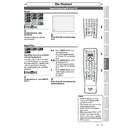Sharp DV-RW360H (serv.man6) User Manual / Operation Manual ▷ View online
63
EN
Recording
Disc Playback
Editing
Before you start
Connections
Getting started
Changing the
Setup menu
Others
VCR functions
Editing
Information on disc editing (cont’d)
TITLE 1
REM
AINED
TITLE
TITLE 1
AN
Y TITLE
Y TITLE
TITLE 1
TITLE 2
TITLE 1
TITLE 2
TITLE 1
TITLE 2
TITLE 2
AN
Y TITLE
TITLE 2
AN
Y TITLE
NE
W TITLE
TITLE 3
TITLE 3
NE
W TITLE
Delete!
Delete!
You can record
a new title.
a new title.
You cannot
record
a new title.
record
a new title.
You cannot
record
a new title.
record
a new title.
You can record
a new title.
a new title.
Delete!
The Full-Recorded disc
The Full-Recorded disc
Delete!
The Full-Recorded disc
After the disc is fully recorded:
DVD-RW
DVD-R
• When a title is deleted from
DVD-RW disc in VR mode ,
the recordable disc space
will be increased.
the recordable disc space
will be increased.
• When the last title is deleted from
DVD-RW disc in Video mode , the
recordable space will be increased.
recordable space will be increased.
• When a title is deleted from
DVD-R disc, the recordable
space will NOT be increased.
space will NOT be increased.
The deleted title
cannot be crea-
ted the space.
cannot be crea-
ted the space.
Type of title
Item
Page
Video
Mode
Mode
Deleting titles
Editing title names
Editing title names
64
65
65
DVD-RW
VR Mode
Original
Adding or deleting chapter marks
Setting pictures for thumbnails
Deleting a part of a title
Setting pictures for thumbnails
Deleting a part of a title
67-68
69
70-71
DVD-RW
VR Mode
Playlist
Dividing a title
Combining titles
Adding titles to a Playlist
Erasing all Playlist
Combining titles
Adding titles to a Playlist
Erasing all Playlist
72
73
74
75
73
74
75
DVD-RW VR mode
Original only
Original only
Setting or releasing the title protection
76
DVD-RW
Video mode only
Video mode only
Setting or clearing all the chapter marks in one title
77
Editing discs
Notes for deleting titles
Note
• Original titles once edited will not remain as recorded originally. When you want to leave the original as
it is, edit the Playlist as you prefer.
• Once all editings are made, press [RETURN
] in several times to exit the editing mode. “Writing to
Disc” appears momentarily. It also appears when opening the disc tray or pressing [ OPERATE] before
exiting the editing mode after editing.
exiting the editing mode after editing.
64
EN
Editing
2
3
4
5
3
4
5
Editing discs
Deleting titles
1
2
3
6
5
4
7
0
8
9
AUDIO
REPEAT
PAUSE
SEARCH
SLOW
MENU LIST
TOP MENU
STOP
PLAY
FWD
REV
SKIP
PROG.
CLEAR/C-RESET
VCR
REC/OTR
DVD
REC/OTR
PQRS
TUV
WXYZ
GHI
JKL
MNO
.@/:
ABC
DEF
SPACE
DISPLAY
ENTER
ZOOM
REC MODE
VCR
RAPID PLAY
DVD
CM SKIP
SETUP
T-SET
OPEN/CLOSE
EJECT
TIMER PROG.
DUBBING
VCR/DVD RECORDER
COMBINATION
NB203ED
RETURN
OPERATE
6
Original
Playlist
You can delete titles which you
do not need anymore.
Be advised that the titles once
deleted cannot be brought
back to the disc. Be sure to read
“Notes for deleting titles” on page
63 before you delete the title.
do not need anymore.
Be advised that the titles once
deleted cannot be brought
back to the disc. Be sure to read
“Notes for deleting titles” on page
63 before you delete the title.
VCR/DVD COMBINATION
NA527AD
1
2
3
6
5
4
7
0
+10
8
9
STOP
PLAY
VCR
DVD
Press first.
1
In stop mode, press [TOP MENU].
Title list, Original or Playlist will
appear.
• Press [MENU LIST] to switch
Title list, Original or Playlist will
appear.
• Press [MENU LIST] to switch
between “Original” and
“Playlist” if the disc is recorded
in VR mode.
“Playlist” if the disc is recorded
in VR mode.
2
Select the desired title using
[Cursor K / L / { / B], then
press [ENTER].
Pop-up window will appear.
[Cursor K / L / { / B], then
press [ENTER].
Pop-up window will appear.
<e.g. DVD-RW VR mode Playlist>
Playlist
15/04/06 19:00 P12 XP
4
5
6
2
1
Play
Edit
Edit
3
Select “Edit” using [Cursor
K
K
/ L], then press [ENTER].
Edit menu will appear.
Playlist
Scene Delete
Title Delete
Edit Title Name
Chapter Mark
Index Picture
Title Dividing
Title Combining
15/04/06 19:00 P12 XP
0:00:59
3
4
Select “Title Delete” using
[Cursor K / L], then press
[ENTER].
Confirmation window will appear.
[Cursor K / L], then press
[ENTER].
Confirmation window will appear.
Playlist - Title Delete
No
Yes
15/04/06 19:00 P12 XP
0:00:59
3
5
Select “Yes” using [Cursor
K
K
/ L], then press [ENTER].
“Are you sure?” will appear.
Select “Yes” using [Cursor K / L]
and then press [ENTER].
Select “Yes” using [Cursor K / L]
and then press [ENTER].
Playlist - Title Delete
No
Yes
Are you sure?
15/04/06 19:00 P12 XP
Wait for a moment.
3
Title is deleted.
6
Press [RETURN
] or [STOP C]
to exit.
Writing on the disc starts.
It may take a while to write the
data on a disc.
Writing on the disc starts.
It may take a while to write the
data on a disc.
1
65
EN
Recording
Disc Playback
Editing
Before you start
Connections
Getting started
Changing the
Setup menu
Others
VCR functions
Editing
Editing discs (cont’d)
Editing title names
1
2
3
6
5
4
7
0
8
9
AUDIO
REPEAT
PAUSE
SEARCH
SLOW
MENU LIST
TOP MENU
STOP
PLAY
FWD
REV
SKIP
PROG.
CLEAR/C-RESET
VCR
REC/OTR
DVD
REC/OTR
PQRS
TUV
WXYZ
GHI
JKL
MNO
.@/:
ABC
DEF
SPACE
DISPLAY
ENTER
ZOOM
REC MODE
VCR
RAPID PLAY
DVD
CM SKIP
SETUP
T-SET
OPEN/CLOSE
EJECT
TIMER PROG.
DUBBING
VCR/DVD RECORDER
COMBINATION
NB203ED
RETURN
OPERATE
Original
Playlist
You can edit the title names
from this menu.
The title names you edit will
appear on Title List / Original /
Playlist.
from this menu.
The title names you edit will
appear on Title List / Original /
Playlist.
VCR/DVD COMBINATION
NA527AD
1
2
3
6
5
4
7
0
+10
8
9
STOP
PLAY
VCR
DVD
Press first.
1
Follow the steps 1 to 3 on page
64 to display the Edit menu.
64 to display the Edit menu.
2
Select “Edit Title Name” using
[Cursor K / L], then press
[ENTER].
A window for entering the title
name will appear.
[Cursor K / L], then press
[ENTER].
A window for entering the title
name will appear.
<e.g. DVD-RW VR mode Playlist>
Playlist - Edit Title Name
a b c
A B C
1 2 3
@ !
?
15/04/06 19:00 P12 XP
0:00:59
3
3
To enter the title name, refer to
“Guide to edit title name” on
page 66.
“Guide to edit title name” on
page 66.
character set
Playlist - Edit Title Name
a b c
A B C
1 2 3
@ !
?
0:00:59
3
M
area for entering title names
When you finish entering the title
name, press [ENTER].
name, press [ENTER].
4
Select “Yes” using [Cursor
K
K
/ L], then press [ENTER].
The name you edited becomes
the title.
the title.
Playlist - Edit Title Name
No
Yes
Wait for a moment.
3
MY FAVOURITE
5
Press [RETURN
] and then
[RETURN
] or [STOP C] to
exit.
Writing on the disc starts.
It may take a while to write the
data on a disc.
Writing on the disc starts.
It may take a while to write the
data on a disc.
2
3
4
3
4
5
66
EN
Editing
1
2
3
6
5
4
7
0
8
9
AUDIO
REPEAT
PAUSE
SEARCH
SLOW
MENU LIST
TOP MENU
STOP
PLAY
FWD
REV
SKIP
PROG.
CLEAR/C-RESET
VCR
REC/OTR
DVD
REC/OTR
PQRS
TUV
WXYZ
GHI
JKL
MNO
.@/:
ABC
DEF
SPACE
DISPLAY
ENTER
ZOOM
REC MODE
VCR
RAPID PLAY
DVD
CM SKIP
SETUP
T-SET
OPEN/CLOSE
EJECT
TIMER PROG.
DUBBING
VCR/DVD RECORDER
COMBINATION
NB203ED
RETURN
OPERATE
1
Guide to edit title name
Editing discs (cont’d)
Original
Playlist
VCR/DVD COMBINATION
NA527AD
1
2
3
6
5
4
7
0
+10
8
9
STOP
PLAY
VCR
DVD
Press first.
1
Select the desired character set
using [Cursor K / L], then press
[ENTER].
using [Cursor K / L], then press
[ENTER].
2
Using the list below as a guide,
press [the Number buttons]
repeatedly until the desired let-
ter appears.
press [the Number buttons]
repeatedly until the desired let-
ter appears.
Note
• To delete letters, press
[CLEAR/C-RESET] repeatedly.
Press and hold
[CLEAR/C-RESET] to delete
all letters.
Press and hold
[CLEAR/C-RESET] to delete
all letters.
• Press [Cursor { / B] to move
the cursor to the left or right.
• You can enter up to 30 letters.
• Unrecognisable characters
• Unrecognisable characters
will be replaced with asterisks
(*). If you delete them,
adjoining characters may
change to asterisks (*) or
other.
(*). If you delete them,
adjoining characters may
change to asterisks (*) or
other.
ABC
DEF
GHI
JKL
MNO
PQRS
TUV
WXYZ
abc
def
ghi
jkl
mno
pqrs
tuv
wxyz
! ” # $ % & ’ ( )
* + , - . / : ; < = >
? @ [ ] ^ _ { | }
* + , - . / : ; < = >
? @ [ ] ^ _ { | }
2
3
4
5
6
7
8
9
0
1
ABC
abc
@ ! ?
123
–
–
–
–
–
–
–
–
–
–
Select
Press
<space>
<space>
<space>
1
0
2
3
4
5
6
7
8
9
• Characters set will be changed to the “@!?”
automatically if you press
1
after you selected the
“ABC” or “abc” mode.
2
Click on the first or last page to see other DV-RW360H (serv.man6) service manuals if exist.