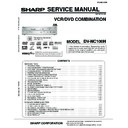Sharp DV-NC100H Service Manual ▷ View online
1-4-3
DVD_NOTE2
(4) Bottom of the flat pack-IC is fixed with glue to the
CBA; when removing entire flat pack-IC, first apply
soldering iron to center of the flat pack-IC and heat
up. Then remove (glue will be melted). (Fig. S-1-6)
soldering iron to center of the flat pack-IC and heat
up. Then remove (glue will be melted). (Fig. S-1-6)
(5) Release the flat pack-IC from the CBA using twee-
zers. (Fig. S-1-6)
Note:
When using a soldering iron, care must be taken to
ensure that the flat pack-IC is not being held by glue.
When the flat pack-IC is removed from the CBA,
handle it gently because it may be damaged if force
is applied.
ensure that the flat pack-IC is not being held by glue.
When the flat pack-IC is removed from the CBA,
handle it gently because it may be damaged if force
is applied.
To Solid
Mounting Point
Mounting Point
Soldering Iron
Iron Wire
or
Hot Air Blower
Fig. S-1-5
Fine Tip
Soldeing Iron
Soldeing Iron
CBA
Flat Pack-IC
Tweezers
Fig. S-1-6
2. Installation
(1) Using desoldering braid, remove the solder from the
foil of each pin of the flat pack-IC on the CBA so you
can install a replacement flat pack-IC more easily.
can install a replacement flat pack-IC more easily.
(2) The “ ” mark on the flat pack-IC indicates pin 1. (See
Fig. S-1-7.) Be sure this mark matches the 1 on the
PCB when positioning for installation. Then presol-
der the four corners of the flat pack-IC. (See Fig. S-
1-8.)
PCB when positioning for installation. Then presol-
der the four corners of the flat pack-IC. (See Fig. S-
1-8.)
(3) Solder all pins of the flat pack-IC. Be sure that none
of the pins have solder bridges.
Example :
Pin 1 of the Flat Pack-IC
is indicated by a "
is indicated by a "
" mark.
Fig. S-1-7
Presolder
CBA
Flat Pack-IC
Fig. S-1-8
1-4-4
DVD_NOTE2
Instructions for Handling
Semi-conductors
Semi-conductors
Electrostatic breakdown of the semi-conductors may
occur due to a potential difference caused by electrostatic
charge during unpacking or repair work.
occur due to a potential difference caused by electrostatic
charge during unpacking or repair work.
1. Ground for Human Body
Be sure to wear a grounding band (1M
Ω
) that is properly
grounded to remove any static electricity that may be
charged on the body.
charged on the body.
2. Ground for Workbench
Be sure to place a conductive sheet or copper plate with
proper grounding (1M
proper grounding (1M
Ω
) on the workbench or other
surface, where the semi-conductors are to be placed.
Because the static electricity charge on clothing will not
escape through the body grounding band, be careful to
avoid contacting semi-conductors with your clothing.
Because the static electricity charge on clothing will not
escape through the body grounding band, be careful to
avoid contacting semi-conductors with your clothing.
CBA
< Incorrect >
CBA
Grounding Band
Conductive Sheet or
Copper Plate
Copper Plate
< Correct >
1-5-1
H9740PFS
How to Enter the Service Mode
About Optical Sensors
Caution:
An optical sensor system is used for the Tape Start and
End Sensors on this equipment. Carefully read and
follow the instructions below. Otherwise the unit may
operate erratically.
End Sensors on this equipment. Carefully read and
follow the instructions below. Otherwise the unit may
operate erratically.
What to do for preparation
Insert a tape into the Deck Mechanism Assembly and
press the PLAY button. The tape will be loaded into the
Deck Mechanism Assembly. Make sure the power is on,
connect TP501 (S-INH) to GND. This will stop the
function of Tape Start Sensor, Tape End Sensor and
Reel Sensors. (If these TPs are connected before
plugging in the unit, the function of the sensors will stay
valid.) See Fig. 1.
press the PLAY button. The tape will be loaded into the
Deck Mechanism Assembly. Make sure the power is on,
connect TP501 (S-INH) to GND. This will stop the
function of Tape Start Sensor, Tape End Sensor and
Reel Sensors. (If these TPs are connected before
plugging in the unit, the function of the sensors will stay
valid.) See Fig. 1.
Note: Because the Tape End Sensors are inactive, do
not run a tape all the way to the start or the end of the
tape to avoid tape damage.
not run a tape all the way to the start or the end of the
tape to avoid tape damage.
PREPARATION FOR SERVICING
Q504
Q503
TP501 S-INH
Fig. 1
1-6-1
H9741IB
OPERATING CONTROLS AND FUNCTIONS
FRONT PANEL
1. OPERATE
To turn the unit ON or OFF.
The indicator is on when this unit is turned on.
The indicator is on when this unit is turned on.
2. Cassette Compartment
3. OPEN/CLOSE (DVD)
3. OPEN/CLOSE (DVD)
To open or close the disc tray.
4. VCR OUTPUT indicator
The indicator is on when this unit is in the VCR mode.
Make sure that this indicator is on before VCR opera-
tion.
Make sure that this indicator is on before VCR opera-
tion.
5. DVD OUTPUT indicator
The indicator is on when this unit is in the DVD mode.
Make sure that this indicator is on before using the DVD
player.
Make sure that this indicator is on before using the DVD
player.
6. Disc tray
7. PLAY (DVD)
7. PLAY (DVD)
To begin disc playback.
8. STOP (DVD)
To stop playback.
9. OUTPUT
To select the DVD mode or VCR mode.
10. CHANNEL
To change TV channels.
To adjust the tracking manually during VCR playback
To adjust the tracking manually during VCR playback
11. Display
21. MAIN (AC power cord)
Connect to a standard AC plug.
22. COAXIAL DIGITAL AUDIO OUT jack (DVD Only)
Connect to a compatible Dolby Digital receiver. Use to
connect to a Dolby Digital decoder, DTS decoder or
MPEG decoder.
connect to a Dolby Digital decoder, DTS decoder or
MPEG decoder.
23. AUDIO OUT jack (ANALOG Left/Right) (DVD Only)
Connect to the Audio input jacks of A/V-compatible TV
24. S-VIDEO OUT jack (DVD Only)
Use the S-Video cable to connect this jack to the S-
Video jack on your A/V-compatible TV or wide screen
TV for a higher quality picture.
Video jack on your A/V-compatible TV or wide screen
TV for a higher quality picture.
25. EURO AV1 (TV) OUT terminal
Use the scart cable to connect this terminal to the 21
pin scart terminal on your A/V-compatible TV or wide
screen TV for a best quality picture.
pin scart terminal on your A/V-compatible TV or wide
screen TV for a best quality picture.
26. EURO AV2 (DECODER) terminal (VCR Only)
Use the scart cable to connect this terminal to the 21
pin scart terminal on your decoder.
pin scart terminal on your decoder.
27. RF OUT jack
Use the supplied round coaxial cable to connect this
jack to the ANTENNA IN jack on your TV.
jack to the ANTENNA IN jack on your TV.
28. AERIAL jack
Connect your antenna, Cable Box, or Direct Broadcast
System.
System.
PULL OPEN
DV- N C 1 0 0
OPERATE
OPEN/CLOSE
PLAY
STOP
DVD
VCR
CH
TIMER
REC
PLAY
REW
FF
STOP/
EJECT
EJECT
(TRACKING)
OUTPUT
6
3
9
17
18
2
12
14
10
13
15
16
4 5
11
8 7
20
19
1
REAR VIEW
DVD
DIGITAL
AUDIO OUT
ANALOG
AUDIO OUT
S-VIDEO
OUT
L
R
VCR
AV2 (DECODER)
AV1 (TV)
DVD/VCR
A E R I A L
R F O U T
27 28
25
26
24
23
22
21
COAXIAL
12. Remote Sensor
13. TIMER indicator
13. TIMER indicator
The indicator is on when the VCR/DVD is in standby
mode for a timer recording or during a One Touch
Recording.
mode for a timer recording or during a One Touch
Recording.
14. REC (VCR)
Press once to start recording or repeatedly to start One
Touch Recording.
The indicator is on during recording.
Touch Recording.
The indicator is on during recording.
15. PLAY (VCR)
To begin tape playback
16. STOP/EJECT (VCR)
To stop playback.
To eject the tape in the Stop mode.
To eject the tape in the Stop mode.
17. FF (VCR)
To fast forward the tape.
18. REW (VCR)
To rewind the tape.
19. AUDIO IN AV3 jacks (VCR Only)
Connect audio cables coming from the audio out jacks
of a camcorder, another VCR, or an audio source here.
of a camcorder, another VCR, or an audio source here.
20. VIDEO IN AV3 jack (VCR Only)
Connect a cable coming from the video out jack of a
camcorder, another VCR or an audio-visual source
(laser disc player, video disc player, etc.) here.
camcorder, another VCR or an audio-visual source
(laser disc player, video disc player, etc.) here.
Click on the first or last page to see other DV-NC100H service manuals if exist.