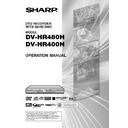Sharp DV-HR400H (serv.man4) User Manual / Operation Manual ▷ View online
35
Remote
Control
Remote Control
The same thing applies to
REC STOP and STOP buttons.
The Recorder
The
Recorder
=
=
=
+
+
Some operations such as "OPERATE" (turn
on/stand by), "RECORD" and "PLAY"(both HDD
and DVD) can be done by buttons both on the
Remote Control and the Recorder.
on/stand by), "RECORD" and "PLAY"(both HDD
and DVD) can be done by buttons both on the
Remote Control and the Recorder.
on HDD (left) side
on DVD (right) side
3
2
1
4
Preparation to Operate This Recorder
HDD
VR MODE
DVD-RW
VIDEO MODE
DVD-RW
DVD-R
DVD VIDEO
VIDEO CD
AUDIO CD
CD-R
WMA
MP3
CD-RW
WMA
MP3
CD-R
JPEG
CD-RW
JPEG
Turn on the TV’s power.
Switch the TV’s input to the
AV input you used to connect
the Recorder.
AV input you used to connect
the Recorder.
Press
to turn the
Recorder on.
• TV broadcast will be displayed.
Operating HDD
Press
.
• The HDD mode indicator on the
Front Panel Display appears, and
HDD operation is enabled.
HDD operation is enabled.
Operating DVD
Press
.
• The DVD mode indicator on the
Front Panel Display appears, and
DVD operation is enabled.
DVD operation is enabled.
Recording and Playback
• Refer to pages 38 to 79 for details
about recording and playback.
NOTE
• When you turn on the Recorder’s power, the HDD and
DVD mode indicators will blink on the Front Panel
Display. During the blinking stage, system processing is
in progress. Wait until the blinking stops and the HDD
mode indicator turns on.
Display. During the blinking stage, system processing is
in progress. Wait until the blinking stops and the HDD
mode indicator turns on.
NOTE
• To operate HDD from Recorder, press the buttons on the
––HDD–– sign (left side). As for DVD, press the buttons
on the ––DVD–– sign (right side).
on the ––DVD–– sign (right side).
HR480H-027-035
05.3.23, 0:47 PM
35
36
Time Shift Viewing/Chasing Playback
2 Chasing Playback
You return home earlier than expected while timer recording
is in progress.... At times like this, you can watch the
programme from the beginning without having to wait for the
recording to finish.
is in progress.... At times like this, you can watch the
programme from the beginning without having to wait for the
recording to finish.
With this Recorder, you can enjoy Time Shift Viewing and Chasing Playback—distinctive features of an HDD.
Press
■ STOP/LIVE to return to the current (live) broadcast.
(Time shift recording stops at this point. Recorded
programmes will be erased automatically.)
programmes will be erased automatically.)
NOTE
• If the HDD becomes full while watching a video in Time
Shift, the recording for Time Shift will stop, but playback
will continue. When Time Shift viewing is stopped
(finished), the video image recorded for Time Shift viewing
is deleted.
will continue. When Time Shift viewing is stopped
(finished), the video image recorded for Time Shift viewing
is deleted.
• A message will be displayed 5 minutes before timer
recording starts. If you are time shift viewing, it will stop
and goes back to live broadcast 3 minutes later (2
minutes before timer recording starts).
and goes back to live broadcast 3 minutes later (2
minutes before timer recording starts).
Chasing Playback (Pause
➔Play)
Press G REV or
(SKIP) during recording or timer
recording to watch the recorded programme from the
beginning (If there are one or more chapter markers
between the current position of recording and the start of the
chasing playback, press
beginning (If there are one or more chapter markers
between the current position of recording and the start of the
chasing playback, press
(SKIP) plural times to get
back to the start.). If you press REPLAY, the programme will
return to the position 10 seconds before and start Chasing
Playback. If you press STILL/PAUSE, playback will stop
temporarily. In either case, recording continues in real time.
return to the position 10 seconds before and start Chasing
Playback. If you press STILL/PAUSE, playback will stop
temporarily. In either case, recording continues in real time.
(Approx. 1.5x)
( Fast Reverse is Approx. 2x)
(Approx. 8x) (Approx. 32x)
1 Time Shift Viewing
While you are watching a programme, the phone rings.... At
times like this, you can pause the programme at the press of
a button and watch the rest later.
times like this, you can pause the programme at the press of
a button and watch the rest later.
NOTE
• It may take a moment for the Time Shift viewing to begin.
• Some programmes may not allow you to time shift view
• Some programmes may not allow you to time shift view
due to copyright of the programmes.
• Programmes recorded for Time Shift Viewing will be
erased automatically if Time Shift Viewing is cancelled.
Time Shift Viewing (Pause)
You can pause during sudden phone call or when you want
to take a note. In such cases press TIME SHIFT to pause.
Press |
to take a note. In such cases press TIME SHIFT to pause.
Press |
|
|
|
| PLAY to watch the rest of the programme.
NOTE
• If you perform Fast Forward Playback during Time Shift
Viewing or Chasing Playback, the Recorder will automati-
cally switch to the playback screen when Fast Forward
Playback almost reaches the live broadcast. The timing
that goes automatically back to playback mode will
slightly differ depending on the speed of Fast Forward
and Recording Mode.
cally switch to the playback screen when Fast Forward
Playback almost reaches the live broadcast. The timing
that goes automatically back to playback mode will
slightly differ depending on the speed of Fast Forward
and Recording Mode.
• When the unit automatically goes back to normal Play-
back during
, you can still view the programme in Fast
Forward Playback up to the point of the live broadcast by
performing
performing
or
.
What you
watch
watch
The phone rings and you press TIME SHIFT.
You are talking on the phone. (Not watching TV.)
You finish the phone call and press | PLAY.
Recording and Playback are in progress simultaneously.
You are watching the recorded programme.
Actual time
(Live broad-
cast)
(Live broad-
cast)
Programme starts.
Live Programme ends.
You finish watching the programme.
What you watch
You come home and press G REV or K(SKIP).
Recording and Playback are in progress Simultaneously.
You finish watching the programme.
Actual time
(Live broad-
cast)
(Live broad-
cast)
Live programme/
Timer recording starts.
Timer recording starts.
Live Programme ends.
(Timer programme was
scheduled to end here.)
(Timer programme was
scheduled to end here.)
You are watching the recorded programme.
NOTE
• It may take a moment for the Chasing Playback to begin.
Fast Reverse/Forward Playback
If you press G REV or J FWD during Time Shift
Viewing or Chasing Playback, Fast Reverse/Forward
Playback starts.
If you press G REV (or J FWD) again, the speed of
Fast Reverse/Forward Playback changes as shown below.
When you select
Viewing or Chasing Playback, Fast Reverse/Forward
Playback starts.
If you press G REV (or J FWD) again, the speed of
Fast Reverse/Forward Playback changes as shown below.
When you select
Fast Forward Playback (Forward only)
you can enjoy audio together with video (Rapid playback).
HR480H-036-044
05.3.23, 0:47 PM
36
37
Time Shift Viewing
HDD
Time Shift Viewing/Chasing Playback
(Approx. 1.5x)
(Approx. 32x)
(Approx. 8x)
( Fast Reverse is Approx. 2x)
• When you select
Fast Forward
Playback (Forward only) you can
enjoy audio together with video
(Rapid playback).
enjoy audio together with video
(Rapid playback).
• Press |PLAY to return to the normal
playback speed.
4
Press
■STOP/LIVE to return to
the current (live) broadcast.
• Time Shift Viewing will be cancelled,
and the automatically recorded
content will be erased.
content will be erased.
NOTE
• If the pause state continues for approxi-
mately 15 minutes, playback is automati-
cally resumed in order to avoid having the
image burnt into the screen.
cally resumed in order to avoid having the
image burnt into the screen.
• Time shift viewing will stop in the following
cases.
• TIME SHIFT or
• TIME SHIFT or
■ STOP/LIVE is pressed.
• The broadcast whose recording is
prohibited is received.
Chasing Playback
HDD
1
Press
G
G
G
G
G
REV or
(SKIP)
during recording.
• Playback starts from the beginning of
the programme being recorded.
(Chasing Playback)
(Chasing Playback)
• Press FSTILL/PAUSE to pause
playback (Still Playback).
To cancel Still Playback, press
FSTILL/PAUSE or |PLAY.
To cancel Still Playback, press
FSTILL/PAUSE or |PLAY.
2
Press
G
G
G
G
G
REV or
J
J
J
J
J
FWD
during Chasing Playback.
• Each time you press the buttons, the
Fast Reverse/Forward Playback
speed changes as shown below.
speed changes as shown below.
Example: When
J
FWD is pressed
once
(Approx. 1.5x)
(Approx. 32x)
(Approx. 8x)
( Fast Reverse is Approx. 2x)
1
Press TIME SHIFT while
viewing a programme.
viewing a programme.
• The Pause icon will be displayed after
a few seconds.
• Press
■ STOP/LIVE to return to
current (live) broadcast.
2
Press | PLAY.
• Playback starts from the position you
paused.
• Press FSTILL/PAUSE to pause
playback (Still Playback).
To cancel Still Playback, press
FSTILL/PAUSE or |PLAY.
To cancel Still Playback, press
FSTILL/PAUSE or |PLAY.
3
Press
G
G
G
G
G
REV or
J
J
J
J
J
FWD
during Time Shift Viewing.
• Each time you press the buttons, the
Fast Reverse/Forward Playback
speed changes as shown below.
speed changes as shown below.
Example: When
J
FWD is pressed
once
NOTE
• If scheduled recording of a programme
starts during Time Shift viewing, the Time
Shift viewing will stop and the broadcast
screen (live) of the channel being recorded
will appear.
Shift viewing will stop and the broadcast
screen (live) of the channel being recorded
will appear.
• Time Shift viewing is not possible when
inputting DV. (DV-HR480 H only)
• There are broadcast for which Chasing
Playback viewing is not possible.
• There are also broadcast for which Time
Shift viewing is not possible due to
copyright protection.
copyright protection.
• When playing back from the DVD drive,
Time Shift viewing is not possible.
When using a Play List (page 88), Time
Shift viewing is not possible.
When using a Play List (page 88), Time
Shift viewing is not possible.
• When you select
Fast Forward
Playback (Forward only) you can
enjoy audio together with video
(Rapid playback).
enjoy audio together with video
(Rapid playback).
• Press |
|
|
|
| PLAY to return to the normal
playback speed.
3
Press
■STOP/LIVE to return to
the live broadcast which is being
recorded.
recorded.
Pause icon
(This will become a square icon during
Time Shift Viewing.)
Time Shift Viewing.)
Play icon
Fast Forward Playback 1.5x icon
Fast Forward Playback 1.5x icon
HR480H-036-044
05.3.23, 0:47 PM
37
38
Recording to HDD
This section explains recording on the
hard disc (HDD). (For information on
recording to DVD, see page 41.)
hard disc (HDD). (For information on
recording to DVD, see page 41.)
Confirming Remaining Time
for Recording
for Recording
To confirm on the TV screen
• Press ON SCREEN (under the cover).
To confirm on the Front Panel Display
• Press DISPLAY (under the cover).
* Information such as the remaining time on
• Press ON SCREEN (under the cover).
To confirm on the Front Panel Display
• Press DISPLAY (under the cover).
* Information such as the remaining time on
the disc, the number of titles recorded is
displayed. Checking this information before
recording is recommended.
displayed. Checking this information before
recording is recommended.
HDD Screen Example
Guide to Recordable Length
of Time
of Time
The recording mode is a setting value for the
image quality. This Recorder provides five
types of recording modes, consisting of four
basic modes of EP, LP, SP and XP, and the
MN mode, in which finer settings can be
selected.
The higher the image quality, the shorter the
recording time becomes. This is because
higher quality images require larger amounts
of data for recording.
image quality. This Recorder provides five
types of recording modes, consisting of four
basic modes of EP, LP, SP and XP, and the
MN mode, in which finer settings can be
selected.
The higher the image quality, the shorter the
recording time becomes. This is because
higher quality images require larger amounts
of data for recording.
Recordable Time by Recording
NOTE
• The disc remaining time display serves as
a rough estimation for gauging remaining
capacity. A disc may have open space
remaining when recording has been
completed. (There are cases in which the
value displayed for "REMAIN" during
recording and that displayed when
recording is stopped will not be the same.)
capacity. A disc may have open space
remaining when recording has been
completed. (There are cases in which the
value displayed for "REMAIN" during
recording and that displayed when
recording is stopped will not be the same.)
Mode
HD
OR
OR
I N AL
D
I G
REMAIN 20h0m
0 0 : 0 0 : 0 0
0 0 : 2 0 : 3 0
0 0 : 2 0 : 3 0
7
1
1
8
3
3
X P
This display
indicates you
have 20 hours
recording time left
in XP mode.
indicates you
have 20 hours
recording time left
in XP mode.
• Remaining time for recording differs
according to the recording mode.
• Recordable time might be less than above
figures depending on the programme to be
recorded.
recorded.
• MN (manual) recording mode setting
allows you to select the picture quality from
among 32 levels on the “REC MODE
SETTING” screen of “REC FUNCTION”
under “OTHER SETTINGS” (page 43).
among 32 levels on the “REC MODE
SETTING” screen of “REC FUNCTION”
under “OTHER SETTINGS” (page 43).
• For details about recording time, see page
43.
Dubbing (Page
58)
• Titles recorded on HDD can be saved by
dubbing them to DVD-RW/R. (You can also
dub from DVD-RW/R to HDD.)
dub from DVD-RW/R to HDD.)
• You can batch dub up to 10 programmes.
• EXACT DUBBING: When dubbing a title
• EXACT DUBBING: When dubbing a title
recorded on HDD to DVD, this function
automatically selects the recording mode
based on the amount of remaining time on
the disc, so that the title can be recorded
onto one disc.
automatically selects the recording mode
based on the amount of remaining time on
the disc, so that the title can be recorded
onto one disc.
EP
LP
SP
XP
MN1
MN9
MN21
MN32
Low
Quality
Recordable time
Recording
mode
High
Long
Short
Recording mode
Recording time
(DV-HR480H)
(DV-HR480H)
Recording time
(DV-HR400H)
(DV-HR400H)
XP
61 hr
20 hr
LP
208 hr
67 hr
EP
312 hr
100 hr
SP
104 hr
33 hr
HR480H-036-044
2005.4.5, 6:44 PM
38
Click on the first or last page to see other DV-HR400H (serv.man4) service manuals if exist.