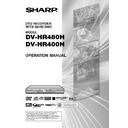Sharp DV-HR400H (serv.man4) User Manual / Operation Manual ▷ View online
15
Initialisation and Finalisation
Initialisation (Formatting)
Initialisation is required when using DVD-RW discs in the Video mode. (See page 96 for details about Initialisa-
tion.)
tion.)
When an unused DVD-RW disc is placed in the Recorder immediately after the disc has been purchased, the Recorder is set
to automatically begin initialising in the VR mode. The settings can also be changed so that discs are initialised in the Video
mode (“DVD AUTO INITIALISE” on page 105).
When using a DVD-RW disc in the Video mode without changing this setting, initialise the disc in the Video mode after first
completing initialisation in the VR mode (page 96).
• Initialisation entirely erases the contents of the disc.
• It takes about 1 minute to 1 and a half minutes for initialisation to be completed.
to automatically begin initialising in the VR mode. The settings can also be changed so that discs are initialised in the Video
mode (“DVD AUTO INITIALISE” on page 105).
When using a DVD-RW disc in the Video mode without changing this setting, initialise the disc in the Video mode after first
completing initialisation in the VR mode (page 96).
• Initialisation entirely erases the contents of the disc.
• It takes about 1 minute to 1 and a half minutes for initialisation to be completed.
Allowing Discs to Be Played Back with Other DVD Players (Finalisation)
Discs must always be finalised in order to play them back with another DVD player after having been recorded in
the Video mode. (See page 96 for details about Finalisation.)
the Video mode. (See page 96 for details about Finalisation.)
Finalise discs on which all recordings have been completed so that they can be viewed with another DVD player or a DVD
Video compatible PC. Discs that are not finalised may not be able to be played back with other DVD players or DVD Video
compatible PCs. (However, this does not guarantee that finalised discs can be played back on all DVD players or DVD Video
compatible PCs.)
• Finalising a DVD-R disc prevents all recording and editing of that disc.
• Although DVD-RW discs can be re-recorded by initialising even after they have been recorded in the Video mode and
Video compatible PC. Discs that are not finalised may not be able to be played back with other DVD players or DVD Video
compatible PCs. (However, this does not guarantee that finalised discs can be played back on all DVD players or DVD Video
compatible PCs.)
• Finalising a DVD-R disc prevents all recording and editing of that disc.
• Although DVD-RW discs can be re-recorded by initialising even after they have been recorded in the Video mode and
finalised, all previously recorded contents are erased.
• Finalisation is required if a disc recorded in the VR mode cannot be played back with a DVD-RW compatible player. (Discs
formatted in the VR mode can be recorded and edited even after finalisation.)
• Finalisation takes from several minutes to about an hour. (Processing takes longer if there is considerable available space
on the disc.)
The following operations may cause malfunction.
• Operating discs recorded or edited by this Recorder, in a DVD recorder or PC’s DVD drive manufactured by other manu-
• Operating discs recorded or edited by this Recorder, in a DVD recorder or PC’s DVD drive manufactured by other manu-
facturers.
• Using the discs in above situation again with this Recorder.
• Operating discs recorded or edited by a DVD recorder or PC’s DVD drive made by other manufacturers than Sharp.
• Operating discs recorded or edited by a DVD recorder or PC’s DVD drive made by other manufacturers than Sharp.
About the Contents of the Disc
Title, Chapter and Track
Title 1
Title 2
Chapter
1
Chapter
2
Chapter
3
Track 1
Track 2
Track 3
Track 4
Track 5
Chapter
1
Chapter
2
Example 1: DVD
Example 2: Video CD or Audio CD
• DVDs are divided into “Titles” and “Chapters”. If the disc
has more than one movie on it, each movie would be a
separate “Title”. “Chapters”, on the other hand, are
subdivisions of titles. (See Example 1.)
separate “Title”. “Chapters”, on the other hand, are
subdivisions of titles. (See Example 1.)
• Video CDs and Audio CDs are divided into “Tracks”. You
can think of a “Track” as one tune on an Audio CD. (See
Example 2.)
Example 2.)
Recording on a DVD-RW/R disc
• One recording is treated as one title and the chapters will
• One recording is treated as one title and the chapters will
be inserted automatically every 10 minutes. You can
choose the chapter interval from the following: 10
minutes, 15 minutes, 30 minutes, or off (page 104).
choose the chapter interval from the following: 10
minutes, 15 minutes, 30 minutes, or off (page 104).
• Each title, chapter and track will be numbered in order.
Title, chapter and track may not be numbered in some
discs.
discs.
Recording on a DVD-RW disc in VR mode
• When you pause during recording or erase the scene using edit function, chapter markers will be inserted automatically.
• When you pause during recording or erase the scene using edit function, chapter markers will be inserted automatically.
You can also insert chapter markers at your favourite scenes (page 86).
Recording in Video mode
• You cannot insert chapter markers at your favourite scenes.
• You cannot insert chapter markers at your favourite scenes.
HR480H-015-022
05.3.23, 0:44 PM
15
16
About the Contents of the Disc
Icons Used on DVD Video Disc Case
The back of the case of a DVD that is commercially
available usually contains various information about the
contents of the disc.
available usually contains various information about the
contents of the disc.
2
2
16:9
2
LB
2
1 3
5
4 6
1. English
2. Chinese
2. Chinese
1. English
2. Chinese
2. Chinese
1
2
3
4
5
z Audio tracks and audio formats
DVD discs can contain up to 8 separate tracks with a
different language on each. The first in the list is the
original track.
This section also details the audio format of each
soundtrack—Dolby Digital, DTS, MPEG etc.
different language on each. The first in the list is the
original track.
This section also details the audio format of each
soundtrack—Dolby Digital, DTS, MPEG etc.
Dolby Digital
A sound system developed by Dolby Laboratories Inc.
that gives movie theatre ambience to audio output when
the Recorder is connected to a Dolby Digital processor
or amplifier.
A sound system developed by Dolby Laboratories Inc.
that gives movie theatre ambience to audio output when
the Recorder is connected to a Dolby Digital processor
or amplifier.
DTS
DTS is a digital sound system developed by Digital
Theater Systems for use in cinemas. This system uses 6
audio channels and provides accurate sound field
positioning and realistic acoustics. (By connecting a
DTS Digital Surround decoder, you can also listen to
DTS Digital Surround sound.)
DTS is a digital sound system developed by Digital
Theater Systems for use in cinemas. This system uses 6
audio channels and provides accurate sound field
positioning and realistic acoustics. (By connecting a
DTS Digital Surround decoder, you can also listen to
DTS Digital Surround sound.)
Linear PCM
Linear PCM is a signal recording format used for Audio
CDs.
The sound on Audio CDs is recorded at 44.1 kHz with
16 bits. (On DVD discs, sound is recorded at between
48 kHz with 16 bits and 96 kHz with 24 bits.)
Linear PCM is a signal recording format used for Audio
CDs.
The sound on Audio CDs is recorded at 44.1 kHz with
16 bits. (On DVD discs, sound is recorded at between
48 kHz with 16 bits and 96 kHz with 24 bits.)
MPEG
MPEG Audio gives movie theatre ambience to audio
output when the Recorder is connected to an MPEG
Audio 5.1 channel processor or amplifier.
MPEG Audio gives movie theatre ambience to audio
output when the Recorder is connected to an MPEG
Audio 5.1 channel processor or amplifier.
NOTE
• This Recorder supports 2-channel(L/R) audio and
5.1ch(Multi-channel) MPEG Audio 1/2(only when the
DIGITAL AUDIO Output COAXIAL jack is used for
connection). It does not support 7.1 channel MPEG
Audio Ver.2.0.
DIGITAL AUDIO Output COAXIAL jack is used for
connection). It does not support 7.1 channel MPEG
Audio Ver.2.0.
The Icons Used in This
Operation Manual
Operation Manual
HDD
...................... Indicates the functions that can be
performed for the hard disc.
VR MODE
DVD-RW
VIDEO MODE
DVD-RW
... Indicates the functions that can be
performed for DVD-RW discs.
VR MODE:
• Indicates that the function will
VR MODE:
• Indicates that the function will
operate when recording in VR mode
or playing back a disc recorded in
VR mode.
or playing back a disc recorded in
VR mode.
VIDEO MODE:
• Indicates that the function will
• Indicates that the function will
operate when recording in Video
mode or playing back a disc
recorded in Video mode.
mode or playing back a disc
recorded in Video mode.
DVD-R
................... Indicates the functions that can be
performed for DVD-R discs.
DVD VIDEO
.............. Indicates the functions that can be
performed for DVD Video discs.
VIDEO CD
.................. Indicates the functions that can be
performed for Video CDs.
AUDIO CD
.................. Indicates the functions that can be
performed for Audio CDs.
CD-R
WMA
MP3
.................. Indicates the functions that can be
performed for CD-R discs in MP3 and
WMA format.
WMA format.
CD-RW
WMA
MP3
.................. Indicates the functions that can be
performed for CD-RW discs in MP3
and WMA format.
and WMA format.
CD-R
JPEG
.................. Indicates the functions that can be
performed for CD-R discs in JPEG
format.
format.
CD-RW
JPEG
.................. Indicates the functions that can be
performed for CD-RW discs in JPEG
format.
format.
x Subtitle languages
This indicates the kind of subtitles.
c Screen aspect ratio
Movies are shot in a variety of screen modes.
v Camera angle
Recorded onto some DVD discs are scenes which have
been simultaneously shot from a number of different
angles (the same scene is shot from the front, from the
left side, from the right side, etc.).
been simultaneously shot from a number of different
angles (the same scene is shot from the front, from the
left side, from the right side, etc.).
b Region code
This indicates the region code (playable region
number).
number).
HR480H-015-022
05.3.23, 0:44 PM
16
17
Place the disc in the centre of
the disc case and store the
case and disc upright.
Avoid storing discs in locations
subject to direct sunlight, close
to heating appliances or in
locations of high humidity.
Do not drop discs or subject
them to strong vibrations or
impacts.
Avoid storing discs in locations
where there are large amounts
of dust or locations where mold
tends to grow easily.
the disc case and store the
case and disc upright.
Avoid storing discs in locations
subject to direct sunlight, close
to heating appliances or in
locations of high humidity.
Do not drop discs or subject
them to strong vibrations or
impacts.
Avoid storing discs in locations
where there are large amounts
of dust or locations where mold
tends to grow easily.
Important Information
Cautions Regarding Recording
Æ
Æ
Æ
Æ
Æ Always Make Sure to Test Record in Advance
• Make a test recording with a DVD-RW disc in advance
of making any important recordings to confirm whether
or not the material to record is recorded properly.
or not the material to record is recorded properly.
Æ
Æ
Æ
Æ
Æ Compensation for Failed Recordings
• In the event a recording is unsuccessful due to a
problem with this Recorder or a disc, or due to an
external factor such as a power failure or condensa-
tion of moisture and so forth, the manufacturer is not
responsible for compensation for unrecorded contents
or incidental damages.
external factor such as a power failure or condensa-
tion of moisture and so forth, the manufacturer is not
responsible for compensation for unrecorded contents
or incidental damages.
Copyright
• Recording and playback of any material may require
consent. Please refer particularly to the provisions of the
copyright Act 1956, the Dramatic and Musical Performers
Protection Act 1958, the Performers Protection Acts 1963
and 1972 and to any subsequent statutory enactments
and orders.
copyright Act 1956, the Dramatic and Musical Performers
Protection Act 1958, the Performers Protection Acts 1963
and 1972 and to any subsequent statutory enactments
and orders.
• This product incorporates copyright protection technology
that is protected by U.S. patents and other intellectual
property rights. Use of this copyright protection technology
must be authorized by Macrovision, and is intended for
home and other limited viewing uses only unless otherwise
authorized by Macrovision. Reverse engineering or
disassembly is prohibited.
property rights. Use of this copyright protection technology
must be authorized by Macrovision, and is intended for
home and other limited viewing uses only unless otherwise
authorized by Macrovision. Reverse engineering or
disassembly is prohibited.
Apparatus Claims of U.S. Patent Nos. 4,631,603;
4,819,098; 4,907,093; 5,315,448; and 6,516,132
licensed for limited viewing uses only.
4,819,098; 4,907,093; 5,315,448; and 6,516,132
licensed for limited viewing uses only.
• GUIDE Plus+, S
HOW
V
IEW
, VIDEO Plus+, PlusCode, G-LINK
are (1) registered trademarks or trademarks of, (2)
manufactured under license from and (3) subject of
various international patents and patent applications
owned by, or licensed to, Gemstar-TV Guide International,
Inc. and/or its related affiliates.
manufactured under license from and (3) subject of
various international patents and patent applications
owned by, or licensed to, Gemstar-TV Guide International,
Inc. and/or its related affiliates.
• GEMSTAR-TV GUIDE INTERNATIONAL, INC. AND/OR
ITS RELATED AFFILIATES ARE NOT IN ANY WAY LIABLE
FOR THE ACCURACY OF THE PROGRAMME
SCHEDULE INFORMATION PROVIDED BY THE GUIDE
PLUS+ SYSTEM. IN NO EVENT SHALL GEMSTAR-TV
GUIDE INTERNATIONAL, INC. AND/OR ITS RELATED
AFFILIATES BE LIABLE FOR ANY AMOUNTS
REPRESENTING LOSS OF PROFITS, LOSS OF
BUSINESS, OR INDIRECT, SPECIAL, OR
CONSEQUENTIAL DAMAGES IN CONNECTION WITH
THE PROVISION OR USE OF ANY INFORMATION,
EQUIPMENT, OR SERVICES RELATING TO THE GUIDE
PLUS+ SYSTEM.
FOR THE ACCURACY OF THE PROGRAMME
SCHEDULE INFORMATION PROVIDED BY THE GUIDE
PLUS+ SYSTEM. IN NO EVENT SHALL GEMSTAR-TV
GUIDE INTERNATIONAL, INC. AND/OR ITS RELATED
AFFILIATES BE LIABLE FOR ANY AMOUNTS
REPRESENTING LOSS OF PROFITS, LOSS OF
BUSINESS, OR INDIRECT, SPECIAL, OR
CONSEQUENTIAL DAMAGES IN CONNECTION WITH
THE PROVISION OR USE OF ANY INFORMATION,
EQUIPMENT, OR SERVICES RELATING TO THE GUIDE
PLUS+ SYSTEM.
• Manufactured under license from Dolby Laboratories.
“Dolby” and the double-D symbol are trademarks of
Dolby Laboratories.
Dolby Laboratories.
• “DTS” and “DTS Digital Out” are trademarks of Digital
Theater Systems, Inc.
• Certain audio features of this product manufactured
under a license from Desper Products, Inc.
Spatializer
®
N-2-2™ and the circle-in-square device are trademarks
owned by Desper Products, Inc.
owned by Desper Products, Inc.
• i.LINK refers to the IEEE 1394-1995 industry specification
and extensions thereof. The
logo is used for products
compliant with the i.LINK standard.
•
is a trademark of DVD Format/Logo Licensing
Corporation.
Handling Precautions
• If the surface is soiled, wipe gently with a soft, damp
(water only) cloth. When wiping discs, always move the
cloth from the centre hole toward the outer edge.
cloth from the centre hole toward the outer edge.
• Do not use record cleaning sprays, benzene, thinner,
static electricity prevention liquids or any other solvent.
• Do not touch the surface.
• Do not stick paper or adhesive labels to the disc.
• If the playing surface of a disc is soiled or scratched, the
• Do not stick paper or adhesive labels to the disc.
• If the playing surface of a disc is soiled or scratched, the
Recorder may decide that the disc is incompatible and
eject the disc tray, or it may fail to play the disc correctly.
Wipe any soiling off the playing surface with a soft cloth.
eject the disc tray, or it may fail to play the disc correctly.
Wipe any soiling off the playing surface with a soft cloth.
Cleaning the Pick Up Lens
• Never use commercially available cleaning discs. The
use of these discs can damage the lens.
• Request cleaning of the lens to the nearest service centre
approved by Sharp.
Warning of Dew Formation
• Dew may form on pick up lens or disc in the following
conditions:
• Immediately after a heater has been turned on.
• In a steamy or very humid room.
• When the Recorder is suddenly moved from a cold
• Immediately after a heater has been turned on.
• In a steamy or very humid room.
• When the Recorder is suddenly moved from a cold
environment to a warm one.
When dew forms:
It becomes difficult for the Recorder to read the signals
on the disc and prevents the Recorder from operating
properly.
on the disc and prevents the Recorder from operating
properly.
To remove dew:
Take out the disc and leave the recorder with the power
off until the dew disappears. Using the recorder with
dew formation may cause malfunction.
off until the dew disappears. Using the recorder with
dew formation may cause malfunction.
Disc Precautions
Be Careful of Scratches and Dust
• DVD-RW and DVD-R discs are sensitive to dust, finger-
prints and especially scratches. A scratched disc may
not be able to be recorded, or important data recorded
may not be able to be played back. Handle discs with
care and store them in a safe place.
not be able to be recorded, or important data recorded
may not be able to be played back. Handle discs with
care and store them in a safe place.
Proper Disc Storage
HR480H-015-022
05.3.23, 0:44 PM
17
18
Major Components
Main Unit (Front)
Front Panel Display
1
6
7
8
9 10 11
2 3
5
18
4
12
17
13 14 15 16
1
5
4
6
7
7
10
11
9
8
12
13
13
3
2
Main Unit (Rear)
1
2
5
6
3
4
7
8
10 11
12
9
1
OPERATE (p. 25)
2
STANDBY indicator (p. 25)
3
TIMER indicator (p. 49)
4
Disc tray (p. 41)
5
OPEN/CLOSE (p. 41)
6
RESET (p. 120)
7
LINE IN 3 (p. 103)
• AUDIO Input jacks
• VIDEO Input jack
• S-VIDEO Input jack
• AUDIO Input jacks
• VIDEO Input jack
• S-VIDEO Input jack
8
DV IN terminal (DV-HR480H
only) (p. 100)
only) (p. 100)
9
HDD REC STOP (p. 40)
10
HDD Æ
Æ
Æ
Æ
Æ REC (p. 35)
11
HDD
■ STOP (p. 35)
12
HDD |
|
|
|
| PLAY (p. 35)
13
DVD |
|
|
|
| PLAY (p. 35)
14
DVD
■ STOP (p. 35)
15
DVD Æ
Æ
Æ
Æ
Æ REC (p. 35)
16
DVD REC STOP (p. 42)
17
CHANNEL "/'
18
Infrared receptor
3
Title indicator (p. 34)
4
Dubbing indicator (p. 62)
5
HDD Mode indicator (p. 35)
6
Recording Mode indicator (p. 39)
7
DVD indicator (p. 23)
8
Decoder indicator
9
Chapter indicator (p. 34)
10
Information Display (p. 34)
11
DVD Mode indicator (p. 35)
12
Tamper Proof indicator (p. 39)
13
Simple Recording Timer indicator (p. 40)
5
COMPONENT Video Output jacks
(p. 24)
6
VIDEO Output jack (p. 24)
7
AUDIO Output jacks (p. 98)
8
S-VIDEO Output jack (p. 24)
9
G-LINK jack (p. 23)
10
DIGITAL AUDIO Output COAXIAL jack
(p. 98)
11
DIGITAL AUDIO Output OPTICAL
terminal (DV-HR480H only) (p. 98)
12
Cooling Fan
The cooling fan operates while the power
to the Recorder is on. It also operates in
some cases even when the power is
turned off, such as when the Timer
Recording is in progress or when EPG
data (TV listings) is being downloaded.
to the Recorder is on. It also operates in
some cases even when the power is
turned off, such as when the Timer
Recording is in progress or when EPG
data (TV listings) is being downloaded.
1
PDC/VPS indicator
2
Disc Remaining Time indicator (p. 34)
1
ANTENNA OUT jack (p. 23)
2
ANTENNA IN jack (p. 23)
3
21-pin Euro-SCART (LINE 1 (TV)) (p. 23)
Y/C (OUT), RGB (OUT), COMPOSITE (IN/OUT)
4
21-pin Euro-SCART (LINE 2 (DECODER/EXT)) (p. 23)
Y/C (IN), RGB (IN), COMPOSITE (IN/OUT)
HR480H-015-022
05.3.23, 0:44 PM
18
Click on the first or last page to see other DV-HR400H (serv.man4) service manuals if exist.