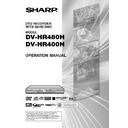Sharp DV-HR400H (serv.man4) User Manual / Operation Manual ▷ View online
23
Infrared Transmitter
6
6
Fix the Infrared Transmitter in
front of the infrared receptor.
front of the infrared receptor.
TV
The Recorder
To LINE 1(TV)
SCART
SCART
To SCART
input
input
To ANTENNA
IN jack
IN jack
To ANTENNA
OUT jack
OUT jack
To antenna
input jack
input jack
Coaxial cable
(supplied)
(supplied)
G-LINK
cable
(supplied)
cable
(supplied)
Aerial cable
(commercially available)
(commercially available)
SCART cable
(commercially
available)
(commercially
available)
SCART cable
(commercially
available)
(commercially
available)
To LINE 2
SCART
SCART
To SCART
output
output
1
2
3
4
The external receiver
(satellite system,
cable TV set-top box
or DVB-T(Digital
Video Broadcasting
Terrestrial))
(satellite system,
cable TV set-top box
or DVB-T(Digital
Video Broadcasting
Terrestrial))
Basic Connection
Connection Using Aerial Cables and SCART
Cables
Cables
The following connection is the basic connection to watch or record TV
programmes.
programmes.
Important!
• Be sure to turn off and unplug from the AC outlet this Recorder and all
equipment before connecting the cables.
• Read through the operation manual for the equipment to be connected.
1
Connect the TV aerial
cable to the ANTENNA IN
jack on the rear of this
Recorder.
cable to the ANTENNA IN
jack on the rear of this
Recorder.
2
Connect the ANTENNA
OUT jack on the rear of
this Recorder to the
antenna input jack on your
TV using the supplied
coaxial cable.
OUT jack on the rear of
this Recorder to the
antenna input jack on your
TV using the supplied
coaxial cable.
3
Connect the LINE 1(TV)
jack on the rear of this
Recorder to the SCART
input jack on your TV
using the SCART cable
(commercially available).
jack on the rear of this
Recorder to the SCART
input jack on your TV
using the SCART cable
(commercially available).
When connecting with your
external receiver
external receiver
4
Connect the LINE 2(DE-
CODER/EXT) jack on the
rear of this Recorder to the
SCART output jack on your
external receiver using the
SCART cable.
CODER/EXT) jack on the
rear of this Recorder to the
SCART output jack on your
external receiver using the
SCART cable.
5
Connect the G-LINK jack
on the rear of this
Recorder with the external
receiver using G-LINK
cable (supplied). Fix the
infrared transmitter of the
G-LINK cable as described
below left. (See page 46)
on the rear of this
Recorder with the external
receiver using G-LINK
cable (supplied). Fix the
infrared transmitter of the
G-LINK cable as described
below left. (See page 46)
• If you use DVB-T (Digital Video
Broadcasting Terrestrial),
connect the TV aerial cable to
the DVB-T and the DVB-T to
the ANTENNA IN jack of the
Recorder (see 6 in the chart)
instead of the connection in
the Step 1 above (see 1 in the
chart).
connect the TV aerial cable to
the DVB-T and the DVB-T to
the ANTENNA IN jack of the
Recorder (see 6 in the chart)
instead of the connection in
the Step 1 above (see 1 in the
chart).
NOTE
• Even when you use an external
receiver, you must connect the
Recorder to Aerial via ANTENNA IN
jack.
Recorder to Aerial via ANTENNA IN
jack.
NOTE
• To connect using S-video or compo-
nent cables, see “Using Other Types
of Video Output” on page 24.
of Video Output” on page 24.
Important!
When connecting to your TV using SCART cable:
• When playing back HDD/DVD, the recorder side input is selected
• When playing back HDD/DVD, the recorder side input is selected
automatically. When the channel is changed at the TV side under this
setting, the selection is normally changed to the reception channel, but
it may not be changed for certain TV models. If this happens, press the
TV/DVD button on the remote control.
setting, the selection is normally changed to the reception channel, but
it may not be changed for certain TV models. If this happens, press the
TV/DVD button on the remote control.
• Progressive output works only when the Recorder is connected with TV by
Component video cable.
• According to the input signal from
the external equipment to L2, you
must select the type of video signal
(S-VIDEO or RGB/COMPOSITE) in
“L2” setting. This can be done in
“OTHER SETTINGS” – “ADJUST-
MENT” – “VIDEO/AUDIO SETTING”
– “CONNECTING TERMINAL”.
must select the type of video signal
(S-VIDEO or RGB/COMPOSITE) in
“L2” setting. This can be done in
“OTHER SETTINGS” – “ADJUST-
MENT” – “VIDEO/AUDIO SETTING”
– “CONNECTING TERMINAL”.
HR480H-023-026
2005.3.23, 4:58 PM
23
24
The Recorder
Video/Audio cable
(supplied)
TV
To S-VIDEO
output jack
To S-video
input jack
S-video cable
(commercially available)
(commercially available)
or
To video/audio
input jacks
input jacks
To VIDEO/AUDIO
output jacks
output jacks
Basic Connection
Connecting Using
an S-video or Video/
Audio Cable
an S-video or Video/
Audio Cable
Connect the S-VIDEO or VIDEO
Output jack on this Recorder to
the S-video or video input jack
on your TV using an S-video
cable (commercially available)
or Video/Audio cable (supplied).
Output jack on this Recorder to
the S-video or video input jack
on your TV using an S-video
cable (commercially available)
or Video/Audio cable (supplied).
NOTE
• When connecting both S-video
cable and Video/Audio cable to the
Recorder, the image of S-video
cable is displayed.
Recorder, the image of S-video
cable is displayed.
• Progressive output works only when
the Recorder is connected with TV by
Component video cable.
Component video cable.
Connecting Using
the component
Video Cable
the component
Video Cable
Connect the COMPONENT OUT
jacks on this Recorder to the
component input jacks on your
TV using a component video
cable (commercially available).
jacks on this Recorder to the
component input jacks on your
TV using a component video
cable (commercially available).
Important!
When using this connection:
• If the option under “START MENU”
• If the option under “START MENU”
- “OTHER SETTINGS” - “ADJUST-
MENT” - “VIDEO/AUDIO SETTING”
- “CONNECTING TERMINAL” -
“LINE 1 OUT” is changed to
“RGB”, no picture is displayed on
the TV. In this case, hold down the
RGB OFF button on the remote
control (under the cover) for more
than 2 seconds.
MENT” - “VIDEO/AUDIO SETTING”
- “CONNECTING TERMINAL” -
“LINE 1 OUT” is changed to
“RGB”, no picture is displayed on
the TV. In this case, hold down the
RGB OFF button on the remote
control (under the cover) for more
than 2 seconds.
• If you set the option “LINE 1 OUT”
(see above) as “RGB”, the
progressive output does not work.
progressive output does not work.
• If your TV is compatible with
progressive-scan component
video, set “PROGRESSIVE OUT
SET” to “YES”. (Page 108)
video, set “PROGRESSIVE OUT
SET” to “YES”. (Page 108)
To component
input jacks
input jacks
Component video cable
(commercially available)
(commercially available)
The Recorder
To AUDIO
output jacks
output jacks
To audio
input jacks
input jacks
To COMPONENT
OUT jacks
OUT jacks
Video/Audio cable
(supplied)
(supplied)
TV
Using Other Types of Video Output
In order to view clearer DVD images, it is recommended that you use a commer-
cially available S-video or component video cable when connecting your TV to the
video output.
cially available S-video or component video cable when connecting your TV to the
video output.
HR480H-023-026
05.3.23, 0:45 PM
24
25
AUTO INSTALLATION
BEFORE AUTO INSTALLATION STARTS.
CONFIRM THAT THE ANTENNA CABLE/SCART IS
CONNECTED TO THE UNIT AND THEN PRESS ENTER KEY.
CONFIRM THAT THE ANTENNA CABLE/SCART IS
CONNECTED TO THE UNIT AND THEN PRESS ENTER KEY.
AUTO INSTALLATION
8
2
:
0
1
2 [SAT]
1
/
4
2
ENTER
ENTER
ENTER
Auto Installation
Preparation
• Turn on the TV’s power and switch to the
AV input you used to connect the Recorder.
1
Press OPERATE for the first time
after purchase.
after purchase.
• The “AUTO INSTALLATION” screen is
displayed.
2
Ensure your Aerial cable or SCART
cable is connected to the Recorder,
then press SET/ENTER to confirm.
cable is connected to the Recorder,
then press SET/ENTER to confirm.
Turning the Power On
Press OPERATE on the remote
control or Recorder to turn on the
Recorder’s power.
control or Recorder to turn on the
Recorder’s power.
• When you turn on the Recorder’s power,
the HDD and DVD mode indicators will
blink on the Front Panel Display. During the
blinking stage, system processing is in
progress. Wait until the blinking stops and
the HDD mode indicator turns on.
blink on the Front Panel Display. During the
blinking stage, system processing is in
progress. Wait until the blinking stops and
the HDD mode indicator turns on.
• When the Recorder power is turned on for the
first time after purchase, the “AUTO
INSTALLATION” screen is displayed. Follow
the procedure shown on pages 25, 26.
INSTALLATION” screen is displayed. Follow
the procedure shown on pages 25, 26.
About the Power Supply
• Do not unplug the power cord immedi-
• Do not unplug the power cord immedi-
ately after you plug it into the AC outlet
(less than about 15 seconds after
plugging in). In very rare cases, this
may cause the memory to revert to its
initial state, and all timer programmes
will be erased. If you pull out the power
plug while power is on, it will take a
while for the hard disc to get ready
when you turn on power the next time.
During this time you can only view live
broadcasts.
(less than about 15 seconds after
plugging in). In very rare cases, this
may cause the memory to revert to its
initial state, and all timer programmes
will be erased. If you pull out the power
plug while power is on, it will take a
while for the hard disc to get ready
when you turn on power the next time.
During this time you can only view live
broadcasts.
• If you turn on power in a low tempera-
ture environment, only live broadcast
viewing is possible until the hard disc
(HDD) reaches its operating tempera-
ture.
viewing is possible until the hard disc
(HDD) reaches its operating tempera-
ture.
Using the AUTO
INSTALLATION
for Initial Setting
INSTALLATION
for Initial Setting
When the Recorder power is turned on for the
first time after purchase, the “AUTO
INSTALLATION” screen is displayed. You can
use the “AUTO INSTALLATION” function for
easy initial settings regarding TV channel and
time/date. From the second time on, the
“AUTO INSTALLATION” screen will not
appear.
first time after purchase, the “AUTO
INSTALLATION” screen is displayed. You can
use the “AUTO INSTALLATION” function for
easy initial settings regarding TV channel and
time/date. From the second time on, the
“AUTO INSTALLATION” screen will not
appear.
To Enter STANDBY
Press OPERATE on the remote
control or Recorder to enter
STANDBY.
control or Recorder to enter
STANDBY.
• The HDD and DVD mode indicator will go
out, and the STANDBY indicator will turn
red.
red.
• If you press OPERATE immediately after
entering STANDBY, the Recorder may not
turn on. If this happens, wait a short period
and then press OPERATE again.
turn on. If this happens, wait a short period
and then press OPERATE again.
NOTE
Operating the power source while TV
listings data is being downloaded
• Even when the power is off, during
listings data is being downloaded
• Even when the power is off, during
download of TV listings data, the internal
state of the power source is on. When you
want to use the Recorder while TV listings
data is being downloaded, press OPER-
ATE and the STANDBY indicator on the
Recorder will turn red. (It may take 1-2
minutes for the STANDBY indicator to turn
red.) After the STANDBY indicator has
turned red, press the OPERATE button
again. (The download of TV listings data
will be suspended.)
state of the power source is on. When you
want to use the Recorder while TV listings
data is being downloaded, press OPER-
ATE and the STANDBY indicator on the
Recorder will turn red. (It may take 1-2
minutes for the STANDBY indicator to turn
red.) After the STANDBY indicator has
turned red, press the OPERATE button
again. (The download of TV listings data
will be suspended.)
• When TV listings data is being down-
loaded, the Front Panel Display appears as
follows:
follows:
Continued on Next Page |||
HR480H-023-026
05.3.23, 0:45 PM
25
26
Auto Installation
3
All available terrestrial channels
will be automatically installed.
will be automatically installed.
■ When connecting with SCART
cable
RETURN
1 C H 0 2
AUTO TUNING HAS STARTED. PLEASE WAIT.
AUTO INSTALLATION [AUTO TUNING]
8
2
:
0
1
2 [SAT]
1
/
4
2
ENTER
ENTER
PLEASE WAIT.
DOWNLOADING.
PR 25
DOWNLOADING.
PR 25
AUTO INSTALLATION [AUTO TUNING]
8
2
:
0
1
2 [SAT]
1
/
4
2
PLEASE WAIT.
RECEIVING DATA.
PR12
RECEIVING DATA.
PR12
AUTO INSTALLATION [AUTO TUNING]
8
2
:
0
1
2 [SAT]
1
/
4
2
■ When connecting with Aerial
cable
NOTE
• A maximum of 84 channels can be set.
• You can change channel positions in
• You can change channel positions in
GUIDE Plus+ system. (Change Channel
Settings, page 56)
Settings, page 56)
• Ensure that your aerial cable is connected
to the Recorder, even when channels are
installed via SCART cable.
installed via SCART cable.
4
The “CLOCK” setting screen is
automatically displayed.
automatically displayed.
• Refer to “Clock Setting” on page 28.
Important!
• You can perform the AUTO INSTALLATION
function afterward by selecting the menu
items as follows: “START MENU” - “OTHER
SETTINGS” - “ADJUSTMENT” - “AUTO
INSTALLATION”.
items as follows: “START MENU” - “OTHER
SETTINGS” - “ADJUSTMENT” - “AUTO
INSTALLATION”.
5
After setting the clock, press
SET/ENTER to end the AUTO
INSTALLATION procedure.
SET/ENTER to end the AUTO
INSTALLATION procedure.
SET THE CURRENT DATE AND TIME
SELECT AUTO IN ADJUST AND SUMMER-TIME IS AUTOMATICALLY ADJUSTED.
AUTO INSTALLATION [CLOCK]
8
2
:
0
1
2 [SAT]
1
/
4
2
ENTER
ENTER
TIME
14
28
24
12
/
2005
[ SAT ]
AUTO
:
DATE
YEAR
ADJUST
SET
SELECT
NOTE
• If “ADJUST” is set to “OFF”, then you will
need to update the clock for summer time.
NOTE
• When you install the Recorder using
SCART cable, it (AV LINK function)will work
only if you connect to TV with with AV Link
function.
only if you connect to TV with with AV Link
function.
HR480H-023-026
05.3.23, 0:45 PM
26
Click on the first or last page to see other DV-HR400H (serv.man4) service manuals if exist.