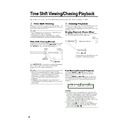Sharp DV-HR300H (serv.man21) User Manual / Operation Manual ▷ View online
62
Fast Forward/Reverse
• You cannot perform Fast Forward/Fast
• You cannot perform Fast Forward/Fast
Reverse over a boundary between titles.
At the end or beginning of the title, Fast
Forward/Fast Reverse will be cancelled
and normal playback will be selected
automatically.
At the end or beginning of the title, Fast
Forward/Fast Reverse will be cancelled
and normal playback will be selected
automatically.
• Audio is not played back during Fast
Forward and Fast Reverse.
• Subtitles are not played back with DVD
video discs and video CDs during Fast
Forward and Fast Reverse.
Forward and Fast Reverse.
• Depending on the disc and the scene
being played back, the Recorder may not
operate at the speed listed in this manual
when performing Fast Forward.
operate at the speed listed in this manual
when performing Fast Forward.
Slow Playback
• You cannot perform Slow Playback over a
• You cannot perform Slow Playback over a
boundary between titles. At the end of the
title, Slow Playback will be cancelled and
normal playback will be selected
automatically.
title, Slow Playback will be cancelled and
normal playback will be selected
automatically.
Repeat Playback
• Repeat Playback will not work during PBC
• Repeat Playback will not work during PBC
playback of a video CD with PBC (Play-
back Control).
back Control).
• Repeat Playback may be forbidden
depending on the disc.
• A-B Repeat Playback may not work in
multi-angle scenes.
• For A-B Repeat Playback, set the start and
end points within the same title.
Playback by Selecting
with the Menu in the DVD
with the Menu in the DVD
VIDEO MODE
DVD-RW
DVD-R
DVD VIDEO
• This section explains how to play back a
DVD video disc with a top menu or disc
menu.
menu.
• Titles listed in the title menu, and a disc
guide (for options like subtitles and audio
languages) are given in the disc menu.
languages) are given in the disc menu.
Playback by Selecting a
Title from the Title Menu
Title from the Title Menu
1
Press DVD TITLE.
• The title menu screen is displayed.
DVD/CD Playback
VIDEO Plus+
2
Press ' / " / \ / | to select the
title, then press SET/ENTER.
title, then press SET/ENTER.
• The selected title is played back.
NOTE
• The procedure explained on this page is
the basic operation procedure. Procedures
vary depending on the DVD video disc, so
operate by following the instructions in the
DVD video disc manual, or the instructions
displayed on the screen.
vary depending on the DVD video disc, so
operate by following the instructions in the
DVD video disc manual, or the instructions
displayed on the screen.
• A title menu is not displayed for a DVD-R/
RW (Video mode) if it has not been
finalized.
finalized.
Title menu
• With some DVD discs, the title menu may
• With some DVD discs, the title menu may
be explained using the name “Top Menu”.
For the button explained as the top menu
key, use DVD TITLE on the remote control.
For the button explained as the top menu
key, use DVD TITLE on the remote control.
• If no title menu is available, the title menu
will not display even if DVD TITLE is
pressed.
pressed.
Using the Disc Menu
Example: Select “SUBTITLE LANGUAGE”.
1
Press DVD MENU.
• The disc menu screen is displayed.
2
Press ' / " to select “SUBTITLE
LANGUAGE”.
LANGUAGE”.
3
Press SET/ENTER.
• Screen to select subtitle language is
displayed.
4
Press ' / " to select the subtitle
language.
language.
5
Press SET/ENTER.
M E N U
1
2
3
4
Latin
Rock
Jazz
Classic
T I T L E
MENU
1 AUDIO LANGUAGE
3 AUDIO
2 SUBTITLE LANGUAGE
SUBTITLE LANGUAGE
1 English
2 Español
3 Français
DV-HR300H-058-062
04.1.16, 3:34 PM
62
63
CD-R
MP3
CD-RW
MP3
NOTE
• When the DV input is selected, discs
cannot be played back if “DV LINK” is set
to “ON”. You can enjoy other sounds by
switching to other channels.
to “ON”. You can enjoy other sounds by
switching to other channels.
• See page 12 for details about the MP3 file
format.
1
Press DVD to select DVD mode.
2
Load an MP3 recorded CD-R or
the CD-RW, then press DVD
MENU.
the CD-RW, then press DVD
MENU.
MP3 File Playback
VIDEO Plus+
3
Press ' / " / \ / | to select the
folder you want to play, then
press SET/ENTER.
folder you want to play, then
press SET/ENTER.
• The file (music title) in the folder is
displayed on the file selection screen.
• Press RETURN to return to the folder
selection screen.
• If you press |PLAY after selecting
the folder, the playback screen is
displayed, and the files in that folder
will be played from the beginning
repeatedly.
displayed, and the files in that folder
will be played from the beginning
repeatedly.
4
Press ' / " / \ / | to select the file
(music title) you want to play and
then press SET/ENTER.
(music title) you want to play and
then press SET/ENTER.
• Playback will start from the selected
file (music title).
5
Press
■STOP/LIVE to stop
playback.
1
4
1 WOLF
3 ANGEL
1
4 TRISH
1
2 SHARK
1
CD MP3
5
1
/
1
--:--:--
WOLF
1 YOUNG
3 MAIN
4 BAY
5 BARDEN
6 QUEEN
7 BEACHES
8 VICTORIA
9 YORK
10 KING
2 ANDREW
CD MP3
5
1
/
1
0
0
:
1
1
:
0
0
CD MP3
WOLF
3 MAIN
1 YOUNG
4 BAY
5 BARDEN
6 QUEEN
7 BEACHES
8 VICTORIA
9 YORK
10 KING
2 ANDREW
To Play Another File
(music title) during
Playback
(music title) during
Playback
1
Press
■STOP/LIVE to stop
playback.
2
Press ' / " / \ / | to select the file
(music title) you want to play, then
press SET/ENTER.
(music title) you want to play, then
press SET/ENTER.
• The chosen file (music title) will be
played.
To Skip the File during
Playback
Playback
Press SKIP
or
SKIP.
• Press SKIP
to skip forward.
• Press
SKIP to skip backward.
While the MP3 disc is playing
• Time Search is disabled.
• Programmed Playback is disabled.
• It is possible to repeat one track by
• Programmed Playback is disabled.
• It is possible to repeat one track by
pressing
(INPUT).
• Dolby Virtual Surround does not operate.
DV-HR300H-063-066
04.1.16, 3:37 PM
63
64
VIDEO Plus+
Settings During Playback
Function Control Operation
Procedure
Procedure
1
Press FUNCTION (under the
cover) during playback.
cover) during playback.
• The Function Control screen is
displayed on the TV.
Function Control
HDD
VR MODE
DVD-RW
VIDEO MODE
DVD-RW
DVD-R
DVD VIDEO
This lets you make various settings at once,
like subtitle and angle setting, and title
selection for Direct Playback.
Depending on your preferences, you can
adjust video and enjoy audio with a greater
sense of presence. Operation is the same for
HDD and DVD.
like subtitle and angle setting, and title
selection for Direct Playback.
Depending on your preferences, you can
adjust video and enjoy audio with a greater
sense of presence. Operation is the same for
HDD and DVD.
Function Control screen
2
Press ' / " to select setting
items, then press SET/ENTER.
items, then press SET/ENTER.
• For a description of each setting item,
see “Functions which can be set”
(page 65).
(page 65).
1 Playback status display
Shows the operation status and the drive or
disc type.
Shows the operation status and the drive or
disc type.
2 Setting items
Selects a title or chapter for playback, or
performs video/audio settings.
Selects a title or chapter for playback, or
performs video/audio settings.
3 Operation guide display
Provides help on how to operate with the
remote control buttons.
Provides help on how to operate with the
remote control buttons.
4 Bit rate display
Displays the data rate of the video appearing
on the TV screen.
Displays the data rate of the video appearing
on the TV screen.
3
Press ' / " / \ / | to set, then
press SET/ENTER.
press SET/ENTER.
• Operation may vary depending on
the setting item. Operate by following
the operation guide instructions on
the screen.
the operation guide instructions on
the screen.
4
Press RETURN or FUNCTION
(under the cover) to close the
Function Control screen.
(under the cover) to close the
Function Control screen.
NOTE
• If “
✕✕” is displayed for an option like title
number or subtitles, the disc has no titles
or subtitles which can be selected.
or subtitles which can be selected.
• When you press DIRECT or SUBTITLE, the
Function Control screen is closed.
• If you set to the Function Control screen
during playback of a DVD video, it may be
impossible to operate according to the
instructions from the DVD video. In cases
like this, operate again after cancelling the
Function Control screen.
impossible to operate according to the
instructions from the DVD video. In cases
like this, operate again after cancelling the
Function Control screen.
Continued on Next Page |||
BIT RATE
0
5
10
Mbps
DVD VIDEO
VIDEO
VIDEO
2 ENGLISH
1
OFF
OFF
OFF
SELECT
ENTER
RETURN
0 0 : 0 0 : 0 0
1
5 . 1 c h
5 / 2 5
1 / 3
ENTER
n
1
2
3
4
BIT RATE
0
5
10
Mbps
DVD VIDEO
VIDEO
VIDEO
2 ENGLISH
1
OFF
OFF
OFF
ENTER
RETURN
0 0 : 0 0 : 0 0
1
5 . 1 c h
5 / 2 5
1 / 3
SELECT
ENTER
n
BIT RATE
0
5
10
Mbps
DVD VIDEO
VIDEO
VIDEO
2 ENGLISH
1
OFF
OFF
OFF
ENTER
RETURN
0 0 : 0 0 : 0 0
1
5 . 1 c h
5 / 2 5
1 / 3
SELECT
ENTER
n
DV-HR300H-063-066
04.1.16, 3:37 PM
64
65
Settings During Playback
Functions which can be set
Digital Gamma
• If a video is dark and hard to see, you can brighten the
dark parts for easier viewing by setting Digital Gamma.
Set this when watching discs with many dark scenes
(i.e. movie and concert discs), and when viewing a
disc in a bright room. This lets you see dark parts
better and enjoy video with a greater sense of depth.
Set this when watching discs with many dark scenes
(i.e. movie and concert discs), and when viewing a
disc in a bright room. This lets you see dark parts
better and enjoy video with a greater sense of depth.
• Press '
'
'
'
' / "
"
"
"
" to select “ON” or “OFF”, then press \
\
\
\
\ / |
|
|
|
|
to set the level. Then press SET/ENTER.
• Digital Gamma can be set to three different levels.
Dolby Virtual Surround
• Lets you enjoy surround audio via analogue connec-
tion with a stereo type (2ch) TV or audio equipment.
• Even if you use a digital connection, Dolby Virtual
Surround will work in the following cases.
–
When playing back linear PCM audio from a DVD.
–
When playing back Dolby Digital audio while
DIGITAL AUDIO OUTPUT (page 91) is set to “PCM”.
DIGITAL AUDIO OUTPUT (page 91) is set to “PCM”.
• This Recorder uses a Spatializer System* for Dolby
Digital Surround.
* Certain audio features of this product manufactured
* Certain audio features of this product manufactured
under a license from Desper Products, Inc.
Spatializer
®
N-2-2™ and the circle-in-square device
are trademarks owned by Desper Products, Inc.
• If audio recorded monaurally is played back with
Dolby Virtual Surround ON, the audio level may
decrease, making it hard to hear. If this happens, turn
Dolby Virtual Surround OFF.
decrease, making it hard to hear. If this happens, turn
Dolby Virtual Surround OFF.
• Dolby Virtual Surround will not work in the following
cases:
– While watching a TV broadcast or external input.
– Multi-karaoke audio from a karaoke disc, 96 kHz 24-
– While watching a TV broadcast or external input.
– Multi-karaoke audio from a karaoke disc, 96 kHz 24-
bit linear PCM audio, or DTS audio.
• If you set Dolby Virtual Surround to “ON” and audio
sounds funny during playback, set it to “OFF”.
• There are no level settings.
Title Number (Direct Title Skip)
• Shows the title number being played back. You can
skip to the start of the title.
Chapter Number (Direct Chapter Skip)
• Shows the chapter number being played back. You
can skip to the start of the chapter.
Playback Elapsed Time (Direct Time
Skip)
Skip)
• Shows the elapsed time from the beginning of the disc
to the present.
This lets you skip based on time.
This lets you skip based on time.
• Press \
\
\
\
\ / |
|
|
|
| to move to the field of Hour, Minute,
Second, then press '
'
'
'
' / "
"
"
"
" to set the time. Press SET/
ENTER to start playback from that set time.
Subtitle Language
• Shows the currently selected subtitle language.
If subtitles are provided in other languages, you can
switch to your preferred language.
switch to your preferred language.
Angle Number
• Shows the currently selected angle number.
If the video is recorded with multiple angles, you can
switch the angle.
switch the angle.
Audio
• Shows the currently selected type of audio.
You can select the desired type of audio.
Digital Super Picture
• Emphasizes and enhances definition of details and
contours in the video. This reduces noise and makes
video easier to see.
video easier to see.
• Press '
'
'
'
' / "
"
"
"
" to select “ON” or “OFF”, then press \
\
\
\
\ / |
|
|
|
|
to set the level. Then press SET/ENTER.
• There is one setting level on the “soft” side and 3
setting levels on the “sharp” side.
• If you want to enjoy a more defined picture (with
detailed pictures), press |
|
|
|
| while “ON” is displayed for
Digital Super Picture. For old movies or videos with a
lot of noise, you can reduce noise for an easier to see
picture by pressing \
lot of noise, you can reduce noise for an easier to see
picture by pressing \
\
\
\
\ while “ON” is displayed for
Digital Super Picture.
NOTE
• These functions cannot be used with all discs.
DV-HR300H-063-066
04.1.16, 3:37 PM
65
Click on the first or last page to see other DV-HR300H (serv.man21) service manuals if exist.