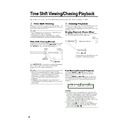Sharp DV-HR300H (serv.man21) User Manual / Operation Manual ▷ View online
58
DVD/CD Playback
This section explains playback of DVD-RW/R
discs recorded with this Recorder, commer-
cially available DVD Video discs (like movies)
and CDs.
• To playback a DVD-RW/R recorded with
discs recorded with this Recorder, commer-
cially available DVD Video discs (like movies)
and CDs.
• To playback a DVD-RW/R recorded with
this Recorder, select the title to be played
back, and then start playback.
back, and then start playback.
• Display the list of initial images (thumb-
nails) for each title, and select a title. (REC
LIST)
LIST)
Loading Disc
1
Press OPERATE to turn the
power on.
power on.
2
Press OPEN/CLOSE to open the
disc tray.
disc tray.
3
Load a disc on the disc tray.
• Insert the disc with the label face up.
• In case of disc recorded on both
• In case of disc recorded on both
sides, face the side you want to view
down.
down.
4
Press OPEN/CLOSE to close the
disc tray.
disc tray.
DVD-RW/R Playback
VR MODE
DVD-RW
VIDEO MODE
DVD-RW
DVD-R
1
Press DVD to select DVD mode.
• The DVD button on the front of the
Recorder lights up.
• HDD mode is selected automatically
when the power is turned on.
2
Load the disc you want to play
back.
back.
3
Press REC LIST to display the
REC LIST (thumbnail) screen.
REC LIST (thumbnail) screen.
• See page 54 for details on how to use
the REC LIST.
• If the loaded disc has a play list and
you press ORIGINAL/PLAY LIST, the
screen will switch to the play list
(page 69).
screen will switch to the play list
(page 69).
VIDEO Plus+
4
Press ' / " / \ / | to select the
title (or chapter) you wish to view.
title (or chapter) you wish to view.
5
Press SET/ENTER.
• Playback will begin from the selected
title (chapter).
• PLAY indicator (for DVD) on the front
of Recorder is lit green during
playback.
playback.
6
To stop playback, press
■STOP/
LIVE.
To Record a Chapter Mark
during Playback
during Playback
Press CHAPTER MARK (under the
cover).
cover).
• The message “RECORDED CHAPTER
MARK.” is displayed, and the chapter mark
is recorded.
is recorded.
• Chapter marks can be set during playback
only with DVD-RW (VR mode).
• Chapter marks cannot be set manually for
DVD-RW (Video mode), DVD-R or during
Simultaneous Recording/Playback.
Simultaneous Recording/Playback.
NOTE
• If a title was set with another DVD recorder,
and it contains characters which cannot be
displayed with this Recorder, then “****....”
displayed with this Recorder, then “****....”
is displayed (up to 64 characters max.).
• If you play back a play list on a disc
recorded with another DVD recorder and 1
title is 12 hours or more in length, only 12
hours of that title will be played back.
title is 12 hours or more in length, only 12
hours of that title will be played back.
Playback by Selecting Title
• To play back a disc recorded and finalized
in Video mode, press DVD TITLE, display
the “TITLE MENU” screen, and select a title
to play back.
the “TITLE MENU” screen, and select a title
to play back.
VIDEO MODE
DVD-RW
DVD-R
1
Press DVD to select DVD mode.
• The DVD button on the front of the
Recorder lights up.
• HDD mode is selected automatically
when the power is turned on.
2
Load a disc recorded in Video
mode.
mode.
3
Press DVD TITLE.
• The “TITLE MENU” screen is dis-
played.
OPERATE
OPERATE
SWITCHED TO DVD/CD MODE.
1
2
6
5
4
3
8
2
:
0
1
2
1
/
5
2
REC LIST(DVD ORIGINAL)
1
1
/
0
N
O
M
1
E
L
3
3
T
I
T
R
P
:
O
F
N
I
:
E
L
T
I
T
E
N
I
F
0
0
0
1
:
6
1
:
6
1
Continued on Next Page |||
OPEN/CLOSE
DVD
DV-HR300H-058-062
04.1.16, 3:34 PM
58
59
Audio CD/Video CD Playback
VIDEO CD
AUDIO CD
Preparation
Press DVD and load a disc.
• The DVD button on the front of the
Recorder lights up.
Playback from the beginning
1
Press |PLAY.
• Playback begins from the first track.
2
To stop playback, press
■STOP/
LIVE.
Playback by selecting the
track
track
1
1
1
1
1
1
Press DIRECT.
2
2
2
2
2
Select the track number to be
played back using the Number
buttons, then press SET/
ENTER.
played back using the Number
buttons, then press SET/
ENTER.
• Playback starts from the selected
track.
Example: To select the 12th song
(track), press 1, then 2.
• You can also select the track by
(track), press 1, then 2.
• You can also select the track by
pressing '
'
'
'
' / "
"
"
"
" .
• DIRECT does not work when playing
back a video CD with PBC on.
2
To stop playback, press
■STOP/
LIVE.
Video CD (with PBC)
Playback
Playback
• Some video CD discs have Playback
Control (PBC) function which guides the
playback by the menu displayed.
playback by the menu displayed.
Video CD (with PBC)
If you press |
If you press |
|
|
|
|PLAY after you load a disc, the
menu displays. The functions of button
changes in the following manner during the
playback operation using the menu.
•
changes in the following manner during the
playback operation using the menu.
•
L
becomes the “NEXT” button.
•
K
becomes the “PREVIOUS” button.
Select the track number to be played back
from the menu using the Number buttons and
play back the track.
Example: To select the 5th track, press 0,
then 5.
(Operation method may differ depending on
the disc. Refer to the manual of the video
CD.)
Turning off PBC function when playing
back a PBC compatible video CD
Playback begins from track 1 when
from the menu using the Number buttons and
play back the track.
Example: To select the 5th track, press 0,
then 5.
(Operation method may differ depending on
the disc. Refer to the manual of the video
CD.)
Turning off PBC function when playing
back a PBC compatible video CD
Playback begins from track 1 when
J
FWD
is pressed before the menu is displayed after
you load a disc. Playback will follow the track
order like an audio CD.
* If you want to turn the PBC to “ON” when
you load a disc. Playback will follow the track
order like an audio CD.
* If you want to turn the PBC to “ON” when
playing back the CD with PBC off, press
■STOP/LIVE twice and then press |
|
|
|
|PLAY
to display the menu.
4
Press ' / " to select the title.
5
Press SET/ENTER.
• Playback of the selected title will
begin.
6
To stop playback, press
■STOP/
LIVE.
NOTE
• If a disc recorded in Video mode has been
finalized (pages 15, 99), a menu screen will
be created automatically to enable
playback with other DVD players. For that
reason, the menu screen is different before
and after finalization.
be created automatically to enable
playback with other DVD players. For that
reason, the menu screen is different before
and after finalization.
• If a title was set with another DVD recorder,
and it contains characters which cannot be
displayed with this Recorder, then “****....”
displayed with this Recorder, then “****....”
is displayed (up to 64 characters max.).
If there is a timer programme which is set
to record on DVD:
• A message to that effect will be displayed 5
to record on DVD:
• A message to that effect will be displayed 5
minutes prior to the start of the timer
recording. If that happens, stop DVD
playback and load the disc for recording.
recording. If that happens, stop DVD
playback and load the disc for recording.
• The timer recording will be cancelled at the
start time of the timer recording if DVD
playback is still in progress.
playback is still in progress.
Resume playback function
• If you press |
|
|
|
|PLAY next, playback will
resume from the point where it stopped the
previous time. To playback from the
beginning, cancel resume mode by
pressing
previous time. To playback from the
beginning, cancel resume mode by
pressing
■STOP/LIVE then press |
|
|
|
|PLAY.
(Resume playback will be cancelled when
you open the disc tray, turn the power off,
or switch to HDD.)
you open the disc tray, turn the power off,
or switch to HDD.)
• Resume playback function does not work
during video CD playback.
DVD Video Playback
DVD VIDEO
1
Press DVD and load a disc.
• The DVD button on the front of the
Recorder lights up.
• Playback may begin automatically,
depending on the disc.
2
Press |PLAY.
• Playback begins from the first title.
• The menu may be displayed first,
• The menu may be displayed first,
depending on the disc. Perform
playback operation by following the
directions on the screen.
playback operation by following the
directions on the screen.
• To stop playback, press
■STOP/
LIVE.
DVD/CD Playback
VIDEO Plus+
DV-HR300H-058-062
04.1.16, 3:34 PM
59
60
Playback by Selecting a
Title (Track) Number (Direct
Playback)
Title (Track) Number (Direct
Playback)
Press DIRECT, then select title (track) number
to play back. See page 55 for details.
to play back. See page 55 for details.
Repeat Playback of a Title
or Chapter (Repeat Play-
back)
or Chapter (Repeat Play-
back)
1
Play back the title or chapter you
want to repeat.
want to repeat.
2
Press
(INPUT).
3
Press \ / | to select the type of
Repeat Playback.
Repeat Playback.
• TITLE: Repeats the title currently
playing back.
• CHAPTER: Repeats the chapter
currently playing back.
• A-B: Repeats the specified scene of
title or chapter.
• Press RETURN to cancel without
setting the type of Repeat Playback.
4
Press SET/ENTER.
Example: Repeat playback of a title
(TITLE)
(TITLE)
5
Press
(INPUT) to return to
normal playback.
A-B Repeat Playback
(Repeat Playback of a
Specified Part)
(Repeat Playback of a
Specified Part)
1
Press
(INPUT) during
playback.
2
Press \ / | to select “A-B”, then
press SET/ENTER.
press SET/ENTER.
3
Press SET/ENTER when you
reach the scene you want to start
Repeat Playback.
reach the scene you want to start
Repeat Playback.
• The start point of the part (A) will be
memorized.
Other Types of Playback
VR MODE
DVD-RW
VIDEO MODE
DVD-RW
DVD-R
DVD VIDEO
VIDEO CD
AUDIO CD
• This section explains other types of DVD
playback operations.
Fast Forward/Reverse
(Search)
(Search)
Fast Forward/Reverse functions when
J
FWD or
G
REV is pressed during
playback.
Example: When
J
FWD is pressed
• The search speed will cycle as follows
each time you press the button.
When playing back a DVD
When playing back a DVD
When playing back a video CD or audio
CD
CD
Skipping to the Beginning
of a Chapter (Track)
of a Chapter (Track)
Skipping (to the beginning of a chapter or
track) functions when
track) functions when
L
or
K
is
pressed during playback.
Slow Playback
Slow Playback functions when SLOW is
pressed during playback.
pressed during playback.
Still Picture Playback/
Frame Advance Playback
Frame Advance Playback
• Still Picture Playback functions when
F
F
F
F
F
STILL/PAUSE is pressed during
playback. (If you are playing back an audio
CD, the CD will pause.)
CD, the CD will pause.)
• Frame Advance/Reverse Playback
functions when
L
or
K
is pressed
during Still Picture Playback.
• Frame Reverse Playback will not work
• Frame Reverse Playback will not work
with DVD-RW (Video mode), DVD-R,
DVD Video and Video CD discs.
DVD Video and Video CD discs.
• PLAY indicator (for DVD) on the front of
Recorder blinks during Still Picture
Playback.
Playback.
Skip Search
Playback skips 30 seconds ahead when
SKIP SEARCH is pressed during playback.
SKIP SEARCH is pressed during playback.
Replay
Playback reverses 10 seconds when
REPLAY is pressed during playback.
REPLAY is pressed during playback.
DVD/CD Playback
(Approx. 2g)
(Approx. 32g)
(Approx. 8g)
(Approx. 2g) (Approx. 8g)
(Approx.
1
/
2
g)
(Approx.
1
/
16
g)
(Approx.
1
/
8
g)
VIDEO Plus+
SELECT TYPE OF REPEAT PLAYBACK.
CHAPTER
TITLE
A-B
ENTER
ENTER
\ | SELECT
TITLE REPEAT
SELECT TYPE OF REPEAT PLAYBACK.
CHAPTER
TITLE
A-B
SET REPEAT START POINT
ENTER
SET START PT
DV-HR300H-058-062
04.1.16, 3:34 PM
60
61
4
Press SET/ENTER when you
reach the scene you want to end
Repeat Playback.
reach the scene you want to end
Repeat Playback.
• The end point of the part (B) will be
memorized and the Repeat Playback
for the specified part (A-B) starts.
for the specified part (A-B) starts.
5
Press
(INPUT) to return to
normal playback.
Function Control
You can do things like specify a title or
chapter, and adjust settings for video and
audio if you press FUNCTION (under the
cover) during playback. (For details see page
64.)
chapter, and adjust settings for video and
audio if you press FUNCTION (under the
cover) during playback. (For details see page
64.)
Switching Audio
You can change the audio output channel
using the AUDIO button (under the cover).
using the AUDIO button (under the cover).
Each time AUDIO is pressed, the
audio channels change as follows:
audio channels change as follows:
The sound number which is currently played
back will be displayed.
back will be displayed.
The sound you can select varies depending
on the sound recorded on the disc. (page 96)
• When recording bilingual broadcast or
on the sound recorded on the disc. (page 96)
• When recording bilingual broadcast or
stereo, the way audio channel changes
may differ depending on the recorded
sound. See the table on page 96 for details.
may differ depending on the recorded
sound. See the table on page 96 for details.
NOTE
• When you play a programme recorded in
stereo or monaural, and if you are listening
to the BIT STREAM sound via the digital
output jack, you cannot select the audio
channel. Set “DIGITAL AUDIO OUTPUT” to
“PCM” (see page 91), or if you want to
change the audio channel, listen via the
analogue output jacks.
to the BIT STREAM sound via the digital
output jack, you cannot select the audio
channel. Set “DIGITAL AUDIO OUTPUT” to
“PCM” (see page 91), or if you want to
change the audio channel, listen via the
analogue output jacks.
Switching Subtitles
If subtitles are provided in multiple lan-
guages, you can switch between them.
guages, you can switch between them.
1
Press SUBTITLE (under the
cover) during playback.
cover) during playback.
• The display indicates the subtitle
number currently being played back,
and the subtitles appear.
and the subtitles appear.
• “
✕✕” is displayed if a disc has no
subtitles.
DVD/CD Playback
2
Press ' / " to select the subtitles
you want to see.
you want to see.
• You can select by pressing SUB-
TITLE.
• The display indicates the subtitle
number currently being played back,
and the subtitles appear.
and the subtitles appear.
• To hide the subtitles, press \
\
\
\
\ / |
|
|
|
| a
few times and select “OFF”.
You can also select “OFF” by
pressing SUBTITLE or '
'
'
'
' / "
"
"
"
" .
Zoom
You can magnify your favorite section by
pressing
pressing
ZOOM during playback.
• Each time you press this button, the zoom
setting cycles in the following sequence:
ZOOM: 1 (approx. 1.2
ZOOM: 1 (approx. 1.2
✕)→ZOOM: 2
(approx. 1.5
✕)→ZOOM: 3 (approx.
2.0
✕)→OFF (No display)
• You can move the enlarged part with '
'
'
'
' /
"
"
"
"
" / \
\
\
\
\ / |
|
|
|
|.
Switching Angle
If multiple angles are recorded, you can
switch between them.
switch between them.
Press ANGLE (under the cover)
during playback.
during playback.
• The display indicates the angle number
currently being played back. Each time you
press this button, the angle switches.
press this button, the angle switches.
• The angle can also be switched by
pressing '
'
'
'
' / "
"
"
"
" .
• “
✕✕” is displayed if a disc is recorded with
only one angle.
To return to the previous angle, press ANGLE
(under the cover) a few times to select the
original angle.
(under the cover) a few times to select the
original angle.
NOTE
• The following operations will not work when
playing back an audio CD:
Slow Playback, Frame Advance/Reverse
Slow Playback, Frame Advance/Reverse
Display of functions
• The display for subtitle, angle or audio
• The display for subtitle, angle or audio
automatically disappears after 10 seconds.
The display can also be hidden by
pressing SET/ENTER.
The display can also be hidden by
pressing SET/ENTER.
Switching between functions
• You can switch subtitle, angle and audio at
• You can switch subtitle, angle and audio at
the Function Control screen (page 64).
• Operation for each function varies depend-
ing on the disc. See the manual for the
disc.
disc.
VIDEO Plus+
ZOOM: 1
1
DVD VIDEO
DVD VIDEO
L
R
L+R
VIDEO CD
AUDIO CD
DVD VIDEO
VR MODE
DVD-RW
VIDEO MODE
DVD-RW
DVD-R
DV-HR300H-058-062
04.1.16, 3:34 PM
61
Click on the first or last page to see other DV-HR300H (serv.man21) service manuals if exist.