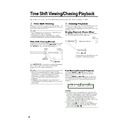Sharp DV-HR300H (serv.man21) User Manual / Operation Manual ▷ View online
46
Timer Recording
VIDEO Plus+
Confirm, Change and
Cancel a Timer Programme
Cancel a Timer Programme
HDD
VR MODE
DVD-RW
VIDEO MODE
DVD-RW
DVD-R
The operation method is the same for both
HDD and DVD.
HDD and DVD.
Confirming
You can confirm on the Timer setting screen a
list of all timer programmes that are already
set.
Preparations for timer confirmation
• If the TIMER indicator on the front of the
list of all timer programmes that are already
set.
Preparations for timer confirmation
• If the TIMER indicator on the front of the
Recorder is lit, press TIMER ON/OFF to
turn off the TIMER indicator and to set the
TIMER STANDBY mode to off.
turn off the TIMER indicator and to set the
TIMER STANDBY mode to off.
1
Press START MENU to display
the “START MENU” screen.
the “START MENU” screen.
2
Press ' / " / \ / | to select
“TIMER PROGRAM/CHECK”, then
press SET/ENTER.
“TIMER PROGRAM/CHECK”, then
press SET/ENTER.
3
Press ' / " to select “TIMER”.
Press SET/ENTER to confirm.
Press SET/ENTER to confirm.
• All the timer recordings in the
Recorder’s memory will be shown.
DA T E
P R
S T A R T
S
2 5 / 1 2W 8
1 2 : 0 5
1
- - / - -
- -
- : - -
- - / - -
- -
- : - -
- - / - -
- -
- : - -
2 / 4
E R A S E : C A N C E L
: S E L E C T
: S E L E C T
1 / 4
T OP
3 : 0 5
3 : 0 5
S D
- : - -
- - -
- : - -
- - -
- : - -
- - -
: R E T URN
: E N T E R
4
If the settings are correct, press
START MENU or EXIT to exit.
START MENU or EXIT to exit.
Changing
1
Follow steps 1 to 3 of
“Confirming” described left.
“Confirming” described left.
2
Press ' / " to highlight the timer
recording you want to change,
then press SET/ENTER to select.
recording you want to change,
then press SET/ENTER to select.
3
Press \ / | to highlight the setting
to be changed and correct it by
using ' / " / \ / | or the Number
buttons.
to be changed and correct it by
using ' / " / \ / | or the Number
buttons.
DA T E
P R
S T A R T
S
2 6 / 1 2W 8
1 2 : 0 5
1
- - / - -
- -
- : - -
- - / - -
- -
- : - -
- - / - -
- -
- : - -
2 / 4
E R A S E : C A N C E L
: S E L E C T
: S E L E C T
1 / 4
T OP
3 : 0 5
3 : 0 5
S D
- : - -
- - -
- : - -
- - -
- : - -
- - -
: R E T URN
: E N T E R
4
When all corrections are complete
press SET/ENTER to confirm,
then press START MENU or
EXIT to exit.
press SET/ENTER to confirm,
then press START MENU or
EXIT to exit.
Cancelling
1
Follow steps 1 to 3 of
“Confirming” described left.
“Confirming” described left.
2
Press ' / " to highlight the timer
recording to be cancelled, then
press ERASE.
recording to be cancelled, then
press ERASE.
3
Press START MENU or EXIT to
exit.
exit.
DA T E
P R
S T A R T
S
- - / - -
- -
- : - -
- - / - -
- -
- : - -
- - / - -
- -
- : - -
2 / 4
E R A S E : C A N C E L
: S E L E C T
: S E L E C T
1 / 4
T OP
- : - -
- - -
- : - -
- - -
- : - -
- - -
- - / - -
- -
- : - -
- : - -
- - -
: R E T URN
: E N T E R
NOTE
• If there are some programmes to be
recorded, do not forget to press TIMER
ON/OFF to return the Recorder to TIMER
STANDBY mode.
ON/OFF to return the Recorder to TIMER
STANDBY mode.
DV-HR300H-040-046
04.1.17, 10:47 AM
46
47
Dubbing (HDD/DVD)
Dubbing Method and Dubbing
Types
Types
You can dub from HDD to DVD and DVD to HDD. It is
recommended to dub important programmes recorded on
HDD to DVD for safe keeping.
recommended to dub important programmes recorded on
HDD to DVD for safe keeping.
• Can dub up to five titles (programmes) in one session.
• Cannot dub programmes that are not recorded properly.
• Cannot dub programmes that are not recorded properly.
High Speed Dubbing
• Copy titles recorded to HDD without any change of image
quality and recording length. This Recorder can perform
high speed dubbing with no loss of image quality of data
so there is no degradation.
high speed dubbing with no loss of image quality of data
so there is no degradation.
• Time to dub varies according to the recording mode of
title (programme) to dub or type of disc you use.
• When a blank 2X speed compatible disc is initialized with
other DVD recorder, dubbing may be done at 1X speed
even if high speed dubbing is selected.
even if high speed dubbing is selected.
Example: Approximate time it takes to dub when you dub
programme 1 hour long
programme 1 hour long
• Even if DVD-R is compatible to 4
✕ speed dubbing the
Recorder will handle as disc compatible to 2
✕ speed
dubbing.
• If you perform high-speed dubbing of a “Copy Once”
programme, dubbing will not be done at 2
✕-speed, even
if you use a 2
✕-speed compatible disc.
Rate Conversion Dubbing (Constant Speed)
• Plays back titles of HDD and dubs to DVD-RW/R or plays
back titles of DVD-RW/R and dubs to HDD.
• Selects picture quality (recording mode) for dubbing. You
can select among 32 levels of recording modes so it is
convenient when you want to fit the programmes into one
disc.
convenient when you want to fit the programmes into one
disc.
• You can select among 32 levels of recording mode by
using Manual setting but picture quality will not exceed
the quality of original.
the quality of original.
• Time to dub is about the same as time required to record
the title in the beginning.
NOTE
• You cannot operate other functions while dubbing.
—Timer programming will not start while dubbing.
—You cannot record to HDD or playback titles on HDD
—You cannot record to HDD or playback titles on HDD
while dubbing.
Limitation during Dubbing
Stopping Dubbing in the Middle
• When dubbing “Copy Once” enabled programme from
HDD to DVD-RW (CPRM compatible) is stopped in the
middle, the part that was dubbed will be erased from
HDD. If you restart the dubbing, you can dub the
remaining part as a different title but overlap between title
dubbed before and after the stop might be off.
middle, the part that was dubbed will be erased from
HDD. If you restart the dubbing, you can dub the
remaining part as a different title but overlap between title
dubbed before and after the stop might be off.
Dubbing Titles Including “Copy Once” En-
abled Programme
abled Programme
• When dubbing titles including “Copy Once” enabled
programme on HDD to DVD-RW, use DVD-RW (VR mode)
Ver. 1.1 CPRM compatible disc.
Ver. 1.1 CPRM compatible disc.
• “Copy Once” enabled programme recorded to HDD will
move (recorded programme will be erased after the
move) to DVD-RW. (You cannot dub in Video mode even if
you use DVD-RW Ver. 1.1 CPRM compatible disc.)
move) to DVD-RW. (You cannot dub in Video mode even if
you use DVD-RW Ver. 1.1 CPRM compatible disc.)
NOTE
• Even if you select “HIGH SPEED DUBBING”, you may not
be able to increase the speed of dubbing from 1
✕
depending on titles you want to dub and type of disc.
• When title on HDD that includes “Copy Once” enabled
title is divided into several chapters, you can add all the
chapters to dubbing list by adding one of the chapters to
dubbing list.
chapters to dubbing list by adding one of the chapters to
dubbing list.
Dubbing Direction and Dubbing
Speed
Speed
Dubbing
Direction
Direction
Dubbing
Speed
HDD
→DVD-RW
(VR mode)
Constant Speed
(Rate Conversion
Dubbing)
HDD
→DVD-RW/R
(Video mode)
DVD-R/RW
→HDD
√
High Speed
(High Speed
Dubbing)
*1
*2
*1
✕ Can dub.
— Cannot dub.
√ Can High Speed Dub the recorded title if it is recorded
— Cannot dub.
√ Can High Speed Dub the recorded title if it is recorded
using “HI SP DUB PRIORITY”.
*1 Can just move the original title if that title is “Copy Once”
enabled.
*2 Cannot dub “Copy Once” enabled title.
✕
✕
✕
—
✕
Recording Mode of Source Title
Using a 2
✕-speed
compatible disc
FINE
SP
LP
EP
Approx.
30 min
Approx.
15 min
Approx.
7.5 min
Approx.
5 min
Using a 1
✕-speed
compatible disc
Approx.
60 min
Approx.
30 min
Approx.
15 min
Approx.
10 min
Required time
DV-HR300H-047-052
04.1.16, 3:28 PM
47
48
Title Name and Chapter Mark Copied
during Dubbing
during Dubbing
• Title name and chapter mark are as follows:
Dubbing (HDD/DVD)
✕ Can dub.
— Cannot dub.
*1 Chapter mark of the dubbed title will not be copied
— Cannot dub.
*1 Chapter mark of the dubbed title will not be copied
when you dub from HDD to DVD-RW/R (Video mode)
using rate conversion dubbing function. The chapters
will be inserted according to the setting of auto chapter
(either “10 min”, “15 min”, or “30 min”).
using rate conversion dubbing function. The chapters
will be inserted according to the setting of auto chapter
(either “10 min”, “15 min”, or “30 min”).
*2 You cannot dub from a finalized DVD-RW/R (Video
mode) to HDD.
*3 During dubbing from HDD to DVD-RW/R (Video mode)
maximum chapter marks that could be dubbed using
high speed dubbing is 99 per title.
high speed dubbing is 99 per title.
• Thumbnail will not be dubbed.
High Speed Dubbing
Limitations on High Speed Dubbing when
Dubbing from HDD to DVD (Video Mode)
Dubbing from HDD to DVD (Video Mode)
• During high speed dubbing, you cannot monitor the
programme being dubbed on the TV screen.
• If you stop high speed dubbing in the middle of process
the recorded title might be erased.
• You cannot high speed dub from a play list.
“HIGH SPEED DUBBING PRIORITY” (page 92)
• This function enables high-speed dubbing in both Video
mode and VR mode.
• If a title is recorded with “HI SP DUB PRIORITY” set to
“NO”, you cannot perform high-speed dubbing in Video
mode. Use “RATE CONVERSION DUBBING” (page 49).
(This setting is unnecessary when performing high speed
dubbing into VR mode.)
mode. Use “RATE CONVERSION DUBBING” (page 49).
(This setting is unnecessary when performing high speed
dubbing into VR mode.)
• Cancel “HIGH SPEED DUBBING PRIORITY” when you
want to edit frames of programmes recorded to HDD
using “HIGH SPEED DUBBING PRIORITY”. You can edit
the frames after the cancellation.
using “HIGH SPEED DUBBING PRIORITY”. You can edit
the frames after the cancellation.
• You cannot set “HIGH SPEED DUBBING PRIORITY” again
to the programme that cancelled “HIGH SPEED DUBBING
PRIORITY” once.
PRIORITY” once.
• You cannot record 16:9 and 4:3 screen size images in one
title.
• The Recorder continues to dub the title in same screen
size when it started dubbing even in case the screen size
of title changed in the middle.
of title changed in the middle.
• When you record a programme with bilingual broadcast
with “HI SP DUB PRIORITY” set to “YES”, either “L CH” or
“R CH” audio is recorded. See page 96 for details.
“R CH” audio is recorded. See page 96 for details.
• When recording 16:9 size image in LP, EP, or MN1-17
recording modes, the image will be recorded as 4:3
(squeezed).
(squeezed).
HDD
→DVD (Video mode)
Title Name
DVD (Video mode)
→HDD
✕
Chapter
Mark
*1
HDD
↔DVD (VR mode)
—
—
Rate Conversion Dubbing
Limitation of Rate Conversion Dubbing
• “DOLBY VIRTUAL SURROUND” (page 65) will be set to
“OFF” when rate conversion dubbing is used.
• “DD OUTPUT LEVEL” (page 91) is set to “NO” when rate
conversion dubbing is used.
• The image might look longer vertically when you dub 16:9
image from HDD to DVD-RW/R (Video mode) using rate
conversion dubbing. In such case, adjust TV setting to
correct the playback image.
conversion dubbing. In such case, adjust TV setting to
correct the playback image.
• Chapter marks might shift slightly when dubbed using
rate conversion dubbing.
Dubbing from HDD to DVD
Limitation when Dubbing from HDD to DVD-
R/RW (Video Mode)
R/RW (Video Mode)
You cannot dub from HDD to DVD-RW/R in following cases:
• Total number of titles in DVD-RW/R reached 99 or total
• Total number of titles in DVD-RW/R reached 99 or total
number of chapters reached 999.
• HDD or DVD-RW/R is either recording or playing back.
Dubbing from DVD to HDD
You cannot dub from DVD-RW/R to HDD in
following cases:
following cases:
• Not enough HDD capacity. (When there is not enough
capacity in HDD, the Recorder will continue the dubbing
until there is no more capacity.)
until there is no more capacity.)
• Total number of titles in HDD reached 199 or total number
of chapters reached 999.
• HDD or DVD-RW/R is either recording or playing back.
• When you try to do this, dubbing will be suspended.
• When you try to do this, dubbing will be suspended.
When you dub a title that has both “Copy Once” and
“Copy Freely” enabled programmes, only the “Copy
Freely” enabled programme will be dubbed.
“Copy Freely” enabled programmes, only the “Copy
Freely” enabled programme will be dubbed.
• You cannot dub a “Copy Once” enabled programme
recorded on a DVD-RW to the HDD.
Dubbing from DVD to HDD
• You can only dub programmes of DVD-RW/R (VR mode)
to HDD. You cannot dub a disc that used another
recorder.
recorder.
• You cannot dub a DVD-RW/R (Video mode) disc recorded
with this Recorder after it has been finalized.
If you cancel the finalization in DVD-RW (Video mode)
disc, you can dub programmes.
If you cancel the finalization in DVD-RW (Video mode)
disc, you can dub programmes.
✕
✕
✕
Rate Conversion Dubbing
HDD
→DVD (Video mode)
Title Name
Chapter
Mark
*3
HDD
→DVD (VR mode)
✕
✕
✕
✕
High Speed Dubbing
*2
DV-HR300H-047-052
04.1.16, 3:28 PM
48
49
When “MANUAL SETTING (MN)” is
selected:
• Set picture quality with \
selected:
• Set picture quality with \
\
\
\
\ / |
|
|
|
|, then press
SET/ENTER. (Picture quality can be
selected from 32 levels.)
selected from 32 levels.)
Selecting Exact Dubbing
• Select Exact Dubbing when there are
• Select Exact Dubbing when there are
multiple titles (up to 5) you want to dub and
you know you cannot fit all into one disc.
The Recorder will select the appropriate
recording mode and fit all titles into one
disc (maximum 6 hours).
you know you cannot fit all into one disc.
The Recorder will select the appropriate
recording mode and fit all titles into one
disc (maximum 6 hours).
• You cannot set recording mode to each
titles when you select exact dubbing.
• You cannot dub titles in higher quality than
the original.
• The Recorder will lower the recording
mode when there is not enough capacity in
the disc to dub compared to the length of
all the titles (programmes). Be aware that
original “Copy Once” enabled programme
will be erased after dubbing.
the disc to dub compared to the length of
all the titles (programmes). Be aware that
original “Copy Once” enabled programme
will be erased after dubbing.
5
Press ' / " / \ / | to select the
title to dub, then press SET/
ENTER.
title to dub, then press SET/
ENTER.
• Setting toggles between “dubbing”
and “dubbing cancelled” each time
you press SET/ENTER.
you press SET/ENTER.
• Select more titles when you want to
dub multiple titles. (You can dub up to
5 titles at once.)
5 titles at once.)
6
Press Yellow (D) (NEXT STEP).
7
Press SET/ENTER at the
confirmation screen.
confirmation screen.
• Dubbing start.
VIDEO Plus+
Dubbing (HDD/DVD)
SELECT THE RECORDING MODE.
DUBBING
HDD ORIGINAL s DVD
MANUAL SETTING (MN)
EXACT DUBBING
FINE (HIGH QUALITY)
SP (STANDARD)
LP (2X)
EP (3X)
ABLE TO MANUALLY SELECT
1 OF 32 LEVELS.
1 OF 32 LEVELS.
SELECT PICTURE QUALITY BASED
ON REMAINING DVD CAPACITY.
ON REMAINING DVD CAPACITY.
8
2
:
0
1
2
1
/
5
2
ABLE TO SELECT 1 OF 32 LEVELS OF PICTURE QUALITY IN
MANUAL REC. MODE BASED ON REMAINING CAPACITY.
CURRENT MODE:
REMAINING TIME:HDD 48h57m
EP
LP
SP
FINE
8
2
:
0
1
2
1
/
5
2
MN 16
DUBBING
HDD ORIGINAL s DVD
1
2
6
5
4
3
SELECT
SET TITLE TO DUB
SELECTED TIME: 0h 10m
DVD REMAN: 2h10m
DUBBING
HDD ORIGINAL s DVD
0
1
/
E
U
T
5
0
0
0
0
:
2
2
:
3
2
E
L
3
3
T
I
T
R
P
:
O
F
N
I
:
E
L
T
I
T
E
N
I
F
8
2
:
0
1
2
1
/
5
2
TITLE LIST
CHAPTER
NEXT STEP
ENTER
Dubbing (HDD
↔DVD)/
High Speed Dubbing
(HDD
(HDD
→DVD)
HDD
VR MODE
DVD-RW
VIDEO MODE
DVD-RW
DVD-R
• You can choose titles and chapters as the
unit to dub.
1
When dubbing from HDD to
DVD
DVD
Load a recordable disc onto the
disc tray, then press HDD.
disc tray, then press HDD.
• Load the disc formatted in either VR
mode or Video mode.
• The HDD button on the front of the
Recorder lights up.
When dubbing from DVD to
HDD
HDD
Load a disc that recorded the title
you want to dub, then press DVD.
you want to dub, then press DVD.
• The DVD button on the front of the
Recorder lights up.
2
Press DUBBING.
• You can select “DUBBING” in START
MENU to dub.
• Screen of step 4 will display when
you dub from DVD to HDD.
3
Press ' / " to select “HIGH
SPEED DUBBING” or “RATE
CONVERSION DUBBING”, then
press SET/ENTER.
SPEED DUBBING” or “RATE
CONVERSION DUBBING”, then
press SET/ENTER.
• Screen of step 5 will display when
you select “HIGH SPEED DUBBING”.
Dubbing from HDD to DVD
• When the DVD-RW/R is in Video
• When the DVD-RW/R is in Video
mode, if a title has been recorded
with HI SP DUB PRIORITY setting set
to “NO”, then select “RATE CONVER-
SION DUBBING”.
with HI SP DUB PRIORITY setting set
to “NO”, then select “RATE CONVER-
SION DUBBING”.
4
Press ' / " to select the record-
ing mode (picture quality), then
press SET/ENTER.
ing mode (picture quality), then
press SET/ENTER.
• You cannot select “EXACT DUBBING”
when you dub from DVD to HDD.
Dubbing mark displays to selected titles.
Numbers will be assigned in order of
selection and dubbing will start accord-
ing to the numbers assigned.
Numbers will be assigned in order of
selection and dubbing will start accord-
ing to the numbers assigned.
DV-HR300H-047-052
04.1.16, 3:28 PM
49
Click on the first or last page to see other DV-HR300H (serv.man21) service manuals if exist.