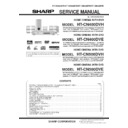Sharp HT-CN500DVH (serv.man3) Service Manual ▷ View online
– 35 –
HT-CN400DVH/HT-CN400DVE/HT-CN500DVH/HT-CN500DVE
IC500/IC501/IC502 (STA505)
1
2
3
4
5
6
7
8
0V
0V
2.1V
2.1V
31.3V
0V
31.3V
2.1V
9
10
11
12
13
14
15
16
2.1V
2.1V
2.1V
2.1V
0V
31.3V
31.3V
0.4V
17
18
19
20
21
22
23
24
0V
0V
5.0V
5.0V
5.0V
0V
3.0V
3.0V
25
26
27
28
29
30
31
32
3.0V
3.0V
3.0V
0.2V
0.2V
0.2V
0.2V
0.2V
33
34
35
36
26.2V
26.2V
31.3V
31.3V
PINS NUMBER
PINS NUMBER
PINS NUMBER
PINS NUMBER
PINS NUMBER
VOLTAGE
(DVD P L AY)
VOLTAGE
(DVD P L AY)
VOLTAGE
(DVD P L AY)
VOLTAGE
(DVD P L AY)
VOLTAGE
(DVD P L AY)
– 36 –
HT-CN400DVH/HT-CN400DVE/HT-CN500DVH/HT-CN500DVE
WAVEFORMS OF DVD CIRCUIT
IC803 33PIN
6
IC803 3PIN
IC803 33PIN
6
IC803 3PIN
IC803 142PIN
9
IC106 39PIN
10
IC106 102PIN
11
IC106 40PIN
1
IC106 PIN
IC106 PIN
IC106 6PIN
IC106 PIN
– 37 –
HT-CN400DVH/HT-CN400DVE/HT-CN500DVH/HT-CN500DVE
IC802 55PIN
12
IC503 50PIN
13
IC501 16PIN
14
– 38 –
HT-CN400DVH/HT-CN400DVE/HT-CN500DVH/HT-CN500DVE
TROUBLESHOOTING
If you experience any of the following difficulties while using the
system, use troubleshooting guide to help you remedy the
problem. Should any problem persist, consult your nearest
service center.
system, use troubleshooting guide to help you remedy the
problem. Should any problem persist, consult your nearest
service center.
No power
• Is the power cord firmly plugged into the power outlet?
• Is the power cord firmly plugged into the power outlet?
• One of the safety mechanisms may be operating. In this event,
unplug the player from the power outlet briefly and then plug
it in again.
it in again.
No picture
• Check that the system is connected securely.
• The video connecting cord is damaged. Replace it with a new
• The video connecting cord is damaged. Replace it with a new
one.
• Make sure you connect the system to video input connector
on the TV.
• Make sure you turn on the TV.
• Make sure you select the video input on the TV so that you can
view the pictures from this system.
The picture noise appears
• Clear the disc.
• If video from this system has to go through your VCR to get to
your TV, the copy-protection applied to some DVD programs
could affect picture quality. If you still experience problems
after checking your connections, please try connecting your
DVD system directly to your TV's S-Video input, if your TV is
equipped with this input.
could affect picture quality. If you still experience problems
after checking your connections, please try connecting your
DVD system directly to your TV's S-Video input, if your TV is
equipped with this input.
The aspect ratio of the screen cannot be changed even
though you set "TV DISPLAY" in the SETUP menu when
you play a wide picture.
• The aspect rate is fixed on your DVD disc.
though you set "TV DISPLAY" in the SETUP menu when
you play a wide picture.
• The aspect rate is fixed on your DVD disc.
• If you connect the system with the S-Video cable, connect
directly to the TV. Otherwise, you may not change the aspect
rate.
rate.
• Depending on the TV, you may not change the aspect rate.
There is no sound or only a very low-level sound is heard.
• Check that the speakers and components are connected
• Check that the speakers and components are connected
securely.
• Make sure that you have selected the correct source on the
system.
• The protective device on the system has been activated
because of a short circuit. Turn off the system, eliminate the
short-circuit problem and turn on the power again.
short-circuit problem and turn on the power again.
• The audio connecting cord is damaged. Replace it with a new
one.
• The system or fast reverse is performed. Press PLAY/PAUSE
to return to normal play mode.
• Check the speaker settings.
The left and right sounds are unbalanced or reversed
• Check that the speakers and components are connected
correctly and securely.
• Adjust front balance parameter using SELECT and VOLUME
+/-.
Severe hum or noise is heard.
• Check that the speakers and components are connected
securely.
• Check that the connecting cords are away from a transformer
or motor, and at least 3 meters away from a TV set or
fluorescent light.
fluorescent light.
• Move your TV away from the audio components.
• The plugs and jacks are dirty. Wipe them with a cloth slightly
moistened with alcohol.
• Clear the disc.
The sound loses stereo effect when you play a Video CD or
a CD.
• Set the Audio mode to "STEREO" in the SETUP menu.
a CD.
• Set the Audio mode to "STEREO" in the SETUP menu.
• Make sure you connect the system appropriately.
• The surround effect is difficult to hear when you are playing a
Dolby Digital sound track.
• Check the speaker connections.
• Depending on the DVD disc, the output signal may not be the
• Depending on the DVD disc, the output signal may not be the
entire 5.1 channel but monaural or stereo even if the sound
track is recorded in Dolby Digital format.
track is recorded in Dolby Digital format.
The sound comes from the center speaker only.
• Depending on the disc, the sound may come from the center
speaker only.
No sound is heard from the center speaker.
• Make sure the Center is set to "ON" in SETUP menu.
• You may set the listening mode to Dolby Pro Logic Phantom.
• Adjust the speaker volume.
No sound or only a very low-level sound is heard from the
rear speakers.
rear speakers.
• Make sure the Rear is set to "ON" in SETUP menu.
• Adjust the speaker volume.
The language for the subtitles cannot be changed when
you play a DVD.
• Multilingual subtitles are not recorded on the DVD.
you play a DVD.
• Multilingual subtitles are not recorded on the DVD.
• Changing the language for the subtitles is prohibited on the
DVD.
The subtitles cannot turned off when you play a DVD.
• Depending on the DVD, you may not be able to turn the
subtitles off.
The angles cannot be changed when you play a DVD.
• Multi-angles are not recorded on the DVD.
• Change the angles when the angle mark appears on the TV
screen.
• Changing the angles is prohibited on the DVD.
The system does not operate properly.
• Static electricity, etc., may affect the system's operation.
• Press the POWER button to turn off, then press again to turn
Click on the first or last page to see other HT-CN500DVH (serv.man3) service manuals if exist.