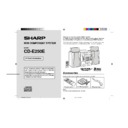Sharp CD-E250 User Manual / Operation Manual ▷ View online
03/2/17
CD-E250E(E)2.fm
17
CD-E250E
CD Playb
ack
Advanced CD playback
"
Starting playback with a desired track
You can play a disc starting with the desired track.
Notes:
!
When the DISC SKIP button is pressed during playback, the next
disc will begin automatically.
disc will begin automatically.
!
When one of the 1 - 3 buttons on the remote control is pressed
during playback, the selected disc will begin automatically.
during playback, the selected disc will begin automatically.
!
It is possible to enter a track number which is larger than the total
track number of the disc (maximum 99). In this case, the last
track on the disc will be played back.
track number of the disc (maximum 99). In this case, the last
track on the disc will be played back.
"
Random play
The tracks on the disc(s) can be played in random order automatically.
To cancel random play:
Press the button.
Press the button.
Notes:
!
The random play will stop automatically when all tracks are
played once. (The same track will not be played back twice.)
played once. (The same track will not be played back twice.)
!
If you press the
button during random play, you can move
to the track selected next by the random operation. On the other
hand, the
hand, the
button does not allow you to move to the previ-
ous track. The beginning of the track being played will be located.
!
In random play, the CD player will select and play tracks auto-
matically. (You cannot select the order of the tracks.)
matically. (You cannot select the order of the tracks.)
"
Repeat play
All tracks on up to 3 discs, or a programmed sequence can be con-
tinuously repeated.
tinuously repeated.
To cancel repeat play:
Press the / button again. " " will go out.
Press the / button again. " " will go out.
Caution:
After performing repeat play, be sure to press the button. Other-
wise, the disc(s) will play continuously.
After performing repeat play, be sure to press the button. Other-
wise, the disc(s) will play continuously.
1
Whilst in the stop mode, press one of the 1 - 3 buttons
on the remote control or DISC SKIP button to select the de-
sired disc.
on the remote control or DISC SKIP button to select the de-
sired disc.
2
Press the
or
button to select the desired
track.
Selected disc number
Selected track number
3
Press the / button to start playback.
Playback of the selected track is started. When the end of the
last track is reached, the next disc will automatically be started.
Playback of the selected track is started. When the end of the
last track is reached, the next disc will automatically be started.
Press the RANDOM button on the remote control to begin ran-
dom play.
dom play.
To repeat all tracks on up to 3 discs:
Press the / button twice.
To repeat a desired track:
Perform steps 1 - 4 in the "Programmed play" section on page 18
and then press the / button twice.
and then press the / button twice.
To repeat random play:
Press the / button during random play.
03/2/17
CD-E250E(E)2.fm
18
CD-E250E
CD Playb
ack
Advanced CD playback (continued)
"
Programmed play
You can choose up to 32 selections for playback in the order you
like.
like.
Adding tracks to the programme:
If a programme has been previously stored, the "MEMORY" indica-
tor will be displayed. Then follow steps 1 - 3 to add tracks. The new
tracks will be stored after the last track of the original programme.
If a programme has been previously stored, the "MEMORY" indica-
tor will be displayed. Then follow steps 1 - 3 to add tracks. The new
tracks will be stored after the last track of the original programme.
Notes:
!
Opening the disc tray automatically cancels the programmed
sequence.
sequence.
!
Even if you press the ON/STAND-BY button to enter the stand-by
mode or change the function from CD to another, the pro-
grammed selections will not be cleared.
mode or change the function from CD to another, the pro-
grammed selections will not be cleared.
!
During programme operation, random play is not possible.
"
Care of compact discs
Compact discs are fairly resistant to damage, however mistracking
can occur due to an accumulation of dirt on the disc surface. Follow
the guidelines below for maximum enjoyment from your CD collec-
tion and player.
can occur due to an accumulation of dirt on the disc surface. Follow
the guidelines below for maximum enjoyment from your CD collec-
tion and player.
!
Do not write on either side of the disc, particularly the non-label
side from which signals are read. Do not mark this surface.
side from which signals are read. Do not mark this surface.
!
Keep your discs away from direct sunlight, heat, and excessive
moisture.
moisture.
!
Always hold the CDs by the edges. Fingerprints, dirt, or water on
the CDs can cause noise or mistracking. If a CD is dirty or does
not play properly, clean it with a soft, dry cloth, wiping straight out
from the centre, along the radius.
the CDs can cause noise or mistracking. If a CD is dirty or does
not play properly, clean it with a soft, dry cloth, wiping straight out
from the centre, along the radius.
1
Whilst in the stop mode, press
one of the 1 - 3 buttons on
the remote control to select
the desired disc.
one of the 1 - 3 buttons on
the remote control to select
the desired disc.
Selected disc number
2
Press the
or
but-
ton to select the desired track.
Selected track number
3
Press the MEMORY/SET (MEMORY) button to save the
track number.
track number.
Playback order
When the track is memorised, "MEMORY" will appear.
4
Repeat steps 1 - 3 for other tracks. Up to 32 tracks can be
programmed.
programmed.
If you make a mistake, the programmed tracks can be cleared
by pressing the CLEAR button.
by pressing the CLEAR button.
5
Press the / button to start playback.
To clear the programmed selections:
Whilst the "MEMORY" indicator is lit, set the
CD to the stop mode and then press the
CLEAR button.
Each time the button is pressed, one track will
be cleared, beginning with the last track pro-
grammed. When all the tracks are cleared,
"MEMORY" will disappear.
Whilst the "MEMORY" indicator is lit, set the
CD to the stop mode and then press the
CLEAR button.
Each time the button is pressed, one track will
be cleared, beginning with the last track pro-
grammed. When all the tracks are cleared,
"MEMORY" will disappear.
NO
YES
Correct
Correct
03/2/17
CD-E250E(E)2.fm
19
CD-E250E
Radio
Listening to the radio
"
Tuning
To receive an FM stereo transmission:
Press the TUNER (BAND) button to display the "ST" indicator.
Press the TUNER (BAND) button to display the "ST" indicator.
!
" " will appear when an FM broadcast is in stereo.
!
If the FM reception is weak, press the TUNER (BAND) button to
extinguish the "ST" indicator. The reception changes to monau-
ral, and the sound becomes clearer.
extinguish the "ST" indicator. The reception changes to monau-
ral, and the sound becomes clearer.
1
Press the ON/STAND-BY button to turn the power on.
2
Press the TUNER (BAND) button repeatedly to select the
desired frequency band (FM or AM).
desired frequency band (FM or AM).
3
Press the TUNING/TIME ( or ) button to tune in to the de-
sired station.
Manual tuning:
Press the TUNING/TIME button as many times as required to
tune in to the desired station.
Auto tuning:
When the TUNING/TIME button is pressed for more than 0.5
seconds, scanning will start automatically and the tuner will
stop at the first receivable broadcast station.
sired station.
Manual tuning:
Press the TUNING/TIME button as many times as required to
tune in to the desired station.
Auto tuning:
When the TUNING/TIME button is pressed for more than 0.5
seconds, scanning will start automatically and the tuner will
stop at the first receivable broadcast station.
Notes:
!
This can be operated by pressing the TUN. ( or ) button
on the remote control.
on the remote control.
!
When radio interference occurs, auto scan tuning may stop
automatically at that point.
automatically at that point.
!
Auto scan tuning will skip weak signal stations.
!
To stop the auto tuning, press the TUNING/TIME button
again.
again.
FM stereo mode indicator
FM stereo receiving indicator
03/2/17
CD-E250E(E)2.fm
20
CD-E250E
Radio
Listening to the radio (continued)
"
Memorising a station
You can store 40 AM and FM stations in memory and recall them at
the push of a button. (Preset tuning)
the push of a button. (Preset tuning)
Note:
The backup function protects the memorised stations for a few
hours should there be a power failure or if the AC lead is discon-
nected.
The backup function protects the memorised stations for a few
hours should there be a power failure or if the AC lead is discon-
nected.
"
To recall a memorised station
Press the PRESET ( or ) button for less than 0.5 seconds to
select the desired station.
select the desired station.
"
To scan the preset stations
The stations saved in memory can be scanned automatically. (Pre-
set memory scan)
set memory scan)
"
To erase entire preset memory
1
Perform steps 1 - 3 in "Tuning" on page 19.
2
Press the MEMORY/SET button to enter the preset tuning
saving mode.
saving mode.
3
Within 30 seconds, press the PRESET ( or ) button to
select the preset channel number.
select the preset channel number.
Store the stations in memory, in order, starting with preset
channel 1.
channel 1.
4
Within 30 seconds, press the MEMORY/SET button to store
that station in memory.
that station in memory.
If the "MEMORY" and preset number indicators go out before
the station is memorised, repeat the operation from step 2.
the station is memorised, repeat the operation from step 2.
5
Repeat steps 1 - 4 to set other stations, or to change a pre-
set station.
set station.
When a new station is stored in memory, the station previously
memorised will be erased.
memorised will be erased.
1
Press and hold down the PRESET ( or ) button.
The preset number will flash and the programmed stations will be
tuned in sequentially, for 5 seconds each.
The preset number will flash and the programmed stations will be
tuned in sequentially, for 5 seconds each.
2
When the desired station is located, release the PRESET ( or
) button.
1
Press the ON/STAND-BY button to enter the stand-by mode.
2
Whilst pressing down the TUNER (BAND) button and the DISC
SKIP button, press the ON/STAND-BY button until "TUNER CL"
appears.
SKIP button, press the ON/STAND-BY button until "TUNER CL"
appears.
Click on the first or last page to see other CD-E250 service manuals if exist.