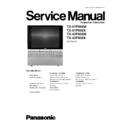Panasonic TX-51P950M / TX-51P950X / TX-43P950M / TX-43P950X Service Manual ▷ View online
10.3. Coarse Convergence Adjustment mode
10.3.1. Green Coarse Convergence Adjustment
10.3.1.1. Reparation
Push the "SURROUND" button, and select the Green Adjustment mode.Push the "2" button, and select the "Border and Cross"
pattern.Push the "R-TUNE" button, and select the "Green" colour.
pattern.Push the "R-TUNE" button, and select the "Green" colour.
10.3.1.2. "G-SIZE (V)" adjustment
Push the "TV/AV" buttons, and select the "G-SIZE (V)".Push the "Channel up/down" buttons, and adjust the upper and lower
boarder line of test pattern is aligned with the edge of the screen frame.
boarder line of test pattern is aligned with the edge of the screen frame.
33
TX-51P950M / TX-51P950X / TX-43P950M / TX-43P950X
10.3.1.3. "G-SIZE (H)" adjustment
Push the "TV/AV" buttons, and select the "G-SIZE (H)".Push the "Volume up/down" buttons, and adjust the boarder line on either
side of test pattern is aligned with the edge of the screen frame.
side of test pattern is aligned with the edge of the screen frame.
10.3.1.4. "G-LINEAR" adjustment
Push the "TV/AV" buttons, and select the "G-LINEAR".Push the "Volume up/down" buttons, and adjust the "G-LINEAR" to become
the following figure.
the following figure.
10.3.1.5. "G-PIN (V)" adjustment
Push the "TV/AV" buttons, and select the "G-PIN".Push the "Channel up/down" buttons, and adjust the "G-PIN (V)" to become the
following figure.
following figure.
10.3.1.6. "G-PIN (H)" adjustment
Push the "TV/AV" buttons, and select the "G-PIN".Push the "Volume up/down" buttons, and adjust the "G-PIN (H)" to become the
following figure.
following figure.
34
TX-51P950M / TX-51P950X / TX-43P950M / TX-43P950X
10.3.1.7. "G-CORNER" adjustment
Push the "TV/AV" buttons, and select the "G-CORNER".Push the "Volume up/down" buttons, and adjust the "G-CORNER" to
become the following figure.
become the following figure.
10.3.1.8. "G-KEY" adjustment
Push the "TV/AV" buttons, and select the "G-KEY".Push the "Channel up/down" buttons, and adjust the "G-KEY" refer to following
figure.
figure.
10.3.1.9. "G-STATIC" adjustment
Push the "TV/AV" buttons, and select the "G-STATIC".Push the "Channel/Volume up/down" buttons, and adjust "G-STATIC" so
that Horizontal & Vertical center line is aligned with the bump in the screen center mark.
that Horizontal & Vertical center line is aligned with the bump in the screen center mark.
35
TX-51P950M / TX-51P950X / TX-43P950M / TX-43P950X
10.3.2. Red Coarse Convergence Adjustment
10.3.2.1. Reparation
Push the "SURROUND" button, and select the Red Adjustment mode.Push the "2" button, and select the "Border and Cross"
pattern.Push the "R-TUNE" button, and select the "Yellow" colour.Push the "POSITION" button, and adjust the "R-STATIC" so that
the Red color of pattern is aligned with Green colour of pattern.
pattern.Push the "R-TUNE" button, and select the "Yellow" colour.Push the "POSITION" button, and adjust the "R-STATIC" so that
the Red color of pattern is aligned with Green colour of pattern.
10.3.2.2. "R-SKEW (V)" adjustment
Push the "TV/AV" buttons, and select the "R-SKEW".Push the "Volume up/down" buttons, and adjust the reference line become
a vertical line. (Refer to figure.)
a vertical line. (Refer to figure.)
10.3.2.3. "R-SKEW (H)" adjustment
Push the "TV/AV" buttons, and select the "R-SKEW".Push the "Channel up/down" buttons, and adjust reference line become a
horizontal line. (Refer to figure.)
horizontal line. (Refer to figure.)
10.3.2.4. "R-SIZE (V)" adjustment
Push the "TV/AV" buttons, and select the "R-SIZE".Push the "Channel up/down" buttons, and adjust the upper and lower boarder
line of test pattern is aligned with the edge of the screen frame. (Refer to Fig. A.)
line of test pattern is aligned with the edge of the screen frame. (Refer to Fig. A.)
10.3.2.5. "R-SIZE (H)" adjustment
Push the "TV/AV" buttons, and select the "R-SIZE".Push the "Volume up/down" buttons, and adjust the boarder line on either side
of test pattern is aligned with the edge of the screen frame. (Refer to Fig. B.)
of test pattern is aligned with the edge of the screen frame. (Refer to Fig. B.)
36
TX-51P950M / TX-51P950X / TX-43P950M / TX-43P950X
Click on the first or last page to see other TX-51P950M / TX-51P950X / TX-43P950M / TX-43P950X service manuals if exist.