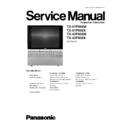Panasonic TX-51P950M / TX-51P950X / TX-43P950M / TX-43P950X Service Manual ▷ View online
10.3.2.6. "R-LINEAR" adjustment
Push the "TV/AV" buttons, and select the "R-LINEAR".Push the "Volume up/down" buttons, and adjust the "R-LINEAR". (Refer to
Fig. C.)
Fig. C.)
10.3.2.7. "R-PIN (V)" adjustment
Push the "TV/AV" buttons, and select the "R-PIN".Push the "Channel up/down" buttons, and adjust the "R-PIN (V)". (Refer to Fig.
D.)
D.)
10.3.2.8. "R-PIN (H)" adjustment
Push the "TV/AV" buttons, and select the "R-PIN".Push the "Volume up/down" buttons, and adjust the "R-PIN (H)". (Refer to Fig.
E.)
E.)
10.3.2.9. "R-CORNER" adjustment
Push the "TV/AV" buttons, and select the "R-CORNER".Push the "Channel up/down" buttons, and adjust the "R-CORNER". (Refer
to Fig. F.)
to Fig. F.)
10.3.2.10. "R-KEY" adjustment
Push the "TV/AV" buttons, and select the "R-KEY".Push the "Channel up/down" buttons, and adjust the "R-KEY". (Refer to Fig. G.)
10.3.2.11. "R-STATIC" adjustment
Push the "TV/AV" buttons, and select the "R-STATIC.Push the "Channel/Volume up/down" buttons, and adjust "R-STATIC" so that
Horizontal & Vertical Center line is aligned with the bump in the screen center mark. (Refer to Fig. H.)
Horizontal & Vertical Center line is aligned with the bump in the screen center mark. (Refer to Fig. H.)
10.3.3. Blue Coarse Convergence Adjustment
10.3.3.1. Reparation
Push the "SURROUND" button, and select the Blue Adjustment mode.Push the "2" button, and select the "Border and Cross"
pattern.Push the "R-TUNE" button, and select the "Cyan" colour.Push the "POSITION" button, and adjust the "B-STATIC" so that
the Blue color of pattern is aligned with Green colour of pattern.
pattern.Push the "R-TUNE" button, and select the "Cyan" colour.Push the "POSITION" button, and adjust the "B-STATIC" so that
the Blue color of pattern is aligned with Green colour of pattern.
10.3.3.2. "B-SKEW (V)" adjustment
Push the "TV/AV" buttons, and select the "B-SKEW".Push the "Volume up/down" buttons, and adjust the reference line become
a vertical line. (Refer to Fig. J.)
a vertical line. (Refer to Fig. J.)
10.3.3.3. "B-SKEW (H)" adjustment
Push the "TV/AV" buttons, and select the "B-SKEW".Push the "Channel up/down" buttons, and adjust reference line become a
horizontal line. (Refer to Fig.K.)
horizontal line. (Refer to Fig.K.)
10.3.3.4. "B-SIZE (V)" adjustment
Push the "TV/AV" buttons, and select the "B-SIZE".Push the "Channel up/down" buttons, and adjust the upper and lower boarder
line of test pattern is aligned with the edge of the screen frame. (Refer to Fig. A.)
line of test pattern is aligned with the edge of the screen frame. (Refer to Fig. A.)
10.3.3.5. "B-SIZE (H)" adjustment
Push the "TV/AV" buttons, and select the "B-SIZE".Push the "Volume up/down" buttons, and adjust the boarder line on either side
of test pattern is aligned with the edge of the screen frame. (Refer to Fig. B.)
of test pattern is aligned with the edge of the screen frame. (Refer to Fig. B.)
37
TX-51P950M / TX-51P950X / TX-43P950M / TX-43P950X
10.3.3.6. "B-LINEAR" adjustment
Push the "TV/AV" buttons, and select the "B-LINEAR".Push the "Volume up/down" buttons, and adjust the "B-LINEAR". (Refer to
Fig. C.)
Fig. C.)
10.3.3.7. "B-PIN (V)" adjustment
Push the "TV/AV" buttons, and select the "B-PIN".Push the "Channel up/down" buttons, and adjust the "B-PIN (V)" (Refer to Fig.
D.)
D.)
10.3.3.8. "B-PIN (H)" adjustment
Push the "TV/AV" buttons, and select the "B-PIN".Push the "Volume up/down" buttons, and adjust the "B-PIN (H)". (Refer to Fig.
E.)
E.)
10.3.3.9. "B-CORNER" adjustment
Push the "TV/AV" buttons, and select the "B-CORNER".Push the "Channel up/down" buttons, and adjust the "B-CORNER". (Refer
to Fig. F.)
to Fig. F.)
10.3.3.10. "B-KEY" adjustment
Push the "TV/AV" buttons, and select the "B-KEY".Push the "Channel up/down" buttons, and adjust the "B-KEY". (Refer to Fig. G.)
10.3.3.11. "B-STATIC" adjustment
Push the "TV/AV" buttons, and select the "B-STATIC.Push the "Channel/Volume up/down" buttons, and adjust "B-STATIC" so that
Horizontal & Vertical Center line is aligned with the bump in the screen center mark. (Refer to Fig. H.)
Horizontal & Vertical Center line is aligned with the bump in the screen center mark. (Refer to Fig. H.)
38
TX-51P950M / TX-51P950X / TX-43P950M / TX-43P950X
10.4.1. Green Convergence Adjustment
1. Select the "G-LINE CURSOR" mode by pushing "TV/AV"
button on the remote control
2. Use the Position Buttons to move the cursor to the point
where you wish to change the data (adjustment lines). Then
use the "OK" to change from "G-LINE CURSOR" to "G-
LINE DATA".
use the "OK" to change from "G-LINE CURSOR" to "G-
LINE DATA".
3. Use the Position Buttons to adjust each point (line) so that
the Green Crosshatch Pattern is aligned with the vertical
and horizontal lines of the Convergence Adjustment Sheet.
and horizontal lines of the Convergence Adjustment Sheet.
4. Push the "OK" and switch from "G-LINE DATA" to "G-LINE
CURSOR".
5. Repeat step 1~3 to adjust the vertical lines (13) and the
horizontal lines (9).
6. Select the "G-EASY CURSOR" mode by pushing "TV/AV"
button on the remote control.
7. Use the Position Buttons to move the cursor to the point
where you wish to change the data (adjustment point). Then
use the "OK" to change from "G-EASY CURSOR" to "G-
EASY DATA".
use the "OK" to change from "G-EASY CURSOR" to "G-
EASY DATA".
8. Use the Position Buttons to adjust each point so that the
Green Crosshatch Pattern is aligned with the vertical and
horizontal lines of the Convergence Adjustment Sheet.
horizontal lines of the Convergence Adjustment Sheet.
9. Push the "MULTI PIP" and with from "G-EASY DATA" to
"G-EASY CURSOR".
10. Repeat step 7~9 to adjust the 9 adjustment points.
11. Select the "G-POINT CURSOR" mode by pushing "TV/AV"
button on the remote control.
12. Use the Position Buttons to move the cursor to the point
where you wish to change the data (adjustment lines). Then
use the "OK" to change from "G-LINE CURSOR" to "G-
LINE DATA".
use the "OK" to change from "G-LINE CURSOR" to "G-
LINE DATA".
13. Use the Position Buttons to adjust each point so that the
Green Crosshatch Pattern is aligned with the vertical and
horizontal lines of the Convergence Adjustment Sheet.
horizontal lines of the Convergence Adjustment Sheet.
14. Push the "OK" and switch from "G-POINT DATA" to "G-
POINT CURSOR".
15. Repeat step 12-14 to adjust all of adjustment points.
10.4. Fine Convergence Adjustment
39
TX-51P950M / TX-51P950X / TX-43P950M / TX-43P950X
16. Adjust the LINE, EASY and POINT DATA again viewing all
over the screen.
If need the adjustment at the around of screen, select the
"ORIGINAL" and adjust it.
"ORIGINAL" and adjust it.
17. To store the data after the Green Convergence Adjustment
has been completed, push the "MENU" button and then
push the "N" button (pushing the "N" button will store the
data in the E
push the "N" button (pushing the "N" button will store the
data in the E
2
PROM).
18. Remove the Convergence Adjustment Sheet from the
screen.
10.4.2. Red Convergence Adjustment
1. Push the "R-TUNE" button twice and change to the Red
Adjustment of Yellow Colour.
2. Repeat the same steps described for the Green Conv.Adj.
in 1~16 to perform the Red Convergence Adjustment.
3. To store the data after the Red Convergence Adjustment
has been completed, push the "MENU" button and then the
"N" button.
"N" button.
10.4.3. Blue Convergence Adjustment
1. Push the "R-TUNE" button twice and change to the Blue
Adjustment of cyan Colour.
2. Repeat the same steps described for the Green Conv.Adj.
in 1~16 to perform the Blue Convergence Adjustment.
3. To store the data after the Blue Convergence Adjustment
has been completed, push the "MENU" button and then
push the "N" button.
push the "N" button.
4. To switch from the Convergence Adjustment Mode to the
Service Mode, press the Power button and then push the
"N" button.
"N" button.
Repeat the same adjustment after inputting the 60Hz
(NTSC) signal.
(NTSC) signal.
40
TX-51P950M / TX-51P950X / TX-43P950M / TX-43P950X
Click on the first or last page to see other TX-51P950M / TX-51P950X / TX-43P950M / TX-43P950X service manuals if exist.