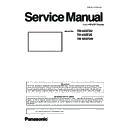Panasonic TH-65SF2U / TH-65SF2E / TH-65SF2W (serv.man2) Service Manual ▷ View online
ADJ-3
SECTION 3 ADJUSTMENTS
<65SF2U/W/E>
1.1.3. Confirmation of version (Service mode)
1. Display the CAT mode (Refer to Section 1 - 3.1.)
2. The CAT mode menu appears on the screen. Select the [CD Mode] menu with [pq] buttons and press the [MUTE] button
for more than 3 seconds to enter the CD mode.
Main CPU firmware version
1.1.4. Confirmation of version (User mode)
1. Press [SETUP] button on remote controller.
2. The Setup menu appears on the screen. Select the [Language] menu with [pq] buttons and press the [Enter] button.
3. The Options menu appears on the screen. Select the [Display software information] menu with [pq] buttons and press the
[MUTE] button for more than 3 seconds to enter the CD mode.
ADJ-4
SECTION 3 ADJUSTMENTS
<65SF2U/W/E>
1.2. SUB MCU software updating
1.2.1. Tools and preparation
1. Computer : Used for firmware transforming
2. Communication cable : D-sub 9pin (female/female RS-232C straight)
3. Software & updating file : SerialLoader & firmware (LF8_80-LFV6_60_SUB_Vxxxx.ldr),
download from service web site.
4. Extract the software and file package to your favorite directory on your computer.
5. Connect the serial terminal (SERIAL-IN) and PC with an RS-232C cable.
Caution: Before performing the updating, the serial cable on the SERIAL OUT terminal must be disconnected
when using the "Serial daisy chain" function. (If did, the display will not turn on again.)
when using the "Serial daisy chain" function. (If did, the display will not turn on again.)
1.2.2. Updating procedure
1. Start up the updating software [SerialLoader.exe].
2. Choose available COM port with pull down menu and click [OK]. The baudrate should be used with "115200".
3. On the left window, browse and select a folder where the updating file is stored. The firmware file is listed on the right win-
dow and select it then click [Add]. The selected firmware will listed on the bottom window.
4. Click [OK]. The another confirmation window will appear and then click [OK] to start updating.
5. After finishing the updating, the window below appear and click [OK] to close the software.
6. Turn the display off and leave for more than 1 minute and then turn on again.Enter the ser-
vice mode [CD Mode] and confirm that the version has been updated.
* During updating, Do not disconnect
the AC cord or serial cable otherwise
the Display may not turn on
SAMPLE
SAMPLE
ADJ-5
SECTION 3 ADJUSTMENTS
<65SF2U/W/E>
1.2.3. Confirmation of version
1. Display the CAT mode (Refer to Section 1 - 3.1.)
2. The CAT mode menu appears on the screen. Select the [CD Mode] menu with [pq] buttons and press the [MUTE] button
for more than 3 seconds to enter the CD mode.
Sub CPU firmware version
1.1.4. Confirmation of version (User mode)
1. Press [SETUP] button on remote controller.
2. The Setup menu appears on the screen. Select the [Language] menu with [pq] buttons and press the [Enter] button.
3. The Options menu appears on the screen. Select the [Display software information] menu with [pq] buttons and press the
[MUTE] button for more than 3 seconds to enter the CD mode.
ADJ-6
SECTION 3 ADJUSTMENTS
<65SF2U/W/E>
1.3.1. Tools and preparation
1. Computer : Used for firmware transforming
2. Communication cable : LAN cable (Use LAN cable that is compatible with category 5 or above.)
3. Software & updating file : Update Tool & firmware download from service website.
(UpdateTool_FP_x.x.x.x.exe :
Ver.1.0.0.0 or later
)
4. Extract the software and file package to your favorite directory on your computer.
5. Connect the LAN terminal (IN) and PC with a LAN cable.
1.3.2. Updating procedure
1.3. LAN updating
Updatable firmware list << O: Updatable, X: Not updatable, ---: No firmware >>
1. Start up the updating software [Update Tool – FP.exe].
・
The main screen of the Update Tool opens.
■
Description of each button
[Connection Check]
Connects to the Display unit and displays the model
information.
[Find]
Selects data file to update.
[Update]
Sends to the Display unit the selected data file.
[CLOSE]
Close the Update Tool.
※
For further information of error code, refer to the item [7. ERROR MESSAGE LIST].
Model
Firmware
MAIN
SUB
EEPROM
VSRX
FPGA1
LICENSE
FRC
SF2 series
O
X
O
O
---
O
---
Click on the first or last page to see other TH-65SF2U / TH-65SF2E / TH-65SF2W (serv.man2) service manuals if exist.