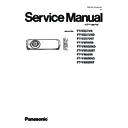Panasonic PT-VZ575N / PT-VZ575ND / PT-VZ575NT / PT-VW535N / PT-VW535ND / PT-VW535NT / PT-VX605N / PT-VX605ND / PT-VX605NT (serv.man4) Service Manual ▷ View online
ADJ-5
SECTION 3 ADJUSTMENTS
(For PT-VZ575N)
1. 2. 3. Equipment to be used
1. 2. 3. Equipment to be used
1. Computer : To set the projector into the polarizer adjuting mode.
2. Communication cable : D-sub 9pin (male/female RS-232C straight)
3. Service Software : "ServiceVZ570" Service software is downloaded from the projector service homepage.
1. 2. 4. Preparation
1. Connect the serial terminals on the projector and the
PC by using a communication cable.
2. Set the projection distance to 1.2 m or above.
3. Disconnect all of FPC cables of LCD panels.(Fig. 3)
4. Set the interlock switch(K8S) (on A-P.C.Board) to the
4. Set the interlock switch(K8S) (on A-P.C.Board) to the
ON state, and paste the adhesive tape.
* Do not damage the interlock switch.
* Please take this adjustment in the darkest room to
* Please take this adjustment in the darkest room to
perform preciously.
1. 2. 5. Adjustment
This adjustment should be taken in order of G-panel, R-panel and B-panel.
1. Set the projector to "Normal-Standby" mode (ON(G)/STANDBY(R) indicator is blinking in red).
2. Start up the software "ServiceVZ570.exe" with a PC.
3. Select language and click the [OK] button.
4. 1) Choose the available serial port number on your PC.
2) Choose a model number.
3) Click the [Adjustment] button.
3. Select language and click the [OK] button.
4. 1) Choose the available serial port number on your PC.
2) Choose a model number.
3) Click the [Adjustment] button.
5. Check [ON] and click [Set] button to enter the polarizer adjusting mode. The another confirmation window will appear. Click
[OK] to confirm.
6. Turn the projector on with LCD panel FPC cable opend.
7. Loosen a screw-A on the polarizer holder.
8. Adjust the slot B to obtain the darkest brightness on the screen by using a slot screwdriver.
7. Loosen a screw-A on the polarizer holder.
8. Adjust the slot B to obtain the darkest brightness on the screen by using a slot screwdriver.
9 Tighten the screw-A to fix the polarizer holder.(Fig.3)
10. Take adjustment for remaining polarizers in step 7 to 9.
10. Take adjustment for remaining polarizers in step 7 to 9.
11. After completing the polarizer adjustment, turn the projector off and close the ServiceVZ570 tool. Once the projector is off,
the "Polarizer Adjustment Mode" is automatically set "OFF".
(Do not set "OFF" of `Polarizer Adjustment Mode" while the projector is on.)
Communication cable (straight)
D-Sub 9p (Male)
D-Sub 9p (Female)
Projector Connection terminals
Computer
k
j
l
ADJ-6
SECTION 3 ADJUSTMENTS
1. 3. Adjusted data transfer
1. 3. 1. Equipment to be used
1. Computer : Use it for the transfer of backup data.
2. Communication cable : D-sub 9pin (male/female RS-232C straight)
3. Service Software : "ServiceVZ570" Service software is downloaded from the projector service homepage.
1. 3. 2. Connection preparations
1. Connect the serial terminals on the projector and the
PC by using a communication cable.
1. 3. 3. Backup the data (before board re-
placing)
1. Set the projector to "Normal-Standby" mode (ON(G)/STANDBY(R) indicator is blinking in red).
2. Start up the software "ServiceVZ570.exe" with a PC.
3. Select language and click the [OK] button.
4. 1) Choose the available serial port number on your PC.
2) Choose a model number.
3) Click the [Data] button.
3. Select language and click the [OK] button.
4. 1) Choose the available serial port number on your PC.
2) Choose a model number.
3) Click the [Data] button.
5. 1) Click the [ Reception ] button of Micom data.
2) Select the save place and click the [ Save(S) ] button.
3) When the progress bar reaches the right-side end, the save of data is completion.
4) Save the Gamma data in the same procedure of 1-3.
5) Save the Uniformity data in the same procedure of 1-3.
2) Select the save place and click the [ Save(S) ] button.
3) When the progress bar reaches the right-side end, the save of data is completion.
4) Save the Gamma data in the same procedure of 1-3.
5) Save the Uniformity data in the same procedure of 1-3.
Communication cable (straight)
D-Sub 9p (Male)
D-Sub 9p (Female)
Projector Connection terminals
Computer
k
j
l
j
Data type
File name
Micom Data
M_Data.dat
Gamm Data
G_Data.dat
Unifomity data
E_Data.dat
k
* Do not rename the data file.
ADJ-7
SECTION 3 ADJUSTMENTS
1. 3. 4. Restore the data (after board replacing)
1. Set the projector to "Normal-Standby" mode (ON(G)/STANDBY(R) indicator is lighting in red).
2. Start up the software "ServiceVZ570.exe" with a PC.
3. Select language and click the [OK] button.
4. 1) Choose the available serial port number on your PC.
2) Choose a model number.
3) Click the [Data] button.
3. Select language and click the [OK] button.
4. 1) Choose the available serial port number on your PC.
2) Choose a model number.
3) Click the [Data] button.
5. 1) Click the [Transmission] button of Micom data.
2) Select the saved data file and click the [ Open(O) ] button.
3) When the progress bar reaches the right-side end, the transmission of data is completion.
2) Select the saved data file and click the [ Open(O) ] button.
3) When the progress bar reaches the right-side end, the transmission of data is completion.
4) Restore the Gamma data in the same procedure of 1-3.
5) Restore the Uniformity data in the same procedure of 1-3.
6. After completing the writing, disconnect the AC code and connect it to turn on again and then check the color uniformity
and gamma characteristic of the projector.
k
j
l
j
k
ADJ-8
SECTION 3 ADJUSTMENTS
1. 4. Serial no. setting
1. 4. 1. Equipment to be used
1. Computer : Use it for the product serial number setting.
2. Communication cable : D-sub 9pin (male/female RS-232C straight)
3. Service Software : "ServiceVZ570" Service software is downloaded from the projector service homepage.
1. 4. 2. Connection preparations
1. Connect the serial terminals on the projector and the
PC by using a communication cable.
1. 4. 3. Serial number writing
1. Set the projector to "Normal-Standby" mode (ON(G)/
STANDBY(R) indicator is blinking in red).
2. Start up the software "ServiceVZ570.exe" with a PC.
3. Select language and click the [OK] button.
4. 1) Choose the available serial port number on your PC.
2) Choose a model number.
3) Click the [Data] button.
3. Select language and click the [OK] button.
4. 1) Choose the available serial port number on your PC.
2) Choose a model number.
3) Click the [Data] button.
5. 1) Click the [Serial number] button.
2) Input the valid serial number and click [Send] button.
2) Input the valid serial number and click [Send] button.
6. After completing the setting, turn the projector off and on, and check that the correct serial number is set on screen menu
"STATUS"-"SERIAL NO.".
Communication cable (straight)
D-Sub 9p (Male)
D-Sub 9p (Female)
Projector Connection terminals
Computer
k
j
l
j
k
Click on the first or last page to see other PT-VZ575N / PT-VZ575ND / PT-VZ575NT / PT-VW535N / PT-VW535ND / PT-VW535NT / PT-VX605N / PT-VX605ND / PT-VX605NT (serv.man4) service manuals if exist.