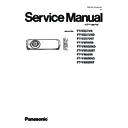Panasonic PT-VZ575N / PT-VZ575ND / PT-VZ575NT / PT-VW535N / PT-VW535ND / PT-VW535NT / PT-VX605N / PT-VX605ND / PT-VX605NT (serv.man4) Service Manual ▷ View online
ADJ-1
SECTION 3 ADJUSTMENTS
Rev.-4 (2016-04)
CONTENTS
Adjustments
Model No. PT-VZ575N series
PT-VW535N series
PT-VX605N series
SECTION 3 ADJUSTMENTS
1. Adjustment Items and Procedures . . . . . . . . . . . . . . . . . . . . . . . . . . ADJ-2
1. 1. Lighting area adjustment
1. 2. Polarizer adjustment
1. 3. Adjusted data transfer
1. 4. Serial no. setting
1. 5. Panel type setting
1. 6. Flicker adjustment
1. 7. White balance adjustment
1. 6. Flicker adjustment
1. 7. White balance adjustment
1. 8. Model no. setting
1. 9. Clog sensor calibration
1. 10. Keystone calibration
1. 11. Electrical convergence adjustment (Only for PT-VZ575N)
1. 12. Ghost feedback calibration (Only for PT-VZ575N)
1. 11. Electrical convergence adjustment (Only for PT-VZ575N)
1. 12. Ghost feedback calibration (Only for PT-VZ575N)
2. Software Update Procedure . . . . . . . . . . . . . . . . . . . . . . . . . . . . . . . ADJ-13
2. 1. Main/network/FPGA/DIGITAL LINK software updating
2. 2. Sub CPU Software Update
2. 2. Sub CPU Software Update
ADJ-2
SECTION 3 ADJUSTMENTS
1. 1. Lighting area adjustment
1. 1. 1. Lighting area confirmation
1. After replacing the condenser lens, check if any shade is visible in the panel display area,
* Make the projection environment as dark as possible, and project the all-white pattern (internal pattern) for this check.
2. If there is vignetting on the screen, adjust the Condenser lens-out position.
* Make the projection environment as dark as possible, and project the all-white pattern (internal pattern) for this check.
2. If there is vignetting on the screen, adjust the Condenser lens-out position.
Lighting area
Effective area
1. Adjustment Items and Procedures
When the following parts are disassembled or replaced, please adjust the items according to the table below.
Need to adjust
m
Need to check
Adjustment Item
Replaced Component
Remarks
Con-
denser
lens
Optical
block
Polar-
izer
[A]-
P.C.B
1.1. Lighting area adjustment
m
Adjust if there are color unevenness on the screen
1.2. Polarizer adjustment
Adjust if there are the color shading on the screen
1.3. Adjusted data transfer
Transfer the data from old [A]-P.C.Board to new one
1.4. Serial no. setting
Not necessary if "1.3. Adjusted data transfer" is taken
1.5. Panel type setting
m
Not necessary if "1.3. Adjusted data transfer" is taken
1.6. Flicker adjustment
1.7. White balance adjustment
m
m
1.8. Model no. setting
Not necessary if "1.3. Adjusted data transfer" is taken
1.9. Clog sensor calibration
Not necessary if "1.3. Adjusted data transfer" is taken
1.10. Keystone adjustment
1.11 Electric convergence ad-
justment (only for VZ575N)
m
Not necessary if "1.3. Adjusted data transfer" is taken
1.12 Panel ghost feedback cali-
bration (only for VZ575N)
Note 1
Item "1.3. Adjusted data transfer" should be taken if the
A-P.C.board is replaced.
A-P.C.board is replaced.
ADJ-3
SECTION 3 ADJUSTMENTS
1. 1. 2. Adjustment procedure
1. Select the internal test pattern signal “All white”.
2. Adjust the adjustment base of condenser lens out unit.
1) If the shading appears on the left or right of the screen, loosen 1 screw A and adjust the slot B by using a slot screwdriver
2. Adjust the adjustment base of condenser lens out unit.
1) If the shading appears on the left or right of the screen, loosen 1 screw A and adjust the slot B by using a slot screwdriver
(as shown in Fig.1-1).
2) If the shading appears on the top or bottom of the screen, loosen 2 screws C and adjust the slots D by using a slot screw-
driver (as shown in Fig.1-2).
3. Tighten screws A and C to fix the condenser lens out unit.
Lighting area
Move of slot D
Move of slot B
Effective area
D
C
D
Condenser lens out
Fig.1-1
Fig.1-2
A
B
ADJ-4
SECTION 3 ADJUSTMENTS
1. 2. Polarizer adjustment
(For PT-VX605N/VW535N)
1. 2. 1. Preparation
1. 2. 1. Preparation
1. Set the projection distance to 1.2 m or above.
2. Set the interlock switch(K8S) (on A-P.C.Board) to the ON state, and paste the adhesive tape.
* Do not damage the interlock switch.
* Please take this adjustment in the darkest room to perform preciously.
2. Set the interlock switch(K8S) (on A-P.C.Board) to the ON state, and paste the adhesive tape.
* Do not damage the interlock switch.
* Please take this adjustment in the darkest room to perform preciously.
1. 2. 2. Adjustment
This adjustment should be taken in order of G-panel, R-panel and B-panel.
1. Turn the projector on and set the screen size to be maximum with zoom function.
2. Make a fine focus and project the "All black" pattern on the screen.
1. Turn the projector on and set the screen size to be maximum with zoom function.
2. Make a fine focus and project the "All black" pattern on the screen.
3. Loosen a screw-A on the polarizer holder. (Fig.2)
4. Adjust the slot B to obtain the darkest brightness on the screen by using a slot screwdriver.
5 Tighten the screw-A to fix the polarizer holder.
6. Take adjustment for remaining polarizers.
4. Adjust the slot B to obtain the darkest brightness on the screen by using a slot screwdriver.
5 Tighten the screw-A to fix the polarizer holder.
6. Take adjustment for remaining polarizers.
A
B
A
B
A
B
(For PT-VX605N/VW535N)
A
B
A
B
(For PT-VZ575N)
A
B
* Disconnect FPC
cable
Fig.1
Fig.2
Fig.3
Click on the first or last page to see other PT-VZ575N / PT-VZ575ND / PT-VZ575NT / PT-VW535N / PT-VW535ND / PT-VW535NT / PT-VX605N / PT-VX605ND / PT-VX605NT (serv.man4) service manuals if exist.