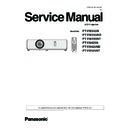Panasonic PT-VW355N / PT-VW355ND / T-VW355NT / PT-VX425N / PT-VX425ND / PT-VX425NT (serv.man2) Service Manual ▷ View online
INF-1
CONTENTS
Service Information
Model No. PT-VW355N
PT-VX425N
SECTION 1 SERVICE INFORMATION
(2015-05)
SECTION 1 SERVICE INFORMATION
1. The name of each part . . . . . . . . . . . . . . . . . . . . . . . . . . . . . . . . . . . . . .
INF-2
1.1 Projector body
1.2 Control panel / Indicators
1.3 Connecting terminals
1.4 Remote controls
2. Menu Navigation . . . . . . . . . . . . . . . . . . . . . . . . . . . . . . . . . . . . . . . . . .
INF-6
3. Service Mode . . . . . . . . . . . . . . . . . . . . . . . . . . . . . . . . . . . . . . . . . . . .
INF-10
3. 1. Setting to Service Mode
3. 2. Cancelling the Service Mode
3. 3. Functions of Service Mode
4. Notes on service . . . . . . . . . . . . . . . . . . . . . . . . . . . . . . . . . . . . . . . . .
INF-13
4. 1. Before service operation
4. 2. Service
4. 3. Replacement of consumable parts
5. Troubleshooting . . . . . . . . . . . . . . . . . . . . . . . . . . . . . . . . . . . . . . . . . . INF-18
5. 1. Shutdown system
5. 2. Troubleshooting
INF-2
SECTION 1 SERVICE INFORMATION
r Control panel and Indicators
1
2
3
4
5
6
7
8
9
10
1 Power <v/b> button
Turns the projector on/off.
(v standby / b power on)
2 Power indicator <ON(G)/STANDBY(R)>
Displays the status of the power.
3 Lamp indicator <LAMP>
Displays the status of the lamp.
4 Warning indicator <WARNING>
Indicates the abnormal conditions of the projector.
5 Ambient Luminance sensor
Detects room’s light and select proper image quality.
6 <MENU> button
Displays the menu screen.
(x page 56)
7 <ENTER> button
Determines and executes an item in the menu screen.
8 asqw buttons
Navigates the menu screen.
Adjusts the volume level (qw).
Adjusts the volume level (qw).
9 <INPUT SELECT> button
Selects the input signal for projection.
(x page 50)
10 <EASY SETTING/CANCEL> button
Executes the EASY SETTING function.
In addition, it acts as <CANCEL> button when using the
MEMORY VIEWER function.
13 Air intake port (Bottom)
14 Security Chain Hook
Attaches a burglar prevention cable, etc.
Attention
f
Do not block the ventilation ports (intake and exhaust) of the projector.
ENGLISH
- 27
Chapter 1 Preparation - About your projector
1. The name of each part
1.1 Projector body
Attention
f Do not drop the remote control.
f Avoid contact with liquids.
f Do not attempt to modify or disassemble the remote control.
f Please observe the following contents that are described on
the back of the remote control unit (see the right picture).
1. Do not use a new battery together with an old battery.
1. Do not use a new battery together with an old battery.
2. Do not use unspecified batteries.
3. Make sure the polarities (+ and -) are correct when inserting the batteries.
f
In addition, please read the contents that are related to batteries in the "Read this first!".
Note
f
The remote control can be used within a distance of about 7 m (22'11-5/8") if pointed directly at the remote control signal
receiver. The remote control can control at angles of up to ± 30 ° vertically and ± 30 ° horizontally, but the effective control
range may be reduced.
range may be reduced.
f If there are any obstacles between the remote control and the remote control signal receiver, the remote control may not
operate correctly.
f
You can operate the projector by reflecting the remote control signal on the screen. The operating range may differ due to
the loss of light caused by the properties of the screen.
the loss of light caused by the properties of the screen.
f
When the remote control signal receiver is lit with a fluorescent light or other strong light source, the projector may become
inoperative. Set the projector as far from the luminous source as possible.
inoperative. Set the projector as far from the luminous source as possible.
Projector body
1
2
3
4
6
7
8
9
10
11
12
5
14
13
WARNING
Keep your hands and other objects away from the air exhaust port and the air intake port (bottom).
f
Keep your hand and face away.
f
Do not insert your finger.
f
Keep heat-sensitive articles away.
Heated air from the air exhaust port can cause burns or external damage.
When using the projector on a ceiling and powering off with the Direct Power Off function, the heated air from the air intake
port in the bottom can cause burns or external damage.
1 Zoom ring (Back)
Adjust the zoom.
2 Control Panel and Indicators (x page 27)
3 Lamp cover (x page 128)
The lamp unit is located inside.
4 Projection Lens
5 Focus ring (Front)
Adjust the focus.
6 Remote control signal receiver/Camera
7 Air exhaust port
8 Speaker
9 <AC IN> terminal
Connect the supplied power cord.
10 Connecting terminals (x page 28)
11
Air intake port (Side) / Air filter cover (x page 126)
The air filter unit is inside.
12 Adjustable feet
Adjust the projection angle.
1. 请勿把旧电池和新电池一起使用。
2. 请勿使用不合规格的电池。
3. 确保电池安装正确。
原产地:中国
1.Do not use old battery with new one.
2.Do not use batteries other than the
2.Do not use batteries other than the
type specified.
3.Be sure the batteries are inserted properly.
3.Be sure the batteries are inserted properly.
Made in China
26 - ENGLISH
Chapter 1 Preparation - About your projector
Some of the pages on this section are excerpted from the owner's
manual, thus the reference page numbers on pages indicate those
for owner's manual .
manual, thus the reference page numbers on pages indicate those
for owner's manual .
INF-3
SECTION 1 SERVICE INFORMATION
1.2 Control panel / Indicators
r Control panel and Indicators
1
2
3
4
5
6
7
8
9
10
1 Power <v/b> button
Turns the projector on/off.
(v standby / b power on)
2 Power indicator <ON(G)/STANDBY(R)>
Displays the status of the power.
3 Lamp indicator <LAMP>
Displays the status of the lamp.
4 Warning indicator <WARNING>
Indicates the abnormal conditions of the projector.
5 Ambient Luminance sensor
Detects room’s light and select proper image quality.
6 <MENU> button
Displays the menu screen.
(x page 56)
7 <ENTER> button
Determines and executes an item in the menu screen.
8 asqw buttons
Navigates the menu screen.
Adjusts the volume level (qw).
Adjusts the volume level (qw).
9 <INPUT SELECT> button
Selects the input signal for projection.
(x page 50)
10 <EASY SETTING/CANCEL> button
Executes the EASY SETTING function.
In addition, it acts as <CANCEL> button when using the
MEMORY VIEWER function.
13 Air intake port (Bottom)
14 Security Chain Hook
Attaches a burglar prevention cable, etc.
Attention
f
Do not block the ventilation ports (intake and exhaust) of the projector.
ENGLISH
- 27
Chapter 1 Preparation - About your projector
INF-4
SECTION 1 SERVICE INFORMATION
1.3 Connecting terminals
r Connecting terminals
1
2
3
4
5
6
7
8
9
10
11
12
13
14
1 <COMPUTER 1 IN> terminal
This is the terminal to input RGB or YC
B
C
R
/YP
B
P
R
signals.
2 <COMPUTER 2 IN/ 1 OUT> terminal
This is the terminal to input RGB signals.
Or output the RGB or YC
Or output the RGB or YC
B
C
R
/YP
B
P
R
signals to external
monitor.
3 <HDMI IN> terminal
This is the terminal to input HDMI signals.
4 <USB B (DISPLAY)> terminal
This terminal is used to connect the projector to the
computer with a USB cable when you want to use
the USB display function of the application software
“Wireless Manager ME6.3”.
computer with a USB cable when you want to use
the USB display function of the application software
“Wireless Manager ME6.3”.
For details, please refer to the “Operating Instructions-
Wireless Manager ME6.3” in CD-ROM.
5 <USB A (VIEWER)> terminal
This terminal is to insert the USB memory directly.
6 <LAN> terminal
This is the LAN terminal to connect to the network.
7 <SERIAL IN> terminal
This is the RS-232C compatible terminal to externally
control the projector by connecting a computer.
control the projector by connecting a computer.
8 <VIDEO IN> terminal
This is the terminal to input video signals.
9 <AUDIO IN 3 (L/R)> terminal
This is the terminal to input audio signals.
Left input (L) and right input (R) are provided for the
Left input (L) and right input (R) are provided for the
<AUDIO IN 3> terminal.
10 <AUDIO IN 1> terminal
This is the terminal to input audio signals.
11 <AUDIO IN 2 (MIC IN)> terminal
This is the terminal to input audio signals. Or connect the
MIC to this terminal.
12 <VARIABLE AUDIO OUT> terminal
This is the terminal to output the input audio signal to the
projector.
projector.
13 <S-VIDEO IN> terminal
This is the terminal to input s-video signals.
14 Security slot
Attach the commercial shackle lock, manufactured by
Kensington, to protect your projector. Compatible with
Kensington, to protect your projector. Compatible with
the Kensington MicroSaver Security System.
Attention
f
When a LAN cable is directly connected to the projector, the network connection must be made indoors.
28 - ENGLISH
Chapter 1 Preparation - About your projector
Click on the first or last page to see other PT-VW355N / PT-VW355ND / T-VW355NT / PT-VX425N / PT-VX425ND / PT-VX425NT (serv.man2) service manuals if exist.