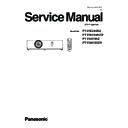Panasonic PT-VW345NZ / PT-VW345NZD / PT-VX415NZ / PT-VX415NZD Service Manual ▷ View online
ADJ-29
SECTION 3 ADJUSTMENTS
6. Confirm the setting file, directory and communication condition, and then click [Flash] to start the writing.
<note>: Do not turn the projector off or disconnect the serial cable during the writing.
7. After completing the writing, the confirmation window will appear. Click [OK] to close.
8. Click [Close] to quit the writing tool.
* Turn the projector on and display the [EXTRA OPTION] menu. Confirm that the version of the main CPU software is updated
correctly on the [Self Check] item.
Connection : Serial
COM Port : Available port
Baud Rate : 115200
Modes
: Flash
Communication condition
ADJ-30
SECTION 3 ADJUSTMENTS
2. 2. Sub CPU Software Update
2. 2. 1. Required equipment
1. PC : Use for software transfer
2. Communication cable : D-sub 9pin (male/female RS-232C straight)
3. Software&data : Software for sub CPU software&
firmware data
(Download from the projector service homepage.)
2. 2. 2. Preparation
1. Extract the software and data package to your favorite
directory on your computer.
2. With user menu, setup the standby mode to "ECO" and
the emulate mode to "VX500", and set the projector
into the standby.
3. Connect the serial terminal of projector and PC with an RS-232C cable.
2.2.3. Update procedure
1. Start up the writing tool [SubCpuFlashup.exe].
2. Click [Choose...] and choose the setting file [VX410_standby_micon_v1.00.mhx] in the extracted folder and then click
[Open].
3. Click [Write] to start writing of firmware.
<note>: Do not turn the projector off or disconnect the serial cable during the writing.
4. After completing writing, the another confirmation window will appear. Click [OK] to quit the
writing tool.
* Turn the projector on and display the [EXTRA OPTION] menu. Confirm that the version of the
sub CPU software is updated correctly on the [Self Check] item.
Communication cable (straight)
D-Sub 9p (Male)
D-Sub 9p (Female)
Projector Connection terminals
Computer
ADJ-31
SECTION 3 ADJUSTMENTS
2. 3. Network CPU Software Update
2. 3. 1. Required equipment
1. PC : Use for software transfer
2. Communication cable : Straight LAN cable (use cross cable if
PC and projector is connected directly)
3. Software&data : Software for network CPU software& firmware
data
(Download from the projector service homepage.)
2. 3. 2. Preparation
1. Extract the software and data package to your favorite directory
on your computer.
2. Connect the LAN cable to the projector and setup the network
setting. Make a memo for projector's IP address.
3. Setup the PC's IP address in the same sub-net group.
4. With user menu, setup the standby mode to "Normal" and set the projector into the standby.
2.3.3. Update procedure
1. Start up the writing tool [FlashWrite_vx415n.exe]. The file choosing window will appear.
2. Choose the updating firmware (rom file) in the extracted folder and click [Open].
3. Enter the IP address of the projector on [IP address] and then click [Sent] to start writing of firmware.
4. The updating will start as follows.
<note>: Do not turn the projector off or disconnect the LAN cable during the writing.
Computer
Projector
LAN cable (straight)
LAN cable (straight)
Hub
* Uncheck [All rewrite]
ADJ-32
SECTION 3 ADJUSTMENTS
5. After completing data sending, the message dialog window will appear as the below, click [OK] to execute writing.
6. After completing data writing, the message dialog window will appear as the below, click [OK] to end the updating.
* Turn the projector on and display the [EXTRA OPTION] menu. Confirm that the version of the network software is updated
correctly on the [Self Check] item.
Click on the first or last page to see other PT-VW345NZ / PT-VW345NZD / PT-VX415NZ / PT-VX415NZD service manuals if exist.