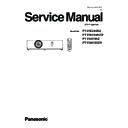Panasonic PT-VW345NZ / PT-VW345NZD / PT-VX415NZ / PT-VX415NZD Service Manual ▷ View online
ADJ-21
SECTION 3 ADJUSTMENTS
ȥȸȴȲȡȀȯȰȴȩȯȮ
ȦȲȥȥȺȥȀȭȥȳȳȡȧȥȀ
ȯȮ
ȦȡȮȀȦȵȬȬȀȭȯȤȥȀ
ȯȦȦ
ȶȧȡȖȐȏȔȘȐȰȀ
ȡȵȴȯ
ȥȭȵȬȡȴȥ
ȍȀȢȡȵȤȀȲȡȴȥȀ
ȍȀȢȡȵȤȀȲȡȴȥȀ
șȖȐȐ
ȍȀȶȥȲȳȩȯȮȀ
ȍȍȍȀȏȀȭȑȡ
ȍȀȩȮȰȵȴȀȳȥȬȥȣȴ
ȳȥȬȦȀȣȨȥȣȫ
ȴȥȳȴȀȰȡȴȴȥȲȮ
ȦȬȩȣȫȥȲȀȡȤȪȵȳȴ
ȭȯȤȥȬȀȮȯȎȳȥȴȴȩȮȧ
ȰȡȮȥȬȀȴȹȰȥȀȳȥȴȴȩȮȧȀ
ȳȥȬȦȀȣȨȥȣȫ
ȴȥȳȴȀȰȡȴȴȥȲȮ
ȦȬȩȣȫȥȲȀȡȤȪȵȳȴ
ȭȯȤȥȬȀȮȯȎȳȥȴȴȩȮȧ
ȰȡȮȥȬȀȴȹȰȥȀȳȥȴȴȩȮȧȀ
Ȭ
ȦȡȮȀȶȯȬȴȀȡȤȪȵȳȴ
ȩȮȰȵȴȀȡȵȴȯȀȣȡȬȩȢȲȡȴȩȯȮ
ȷȨȩȴȥȀȢȡȬȡȮȣȥȀȡȤȪȵȳȴ
ȩȮȰȵȴȀȡȵȴȯȀȣȡȬȩȢȲȡȴȩȯȮ
ȷȨȩȴȥȀȢȡȬȡȮȣȥȀȡȤȪȵȳȴ
ȫȥȹȳȴȯȮȥȀȣȡȬȩȢȲȡȴȩȯȮ
ȣȬȯȧȀȳȥȮȳȯȲȀȣȡȬȩȢȲȡȴȩȯȮȀ
ȵȮȤȥȲȀȀȒȐȐɍ
ȯȫ
ȡɕɔɏȀȫɅəɓɔɏɎɅȀȣɁɌɉɂɒɁɔɉɏɎ
1. 12. Keystone calibration
1. 12. 1. Preparation
This is to calibrate the keystone correction circuit.
• This calibration should be done in the condition that the projector is
completely assembled and place on the flat floor and the adjuster
legs are set in the cabinet bottom.
1. 12. 2. Adjustment procedure
1. Enter the service mode (EXTRA OPTION) and select [KEY-
STONE CALIBRATION].
2. Press [ENTER] button to start the calibration.
3. When calibration is complete, the message will appear on the
screen.
4. Press [MENU] button to exit the adjustment mode.
This model does not support this function
ADJ-22
SECTION 3 ADJUSTMENTS
1. 13. Camera calibration
1. 13. 1. Preparation
XGA model
WXGA model
Screen which has the black frame around
the screen edge
60 inch (4:3) screen
W 1,219 x H 914 mm
or
80 inch (4:3) screen
W 1,629 x 1,219 mm
60 inch (16:10) screen
W 1,292 x H 808 mm
or
80 inch (16:10) screen
W 1,723 x 1,077 mm
Projector stand
Movable type stand
Personal computer
The computer has an RS232C port
Software
CAMERA Calibration Tool ver.1.01
Software can be download from the projector service web site.
Serial cable
RS232C straight cable
1. Software ( Camera calibration ) is compressed in zip form. Extract it on the desktop of your computer in advance.
1. 13. 2 Installation
1. Adjustment can be done with 60 inch screen(4:3) or 80 inch screen(4:3) for XGA model, 60 inch screen(16:10) or 80 inch
screen(16:10) for WXGA model, depending on your environment.
Refer to the projector and screen installation images for the installation.
2. Use the screen with no distortion and curve, and the adjustment should be performed in the place which it is not affected by
the adjustment environment (air-conditioning, floor vibration).
• Projector position fixed installation image ( In case of the screen height adjustable)
PJ
PC
Projected light
Screen
Screen
Distance : A
Distance : B
Measurement at B point
Measurement at A point
90±4º
90±4º
Height
changes
Diamond pattern
( Distance : A )
60 inch screen : approx. 1.4m
80 inch screen : approx. 1.9m
( Distance : B )
60 inch screen : approx. 2.8m
80 inch screen : approx. 3.8m
ADJ-23
SECTION 3 ADJUSTMENTS
• Screen position fixed installation image ( In case of the screen height not adjustable)
PJ
PJ
PC
Projected light
Screen
Screen
Distance : A
Distance : B
Measurement at B point
Measurement at A point
90±4º
Height
changes
Diamond pattern
( Distance : A )
60 inch screen : approx. 1.4m
80 inch screen : approx. 1.9m
( Distance : B )
60 inch screen : approx. 2.8m
80 inch screen : approx. 3.8m
1. 13. 4. Calibration 1 adjustment
1. Double-click the [ CAMERA Calibration.exe ] icon in the CAM-
ERA Calibration folder in your computer.
The software starts and a startup window appears.
2. Enter the port no. of RS232C.
Port no.1 to 8 can be used.
3. Setup of screen size.
Check the check box of 60 inch or 80 inch you intend to use.
The initial setting is 60 inch.
Check 80 inch if you use the screen with 80 inch.
4. Press [ OK ] button and the picture 1 will appear.
* If the [ Initialize ERROR ] appears, check the port no. of
RS232C.
To check the port no. take the following procedure. Select
[START ] - [ Control Panel ] - [ System ] - [ Hardware ] - [ Device
Manager ] - [ Port ( COM and LPT) ].
Startup window
1.01
2.
3.
4.
1. 13. 3. Preparation
The following preparations are made before adjustment.
1. The power cord of a projector is unplugged from AC outlet.
2. Connect the computer's serial port (RS232C) and projector's serial port (CONTROL PORT) with a RS-232C cable.
3. Plug the power cords of the projector and computer and turn them on.
ADJ-24
SECTION 3 ADJUSTMENTS
5. Perform the adjustment at measurement point A.
- Set the projection lens to "WIDE" end.
(For 60 inch)
Place the projector in front of the screen to keep the distance of
them approximately 1.4m.
(For 80 inch)
Place the projector in front of the screen to keep the distance of
them approximately 1.9m.
6. Press the [1. Diamond Pattern ] button.
The confirmation window of picture 2 [ Position A OK? ] appears.
At the same time, the diamond pattern is projected on the screen.
Move the projector or screen slightly as the size of the projected
image becomes approximately 2cm larger than the screen size.
Adjust the focus by turning the focus ring on the projection lens to
be fine.
7. Press the [ OK ] button, The picture 3 appears.
8. Press the [2. 1st calibration] button, The 1st calibration will start.
After finishing the 1st calibration correctly, the picture 4 [ 1st cali-
bration OK!! ] window appears.
* During the calibration, if the message [ ERROR ] appears, check
step 5 again and take steps 6 and 7.
9. Press the [ OK ] button, The screen 5 appears.
Picture 1
Picture 2
Screen image
Picture 4
Picture 3
Click on the first or last page to see other PT-VW345NZ / PT-VW345NZD / PT-VX415NZ / PT-VX415NZD service manuals if exist.