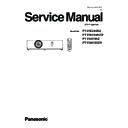Panasonic PT-VW345NZ / PT-VW345NZD / PT-VX415NZ / PT-VX415NZD Service Manual ▷ View online
ADJ-25
SECTION 3 ADJUSTMENTS
1. 13. 5. Calibration 2 adjustment
10. Adjust at measurement point B.
Do not move the focus and zoom rings on the projector lens.
(For 60 inch)
Place the projector in front of the screen to keep the distance of
them approximately 2.8m.
(For 80 inch)
Place the projector in front of the screen to keep the distance of
them approximately 3.8m.
11. Press the [ 3. Diamond Pattern ] button.
The confirmation window of screen 6 [ Position B OK? ] appears.
At the same time, the diamond pattern is projected on the screen.
Move the projector or screen as the projected diamond pattern im-
age just fit within the screen frame.
Picture 8
Picture 6
Screen image
Picture 5
Picture 7
12. Press the [ OK ] button, The picture 7 appears.
13. Press the [ 4. 2nd calibration ] button to start the 2nd calibration.
After finishing the 2nd calibration correctly, the screen 8 [ OK!! ]
window appears.
This is the end of the calibration.
* During the calibration, if the message [ ERROR ] appears, check
step 10 again and take steps 11 and 12.
14. Press the [ OK ] button to return to the screen 1.
15. After calibration, confirm that the easy setting function operates
correctly.
ADJ-26
SECTION 3 ADJUSTMENTS
Screen
Approx. 1m
Approx. 10°
1.13.6 Easy setting operation check
Check method
Installation
1. Set the projection lens to the "WIDE" end.
2. Place the projector in front of the screen as shown on the figure bellow.
After completing the camera calibration adjustment, you need to check the easy setting function operates correctly.
Check procedure
1. Confirm that the projected light image is within the screen frame.
2. Press the [ EASY SETTING ] button on the projector to start the easy setting function.
After finishing the easy setting operation, confirm that the projected light image on the screen becomes approximately [4:3
(XGA model)], [16:10 (WXGA mode] rectangle.
If the image does not become 4:3 or 16:10 rectangle, need to perform the camera calibration adjustment.
ADJ-27
SECTION 3 ADJUSTMENTS
2. Software Update Procedure
2. 1. Main CPU Software Update
2. 1. 1. Required equipment
1. PC : Use for software transfer
2. Communication cable : D-sub 9pin (male/female RS-
232C straight)
3. Software&data : Software for main CPU software&
firmware data
(Download from the projector service homepage.)
2. 1. 2. Preparation
1. Extract the software and data package to your favorite directory on your computer.
2. Take a memo of Baudrate and Parity set in the projector.
3. With user menu, setup the standby mode to "Normal" and set the projector into the standby.
4. Connect the serial terminal of projector and PC with an RS-232C cable.
2.1.3. Update procedure
1. Double click the execution file [xxxx_V105_0000.exe]*1 in the extracted folder to start updating.
*1 "xxxx" is specified with the projector's model name (development code).
2. Below dialog window will appear. Click [OK] to extract.
The updating software and firmware files will be extracted in the folder in which the execution file is stored.
The software [PJ_Soft_Checker] will start up to authenticate the model no.
3. Confirm that the POWER LED and LAMP LED are lighting, and then click [Confirmation] button.
Communication cable (straight)
D-Sub 9p (Male)
D-Sub 9p (Female)
Projector Connection terminals
Computer
If the communication to the projector
is not established, click [Serial port
setup] button to setup the communica-
tion setting to the projector.
BAUD RATE
19200 / 9600
DATA BIT
8
STOP BIT
1
PARITY BIT
NON
Communication condition of the projector
If it is not target projector, the error
message will appear.
ADJ-28
SECTION 3 ADJUSTMENTS
4. Writing software window will appear.
Once disconnect the AC cord, press and hold the [POWER] and [ENTER] buttons at the same time and then connect the
AC cord. The LEDs will start blinking to show that the projector is in the writing mode.
5. Click [Choose...] button and choose the setting file [FlashAllWithoutBooCode.inf] in the extracted folder and click [Open].
Click on the first or last page to see other PT-VW345NZ / PT-VW345NZD / PT-VX415NZ / PT-VX415NZD service manuals if exist.