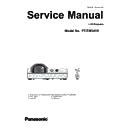Panasonic PT-TW341R (serv.man5) Service Manual ▷ View online
-45-
Electrical adjustment
Main CPU Firmware Update
Steps
Work items
STEP1
Check main firmware version,model name and serial no.
STEP2
Adjusted data backup
STEP3
Main firmware upgrade
STEP4
Adjusted data restoring
STEP5
Executing the factor default and applying values
Update the version of Main CPU firmware following to the step below.
Firmware Update Procedure
STEP1
Check main frimware version,model name and serial no.
Turn the projector on and take a note of firmware version,model name and serial no..
1. How to check the firmware version and model name.
To check the firmware version, press and hold the [MENU] and [▲] keys more than 3 seconds. The firmwareversion
will be displayed on the screen as the below.
Confirm the model name and firmware version.
2.How to check the serial no.
Display the main menu and select "Info.",take note the serial no.(S/N).
Group
999
No.
0
Data
1007
Ver.
1.00
PT-TW341R
Version of main firmware
Model name
Sub version of main firmware
-46-
Electrical adjustment
Software: Data backup package (EEPROM data transfer tool)
Preparation:
1. Move the folder "DataBackup" to the top directory of the C drive on your PC. There are files in the folder as
shown below .
- Projector data Read Tool Ver2.3.exe
Data read out software
- Projector data Write Tool Ver2.3.exe
Data write down software
- COMCTL32.OCX
Windows OCX file
- MSCOMM32.OCX
Windows OCX file
- setting.in
Setting file
2. Connect the serial terminal of projector and PC
with an RS-232C cable.
* State of power: AC cord disconnected
1. Backup procedure
1. Double click the icon of software [Projector data
Read Tool Ver2.3.exe] in the folder of "DataBackup".
The control window will appear.
2. Input 9-digit number on the text box as the file
name. e.g. serial number. This file will be stored in
"DataBackup" folder.
3. Connect the AC cord and turn the projector on.
4. Select the available COM port number and then
press the button to start reading-out the EEPROM
data from the projector and stored it in your PC.
5. After completing the reading out, "OK" will be appear
on the window.
[Note]
If "NG" appears, should delete a created file and
then take step 4 again. Do not overwrite the data into
a created file.
The backup procedure is completed.
Quit the software and turn the projector of and
disconnect the ac cord.
Communication cable (straight)
D-Sub 9p (Male)
D-Sub 9p (Female)
Projector Connection terminals
Computer
Computer
Projector Connection terminals
D-Sub 9p (Male)
Communication cable (straight)
D-Sub 9p (Female)
AB1234567
Data file name
AB1234567
STEP2
Adjusted data backup
-47-
Electrical adjustment
Software: Main formware upgrad package
Preparation:
1. Extract the software and data package to your favorite directory on your PC. There are several files in the folder
as below.
- FlashUpgrader.exe
Main firmware upgrading software
- flash_all.inf
Setting file
- root.cramfs
- rootdata.cramf
- rootdata.cramf
img file for upgrading
- rw.jffs2
- u-boot.spi-boot
- uImage
- Windows-Side usb driver
- uImage
- Windows-Side usb driver
Folder of USB drivers file
* State of power: AC cord disconnected
1. upgrade procedure
1. Start [FlashUpgrader.exe] in the [Main fw upgrader tool] folder.
2. Setup each item as below;
Flash file
: flash_all.inf
Connection : USB 2.0
Mode
: Flash
STEP3
Firmware upgrade
USB driver installation
(Only execute when you install the USB driver onto your PC first time.)
1. Press and hold the [ ] and [▲] keys on the control panel and connect AC cord to the projector. Release keys
when the [ON(G)/STANDBY(R)] LED blinks and [WARNING] LED lights.
2. Connect an USB cable between the projector (USB-B) and PC (USB-A).
When connecting the USB cable, the message will appear to install the USB driver software.
3. If the plug and play installation is not succeeded, take the following methods to install the driver manually.
1) Open the "Device Manager", and right-click [Unknown Device] of [Other Devices] and then click [Driver
Software Updating].
2) On the displayed window, click [Search driver software referring to computer] to choose the folder where the
USB drivers are stored.
USB driver stored place: Desktop\Main fw upgrade tool\Windows-Side usb driver\
4. Instillation is completed. To confirm the driver installation, open the "Device Manager" and check with the above
figure.
5. Disconnect AC cord and USB cable from the projector.
-48-
Electrical adjustment
Group
999
No.
0
Data
1004
Ver.
2.00
PT-TW341R
Version of Main firmware
Note: The progress bar shows the upgrade progress 1 to 100%. After downloading and writing are finished. The
progress bar indicates 100%.
Quit the application
To confirm the upgraded firmware version, press and hold the [MENU] and [▲] keys more than 3 seconds. The
firmware version will be displayed on the screen as the below.
2. EEPROM initialization
1. Turn the projector on.
2. Press and hold [DOWN] key and [KEYSTONE] key and then press [POWER] key on the control panel until the
message "EEPROM Initialize done ..." appears on the screen.
3. The initialization has been completed when the message on the screen disappear.
The firmware upgrading is completed.
3. Click [Flash] button.
4. Press and hold the [ ] and [▲] keys on the control panel and connect AC code to the projector. Release keys
when the [ON(G)/STANDBY(R)] LED blinks and [WARNING] LED lights.
5. Connect an USB cable between the projector (USB-B) and PC (USB-A).
6. The firmware upgrade will start. It takes 6 to 7 minutes to complete the upgrade.
7. Upgrading completed
After upgrading completed, the [ON(G)/STANDBY(R)] LED will light and the [WARNING] LED will off.
Click on the first or last page to see other PT-TW341R (serv.man5) service manuals if exist.