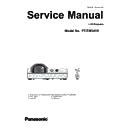Panasonic PT-TW341R (serv.man5) Service Manual ▷ View online
-41-
Electrical adjustment
Model no. setting
1. Required equipment
1. PC : Use for model no. setting
2. Communication cable : D-sub 9pin (male/female RS-232C straight)
3. Software : Model Name Writing Tool Package data
(Download from the projector service homepage.)
2. Preparation
1. Move the folder "Model Name Writing Tool" to your favorite directory on your Computer. There are files in the
folder as shown below .
- 01.Projector Setting-Name Ver1.1.exe
Model no. setting software
- 02.ActivateCodeGenerator_Pana-MEI.exe Activate Code Generator software
- DiskID32.dll
Windows DLL file
- MSCOMM32.OCX
Windows OCX file
- setting.in
Setting file
2. Connect the serial terminal of projector and PC
with an RS-232C cable.
[Note] Setup the projector not to enter the standby
mode or shutdown mode during the working.
Communication cable (straight)
D-Sub 9p (Male)
D-Sub 9p (Female)
Projector Connection terminals
Computer
3. Activation of software
(Once you have taken the activation of this software on
your PC, skip this procedure)
1. Double click the icon of software [01.Projector
Setting-Name Ver1.1.exe] in the folder of "Model
Name Writing Tool ". The activation code entering
window appears and the pass code is indicated.
2. Double click the icon of software [02.
ActivateCodeGenerator_Pana-MEI.exe] in the
folder of "Model Name Writing Tool ". The pass code
entering window appears.
Input the pass code and press the button.
Pass code
Input pass code
3. Input the key code "Pana-MEI" and press the [OK] button.
-42-
Electrical adjustment
4. The check code will be indicated on the pass code
entering window.
5. Input the check code on the activation code entering
window and the press the [OK] button.
The activation is complete.
Input check code
4. Setting the model name
1. Connect the AC cord and turn the projector on or set the
projector into the normal standby mode.
2. Double click the icon of software [01.Projector Setting-Name
Ver1.1.exe] in the folder of "Model Name Writing Tool ".
3. Press the [>>] button and input the password "1111" and then
press the [OK] button.
4. Select the registered model name with pull-down menu button
and then press the "Choose" button.
If the model name is not listed on the pull-down menu, input a
new model name and press the [Add] button to register it.
5. Confirm the selected model name is displayed on the text
box and select the available COM port number with pull-down
menu button.
Press the [Confirm] button to write the model name to the
projector's memory.
After completing the setting, "OK" will appear on the window. If
"NG" appears, take steps 4 and 5 again.
6. Confirm that the correct model name is displayed on the on-
screen menu.
Check code
-43-
Electrical adjustment
Serial no. setting
1. Required equipment
1. PC : Use for serial no. setting
2. Communication cable : D-sub 9pin (male/female RS-232C straight)
3. Software : Serial Number Writing Tool Package data
(Download from the projector service homepage.)
2. Preparation
1. Move the folder "Serial Number Writing Tool" to your favorite directory on your computer. There are files in the
folder as shown below .
- 01.Projector Setting-sn Ver1.0.exe
Serial no. setting software
- 02.ActivateCodeGenerator_Pana-MEI.exe Activate Code Generator software
- DiskID32.dll
Windows DLL file
- MSCOMM32.OCX
Windows OCX file
- setting.in
Setting file
2. Connect the serial terminal of projector and PC
with an RS-232C cable.
[Note] Setup the projector not to enter the standby
mode or shutdown mode during the working.
Communication cable (straight)
D-Sub 9p (Male)
D-Sub 9p (Female)
Projector Connection terminals
Computer
3. Activation of software
(Once you have taken the activation of this software on
your PC, skip this procedure)
1. Double click the icon of software [01.Projector
Setting-sn Ver1.0.exe] in the folder of "Serial Number
Writing Tool ". The activation code entering window
appears and the pass code is indicated.
2. Double click the icon of software [02.
ActivateCodeGenerator_Pana-MEI.exe] in the folder of
"Serial Number Writing Tool ". The pass code entering
window appears.
Input the pass code and press the button.
Pass code
Input pass code
3. Input the key code "Pana-MEI" and press the [OK]
button.
-44-
Electrical adjustment
4. The check code will be indicated on the pass code
entering window.
5. Input the check code on the activation code entering
window and the press the [OK] button.
The activation is complete.
Input Check code
Check code
4. Setting the serial number
1. Connect the AC cord and turn the projector on or set the projector
into the normal standby mode.
2. Double click the icon of software [01.Projector Setting-sn
Ver1.0.exe] in the folder of "Serial Number Writing Tool ".
3. Select the available COM port number with pull-down menu button
and input the serial number referring to the rating plate on the
projector.
The [Confirm] button will be active when entering the valid 9-digit
serial number.
4. Press the [Confirm] button to write the serial number to the
projector's memory.
After completing the setting,"OK" will appear on the window. If "NG"
appears, take steps 2 and 3 again.
5. Confirm that the correct serial number is displayed on the "Info." -
"S/N" menu of the on-screen menu.
Click on the first or last page to see other PT-TW341R (serv.man5) service manuals if exist.