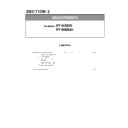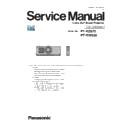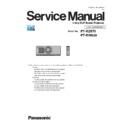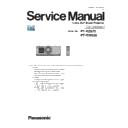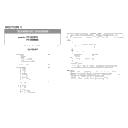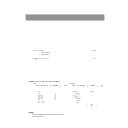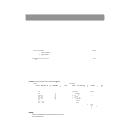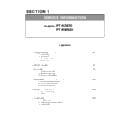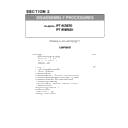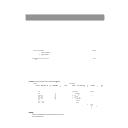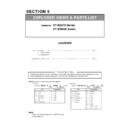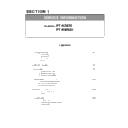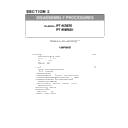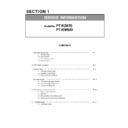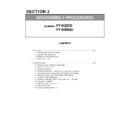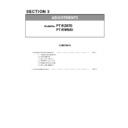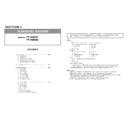Panasonic PT-RZ670 / PT-RW630 (serv.man10) Service Manual / Other ▷ View online
SECTION 3 ADJUSTMENTS
< RZ670/RW630 >
6. Click the [load] button which you want to update the software.
7. Select the new software, and click [Open] button.
8. After getting the software, a checkmark and path name to the software and a version will be displayed on the window.
Click the [Update] button to start updating of the software.
・ If you do not want to update the software, uncheck the software.
9. Click [OK] button to start updating if the software version is right.
ADJ - 13
SECTION 3 ADJUSTMENTS
< RZ670/RW630 >
・During updating, the LED indicators on the projector will light as the below.
Main
POWER : Red Lit
LIGHT1 / LIGHT2 : Alternately red flashing
Sub
POWER : OFF
LIGHT1 / LIGHT2 : Green Lit
Formatter
POWER : Green Lit
LIGHT1 / LIGHT2 / TEMP : Red Lit
DIGIL LINK
POWER : Red Lit
LIGHT1 / LIGHT2 : Alternately red flashing
LD Driver
POWER : Green Lit
LIGHT1 / LIGHT2 / TEMP : Red Lit
10. After finishing the updating, the confirmation message is displayed. Click the [OK] button.
・If the version of the software is the same, its updating will be skipped.
11. Click the [EXIT] button to quit the application.
12. Reboot projector, and confirm whether the version of the microprocessor software is updated definitely,
with sub menu [STATUS] of the main menu [PROJECTOR SETUP].
・Version of Formatter/DIGITAL LINK/LD Driver will displayed with the service mode only
in the [Status] screen.
[Note]
[Note]
[Note]
ADJ - 14
SECTION 3 ADJUSTMENTS
< RZ670/RW630 >
・During updating, the LED indicators on the projector will light as the below.
Main
POWER : Red Lit
LIGHT1 / LIGHT2 : Alternately red flashing
Sub
POWER : OFF
LIGHT1 / LIGHT2 : Green Lit
Formatter
POWER : Green Lit
LIGHT1 / LIGHT2 / TEMP : Red Lit
DIGIL LINK
POWER : Red Lit
LIGHT1 / LIGHT2 : Alternately red flashing
LD Driver
POWER : Green Lit
LIGHT1 / LIGHT2 / TEMP : Red Lit
10. After finishing the updating, the confirmation message is displayed. Click the [OK] button.
・If the version of the software is the same, its updating will be skipped.
11. Click the [EXIT] button to quit the application.
12. Reboot projector, and confirm whether the version of the microprocessor software is updated definitely,
with sub menu [STATUS] of the main menu [PROJECTOR SETUP].
・Version of Formatter/DIGITAL LINK/LD Driver will displayed with the service mode only
in the [Status] screen.
[Note]
[Note]
[Note]
ADJ - 14
SECTION 3 ADJUSTMENTS
< RZ670/RW630 >
・During updating, the LED indicators on the projector will light as the below.
Main
POWER : Red Lit
LIGHT1 / LIGHT2 : Alternately red flashing
Sub
POWER : OFF
LIGHT1 / LIGHT2 : Green Lit
Formatter
POWER : Green Lit
LIGHT1 / LIGHT2 / TEMP : Red Lit
DIGIL LINK
POWER : Red Lit
LIGHT1 / LIGHT2 : Alternately red flashing
LD Driver
POWER : Green Lit
LIGHT1 / LIGHT2 / TEMP : Red Lit
10. After finishing the updating, the confirmation message is displayed. Click the [OK] button.
・If the version of the software is the same, its updating will be skipped.
11. Click the [EXIT] button to quit the application.
12. Reboot projector, and confirm whether the version of the microprocessor software is updated definitely,
with sub menu [STATUS] of the main menu [PROJECTOR SETUP].
・Version of Formatter/DIGITAL LINK/LD Driver will displayed with the service mode only
in the [Status] screen.
[Note]
[Note]
[Note]
ADJ - 14