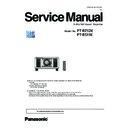Panasonic PT-RZ12KE / PT-RS11K (serv.man2) Service Manual ▷ View online
INF-19
SECTION 1 SERVICE INFORMATION
<RZ12KJ/RS11KJ>
4. Notes on service
4. 1. Before service operation
4. 1. 1. Light source
1. LD(Laser) unit that is mounted on the inside of the light source unit is classified in Class 4 of the safety standards.
• Laser light is very danger, can damage the human eye and skin.
• Please do not perform energization in the state where the lighting block was disassembled.
2. Depending on the operating environment temperature, the luminance of the light source will decrease.
The higher the temperature becomes, the more the luminance of the light source decreases.
3. The luminance of the light source will decrease by duration of usage.
• The time until when the luminance of the light source decreases by half differs depending on the setting of the [PROJEC-
TOR SETUP] menu → [OPERATION SETTING] → [OPERATING MODE].
• The estimated time until when the luminance of the light source decreases by half is as follows.
OPERATING MODE
Estimated time
NORMAL
Approx. 20 000 hours
ECO
Approx. 24 000 hours
LONG LIFE1
Approx. 43 000 hours
LONG LIFE2
Approx. 61 000 hours
LONG LIFE3
Approx. 87 000 hours
• The foregoing time is a rough estimate when the projector is used without changing the settings of [OPERATING MODE]
and [CONSTANT MODE], and will vary depending on individual differences and usage conditions.
4. Static electricity or electrical surges will reduce and degrade the reliability of LD unit.
• When working with the LD unit take countermeasures to avoid the generation of static electricity, Use or wear appropriate
work clothes, gloves, shoes, grounded wrist straps and other tools to avoid static electricity.
4. 1. 2. DMD chip
1. The DMD chips are precision-made. Note that in rare cases, pixels of high precision could be missing or always lit.
• Note that such phenomena do not indicate malfunction.
2. Directing a high-power laser beam onto the projection lens surface can damage the DMD chips.
4. 1. 3. Air filter unit
1. Make sure that the air filter unit is properly attached before using the projector. If it is not properly attached, the projector
will suck in dirt and dust causing a malfunction.
2. The cleaning and replacement cycle of the air filter unit varies depending on the usage environment.
3. Replace the air filter unit if it is damaged or if the dirt does not come off even after washing.
Replacement air filter unit
ET-EMF330
Smoke cut filter
ET-SFR330
INF-20
SECTION 1 SERVICE INFORMATION
<RZ12KJ/RS11KJ>
[Note]
• Air filter replacement is recommended after cleaning the unit two times.
The dust-proof properties may be reduced after each cleaning.
• Do not disassemble the air filter unit.
• When using the "Smoke cut filter", please enter the service password and change the filter type settings.
Also, when you have finished using the "Smoke cut filter", please return the filter setting.
For more information, please refer to the operating instructions of the smoke cut filter.
Model Number
Service Password
Filter type
Self-diagnosis display
Note
ET-SFR330
1111
SPECIAL
U75
4. 1. 4. Lithium battery
1. The lithium battery is used for the internal clock in the A-P.C.Board. So when it consumed it must be replaced.
Lithium battery : CR2032
* Use only specified lithium battery.
* Used battery must be scrapped according to the instruction.
2. After replacing the lithium battery, surely set the "Date and Time" on the sub-menu in the main menu "projector set up".
INF-21
SECTION 1 SERVICE INFORMATION
<RZ12KJ/RS11KJ>
4. 2. Service
4. 2. 1. Supporting Methods
The basic service policy is shown below.
Repair contents
Applied parts
Block replacement
P.C.Board replacement
- [PF] -P.C.Board (Fuse on the primary circuit can be replaced individually)
- [PB]-P.C.Board
- [D]-P.C.Board
- [DR]-P.C.Board
- DMD block (Specified components are replaced)
- Projection lens
- LD unit
- Rod Assy
- Mechanical shutter
Replaced by discrete components
Other electrical parts and mechanism parts
4. 2. 2. Jig and Tool
1. Hexalobe (TORX type) driver [2.72 mm]
• VESSEL T10H or comparable product
• Part No. : TZSH07035
2. Hexalobe (TORX type) driver [3.94 mm]
• VESSEL T20H or comparable product
• Part No. : TZSH07042
3. Hex wrench/Hex ball-point driver
•[2.5mm] : Use for the lighting area adjustment.
•[2.0mm/1.5mm] : Use for the convergence adjustment.
4. Laser safety glass
• Please wear glasses for safety when checking with the cover removed.
• Type : Full absorption, Adaptation laser : Ar, Wavelength : 448 - 462nm
• Part No. : TZSH07038 (or comparable product)
4. 2. 3. Repair
1. Energization check and adjustment, after assembling the lighting block completely.
• Before turning on the power, please make sure that the lighting block is completely assembled.
• The service engineer who works on this model and also other people who are in the same room need
to wear the laser safety glasses for avoiding the laser irradiation just in case.
2. Do not disconnect the AC cord or turn off the AC breaker during the fans are operating.
• Turn off the power after the POWER indicator lights red.
3. Before repair, make sure to turn off the main power and unplug the power cord from the power outlet.
* When replacing the print board, the internal electrical parts can be broken by the static electricity of clothes or human body.
Be careful of static electricity and wear the anti-static electricity gloves.
4. After repairing, please check the gradation (10step or the gray scale) test pattern or moving image.
Also, please check that it is normal on a self check screen.
5. Do handling and safekeeping carefully because the user setup information remains in the projector.
4. 2. 4. Replacement of A-P.C. board
1. When the replacement of [A]-P.C.Board (assembly) is needed, back up the memory information such as adjustment data
from the old board to PC with the service software. Then transfer this data to the new [A]-P.C.Board.
For more information refer to the SECTION 3 "Adjustment".
* Download the service software from Projector service web site.
2. When [A]-P.C.Board is replaced, the MAC address of wired LAN will be changed. Explain it to the customers in advance.
[Note]
• If you cannot transfer the data by using the software, remove the [IC3711] on the original board and mount it on the new
board.
INF-22
SECTION 1 SERVICE INFORMATION
<RZ12KJ/RS11KJ>
4. 3. Replacement of consumable parts
[Attention] • When replacing the consumable parts, please make sure that the power cable is disconnected from the outlet.
5. 3. 1. Ari filter
Chapter 5
Maintenance — Maintenance/replacement
184 - ENGLISH
Maintenance/replacement
Before performing maintenance/replacement
f
Make sure to turn off the power before maintaining or replacing the unit. (x pages 54, 63)
f
When switching off the projector, make sure to follow the procedures in “Switching off the projector”
(x page 63).
Maintenance
Outer case
Wipe off dirt and dust with a soft, dry cloth.
f If the dirt is persistent, soak the cloth with water and wring it thoroughly before wiping. Dry off the projector with
a dry cloth.
f
Do not use benzene, thinner, or rubbing alcohol, other solvents, or household cleaners. Doing so may
deteriorate the outer case.
deteriorate the outer case.
f When using chemically treated dust cloths, follow the instructions written on its packaging.
Lens front surface
Wipe off dirt and dust from the front surface of the lens with a soft clean cloth.
f
Do not use a cloth that is fluffy, dusty, or soaked with oil/water.
f
Since the lens is fragile, do not use excessive force when wiping the lens.
Attention
f
The lens is made of glass. Impacts or excessive force when wiping may scratch its surface. Handle with care.
Air filter unit
Perform maintenance of the air filter unit in the following cases.
f
The air filter is clogged with dust, causing the filter replacement message to appear on the screen and the filter
indicator <FILTER> to light in red.
Attention
f
Make sure to turn off the power before performing maintenance on the air filter unit.
f
Make sure that the projector is stable, and perform the maintenance in a safe place even if you drop it accidentally.
Removing the air filter unit
Air filter cover fixing screw
Air filter cover
Fig. 1
Tabs on the
projector body
projector body
Tabs on the projector
body
body
Air filter unit
Air filter unit compartment and the
projector’s air intake port
projector’s air intake port
Fig. 2
Fig. 3
1) Remove the air filter cover. (Fig. 1)
f
Use a Phillips screwdriver to turn the air filter cover screw counterclockwise until it turns freely, and then
remove the air filter cover.
f
Loosen the air filter cover fixing screw while putting your hand on.
2) Pull out the air filter unit.
f
Pull out the air filter unit frame from the tabs of the projector body while slightly pressing around the center
of the frame at the front side (with the lens) inward as described with the arrow, and pull out the frame at the
opposite side from the tabs to remove the air filter unit. (Fig. 2)
Chapter 5
Maintenance — Maintenance/replacement
ENGLISH - 185
f
After pulling out the air filter unit, remove large foreign objects and dust from the air filter unit compartment
and the air intake port of the projector body if there are any. (Fig. 3)
and the air intake port of the projector body if there are any. (Fig. 3)
Cleaning the air filter unit
Remove the air filter unit beforehand with the previously described procedure of “Removing the air filter unit”.
Fig. 1
Fig. 2
1)
Wash the air filter unit. (Fig. 1)
i) Soak the air filter unit in cold or warm water and then lightly rinse it.
f Do not use cleaning tools such as brushes.
f
When rinsing, hold the frame of the air filter unit without putting strong pressure on the filter unit.
ii) Rinse the air filter unit two to three times using fresh water each time.
f
Insufficient rinsing may result in odors.
2)
Dry the air filter unit. (Fig. 2)
f
Let the air filter unit naturally dry off in a well-ventilated place where there is little dust and is not exposed to
direct sunlight.
direct sunlight.
f Do not dry using drying devices such as dryers.
f
f
After the air filter is dried, proceed to “Attaching the air filter unit”.
Attaching the air filter unit
Protrusion of the air filter unit
Tabs on the projector body
Tabs on the projector body
Groove on the projector body
Protrusion of the air filter unit
Groove on the projector body
1)
Attach the air filter unit to the projector.
f
The air filter unit has no difference between top and bottom, but is two-sided. Match the protrusion position
of the air filter unit with the grooves on the projector body.
f
Hook the air filter unit frame at the air exhaust port side to the two tabs of the back side of the projector’s air
filter unit compartment and perform Step 2) in “Removing the air filter unit” in the reverse order to attach.
f
Confirm that the tabs of the air filter unit compartment of the projector body are hooked to the air filter unit
frame.
frame.
2)
Attach the air filter cover to the projector and use a Phillips screwdriver to tighten the air filter cover
screw.
f
f
Attach the air filter cover by performing Step 1) in “Removing the air filter unit” in the reverse
order.
order.
Attention
f
After washing the air filter unit, dry it thoroughly before attaching it back to the projector. Attaching a wet unit will cause an electric shock or
malfunction.
malfunction.
f
Do not disassemble the air filter unit.
f
Take care not to touch the air intake fan in the air filter unit compartment when removing dirt or dust.
Click on the first or last page to see other PT-RZ12KE / PT-RS11K (serv.man2) service manuals if exist.