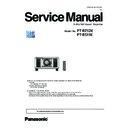Panasonic PT-RZ12KE / PT-RS11K (serv.man2) Service Manual ▷ View online
INF-7
SECTION 1 SERVICE INFORMATION
<RZ12KJ/RS11KJ>
Chapter 4
Settings — Menu navigation
ENGLISH - 77
4) Press as
to select a sub-menu, and press qw or the <ENTER> button to change or adjust settings.
f Some items will switch in order as follows each time you press qw.
A
B
C
f For some items, press qw to display an individual adjustment screen with a bar scale as shown below.
0
CONTRAST
ADJUST
Note
f
Pressing the <MENU> button while the menu screen is displayed returns to the previous menu.
f Depending on the signals to be input to the projector, some items or functions may not be adjusted or used. When the items cannot be
adjusted or used, the items in the menu screen are shown in black characters, and they cannot be adjusted or set. [DIGITAL CINEMA
REALITY] and [FRAME LOCK] may not be displayed depending on the input signal.
If the item in the menu screen is displayed in black characters and the item cannot be adjusted or set, the factor causing it is displayed by
pressing the <ENTER> button while the corresponding menu is selected.
If the item in the menu screen is displayed in black characters and the item cannot be adjusted or set, the factor causing it is displayed by
pressing the <ENTER> button while the corresponding menu is selected.
f Some items can be adjusted even if signals are not input.
f
Individual adjustment screen is cleared automatically if no operation is performed for approximately five seconds.
f
For menu items, refer to “Main menu” (x page 77) and “Sub-menu” (x page 78).
f
The cursor color depends on the settings of the [DISPLAY OPTION] menu → [ON-SCREEN DISPLAY] → [OSD DESIGN]. The selected
item is displayed with the yellow cursor by the factory default.
item is displayed with the yellow cursor by the factory default.
f In the portrait setting, the on-screen menu is displayed sideways.
To display the on-screen menu in portrait, go to the [DISPLAY OPTION] menu → [ON-SCREEN DISPLAY] (x page 118) and change the
[OSD ROTATION] setting.
Resetting adjustment values to the factory default
If the <DEFAULT> button on the remote control is pressed, the values adjusted in the menu items are restored to
the factory default settings.
the factory default settings.
button
1) Press the <DEFAULT> button on the remote control.
0
CONTRAST
ADJUST
Note
f You cannot reset all the settings to the factory default at a time.
f
To reset all the settings adjusted in the sub-menu item to the factory default one at a time, execute the [PROJECTOR SETUP] menu →
[INITIALIZE] (x page 144).
f
Some items cannot be reset to the factory default settings even when the <DEFAULT> button on the remote control is pressed. Adjust those
items individually.
items individually.
f The triangular mark under the bar scale in the individual adjustment screen indicates the factory default setting. The position of the triangular
mark varies according to the selected input signals.
Current adjustment value
Factory default setting
Main menu
The following items are in the main menu.
When a main menu item is selected, the screen changes to a sub-menu selection screen.
When a main menu item is selected, the screen changes to a sub-menu selection screen.
Main menu item
Page
[PICTURE]
82
[POSITION]
90
[ADVANCED MENU]
95
INF-8
SECTION 1 SERVICE INFORMATION
<RZ12KJ/RS11KJ>
Chapter 4
Settings — Menu navigation
78 - ENGLISH
Main menu item
Page
[DISPLAY LANGUAGE]
101
[3D SETTINGS]
102
[DISPLAY OPTION]
107
[PROJECTOR SETUP]
125
[P IN P]
146
[TEST PATTERN]
148
[SIGNAL LIST]
149
[SECURITY]
152
[NETWORK]
156
Sub-menu
The sub-menu of the selected main menu item is displayed, and you can set and adjust items in the sub-menu.
[PICTURE]
Sub-menu item
Factory default
Page
[PICTURE MODE]
[STANDARD]
*1
82
[CONTRAST]
[0]
*2
82
[BRIGHTNESS]
[0]
*2
83
[COLOR]
[2]
*2
83
[TINT]
[-2]
*2
83
[COLOR TEMPERATURE]
[DEFAULT]
*2
83
[GAMMA]
[DEFAULT]
*2
85
[SYSTEM DAYLIGHT VIEW]
[OFF]
*2
86
[SHARPNESS]
[8]
*2
86
[NOISE REDUCTION]
[2]
*2
87
[DYNAMIC CONTRAST]
[2]
*2
87
[SYSTEM SELECTOR]
[YP
B
P
R
]
*1
88
*1 Depends on the signal input.
*2
*2
Depends on the [PICTURE MODE].
[POSITION]
Sub-menu item
Factory default
Page
[SHIFT]
―
90
[ASPECT]
[DEFAULT]
*1
90
[ZOOM]
―
91
[CLOCK PHASE]
[0]
*1
92
[GEOMETRY]
[OFF]
92
*1 Depends on the signal input.
[ADVANCED MENU]
Sub-menu item
Factory default
Page
[DIGITAL CINEMA REALITY]
[AUTO]
*1
95
[BLANKING]
―
95
INF-9
SECTION 1 SERVICE INFORMATION
<RZ12KJ/RS11KJ>
Chapter 4
Settings — Menu navigation
ENGLISH - 79
Sub-menu item
Factory default
Page
[INPUT RESOLUTION]
―
96
[CLAMP POSITION]
[24]
*1
96
[EDGE BLENDING]
[OFF]
97
[FRAME RESPONSE]
[NORMAL]
98
[FRAME CREATION]
[2]
99
[FRAME LOCK]
―
99
[RASTER POSITION]
―
100
*1 Depends on the signal input.
Note
f Sub-menu items and factory default settings vary depending on the selected input terminal.
[DISPLAY LANGUAGE]
Details (x page 101)
[3D SETTINGS]
Sub-menu item
Factory default
Page
[3D SYSTEM SETTING]
[SINGLE]
102
[3D SYNC SETTING]
―
102
[3D INPUT FORMAT]
[AUTO]
*1
103
[LEFT/RIGHT SWAP]
[NORMAL]
103
[3D COLOR MATCHING]
[SHARED 2D/3D]
103
[3D PICTURE BALANCE]
―
104
[DARK TIME SETTING]
[1.5ms]
104
[3D FRAME DELAY]
[0us]
105
[3D TEST MODE]
[NORMAL]
105
[3D TEST PATTERN]
―
105
[SAFETY PRECAUTIONS MESSAGE]
[ON]
106
[3D SAFETY PRECAUTIONS]
―
106
*1
Varies depending on the selected input terminal.
[DISPLAY OPTION]
Sub-menu item
Factory default
Page
[COLOR MATCHING]
[OFF]
107
[LARGE SCREEN CORRECTION]
[OFF]
108
[SCREEN SETTING]
―
108
[AUTO SIGNAL]
[OFF]
109
[AUTO SETUP]
―
109
[BACKUP INPUT SETTING]
―
110
[SIMUL INPUT SETTING]
―
111
[RGB IN]
―
112
[DVI-D IN]
―
113
[HDMI IN]
―
114
[DIGITAL LINK IN]
―
115
[SDI IN]
―
117
[ON-SCREEN DISPLAY]
―
118
[IMAGE ROTATION]
[OFF]
120
[BACK COLOR]
[BLUE]
120
[STARTUP LOGO]
[DEFAULT LOGO]
120
[UNIFORMITY]
―
121
[SHUTTER SETTING]
―
121
[FREEZE]
―
123
INF-10
SECTION 1 SERVICE INFORMATION
<RZ12KJ/RS11KJ>
Chapter 4
Settings — Menu navigation
80 - ENGLISH
Sub-menu item
Factory default
Page
[WAVEFORM MONITOR]
[OFF]
123
[CUT OFF]
―
124
[PROJECTOR SETUP]
Sub-menu item
Factory default
Page
[PROJECTOR ID]
[ALL]
125
[PROJECTION METHOD]
[FRONT/FLOOR]
125
[OPERATION SETTING]
―
125
[LIGHT OUTPUT]
[100.0%]
129
[BRIGHTNESS CONTROL]
―
130
[STANDBY MODE]
[NORMAL]
134
[NO SIGNAL SHUT-OFF]
[DISABLE]
134
[NO SIGNAL LIGHTS-OUT]
[DISABLE]
134
[INITIAL STARTUP]
[LAST MEMORY]
135
[STARTUP INPUT SELECT]
[LAST USED]
135
[DATE AND TIME]
―
135
[SCHEDULE]
[OFF]
136
[RS-232C]
―
138
[REMOTE2 MODE]
[DEFAULT]
140
[FUNCTION BUTTON]
―
140
[LENS CALIBRATION]
―
140
[LENS MEMORY]
―
141
[STATUS]
―
142
[AC VOLTAGE MONITOR]
[OFF]
143
[SAVE ALL USER DATA]
―
144
[LOAD ALL USER DATA]
―
144
[INITIALIZE]
―
144
[SERVICE PASSWORD]
―
145
[P IN P]
Details (x page 146)
[TEST PATTERN]
Details (x page 148)
[SIGNAL LIST]
Details (x page 149)
[SECURITY]
Sub-menu item
Factory default
Page
[SECURITY PASSWORD]
[OFF]
152
[SECURITY PASSWORD CHANGE]
―
152
[DISPLAY SETTING]
[OFF]
152
[TEXT CHANGE]
―
153
[CONTROL DEVICE SETUP]
―
153
[CONTROL DEVICE PASSWORD CHANGE]
―
154
Click on the first or last page to see other PT-RZ12KE / PT-RS11K (serv.man2) service manuals if exist.