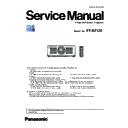Panasonic PT-RZ120 (serv.man2) Service Manual ▷ View online
INF-7
SECTION 1 SERVICE INFORMATION
< RZ120 >
[POSITION]
Sub-menu item
Factory default
[SIMPLE] mode
[SHIFT]
―
―
[ASPECT]
[DEFAULT]
*1
l
[ZOOM]
―
―
[CLOCK PHASE]
[0]
*1
―
[GEOMETRY]
[OFF]
l
*1 Depends on the signal input.
[ADVANCED MENU]
Sub-menu item
Factory default
[SIMPLE] mode
[DIGITAL CINEMA REALITY]
[AUTO]
*1
―
[BLANKING]
―
―
[INPUT RESOLUTION]
―
―
[CLAMP POSITION]
[24]
*1
―
[EDGE BLENDING]
[OFF]
―
[FRAME RESPONSE]
[NORMAL]
―
[RASTER POSITION]
―
―
*1 Depends on the signal input.
[DISPLAY LANGUAGE]
[DISPLAY OPTION]
Sub-menu item
Factory default
[SIMPLE] mode
[COLOR MATCHING]
[OFF]
l
[COLOR CORRECTION]
[OFF]
―
[SCREEN SETTING]
―
l
[AUTO SIGNAL]
[OFF]
―
[AUTO SETUP]
―
―
[BACKUP INPUT SETTING]
―
―
[RGB IN]
―
―
[DVI-D IN]
―
―
[HDMI IN]
―
―
[DIGITAL LINK IN]
―
―
[SDI IN]
―
―
[ON-SCREEN DISPLAY]
―
l
[MENU MODE]
[NORMAL]
l
[IMAGE ROTATION]
[OFF]
―
[BACK COLOR]
[BLUE]
―
[STARTUP LOGO]
[DEFAULT LOGO]
l
[UNIFORMITY]
―
―
[SHUTTER SETTING]
―
―
[FREEZE]
―
―
[WAVEFORM MONITOR]
[OFF]
―
[CUT OFF]
―
―
f
You can select the language of the on-screen display.
f
The language can be changed to English, German, French, Spanish, Italian, Portuguese, Japanese, Chinese,
Russian, or Korean.
INF-8
SECTION 1 SERVICE INFORMATION
< RZ120 >
[PROJECTOR SETUP]
Sub-menu item
Factory default
[SIMPLE] mode
[PROJECTOR ID]
[ALL]
l
[PROJECTION METHOD]
―
l
[LENS]
―
l
[OPERATION SETTING]
―
l
[LIGHT OUTPUT]
[100.0%]
l
[BRIGHTNESS CONTROL]
―
―
[STANDBY MODE]
[NORMAL]
―
[QUICK STARTUP]
[OFF]
―
[NO SIGNAL SHUT-OFF]
[DISABLE]
―
[NO SIGNAL LIGHTS-OUT]
[DISABLE]
―
[INITIAL STARTUP]
[LAST MEMORY]
―
[STARTUP INPUT SELECT]
[LAST USED]
―
[DATE AND TIME]
―
l
[SCHEDULE]
[OFF]
―
[MULTI PROJECTOR SYNC]
―
―
[RS-232C]
―
l
[REMOTE2 MODE]
[DEFAULT]
―
[FUNCTION BUTTON]
―
―
[STATUS]
―
l
[DATA CLONING]
―
―
[SAVE ALL USER DATA]
―
―
[LOAD ALL USER DATA]
―
―
[INITIALIZE]
―
l
[SERVICE PASSWORD]
―
l
[TEST PATTERN]
f
Display the test pattern built-in to the projector.
f
All white, All black, Window, Window(inversion), Color bar(vertical), Color bar(horizontal), 16:9/4:3 aspect frame,
Cross hatch, Focus pattern.
[SIGNAL LIST]
f
Registered signal list is displayed.
f
Registering new signals, Renaming the registered signal, Deleting the registered signal, Protecting the registered
signal, Expanding signal lock-in range, Registering to the sub memory, Deleting the sub memory.
[SECURITY]
Sub-menu item
Factory default
[SIMPLE] mode
[SECURITY PASSWORD]
[OFF]
―
[SECURITY PASSWORD CHANGE]
―
―
[DISPLAY SETTING]
[OFF]
―
[TEXT CHANGE]
―
―
[CONTROL DEVICE SETUP]
―
―
[CONTROL DEVICE PASSWORD CHANGE]
―
―
INF-9
SECTION 1 SERVICE INFORMATION
< RZ120 >
[NETWORK]
Sub-menu item
Factory default
[SIMPLE] mode
[DIGITAL LINK MODE]
[AUTO]
―
[DIGITAL LINK STATUS]
―
l
[NETWORK SETUP]
―
l
[NETWORK CONTROL]
―
l
[NETWORK STATUS]
―
l
[DIGITAL LINK MENU]
―
―
[Art-Net SETUP]
[OFF]
―
[Art-Net CHANNEL SETTING]
[2]
―
[Art-Net STATUS]
―
―
Note
f
Some items may not be adjusted or used for certain signal formats to be input to the projector.
When the items cannot be adjusted or used, the items in the menu screen are shown in black characters, and they cannot be adjusted or
set.
f
Sub-menu items and factory default settings vary depending on the selected input terminal.
INF-10
SECTION 1 SERVICE INFORMATION
< RZ120 >
3. Service Mode
f
This projector has Service Mode in addition to standard on-screen menus (User Mode).
f
This mode enables some menu settings for the service operation.
• Functions and display varies according to a version of the main microprocessor firmware.
3. 1. Setting to Service Mode
1. Press the [MENU] button on the control panel of the projector or on the remote controller to display the main menu on
the screen.
2. Select a sub menu "service password" of the main menu "projector setup" and press the [ENTER] button.
3. Input the password "1565" by remote controller and press the [ENTER] button.
4. Press the [MENU] button. "SERVICE MODE" (MAIN MENU) will be displayed.
3. 2. Resetting to User Mode
1. Press the [MENU] button on the control panel of the projector or on the remote controller to display the main menu.
2. Select a sub menu "service password" of the main menu "projector setup" and press the [ENTER] button.
3. Input the password "0000" by remote controller and press the [ENTER] button.
4. Press the [MENU] button. "USER MODE" (MAIN MENU) will be displayed.
[ Note ] "Service mode" will be canceled even when the power is turned off.
3. 3. Functions of Service Mode
3. 3. 1. EXTRA OPTION
f"EXTRA OPTION" is added to the bottom of the main menu.
':64#126120
&;0#/+%)#//#/1&'
&%/5
10
10
5'.(%*'%-
#761+0&':%#.+$4#6+10
29+0&':
29+0&':
219'41((/'55#)'
'441415&
/1&'.
.+)*6#&,756
/76'6+/'1((5'6
/'075'.'%6
%*#0)'
5*766'4-''2
1((
&+5#$.'
%9+0&':
q
w
q
w
1.
2.
2.
4.
8.
6.
9.
5.
3.
7.
11.
12.
12.
10.
':64#126120
5'%
%1//#0&%10641.6+/'176
+0&+%#6145'66+0)
57$/'07
'06'4
/'075'.'%6
q
w
/1&'
$.'0&+0)/1&'
&+)+6#..+0-126+10
*&/+*162.7)%10641.
&+5#$.'
'0#$.'
&+)+6#..+0-
'6*'40'6%10641.
13.
14.
14.
16.
17.
17.
15.
18.
Click on the first or last page to see other PT-RZ120 (serv.man2) service manuals if exist.