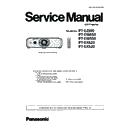Panasonic PT-EZ590E / PT-EZ590LE / PT-EW650E / PT-EW650LE / PT-EW550E / PT-EX620E / PT-EX620LE / PT-EX520E (serv.man8) Service Manual ▷ View online
ADJ-7
SECTION 3 ADJUSTMENTS
<EZ590/EW650/EW550/EX620/EX520>
1. 5. White balance adjustment
1. Input the gray scale gradation pattern.
2. Enter the service mode (EXTRA OPTION) and select [WHITE
BALANCE ADJUST] and press [ENTER] button to enter the white
balance adjustment mode.
3. Select the adjustment item with [
p
] [
q
] buttons.
4. Adjust the white balance of halftone image on the screen with [
t
]
[
u
] buttons.
5. After finishing the adjustment, press [MENU] button to exit the
adjustment mode.
<Note>
The projector can store the white balance level for each picture
mode as shown below. Adjust the white balance for each mode
properly.
Input
Mode
Computer
Dynamic
Standard
Natural
-
Video
Dynamic
Standard
Cinema
-
Common
Dynamic
Black board
White board
DICOM SIM
1. 6. Model no. setting
1. Enter the service mode (EXTRA OPTION) and select [MODEL
NO SETTING] and press [ENTER] button to enter the model no.
setting mode.
2. Select the model no. of the projector with [
p
] [
q
] buttons and
press [ENTER] button.
3. After finishing the setting, press [MENU] button to exit the setting
mode.
WHITE BALANCE ADJUST
RED
255
BLUE 255
EXTRA OPTION
FREEZE MESSAGE ON
FAN FULL MODE
FAN FULL MODE
OFF
VGA60/480P AUTO
EMULATE
- BAUD RATE
EMULATE
- BAUD RATE
9600
- VERSION
--- / M1A
- INPUT SELECT
SELF CHECK
TEST PATTERN
FLICKER ADJUST
MODEL NO.SETTING
PANEL TYPE SETTING
SELF CHECK
TEST PATTERN
FLICKER ADJUST
MODEL NO.SETTING
PANEL TYPE SETTING
L
INPUT AUTO CALIBRATION
WHITE BALANCE ADJUST
ACCELERATION CALIBRATION
CLOG SENSOR CALIBRARION
VALENS
DIGITAL LINK SETUP
RGB PIXEL ADJUST
GHOST FB CALIBRATION
OPTION 6
HDMI SIG CHG INTR
CLOG SENSOR CALIBRARION
VALENS
DIGITAL LINK SETUP
RGB PIXEL ADJUST
GHOST FB CALIBRATION
OPTION 6
HDMI SIG CHG INTR
1
CLOG SHUTDOWN
ON
FRAME LOCK SS
ON
COMMAND CONTROL TIMEOUT
0 SEC.
EXTRA OPTION
FREEZE MESSAGE ON
FAN FULL MODE
FAN FULL MODE
OFF
VGA60/480P AUTO
EMULATE
- BAUD RATE
EMULATE
- BAUD RATE
9600
- VERSION
--- / M1A
- INPUT SELECT
SELF CHECK
TEST PATTERN
FLICKER ADJUST
SELF CHECK
TEST PATTERN
FLICKER ADJUST
MODEL NO.SETTING
PANEL TYPE SETTING
L
INPUT AUTO CALIBRATION
WHITE BALANCE ADJUST
ACCELERATION CALIBRATION
CLOG SENSOR CALIBRARION
VALENS
DIGITAL LINK SETUP
RGB PIXEL ADJUST
GHOST FB CALIBRATION
OPTION 6
HDMI SIG CHG INTR
WHITE BALANCE ADJUST
ACCELERATION CALIBRATION
CLOG SENSOR CALIBRARION
VALENS
DIGITAL LINK SETUP
RGB PIXEL ADJUST
GHOST FB CALIBRATION
OPTION 6
HDMI SIG CHG INTR
1
CLOG SHUTDOWN
ON
FRAME LOCK SS
ON
COMMAND CONTROL TIMEOUT
0 SEC.
MODEL NO. SETTING
G : EZ590
T : EZ590T
D : EZ590D
C : SLZ71C
J : EZ590J
D : EZ590D
C : SLZ71C
J : EZ590J
MODEL NO. SETTING
G : EW550
T : EW550T
D : EW550D
C : SLW67C
J : EW550J
D : EW550D
C : SLW67C
J : EW550J
MODEL NO. SETTING
G : EW650
T : EW650T
D : EW650D
C : SLW77C
J : EW650J
D : EW650D
C : SLW77C
J : EW650J
MODEL NO. SETTING
G : EX620
T : EX620T
D : EX620D
C : SLX74C
J : EX620J
D : EX620D
C : SLX74C
J : EX620J
MODEL NO. SETTING
G : EX620
T : EX620T
D : EX620D
C : SLX74C
J : EX620J
D : EX620D
C : SLX74C
J : EX620J
MODEL NO. SETTING
G : EX520
T : EX520T
D : EX520D
C : SLX64C
D : EX520D
C : SLX64C
ADJ-8
SECTION 3 ADJUSTMENTS
<EZ590/EW650/EW550/EX620/EX520>
1. 7. Clog sensor calibration
1. 7. 1. Preparation
This is to calibrate the clog sensor circuit.
• This calibration should be done in the condition that the projector is
completely assembled and place on the floor and the adjuster legs
are set in the cabinet bottom.
• Replace the air filter with new one before starting calibration.
• The work should be done at the location where there are no heat
apparatus and the ventilation opening of the air-conditioner and the
object to block the exhaust air.
1. 7. 2. Adjustment procedure
1. Enter the service mode (EXTRA OPTION) and select [CLOG
SENSOR CALIBRATION], and press [ENTER] button to enter the
adjustment mode.
2. Select [OK] and press [ENTER] button to start the calibration.
During the calibration, the projector displays white raster.
3. After apporox. 20 minutes, the calibration is complete and the
white screen switches to normal screen.
• Do not turn off the projector during the calibration.
1. 8. Keystone calibration
1. 8. 1. Preparation
This is to calibrate the keystone correction circuit.
• This calibration should be done in the condition that the projector is
completely assembled and place on the flat floor and the adjuster
legs are set in the cabinet bottom.
1. 8. 2. Adjustment procedure
1. Enter the service mode (EXTRA OPTION) and select [ACCEL-
ERATION CALIBRATION].
2. Press [ENTER] button to start the calibration.
3. When calibration is complete, the message will appear on the
screen.
4. Press [MENU] button to exit the adjustment mode.
&/2*6(1625&$/,%5$7,21
2.
&$1&(/
OK
Auto Acceleration Calibration
EXTRA OPTION
FREEZE MESSAGE ON
FAN FULL MODE
FAN FULL MODE
OFF
VGA60/480P AUTO
EMULATE
- BAUD RATE
EMULATE
- BAUD RATE
9600
- VERSION
--- / M1A
- INPUT SELECT
SELF CHECK
TEST PATTERN
FLICKER ADJUST
MODEL NO.SETTING
PANEL TYPE SETTING
SELF CHECK
TEST PATTERN
FLICKER ADJUST
MODEL NO.SETTING
PANEL TYPE SETTING
L
INPUT AUTO CALIBRATION
WHITE BALANCE ADJUST
WHITE BALANCE ADJUST
ACCELERATION CALIBRATION
CLOG SENSOR CALIBRARION
VALENS
DIGITAL LINK SETUP
RGB PIXEL ADJUST
GHOST FB CALIBRATION
OPTION 6
HDMI SIG CHG INTR
VALENS
DIGITAL LINK SETUP
RGB PIXEL ADJUST
GHOST FB CALIBRATION
OPTION 6
HDMI SIG CHG INTR
1
CLOG SHUTDOWN
ON
FRAME LOCK SS
ON
COMMAND CONTRO TIMEOUT
0 SEC.
EXTRA OPTION
FREEZE MESSAGE ON
FAN FULL MODE
FAN FULL MODE
OFF
VGA60/480P AUTO
EMULATE
- BAUD RATE
EMULATE
- BAUD RATE
9600
- VERSION
--- / M1A
- INPUT SELECT
SELF CHECK
TEST PATTERN
FLICKER ADJUST
MODEL NO.SETTING
PANEL TYPE SETTING
SELF CHECK
TEST PATTERN
FLICKER ADJUST
MODEL NO.SETTING
PANEL TYPE SETTING
L
INPUT AUTO CALIBRATION
WHITE BALANCE ADJUST
ACCELERATION CALIBRATION
WHITE BALANCE ADJUST
ACCELERATION CALIBRATION
CLOG SENSOR CALIBRARION
VALENS
DIGITAL LINK SETUP
RGB PIXEL ADJUST
GHOST FB CALIBRATION
OPTION 6
HDMI SIG CHG INTR
DIGITAL LINK SETUP
RGB PIXEL ADJUST
GHOST FB CALIBRATION
OPTION 6
HDMI SIG CHG INTR
1
CLOG SHUTDOWN
ON
FRAME LOCK SS
ON
COMMAND CONTROL TIMEOUT
0 SEC.
ADJ-9
SECTION 3 ADJUSTMENTS
<EZ590/EW650/EW550/EX620/EX520>
1. 9. Electrical convergence adjustment (Only
for PT-EZ590)
This is a function to correct a convergence by a pixel unit every
R/G/B ingredient.
Each pixel can be shifted in 1 dot and 2 dots maximum from right to
left and up and down.
1. Project cross-hatch pattern, confirm a position gap of R/G/B.
2. Enter the service mode (EXTRA OPTION) and select [RGB
PIXEL ADJUST] and press [ENTER] button to enter the conver-
gence adjustment mode.
3. Select the item of color and direction with [
p
] [
q
] button, and
press [
t
] [
u
] button to correct the convergence.
4. After finishing the adjustment, press [MENU] button to exit the
adjustment mode. The setting value will stored this time.
1. 10. Ghost feedback calibration (Only for PT-
EZ590)
This ghost feedback (GCFB) function operates to control the ghost
to be the best position constantly by detecting the aging fluctuation
of GCFB pulse generated from LCD panels. Projector reads out the
pulse status at the production and memorizes it as initial value.
* This calibration should be done when the optical block is replaced.
When the A-P.C board is replaced, the item "1.2. Adjusted data
transfer" should be done to get its initial value.
1. Enter the service mode (EXTRA OPTION) and select [GHOST FB
CALIBRATION].
2. Press [ENTER] button to start the calibration.
3. When calibration is complete, the message will appear on the
screen.
4. Press [MENU] button to exit the adjustment mode.
EXTRA OPTION
FREEZE MESSAGE ON
FAN FULL MODE
FAN FULL MODE
OFF
VGA60/480P AUTO
EMULATE
- BAUD RATE
EMULATE
- BAUD RATE
9600
- VERSION
--- / M1A
- INPUT SELECT
SELF CHECK
TEST PATTERN
FLICKER ADJUST
MODEL NO.SETTING
PANEL TYPE SETTING
SELF CHECK
TEST PATTERN
FLICKER ADJUST
MODEL NO.SETTING
PANEL TYPE SETTING
L
INPUT AUTO CALIBRATION
WHITE BALANCE ADJUST
ACCELERATION CALIBRATION
CLOG SENSOR CALIBRARION
VALENS
DIGITAL LINK SETUP
WHITE BALANCE ADJUST
ACCELERATION CALIBRATION
CLOG SENSOR CALIBRARION
VALENS
DIGITAL LINK SETUP
RGB PIXEL ADJUST
GHOST FB CALIBRATION
OPTION 6
HDMI SIG CHG INTR
OPTION 6
HDMI SIG CHG INTR
1
CLOG SHUTDOWN
ON
FRAME LOCK SS
ON
COMMAND CONTROL TIMEOUT
0 SEC.
RGB PIXEL ADJUST
RED HSHIFT
0
GREEN HSHIFT
0
BLUE HSHIFT
0
RED VSHIFT
0
GREEN VSIFT
0
BLUE VSHIFT
0
EXTRA OPTION
FREEZE MESSAGE ON
FAN FULL MODE
FAN FULL MODE
OFF
VGA60/480P AUTO
EMULATE
- BAUD RATE
EMULATE
- BAUD RATE
9600
- VERSION
--- / M1A
- INPUT SELECT
SELF CHECK
TEST PATTERN
FLICKER ADJUST
MODEL NO.SETTING
PANEL TYPE SETTING
SELF CHECK
TEST PATTERN
FLICKER ADJUST
MODEL NO.SETTING
PANEL TYPE SETTING
L
INPUT AUTO CALIBRATION
WHITE BALANCE ADJUST
ACCELERATION CALIBRATION
CLOG SENSOR CALIBRARION
VALENS
DIGITAL LINK SETUP
RGB PIXEL ADJUST
WHITE BALANCE ADJUST
ACCELERATION CALIBRATION
CLOG SENSOR CALIBRARION
VALENS
DIGITAL LINK SETUP
RGB PIXEL ADJUST
GHOST FB CALIBRATION
OPTION 6
HDMI SIG CHG INTR
HDMI SIG CHG INTR
1
CLOG SHUTDOWN
ON
FRAME LOCK SS
ON
COMMAND CONTROL TIMEOUT
0 SEC.
2.
*KRVW)HHGEDFN&DOLEUDWLRQ
ADJ-10
SECTION 3 ADJUSTMENTS
<EZ590/EW650/EW550/EX620/EX520>
2. Firmware Update Procedure
* The projector supports firmware updating methods below:
• Updating the firmware via LAN terminal: Main/FPGA/DIGITAL LINK firmware.
2. 1. Main/FPGA/DIGITAL LINK firmware updating
2. 1. 1. Equipment to be used
1. Computer : Use it for the transfer of software.
2. Communication cable : LAN cable. (When connecting directly, use a cross cable)
3. Service Software : [Main/Sub/Network/Formatter Update Tool.exe] service software can be downloaded from the projector
service homepage.
4. Firmware: Download the file from the projector service homepage to your PC.
2. 1. 2. Connection preparations
1. Confirm the network IP address of the projector and take a note. (The default IP address is 192.168.10.100.)
2. Set the IP address of computer to the same IP address group of the projector.
Note:
• Set up your computer not to turn in the standby or shutdown during the software updating.
2. 1. 3. Update procedure
1. Set the projector to "Normal-Standby" mode (ON(G)/STANDBY(R) indicator is blinking in red).
2. Start up service software with a computer, select Model, and then click the [OK] button.
3. Select "LAN" in "Connection" and input the IP address of the projector,
and click [Connection Check] button to check the connection.
Projector
Computer
LAN cable (straight)
LAN cable (straight)
Hub
Click on the first or last page to see other PT-EZ590E / PT-EZ590LE / PT-EW650E / PT-EW650LE / PT-EW550E / PT-EX620E / PT-EX620LE / PT-EX520E (serv.man8) service manuals if exist.